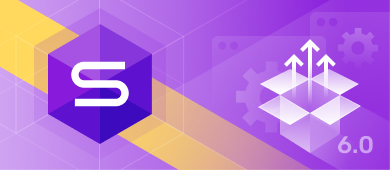We’re pleased to present dbForge Studio for SQL Server v6.0 hugely packed with new features and major improvements. Database DevOps integration is one of the most demanded features requested by our users, and today we are making it happen.
New and Extended Features
- DevOps Automation – NEW!
- Code Completion
- SQL Formatter
- Execution History
- Data Editor
- Data Export/Import
- Schema Compare
- Data Compare
- Data Generator
- Documenter
- Execution Warnings – NEW!
- Find invalid objects – NEW!
- Run scripts on multiple targets – NEW!
- Other minor features and improvements
Database Continuous Integration has already become an industry-standard practice in database development. It implies the quick integration of database schema, data, and logic changes into application development and provides immediate feedback to developers on any issues that may arise. The integration of database changes used to be an impediment to the full adoption of DevOps in application development. At the same time, the existing tools didn’t provide an integrated solution to SQL Server database continuous integration and delivery.
Meeting the industry challenges, the dbForge team rolls out a shiny new version of its flagship database development solution. The release of dbForge Studio for SQL Server v6.0 primarily addresses DevOps automation compliance and is bound to help teams adopt DevOps practices in the best possible way.
DevOps Automation
Implement database continuous integration and improve performance by automating build and deployment processes using the newly released dbForge Studio for SQL Server v6.0.
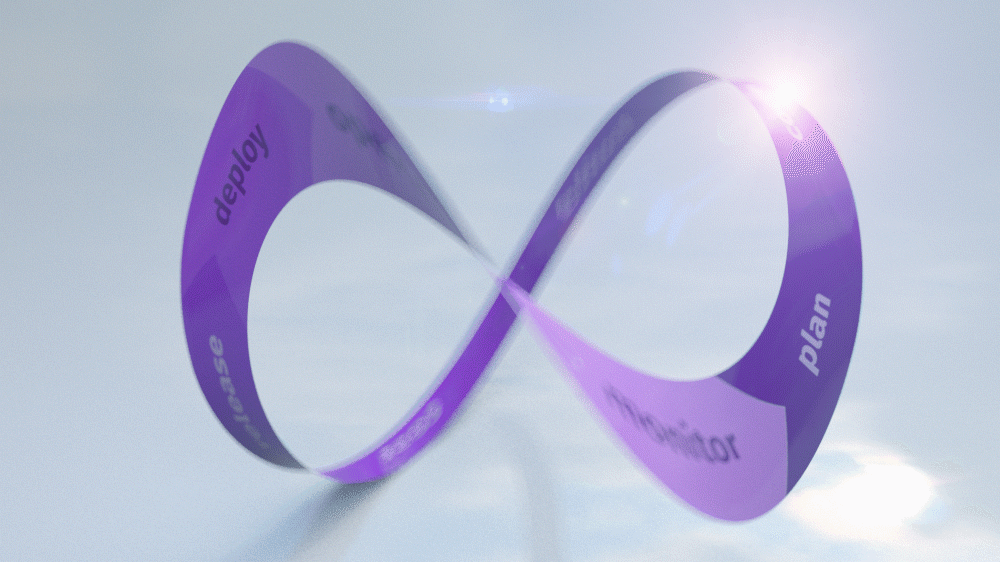
Code Completion
Column Sensitivity Classification Information Available in the Completion List and Quick Info
Column sensitivity classification information is now available in the completion list and quick info, enabling you to achieve better data safeguarding and visibility.
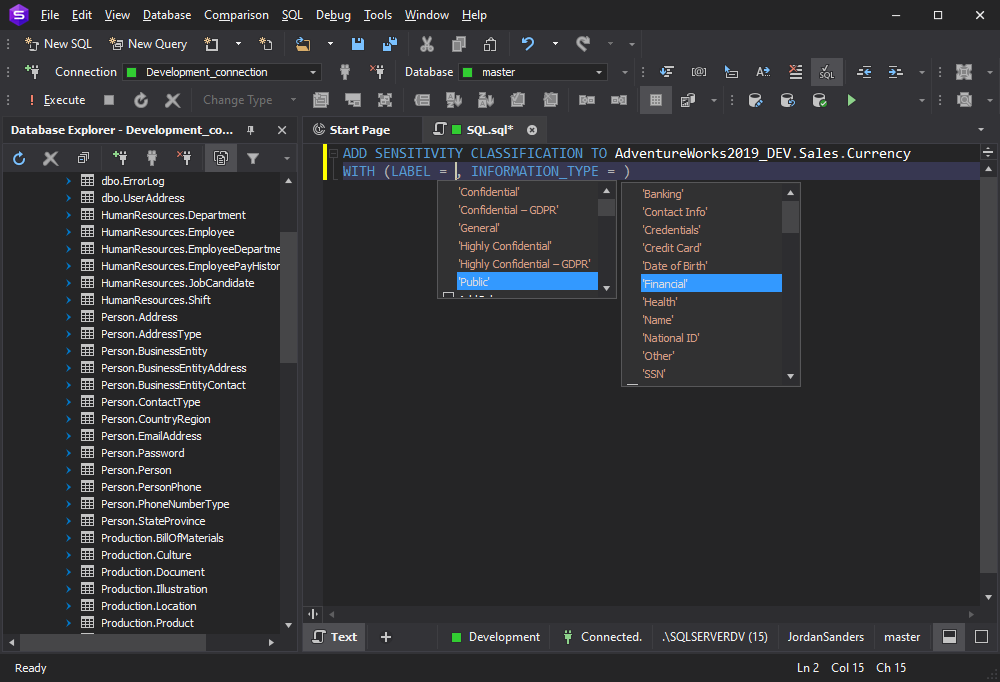
Jump Between CASE and END
The CASE expressions used in statements can be quite long and navigating between their beginnings and ends can be a daunting task. To solve this problem, we have introduced jumping between CASE and END in the new version of dbForge Studio for SQL Server.
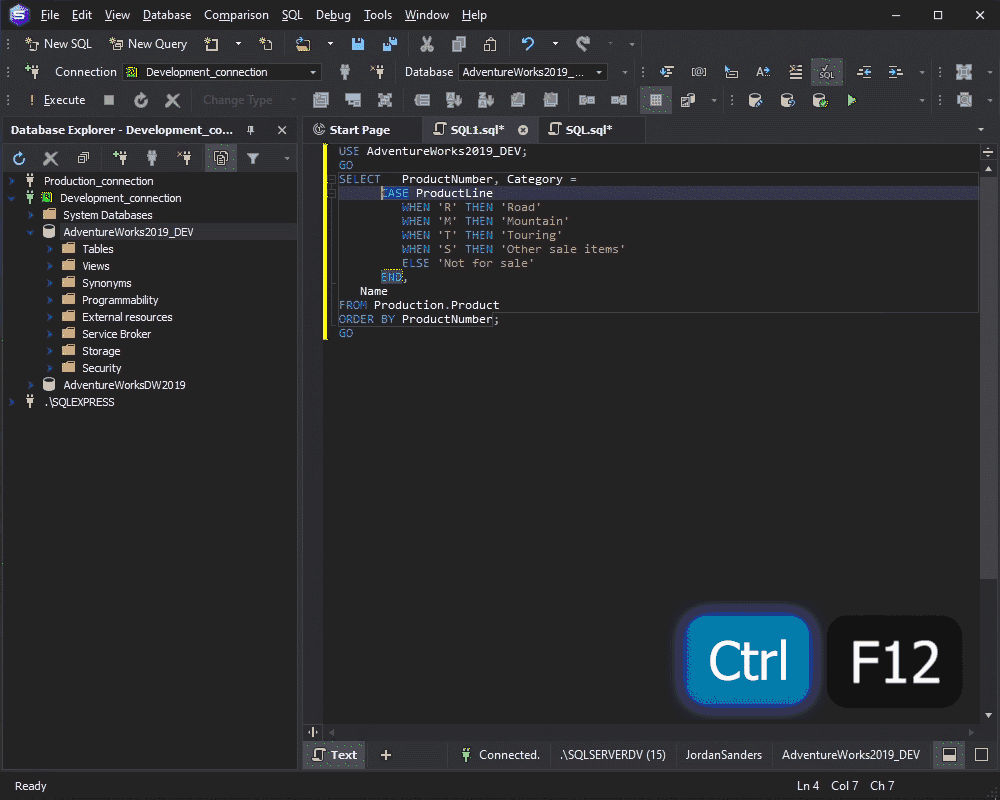
Jump Between BEGIN TRY/END TRY and BEGIN CATCH/END CATCH
When working with large scripts, it is important to be able to quickly navigate between paired keywords in an SQL statement. With dbForge Studio v6.0, you can now jump between BEGIN TRY/END TRY and BEGIN CATCH/END CATCH quickly and easily.
The Extend Insert Highlight Occurrences Feature to Show a Popup With the Column Name in the Values Area
In the updated dbForge Studio for SQL Server, you will be prompted to enter the column name after opening the bracket in the VALUES clause. A hint will appear displaying the column names according to the cursor position in the VALUES clause as you enter values. This will help you quickly navigate when entering column values.
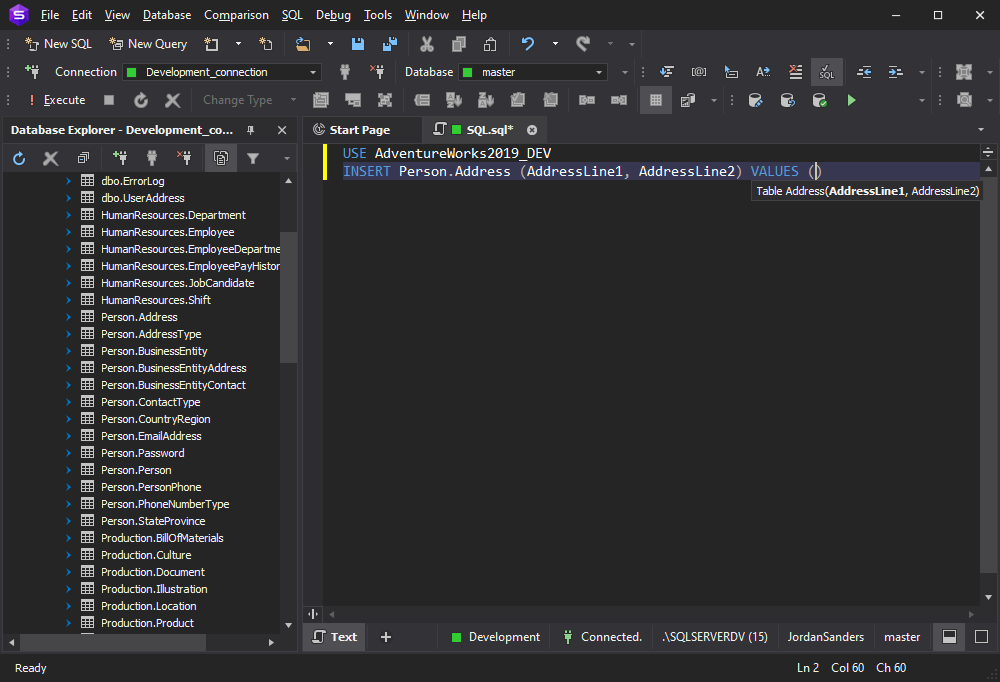
Suggest Properties for Built-in Metadata Functions
In dbForge Studio for SQL Server v6.0, properties for built-in metadata functions (SERVERPROPERTY, FILEPROPERTY, DATABASEPROPERTYEX, etc) are now prompted, allowing for the full use of the system catalog to find out more about a database.
The Support for the Following Functions Is Added:
- NEWSEQUENTIALID
- CERTPRIVATEKEY
- CERTENCODED
- PWDENCRYPT
- PWDCOMPARE
The Support for the Following SQL Statements Is Added:
- GRANT ALTER ANY SECURITY POLICY
- GRANT ALTER ANY SENSITIVITY CLASSIFICATION
- GRANT ALTER ANY DATABASE SCOPED CONFIGURATION
- GRANT ALTER ANY COLUMN MASTER KEY
- GRANT ALTER ANY COLUMN ENCRYPTION KEY
- GRANT EXECUTE ANY EXTERNAL SCRIPT
- GRANT ALTER ANY EXTERNAL DATA SOURCE
- GRANT ALTER ANY EXTERNAL FILE FORMAT
- GRANT ALTER ANY EXTERNAL LANGUAGE
- GRANT ALTER ANY EXTERNAL LIBRARY
- GRANT ADMINISTER DATABASE BULK OPERATIONS
The Expanded Support for the Function PREDICT for SQL Server 2019
The Studio now supports the PREDICT T-SQL function, allowing you to generate a predicted value or scores based on a stored model.
The Expanded Support for the Following Statements Is Added:
- CREATE USER for Azure SQL Database
- CREATE INDEX for SQL Server 2019
- CREATE EXTERNAL LIBRARY for SQL Server 2019
- ALTER DATABASE for SQL Server 2019
- ALTER TABLE for SQL server 2019
- ALTER EXTERNAL LIBRARY for SQL Server 2019
- ALTER AVAILABILITY GROUP for SQL server 2019
- DROP EXTERNAL RESOURCE POOL for SQL Server 2019
- DROP EXTERNAL LIBRARY for SQL Server 2019
- ACCELERATED_DATABASE_RECOVERY in ALTER DATABASE for SQL Server 2019
Temporary Tables Suggestion Is Introduced
In the new dbForge Studio for SQL Server, the suggestion list shows temporary tables variables and columns.
OPENJSON Objects Suggestion Is Introduced
The Studio can now suggest SQL server objects when working with OPENJSON SQL Server table-valued function.
Prompting Hints Names for the USE HINT Option
The USE HINT query hint argument provides a method to add behavior to a single query and lets you drive the query optimizer without elevated credentials or without being a member of the sysadmin server role.
Prompting Time Zones in AT TIME ZONE
AT TIME ZONE converts an inputdate to the corresponding datetimeoffset value in the target time zone. The dbForge Studio for SQL Server functionality has been extended to suggest time zones when writing SQL queries, helping format your SQL instances and handle all time zone calculations.
Support for the MIN_ACTIVE_ROWVERSION function Is Added
MIN_ACTIVE_ROWVERSION is a non-deterministic function that returns the lowest active rowversion value in the current database. With dbForge Studio for SQL Server 6.0, you can now benefit from MIN_ACTIVE_ROWVERSION function.
Displaying MS_Description for the Azure Objects
MS_Description extended property stores a basic description of an object. It is widely used for documentation and content purposes. The support for MS_Description for Azure objects was one of our clients’ eagerly-awaited functions.
Prompting Objects in the Context of DBCC SHOW_STATISTICS
DBCC SHOW_STATISTICS displays current query optimization statistics for a table or indexed view. This statement is one of the most common database scripts and the updated dbForge Studio for SQL Server now suggests the objects in the query, substantially accelerating database development.
The CREATE/ALTER/DROP EXTERNAL LANGUAGE Statements Are Supported for SQL Server 2019
New Options for the ALTER DATABASE SCOPED CONFIGURATION Statement Are Supported
Convert EXEC to script
This feature will allow you to simplify debugging by replacing the call to a stored procedure with the stored procedure body. It takes the contents of the stored procedure and replaces the call in your query with them.
SQL Formatter
New Formatting Profiles Added
At our users’ request, Devart introduces span-new formatting profiles that let you tune your SQL code like never before. Now you can not only format your code exactly as you want but also switch quickly to an alternative style or apply formatting specifically to certain parts of your SQL script if required.
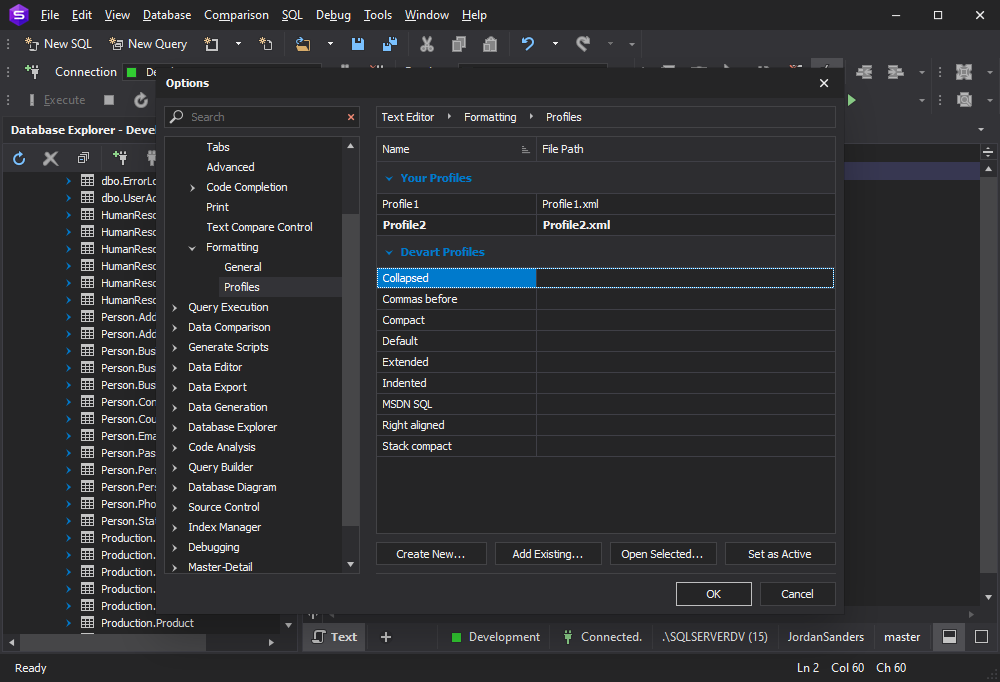
Formatting Profile Quick Select
The Formatting Profile Quick Select feature allows users to quickly switch between active formatting profiles, as well as edit profiles by opening the Formatting Profiles window.
Execution History
Export of Execution History to CSV File Format Is Added
With the updated dbForge Studio for SQL Server, you can now export the Query Execution History to a .csv file.
Data Editor
The Keyboard Shortcut for the Apply Changes Command Is Added
To quickly apply changes when working in Data Editor, press Ctrl+S.
The Cached Updates Mode Is Introduced
The Cached updates mode allows you to control data editing within a single database object. For the object you have turned this mode on, updates are stored locally on the client side until you click the Apply Changes button. If you do not need the changes to be applied, click the Cancel Changes button. When you close the document in the cached updates mode, you cancel all the changes made since the last Apply command.
Unified Display of DATE in the Results Grid and Data Viewer
Results Grid Data Visualizers Are Added
The Data visualizers feature that is tailored to suit the needs of the most demanding SQL developers allows viewing data in 10 common data formats: Hexadecimal, Text, XML, HTML, Web, Rich Text, PDF, JSON, Image, and Spatial.
Export Data From a Grid to the CSV, XML, HTML, and JSON Formats
The Copy Data As Feature Is Introduced
Now the data from a cell or entire table can be copied from the results grid to a file or clipboard in any of the available formats (CSV, XML, HTML, JSON).
The Ability to Customize Colors for Data Viewer JSON View in Dark Skin Is Added
CSV Export Settings
Following our users’ requests, we’ve added a possibility to configure data export to CSV files. Now you can tailor data export to CSV options to suit your needs. The most beneficial thing is the ability to select a delimiter to separate data values and specify the characters that will surround data values.
Web View Is Added
Switching to the Web View will display the cell contents as a web page in a flash.
Data Export/Import
The Information About the Export Format Is Added to the Data Export Wizard Header
The Output Settings Tab Is Added to the Data Export Wizard
To facilitate the data export process and make it more comprehensive, we have added the Output settings tab to the Data Export Wizard. On this tab, you can specify the file location for the data to be exported to.
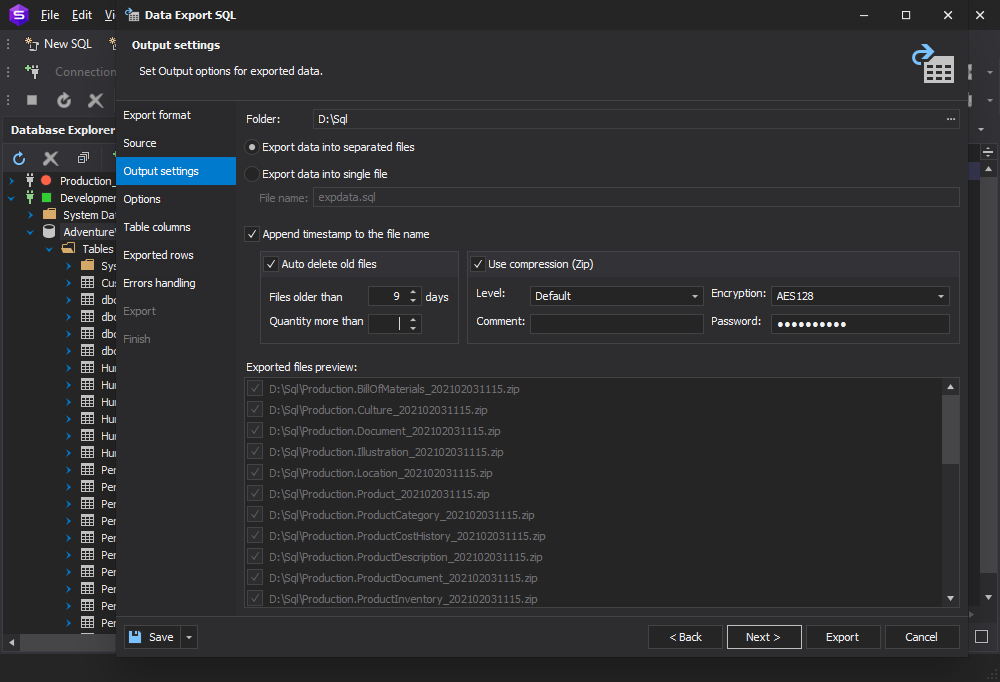
Data Export and Import to Google Sheets
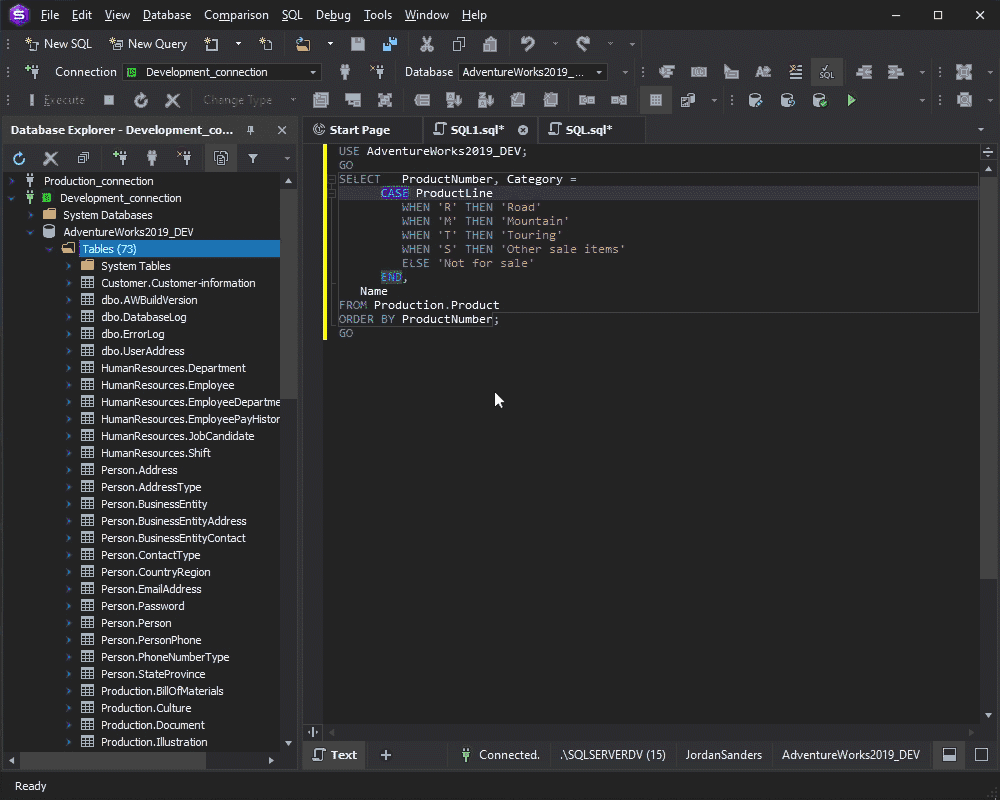
Remember the Save an Export Project Checkbox Value
Import Wizard Pages Refactoring
The Export Settings for the CSV File Format Are Added
Following our users’ requests, we’ve added a possibility to configure data export to CSV files. Now you can tune data export to CSV options to suit your needs. The most beneficial thing is the ability to select a delimiter to separate data values and specify the characters that will surround data values.
Schema Compare
Text Compare Control Options
In the updated dbForge Studio for SQL Server, you can customize the colors of the comparison results output.
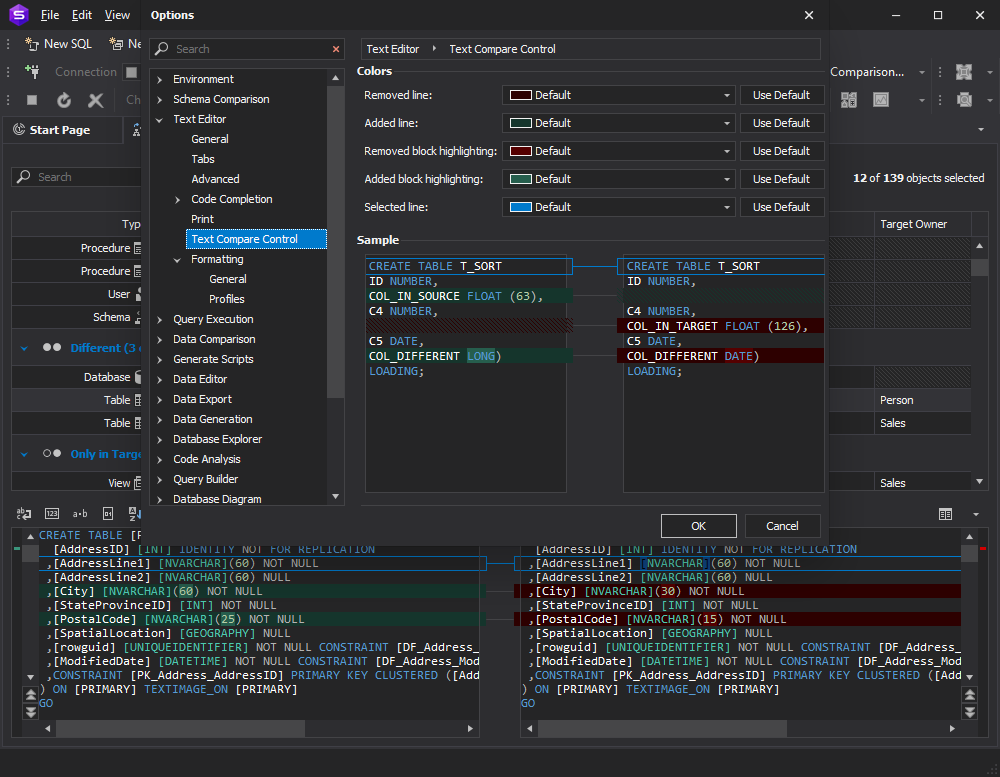
Append Timestamp to the File Name Is Added
A New Progress Window for Schema Comparison and Synchronization
Pre- and Post-Scripts Execution
In the updated dbForge Studio for SQL Server, you can add scripts to be executed before or after schema synchronization. You can either import the necessary scripts or enter them directly in the Schema Synchronization Wizard.
Data Compare
A New Progress Window for Data Comparison and Synchronization
Pre- and Post-Scripts Execution
The newly released dbForge Studio for SQL Server allows adding scripts to be executed before or after data synchronization. You can either import the necessary scripts or enter them directly in the Data Synchronization Wizard. These scripts can be used for a number of purposes. For example, to copy data from a table that is going to be changed into a temporary table, to add some reference data, to enable or disable triggers, etc.
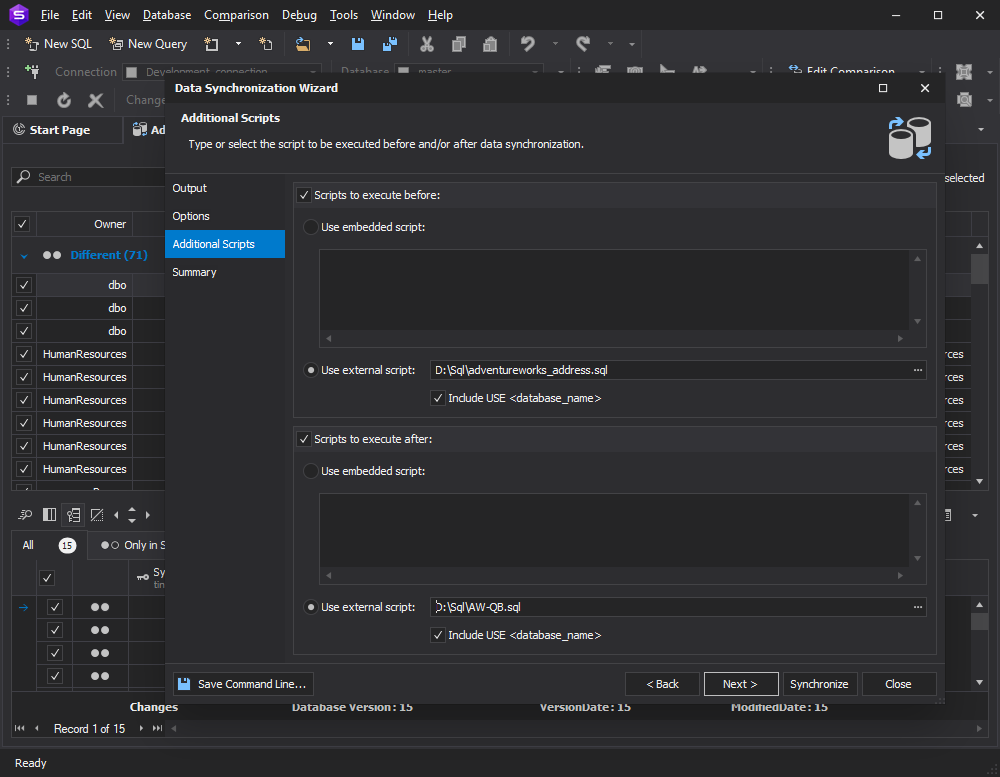
Exclude Newly Added Objects
When this newly added option is enabled, dbForge Studio for SQL Server will deploy only those tables and views that are explicitly included in the saved comparison project (*.dcomp). This allows you to make sure that those objects that were added to a database after the comparison project had been created will not get into synchronization.
Ignore Whitespaces Option Is Added
Tolerance Interval Option Is Added
Data Generator
A New Progress Window for Data Generation
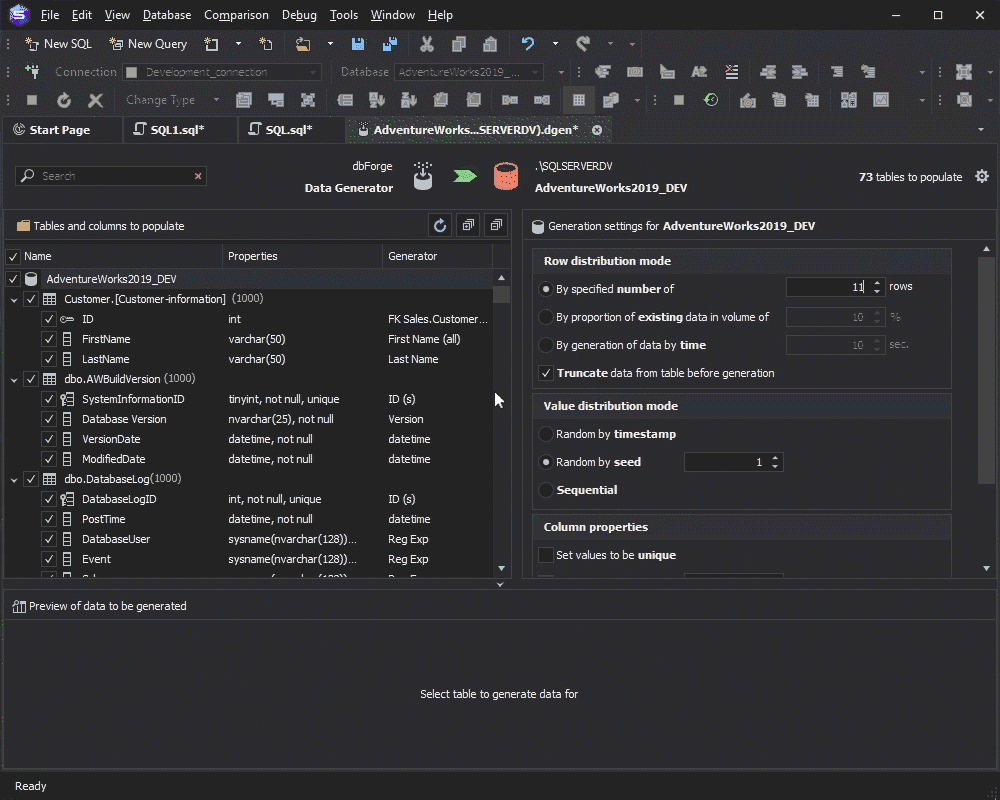
Documenter
Auto-Line-Break of Long Headings
In the updated dbForge Studio for SQL Server, the Auto-line-break of Long Headings improvement is introduced. Thanks to it, the whole name of the document will be displayed giving you more clarity when working with database documentation.
Execution Warnings
The icing on the cake of this release is the newly introduced Execution Warnings functionality. The Studio analyzes potentially dangerous statements (DELETE, DROP, TRUNCATE, and UPDATE) and generates a pop-up alert if a user is about to execute a statement that may cause data loss.
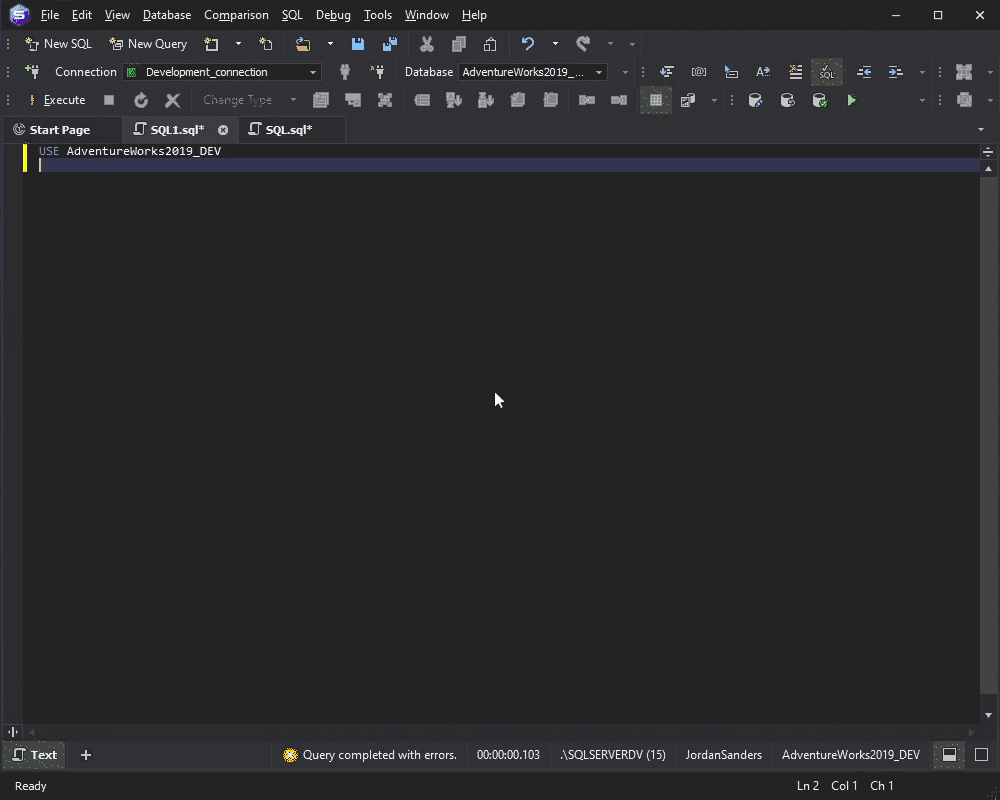
Find Invalid Objects
Another newly added functionality, that is bound to help you quickly detect and fix invalid objects (for example, objects that reference already dropped objects), which are quite common in the database development process.
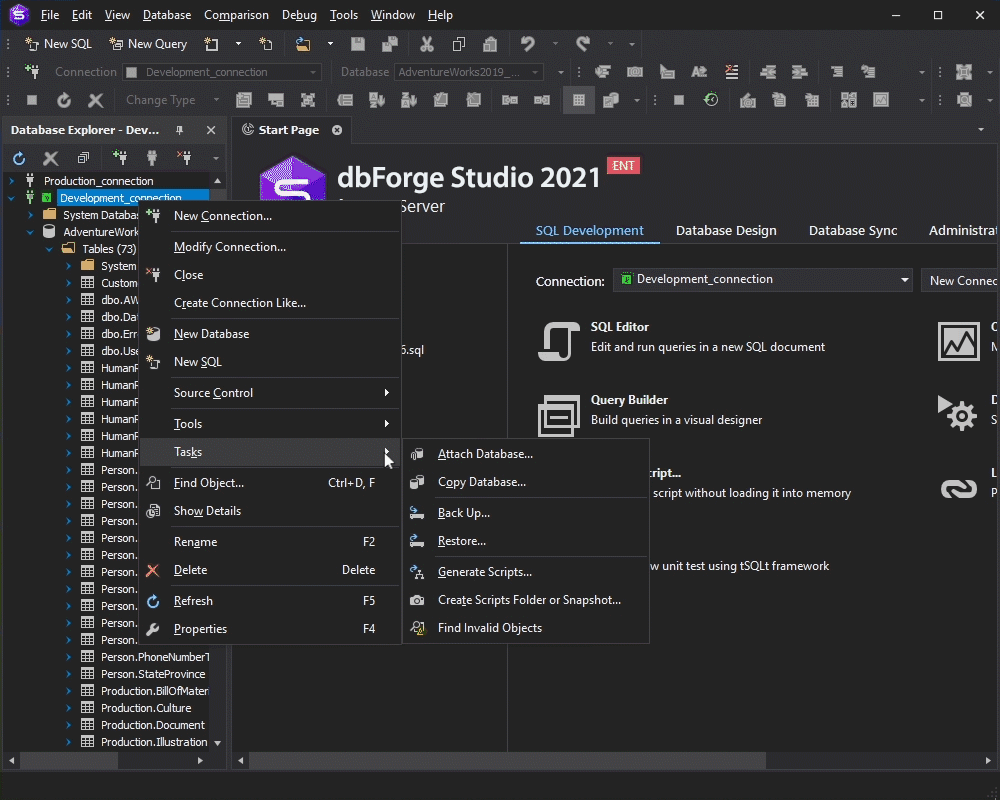
Run scripts on multiple targets
The capability to run scripts on multiple targets is one more striking functionality of this feature-heavy release. Just select databases on the current server and execute a script against them from one query window. You can also specify the mode, in which the script will be executed for the selected databases: parallel or sequential.
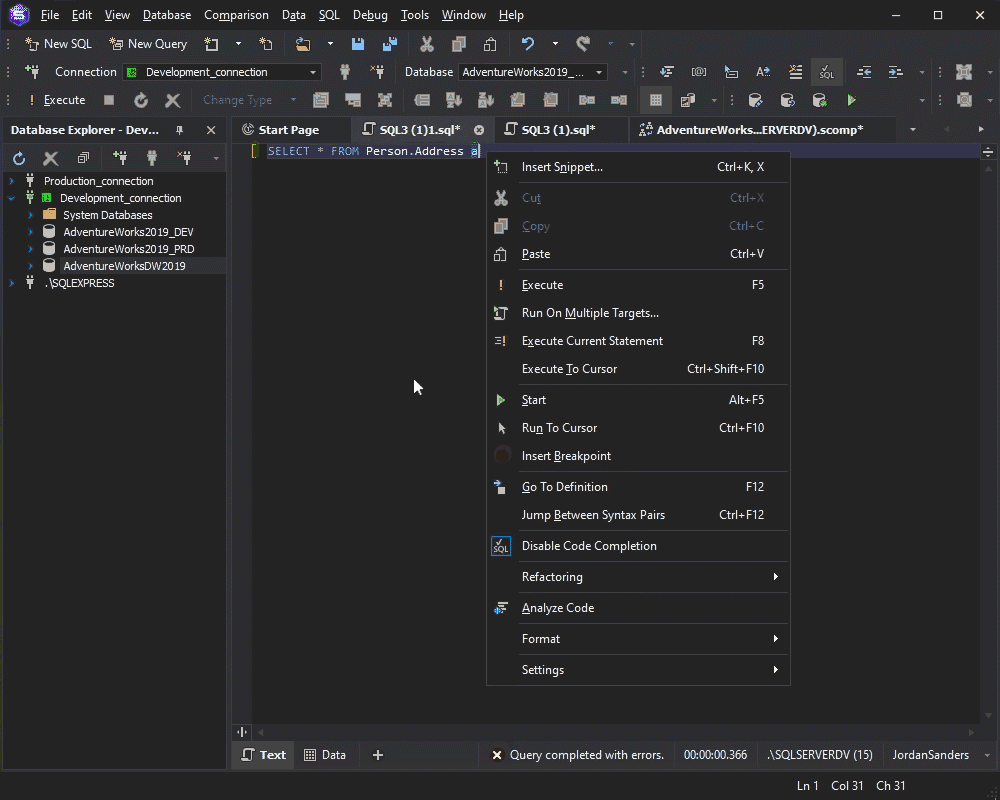
Hungry for More Features and Improvements?
We have been working hard on this version of dbForge Studio for SQL Server for you to enjoy the improved performance of our product. So, here are some more features we’re shipping in this release.
Generate Script As for DML Commands
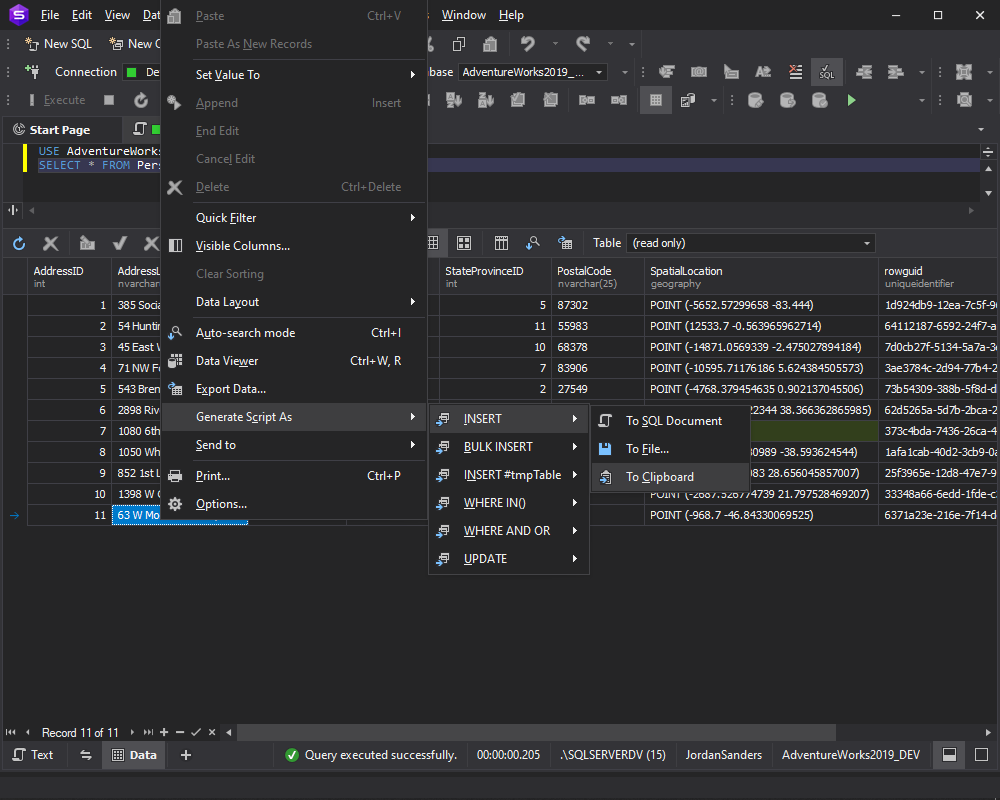
Access to SQL Designer From the Context Menu Is Added
Search for Options Is Introduced
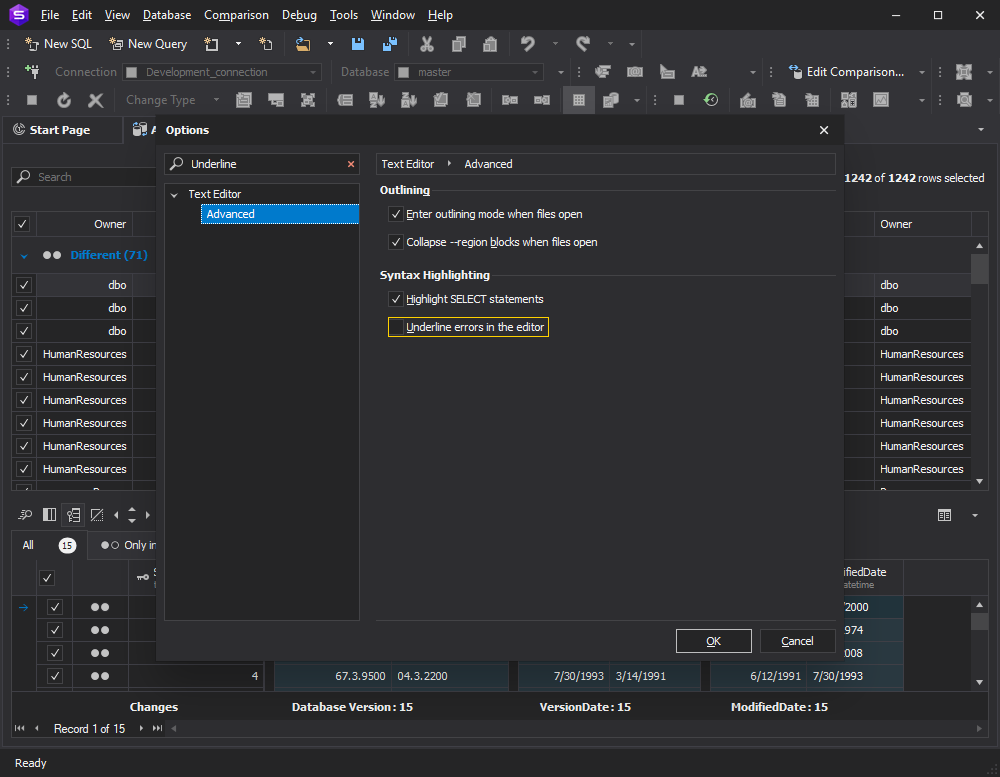
Heroku Cloud Connectivity Support
With the Heroku cloud platform, you obtain a rich ecosystem of pre-integrated extensions and fully managed services. It lets you roll your code quickly into production and focus on product development rather than managing infrastructure.
Remember the Size of the Column Properties Window
Display the SQL Server Version When Testing Connection
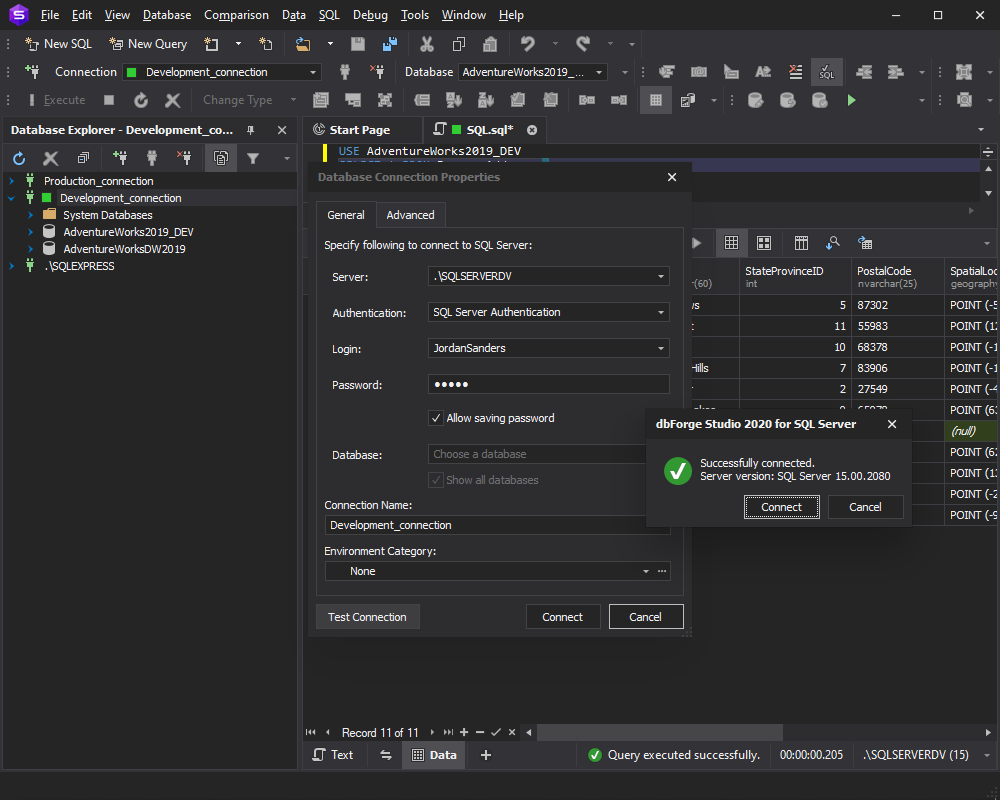
New Buttons on the Toolbar
To ensure a smooth user experience and facilitate access to the popular functionality, we are adding the new buttons to the toolbar: Begin Transaction, Commit, and Rollback.
DevExpress Has Been Updated to v20
New Vector HiDPI Skins
A Unified Product Installer Is Introduced
Unlock your DevOps potential with the newly released dbForge Studio for SQL Server!
Download Studio 6.0 and enjoy a free trial for the whole month.