Summary: In Review Assistant 2.0 we have modified the simple review workflow. Now it is possible to add a code-related comment and accept author’s changes, and at the same time leave the review open.
This is the fifth article in the series. Learn about the improvements in Review Assistant 2.0 from the previous articles:
1. Code Review Board Re-designed
2. Improved Code Review Comments
3. Reviewing Code from Multiple Repositories in One Review
How does simple review workflow work?
There are three review roles by default:
- Author — the person who creates code.
- Reviewer — the person who inspects code.
- Moderator — the person who double checks a review and settles disputes.
Here is how it looks like in the application:
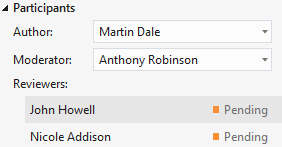
In case the developers team consists of highly responsible developers there is no necessity in an additional validation. Thus, the Moderator role becomes superfluous.
In that case, you can turn the “Use simple review workflow” option in the project’s settings.
Herewith the following UI changes take place:
- The moderator role disappears.
- Code author acts as the moderator.
- Review closes automatically as soon as all reviewers accept author’s changes.
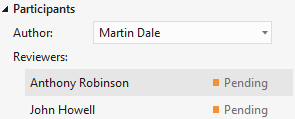
A problem related to automatic review closing
The following example demonstrates an inconvenience that took place in earlier versions of Review Assistant while closing a review in the automatic mode:
- Assume, you were requested to review code.
- You reviewed code and wrote several comments.
- Basically code is good, and you do not want to reject author’s changes. You click Accept Changes.
- The review closes automatically since you are the only reviewer in the current review.
However, your purpose was to inform the code author about some faults and let them correct the code. The author needs to search the review in the review archive, in order to read the reviewer’s comments.
What’s new in version 2.0?
We have modified the workflow, to avoid such inconvenience. Now, at step 3 (from the example above) the application detects open comments and shows you a notification.
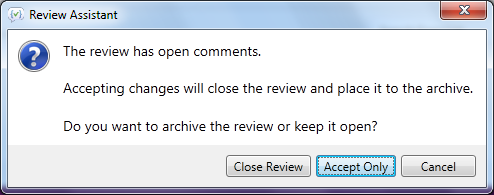
Then you can either:
- Close the review and accept changes.
- Accept changes and keep the review open. In this case the author will see it in the ‘My Reviews’ list with the assigned ‘I Need to Close’ status.
- Reject the current operation.
Start reviewing code
Download our peer code review tool and start reviewing code with Review Assistant for free today.
