Zendesk is a goldmine of customer insights, but extracting that value from its usage is not simple. Teams trying to export data from Zendesk often run into paywall restrictions, API rate limits, and third-party tools that promise simplicity but falter at scale.
For organizations integrating support data into BI platforms, migrating systems, or automating reporting pipelines, these challenges stall analytics and strategy. To bridge the gap, businesses increasingly turn to built-in exports, API integrations, and robust connectors. And for larger datasets and advanced workflows, ODBC drivers are now a common way to connect Zendesk directly to analytics platforms.
In this article, we examine how to export data from Zendesk. We compare native options, API workflows, and advanced connectors such as the ODBC Driver.
Table of contents- Why export Zendesk data?
- Comparison of Zendesk export methods
- Using Devart ODBC driver for Zendesk
- Native Zendesk export options (Admin Center)
- Exporting data from Zendesk without an enterprise plan
- Export Zendesk data to Google Sheets using Coefficient
- Final thoughts
- Frequently asked questions

Why export Zendesk data?
Knowing how to export Zendesk data unlocks advanced analytics, ensures regulatory compliance, and supports smoother migrations and integrations across enterprise systems. These capabilities position organizations to move beyond the constraints of native dashboards and harness Zendesk as part of a larger data strategy. Let’s get into detail.
Reporting and performance analysis
Native Zendesk reports give you a snapshot, but exporting data allows teams to zoom out and uncover the bigger picture. By feeding ticket volumes, resolution times, and CSAT scores into tools like Power BI or Tableau, you can detect patterns that aren’t visible in standard reports.
For example, a SaaS provider might uncover which support channels correlate most with churn or which agents consistently resolve high-priority tickets faster. These insights help organizations fine-tune workflows and prioritize resources where they have the greatest impact.
Data backup and compliance
Relying solely on Zendesk to safeguard your data is a risk. Regular exports help build an external backup strategy that aligns with GDPR, HIPAA, and other compliance frameworks. Businesses in finance and healthcare often use these backups as part of their audit trails and disaster recovery plans, ensuring critical customer data is not lost in case of system outages or account changes.
Migration to another system
Switching helpdesk platforms begins with a clean, complete data export. Tickets, user records, and organizational data can be transformed and imported into a new system without losing years of support history. This process is especially critical for fast-scaling companies or organizations consolidating multiple support tools across regions.
Custom dashboards and integrations
Modern organizations rarely operate in silos. Exporting Zendesk data enables teams to combine support metrics with sales, marketing, or product data. This results in custom dashboards that give leadership a 360-degree view of customer interactions. It also powers integrations with BI platforms, CRMs, and automation tools, eliminating blind spots and helping teams act on insights in real time.
From native tools to third-party integrations, the landscape of Zendesk export options is broad, and not all approaches fit every organization. A clear comparison helps align the right method with your technical capacity and business priorities.
Comparison of Zendesk export methods
Exporting Zendesk data can be done in several ways, each with its own strengths and limitations. The right choice depends on your plan level, technical expertise, and how you intend to use the data. The table below compares the most popular methods to help you decide which approach fits your needs.
| Method | Plan required | Export format | Automation | Technical skill needed | Best for |
|---|---|---|---|---|---|
| Devart ODBC Driver | Any | SQL, Excel, BI | Yes | Medium | Real-time queries + integrations |
| Zendesk Native Export | Growth+ | CSV, JSON, XML | No | Low | Full backups, compliance |
| Help Desk Migration | Any | CSV, JSON | Yes | Low | Migration, filtered export |
| Zendesk API | Any | JSON, XML | Yes | High | Custom integrations |
| Coefficient | Any | Google Sheets | Yes | Low | Live reporting |
Pro tip: For teams seeking more than periodic snapshots, the Devart ODBC Driver brings a different level of control. It shifts Zendesk data from a static resource to a live component of your analytics ecosystem.
Using Devart ODBC driver for Zendesk
The Devart ODBC Driver for Zendesk is a powerful solution for teams that need full, flexible access to their customer support data. Unlike native exports or APIs that come with plan restrictions and technical barriers, this high-performance connector enables direct SQL access to Zendesk data. It unlocks real-time analytics and advanced integrations without added complexity.
Here’s what you can do with the Devart ODBC Driver:
- Run real-time SQL queries on Zendesk data: Teams can pull exactly what they need, whether it’s high-priority tickets from the last quarter, agent performance metrics, or filtered user lists. With SQL queries, they are not tied to bulk CSV exports or generic JSON payloads.
- Connect directly to BI and analytics tools: The driver integrates natively with tools like Tableau, Power BI, Excel, and Looker. This allows analysts to build dynamic dashboards directly on live Zendesk data, rather than relying on periodic exports that quickly go stale.
- Access advanced export capabilities on any plan: Unlike Zendesk’s native exports, which are gated behind Growth or Enterprise subscriptions, the ODBC Driver works on any plan that supports API access. Smaller teams gain the same data flexibility as large enterprises, without extra cost.
How to use the ODBC driver for exporting Zendesk data
Step 1: Install the driver
Setting up the Devart ODBC Driver is a straightforward process for technical teams. Follow these steps to configure it properly and enable smooth data access.
Start by installing the Devart Zendesk ODBC Driver. Here’s what to do:
- Launch the setup wizard: Download the latest version of the driver from the Devart website. Run the installer and follow the on-screen prompts. Click Next to proceed.
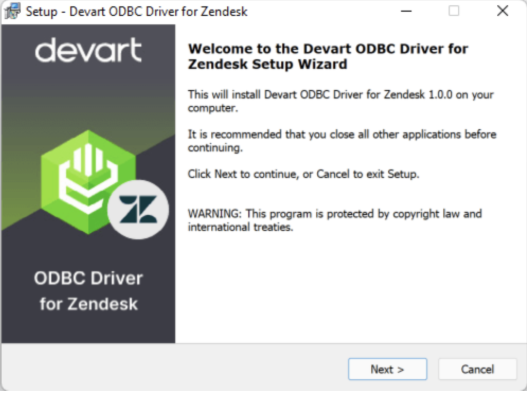
- Accept the license agreement: Review the license terms carefully. Select I accept the agreement, then click Next to proceed.
- Enter license information: At the License Information screen, choose Trial to evaluate the driver or Activation Key if you have a purchased license. If using an activation key, paste it directly into the field or click Load Activation Key to browse and select the key file. Click Next to proceed.
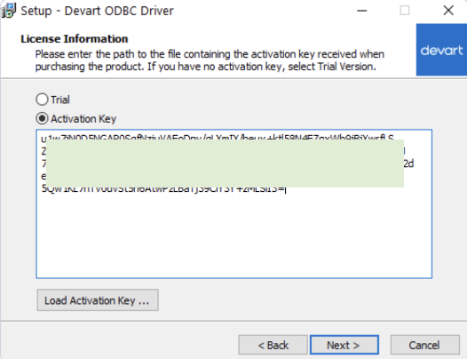
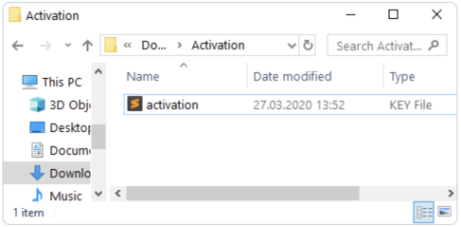
- Select components: Choose which components to install. Retain default selections unless your environment requires specific configurations. Click Next.
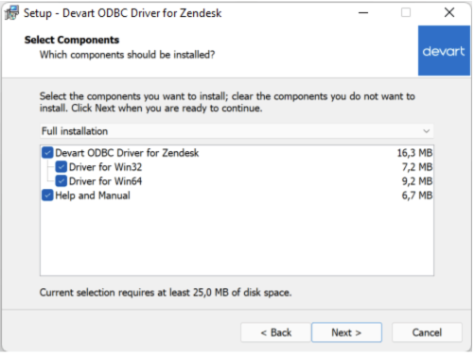
- Confirm and install: Review the installation summary. If all settings are correct, click Install to initiate the process.
- Complete installation: The installer will copy the necessary files and configure your system. Once the process completes, click Finish to exit the wizard and finalize the installation.
Pro tip: Restart your system after installation to ensure all ODBC configurations load correctly.
Step 2: Configure a data source (DSN)
Once the driver is installed, configure a Data Source Name (DSN) to establish a secure connection between Zendesk and your local SQL tools. Here are the steps to follow:
- Open the ODBC Data Source Administrator (64-bit or 32-bit, depending on your system).
- Navigate to the System DSN tab and click Add.
- Select Devart ODBC Driver for Zendesk from the list and click Finish.
- In the configuration window, enter your Zendesk subdomain, provide your Zendesk API token or credentials and test the connection to verify the setup.
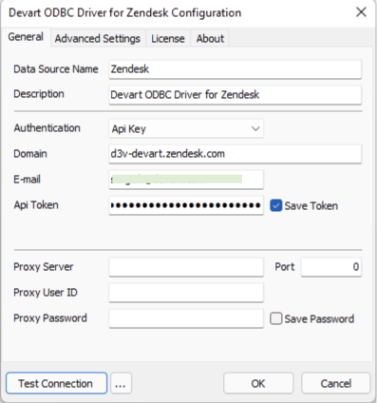
Step 3: Connect with your preferred platform
With the DSN configured, you can connect Zendesk data directly to your analytics or SQL tools:
- For Excel: Go to Data > Get Data > From Other Sources > From ODBC, select your DSN, and load the data.
- For Power BI: Use Get Data > ODBC, select the DSN, and build interactive reports.
- For SQL Clients (e.g., DBeaver, dbForge Studio): Choose the DSN as your data source and authenticate. However, while tools like DBeaver allow you to query Zendesk data directly via ODBC, dbForge Studio takes a different approach. It doesn’t support live querying over ODBC but instead provides access through its import/export interface, which uses ODBC to move Zendesk data into supported databases.
This integration enables live access to Zendesk data within your chosen environment.
Step 4: Export or visualize data
After connecting, you can perform advanced operations:
- Run SQL queries to retrieve specific datasets such as ticket histories, user records, or custom fields.
- Export data in formats like Excel or CSV for offline analysis.
- Build dynamic dashboards in BI tools that update automatically as new Zendesk data comes in.
This workflow eliminates the need for manual CSV exports and unlocks real-time reporting across your organization.
Advantages over native or API methods
Native Zendesk exports and APIs cover basic needs but often leave gaps for scaling teams. The Devart ODBC Driver helps close these gaps by enabling:
- Access on any plan: Smaller teams gain full data extraction capabilities without upgrading to Growth or Enterprise plans, provided API access is available.
- Granular SQL querying: With precise SQL queries, teams filter datasets by tags, dates, ticket status, or custom fields, reducing post-processing and improving relevance.
- Automated BI workflows: Dashboards and backups stay current through scheduled queries and smooth integration with BI tools, eliminating manual updates.
- Scalable data handling: Large datasets move directly into analytics platforms like Power BI and Tableau, with no API rate limits or pagination slowing the process.
- Flexible output formats: Teams can export data in the Excel, JSON, and other formats that suit their workflows. This removes the constraints of native CSV-only exports.
However, Zendesk’s built-in export tools remain a starting point for many organizations, particularly for those on higher-tier plans where access is already included.

Native Zendesk export options (Admin Center)
Zendesk provides native export functionality within the Admin Center, allowing teams to perform a full Zendesk ticket export along with the data on users and organizations. However, access is limited to Growth, Professional, Enterprise, and Enterprise Plus plans. To use this feature, one has to request it through Zendesk Support and be an account owner.
Native exports offer a straightforward way to extract core datasets for backup or reporting.
Types of data you can export
The Admin Center supports exports of key Zendesk objects:
- Tickets: Zendesk ticket export includes ticket fields, comments, tags, and metadata.
- Users: Covers end users, agents, and their associated attributes.
- Organizations: Exports organizational profiles linked to users and tickets.
These exports provide a comprehensive snapshot of your Zendesk environment but may require additional processing to align with external systems.
How to perform a CSV export from Zendesk
To initiate a CSV export:
- Navigate to the Admin Center.
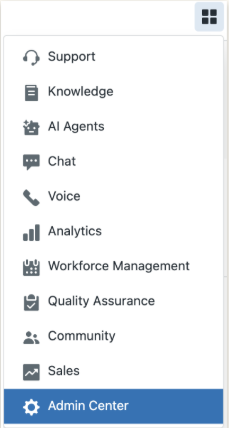
- Go to Reporting > Export.
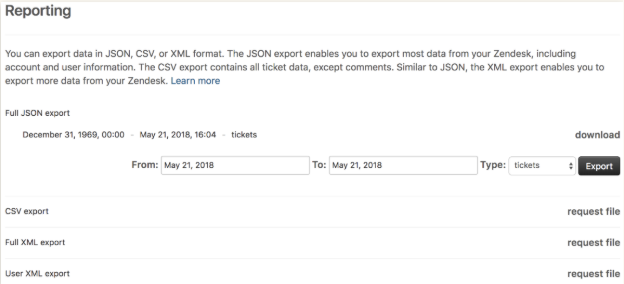
- Select the desired format (CSV).
- Define the date range and data scope for the export.
The steps above explain how to export tickets from Zendesk in CSV format. Once requested, Zendesk compiles the dataset and sends a download link to the account owner’s registered email address.
JSON and XML exports
For organizations handling large datasets or integrating Zendesk data with external applications, JSON and XML formats offer advantages over CSV. These structured formats preserve hierarchical relationships between records (e.g., tickets and their comments), making them ideal for programmatic consumption by ETL pipelines or API-based integrations.
How you receive the export
Completed exports are delivered via email as a ZIP archive containing the selected data files. Each export link remains active for a limited time, typically 3 days, after which a new request must be submitted if needed.
Exporting data from Zendesk without an enterprise plan
For organizations on Zendesk’s lower-tier plans, native export options are unavailable. This limitation often leaves teams looking for alternative ways to access their support data, whether for reporting, backups, or migrations. Two practical approaches stand out: using a third-party migration tool or using the Zendesk API directly. Let’s review both of them.
Help desk migration tool
Help Desk Migration is designed to transfer data between helpdesk platforms but also functions as a standalone export utility for Zendesk. By connecting directly to your account, it extracts selected datasets (tickets, users, organizations, custom fields, and knowledge base articles) that can then be exported as structured files or imported into another system.
The platform includes field mapping and filtering tools, allowing teams to customize exports and exclude irrelevant records. A free demo even previews the final dataset, helping teams validate their setup before committing to a full migration or export.
This approach suits non-technical teams seeking a hands-off process for backups or selective migrations without requiring in-house development expertise.
Zendesk API for manual export
For teams with developer resources, the Zendesk data export API offers direct programmatic access to account data, enabling advanced workflows and custom reporting. The API exposes endpoints for tickets, users, and organizations, returning data in JSON format. This allows teams to perform full or partial exports tailored to their specific needs, whether for building integrations, setting up automated pipelines to external systems, or retrieving datasets for deeper analysis.
However, using the API effectively requires technical expertise. Teams need a solid understanding of REST APIs, authentication protocols, pagination logic, and JSON processing. Without these skills, implementation can quickly become time-consuming.
Zendesk’s API documentation provides comprehensive guidance for developers planning custom export solutions, making this option best suited for organizations with established development teams and a need for flexible, programmatic data access.
One such pathway is Coefficient, a lightweight option that connects Zendesk data directly to Google Sheets, ideal for teams prioritizing agility over infrastructure.
Export Zendesk data to Google Sheets using Coefficient
For teams without developer resources or access to native exports, Coefficient offers a practical workaround. This Google Sheets add-on connects directly to Zendesk, allowing users to pull data into spreadsheets and automate updates. It’s particularly useful for non-technical staff who need live access to ticket data for reporting, tracking, or ad hoc analysis.
Installing Coefficient in Google Sheets
To get started, Coefficient needs to be added to your Google Sheets environment:
- Open a Google Sheet and navigate to Extensions > Add-ons > Get add-ons.
- Search for “Coefficient” in the Google Workspace Marketplace.
- Click Install and grant the necessary permissions when prompted.
The add-on then appears under the Extensions menu for easy access.
Connecting your Zendesk account
Once installed, Coefficient requires authentication with Zendesk:
- Open Coefficient from the Extensions menu and select Import Data.
- Choose Zendesk as the data source.
- Sign in using your Zendesk credentials and authorize the connection.
This step establishes a secure link between your Zendesk account and Google Sheets.
Choosing data and setting filters
After connecting, you can configure which Zendesk data to pull:
- Select objects such as tickets, users, or organizations.
- Apply filters to refine results: by tags, status, creation date, or custom fields.
- Define the columns you want included in the export for a cleaner dataset.
This selective approach avoids overloading Sheets with unnecessary records.
Automating data updates
Coefficient supports scheduled refreshes, keeping your Sheets synchronized with Zendesk:
- Set updates to run hourly, daily, or at custom intervals.
- Use these automated workflows to maintain live dashboards or reporting templates without manual intervention.
This functionality is ideal for operations teams monitoring SLAs or customer success metrics in near real time.
Final Thoughts
Choosing how to export Zendesk data depends on your organization’s needs and technical capacity. Native exports work well for higher-tier plans needing complete data snapshots, while Coefficient simplifies live reporting for teams without developer support. For those on lower plans, Help Desk Migration offers a practical route for filtered exports or platform transitions.
When requirements go further, like integrating Zendesk data into BI systems, enabling real-time SQL queries, or automating reporting at scale, the Devart ODBC Driver provides the flexibility and control these scenarios demand. Its ability to bypass plan limits and work directly with analytics tools makes it particularly valuable for technical teams managing complex workflows.
Whatever approach you adopt, treat data security as a priority. Ensure exported datasets align with your organization’s privacy policies and regulatory standards.

Frequently asked questions
How can I export ticket data from Zendesk without an Enterprise plan?
Organizations on lower-tier plans can use alternatives like Help Desk Migration or the Zendesk API. Help Desk Migration provides a hands-off export process, while the API offers programmatic access for teams with developer resources.
What file formats are supported for Zendesk data exports?
Zendesk supports CSV, JSON, and XML formats through native exports and the API. Third-party tools often expand these options to include Excel and direct integrations with BI platforms.
Can I automate Zendesk data exports?
Yes. Automation is possible using the Zendesk API for scripted exports or through tools like the Devart ODBC Driver, which integrates with BI platforms for scheduled updates and live dashboards.
Which tools work best for exporting Zendesk data into Excel?
The Devart ODBC Driver allows direct querying of Zendesk data into Excel. Coefficient is another option for non-technical users, enabling Zendesk-to-Excel exports via Google Sheets.
Is it possible to export Zendesk users and organizations?
Yes. Native exports, the API, and third-party tools like Help Desk Migration all support user and organization data exports alongside tickets.
What’s the easiest way to backup all Zendesk data?
For teams on higher-tier plans, native CSV exports are the simplest. On lower plans, Help Desk Migration offers a no-code alternative. Technical teams may prefer using the API or ODBC drivers for full backups.
Can I use an ODBC driver to access Zendesk data in SQL tools?
Yes. ODBC drivers such as Devart’s provide real-time SQL access to Zendesk data, enabling advanced queries and seamless integration with analytics tools.
Are there any limitations on how much data I can export from Zendesk?
Native exports and APIs impose rate limits and pagination for large datasets. ODBC drivers and migration tools mitigate these constraints by handling large volumes more efficiently.
What is the difference between JSON, CSV, and XML exports in Zendesk?
CSV files are flat and suited for spreadsheets. JSON and XML preserve data hierarchies, making them ideal for integrations or importing into other systems.
How do I choose between native export, API, or a third-party tool?
The right choice depends on your plan, technical capacity, and goals. Native exports fit backups on premium plans, APIs suit developer-driven workflows, and third-party tools offer flexible solutions for non-technical teams.
