MariaDB has become a preferred backend for many enterprises, thanks to features like Galera clustering, JSON functions, and ColumnStore for analytics. But to extract value from MariaDB, organizations need reliable integration with BI tools, ETL pipelines, and custom apps, and this is where MariaDB ODBC drivers come in.
These drivers bridge the gap between your database and external systems. But not all of them are production-ready. Many generic options falter under load, dropping connections, struggling with large datasets, and lacking critical security features such as SSL/TLS. The result? Broken dashboards, stalled workflows, and teams stuck firefighting.
To avoid these pitfalls, most organizations use the Devart ODBC Driver for MariaDB, a high-performance connector that simplifies integration with BI tools and ETL pipelines. In this tutorial, we’ll guide you through setting up the driver step by step: from installation and configuration to establishing production-ready connections with Power BI and Excel.
Table of contents- Why use the Devart ODBC driver for MariaDB?
- Prerequisites before establishing the connection
- Installing the Devart ODBC driver for MariaDB
- Configuring the ODBC DSN for MariaDB
- Sample use cases: connecting MariaDB via ODBC
- Final thoughts
- FAQ

Why use the Devart ODBC driver for MariaDB?
The Devart ODBC Driver for MariaDB is engineered for scale. It delivers native API performance, enterprise-grade security, and cross-platform stability, making it a trusted choice for mission-critical environments. Here are its core capabilities in detail:
- Native MariaDB API integration: Reduces overhead and accelerates queries, vital for analytics workloads and live dashboards.
- Advanced security support: Enables SSL/TLS, SSH tunneling, and MariaDB authentication plugins for encrypted, authenticated access.
- Cross-platform reliability: Maintains stable connections on Windows, Linux, and macOS in mixed OS environments.
- Broad integration compatibility: Supports Power BI, Tableau, dbForge Studio, DBeaver, and other enterprise tools.
With these capabilities in mind, let’s look at what you need to prepare before configuring the ODBC Driver for MariaDB.
Prerequisites before establishing the connection
Before configuring a connection to MariaDB with the ODBC Driver, make sure your environment meets the following requirements:
- Operating system: Windows (x86/x64), Linux (x86/x64), or macOS (x64/ARM64).
- MariaDB server: Version 5.5 or higher, installed and running.
- Login credentials: Hostname/IP address, port (default 3306), username, & password.
- Devart ODBC Driver: Download and install the ODBC driver for MariaDB from the Devart website and install it on your platform.
Once your environment meets these prerequisites, you can proceed with downloading and installing the ODBC Driver for MariaDB.
Installing the Devart ODBC driver for MariaDB
The Devart ODBC Driver for MariaDB includes installers for Windows, Linux, and macOS. This section explains how to install the MariaDB ODBC driver on these platforms. Follow these steps to complete the MariaDB ODBC driver download and installation.
Note: the driver is named as Devart ODBC Driver for MySQL, but it also supports MariaDB.
Downloading the driver
Get the MariaDB ODBC driver for your system with these steps:
- Go to the Devart ODBC Driver for MariaDB product page.
- Select and download the installer for your operating system: Windows (32-bit/64-bit), Linux (DEB and RPM packages), or macOS (Intel and Apple Silicon).
Installation steps for Windows
Follow these steps to install the MariaDB ODBC driver on Windows:
- Download and run the installer.
Download the installation package from the official Devart website and launch it. Follow the prompts in the Installation Wizard.
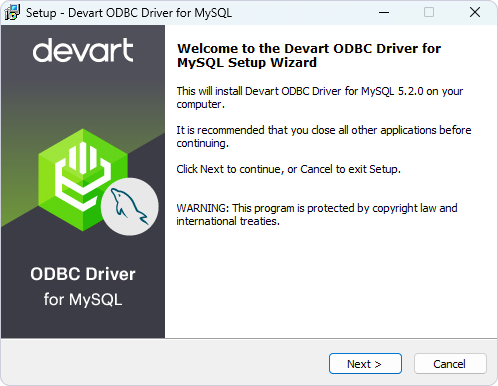
Handle Existing Installations
If the selected installation folder already exists or another version of the driver is installed, a warning will appear. You can click Yes to overwrite the existing files—but it’s recommended to uninstall the previous version before installing the new one.
Select Components

On this screen, choose whether to install the 64-bit version of the driver. Uncheck this option if you only need the 32-bit version. You can also choose to install the Help and Manual documentation.
- License Activation
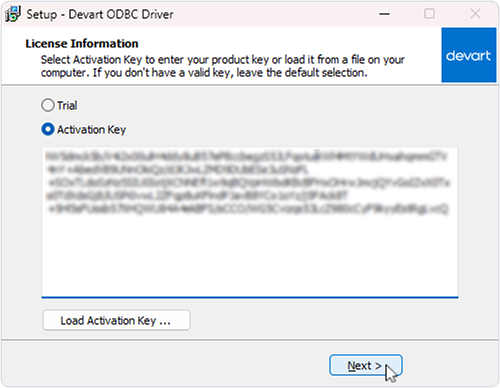
In the License Information dialog:
- Choose your license type.
- If you don’t have an activation key, select Trial to evaluate the driver.
- If you have an activation key, select Activation Key, then paste the key from your registration email or Customer Portal into the field provided.
- If you have an activation key file, click Load Activation Key and locate the file on your system.
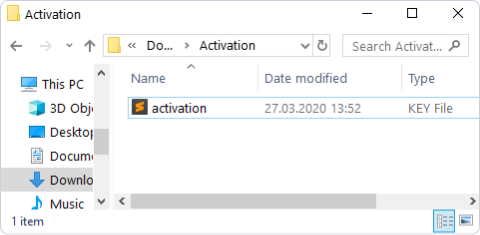
- Complete Installation
Click Next, then Install, and finally Finish.
After installation is complete, proceed to configure the driver.
Tip: During installation, Windows may prompt for administrator permissions. Click “Yes” to continue.
Installation steps for Linux/macOS (optional)
For Linux and macOS environments, you can deploy the MariaDB ODBC driver quickly using platform-specific packages and verify system-wide access in a few steps.
Debian/Ubuntu (DEB package)
sudo dpkg -i devart-odbc-mariadb_*.deb
sudo apt-get install -f
odbcinst -j # Verify installation CentOS/RHEL/Fedora (RPM package)
sudo rpm -ivh devart-odbc-mariadb-*.rpm
odbcinst -q -d -n "Devart ODBC Driver for MariaDB" # Verify installation macOS (.dmg package):
- Mount the .dmg file
Double-click the downloaded .dmg file to open it.
- Install the ODBC Driver
Drag the ODBC Driver icon into the Applications folder.
Note: If macOS Gatekeeper blocks the app, go to System Preferences > Security & Privacy > General, and click “Open Anyway.”
- Verify Installation
You can verify that the ODBC driver is installed correctly by checking your ODBC Manager or terminal output.
odbcinst -j Tip: On Linux and macOS, administrator privileges (using sudo) are required for system-wide installation.
With the driver installed, the next step is to set up a DSN or use a DSN-less connection string to enable applications to communicate with your MariaDB database.

Configuring the ODBC DSN for MariaDB
After installing the ODBC Driver, the next step is to configure a Data Source Name (DSN). This allows applications to connect to your MariaDB database using a predefined configuration stored on the system. Alternatively, you can use a DSN-less connection string for scripts or deployments where creating a system-wide DSN is not practical.
Using the ODBC data source administrator (Windows)
On Windows, the ODBC Data Source Administrator lets you create and manage DSNs for your MariaDB connections.
Accessing the ODBC data source administrator
Follow these steps to open the ODBC data source administrator:
- Press Win + R, type odbcad32, and press Enter.
- Select the ODBC Administrator version: 32-bit
- (C:\Windows\SysWOW64\odbcad32.exe) or 64-bit
- (C:\Windows\System32\odbcad32.exe).
Note: The DSN you create will only be available to applications matching the same architecture.
Choosing between user DSN and system DSN
Before adding a new data source, decide whether it should be accessible only to your user account or to all users and services on the system. A User DSN is limited to the current user, while a System DSN is global and recommended for servers or multi-user environments.
Creating a DSN with the Devart driver
Once in the ODBC Data Source Administrator, configure a new DSN for MariaDB to manage connections system-wide. Use the ODBC driver to specify host, port, and authentication details. Here is how:
- In ODBC Data Source Administrator, go to the User DSN or System DSN,. and click Add.
- Select Devart ODBC Driver for MariaDB from the driver list and click Finish.
In the Data Source Configuration window, fill in the following fields:
- Enter a descriptive name in the Data Source Name field to identify the DSN.
- Specify the Host as the IP address or hostname of your MariaDB server.
- Set the Port field to 3306, or adjust it if your server uses a custom port.
- Provide the MariaDB username in the User field and the associated password in the Password field.
- Enter the default database name in the Database field for the connection.
- Configure SSL/TLS settings or advanced options under the Advanced tab if required by your environment.
- Click Test Connection to verify the configuration and ensure successful connectivity.
- Click OK to save the DSN.
DSN-less connection string option
For environments where defining a system DSN isn’t feasible (e.g., containerized deployments, multi-platform scripts), use a DSN-less connection string directly in your application or script.
Example
Driver={Devart ODBC Driver for MariaDB};
Server=192.168.1.100;
Port=3306;
User=root;
Password=your_password;
Database=example_db; Note: SSL parameters and advanced settings can be appended directly to the connection string for secure connections.
With your DSN configured or a DSN-less string ready, here’s a quick reference showing the connection syntax, real-world examples, and how ODBC compares to native connectors.
Now let’s see where this works in real-world scenarios.
Sample use cases: connecting MariaDB via ODBC
Here are the examples of how the Devart ODBC Driver enables MariaDB to integrate smoothly with popular analytics and database tools.
Microsoft Excel or Power BI
In business intelligence workflows, most analysts rely on tools like Excel and Power BI for building dashboards and reports. The Devart ODBC Driver acts as a high-performance bridge, handling large datasets and complex queries without connection issues.
To connect MariaDB to Excel or Power BI:
- Open Microsoft Excel or Power BI Desktop.
- Go to Data > Get Data > From Other Sources > From ODBC.
- Select the DSN you configured earlier with the Devart ODBC Driver.
- Enter your MariaDB credentials when prompted.
- Choose the database and tables to import.
- Load the data for analysis and visualization.
Note: The driver’s native API support and optimized buffering make it ideal for Power BI’s DirectQuery mode and Excel pivot tables over large datasets.
Reporting & Data Integration Tools (e.g., Tableau, Qlik, Microsoft Access)
Tools like Tableau, Qlik, and Microsoft Access often require ODBC drivers to connect to external databases like MariaDB. The Devart ODBC Driver provides the compatibility and performance needed for smooth integration and real-time querying.
Common use cases include:
- Building interactive Tableau dashboards on top of MariaDB data.
- Creating MS Access forms linked to live MariaDB tables.
- Automating ETL pipelines that pull data from MariaDB into reporting environments.
With connection pooling, Unicode support, and high-concurrency stability, the driver is optimized for both ad hoc analysis and scheduled reporting tasks.
Final thoughts
The ODBC Driver for MariaDB is built for teams that demand more than generic connectivity. It delivers fast query performance, secure authentication, and reliable cross-platform access: whether you’re powering dashboards in Power BI, managing data pipelines, or running production workloads on mixed OS environments.
By choosing Devart, you avoid the limitations of standard drivers and gain a solution designed for enterprise-scale MariaDB integrations.
Try the Devart ODBC Driver for MariaDB today to unlock seamless connections for your BI tools, reporting platforms, and custom applications.

FAQ
1. What is the best way to connect to MariaDB using ODBC?
The most reliable method is to use a production-ready ODBC driver like Devart’s. Configure a DSN in the ODBC Data Source Administrator or use a DSN-less connection string for applications and scripts. Both options support secure, high-performance connections across Windows, Linux, and macOS.
2. How to install MariaDB ODBC driver with Devart’s installer?
Download the installer from the Devart product page and follow platform-specific steps:
- Windows: Run the .exe installer and complete the setup wizard.
- Linux/macOS: Install using DEB/RPM packages or the .dmg file with sudo privileges. Verify with odbcinst -j.
3. Can I use ODBC to connect MariaDB to Excel or Power BI?
Yes. Use the Devart ODBC Driver as the data source in Excel or Power BI:
- Go to Get Data > From Other Sources > From ODBC.
- Select the configured DSN or provide a DSN-less connection string.
- Authenticate and import your MariaDB data for visualization.
4. What are the typical connection parameters for MariaDB ODBC?
- Driver: Devart ODBC Driver for MariaDB
- Server: Hostname or IP (e.g., 192.168.1.100)
- Port: Default is 3306
- User: MariaDB username
- Password: MariaDB password
- Database: Default database name
Optional: SSL parameters and advanced options can be set in the DSN or DSN-less string.
5. How do I set up a DSN for MariaDB on Windows?
- Open ODBC Data Source Administrator (odbcad32.exe).
- Select User DSN or System DSN and click Add.
- Choose the Devart ODBC Driver for MariaDB, configure the fields, and test the connection.
- Save the DSN for use in applications and BI tools.

