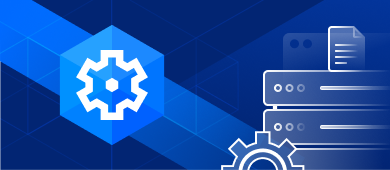We have been developing our own SaaS CMS platform floowedit since 2007. During all the development and improvement phases we have always faced a problem: having realistic and quantitative test data at hand. In fact, like everyone else, we use dummy data generators and often work with so-called ‘lorem ipsum’.
This works very well for text content for a web page; however, our floowedit platform has other more advanced features such as management of items to create an e-commerce store, management of user lists, management of news such as blogging, etc. We needed an affordable and efficient solution to generate test data on demand for all these different scenarios.
dbForge Data Generator for MySQL allowed us to quickly create a large amount of consistent and realistic data without wasting time generating it manually and without legal issues related to RGPD standards and handling confidential customer data. Thanks to dbForge Data Generator we have been able to quickly generate on-demand realistic dummy data of high quality. Now we can test our different functionalities under real conditions and identify possible problems of slowness or other instabilities on our platform.
Example: Random news generation
We need to test the addition of news with random content to our blogging module. The procedure is really easy.
Step 1: Launch dbForge Data Generator for MySQL
Click New…
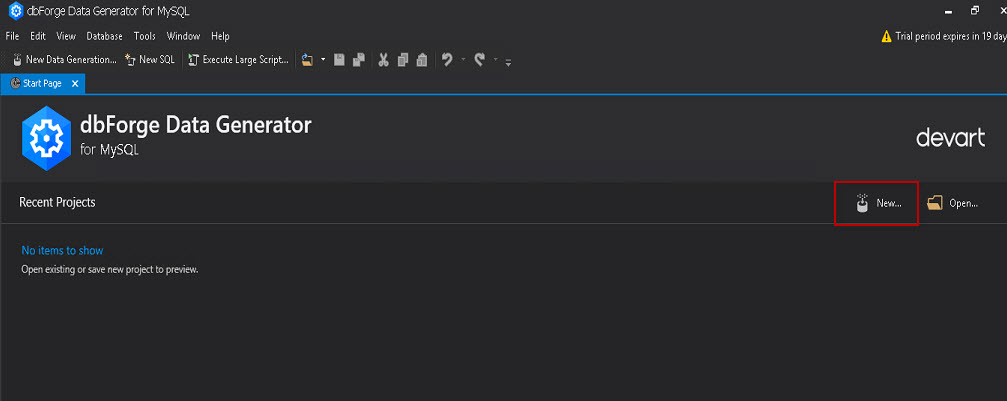
Click New… once again.
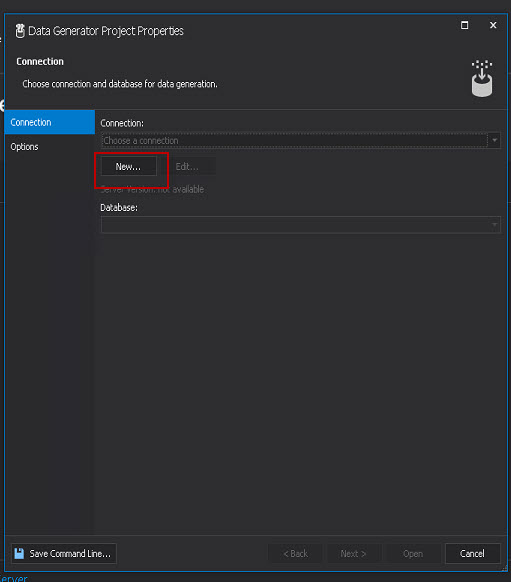
Step 2: Fill in the information and click Connect.
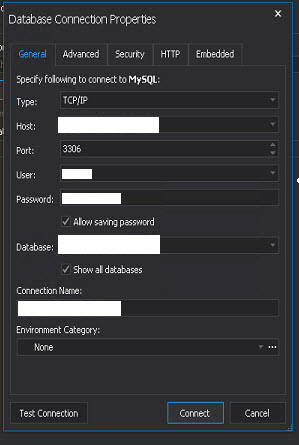
Step 3: Click Open.
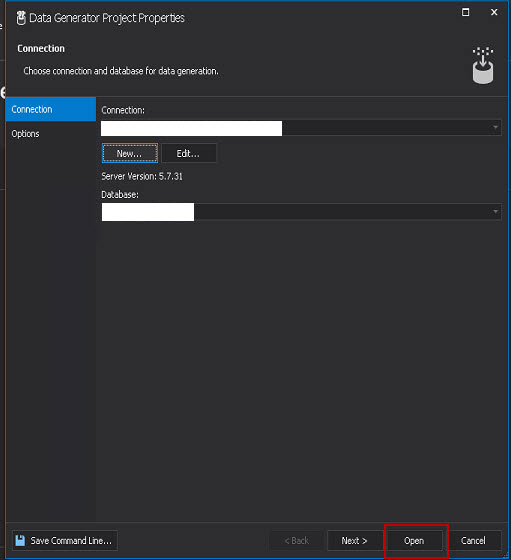
Step 4: (1) In the Tables and columns to populate section, click the name of the table you choose as the destination; (2) as soon as the table name is clicked, the generated test data are displayed; (3) down in the Preview of data to be generated table, click the green button to populate data to the target database.
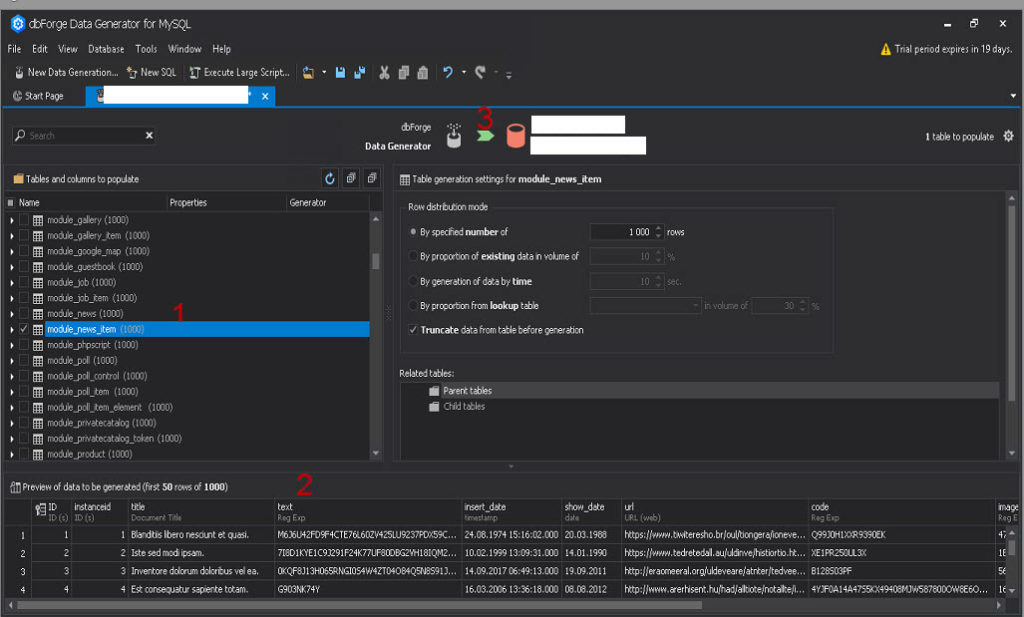
Now, we have three possible options in the output.
Step 5, Option 1: Select Open the data population script in the internal editor.
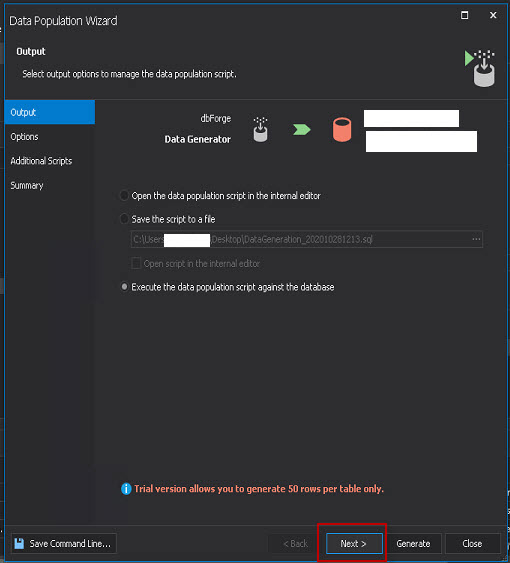
Click Next, and the editor will be displayed.
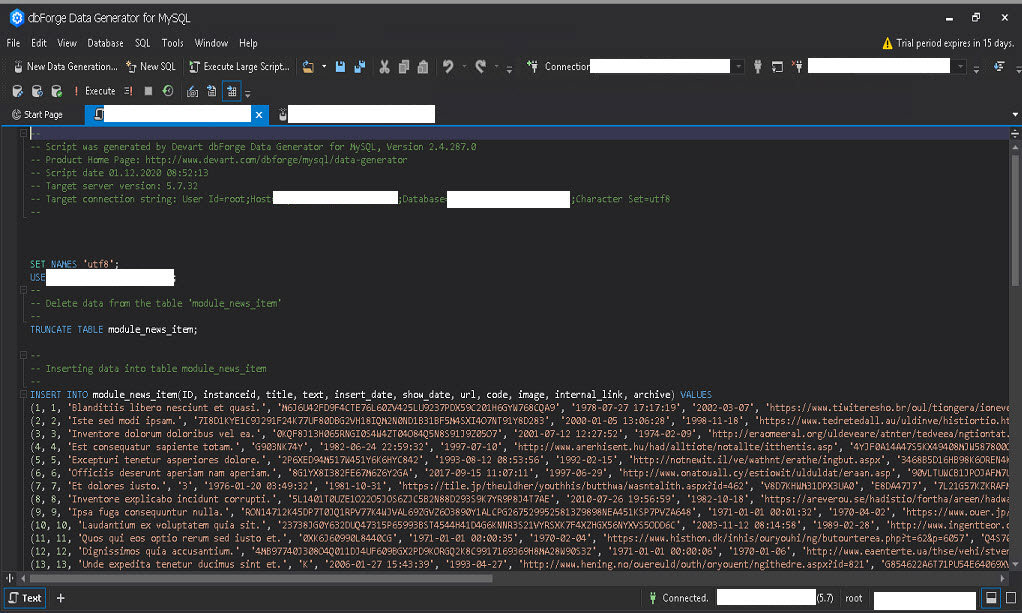
You can save this script and execute it next time.
Step 5, Option 2: Select Save the script to a file.
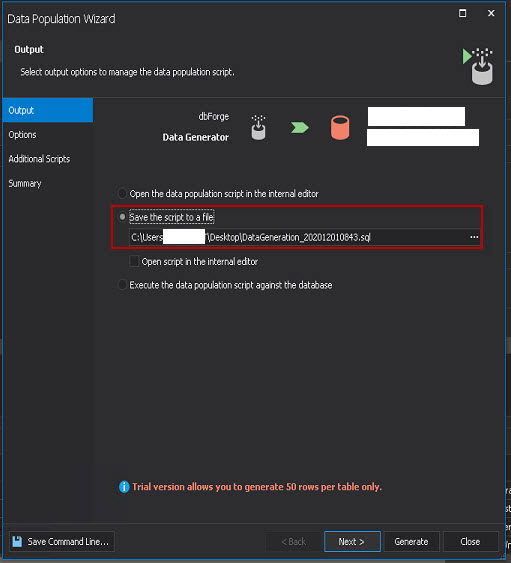
With this option, you can directly save the SQL file without seeing the script here on the desktop. You can also execute it next time.
Step 5, Option 3: Select Execute the data population script against the database.
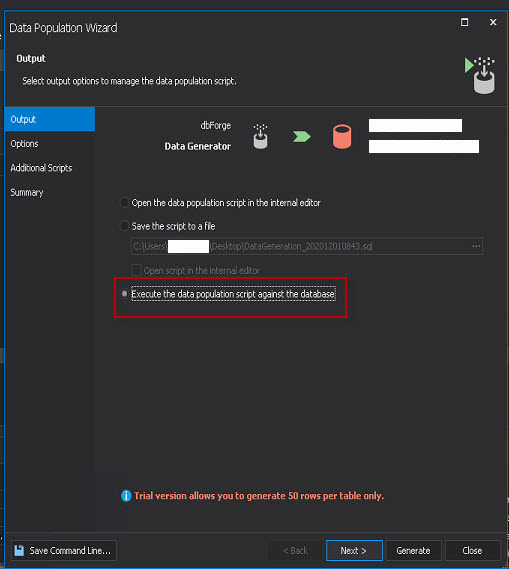
From now on, we continue with this option. It lets us directly insert the data into the target, and we can immediately see the result in phpmyadmin and on the site.
Step 6: Click Next to proceed to Options.
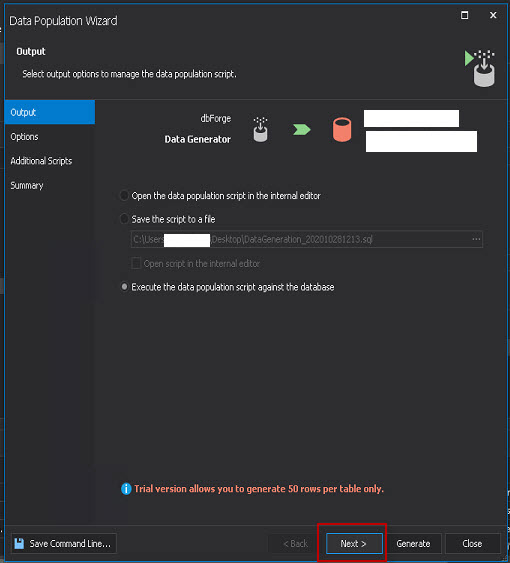
Step 7: Click Next to proceed to Additional Scripts.
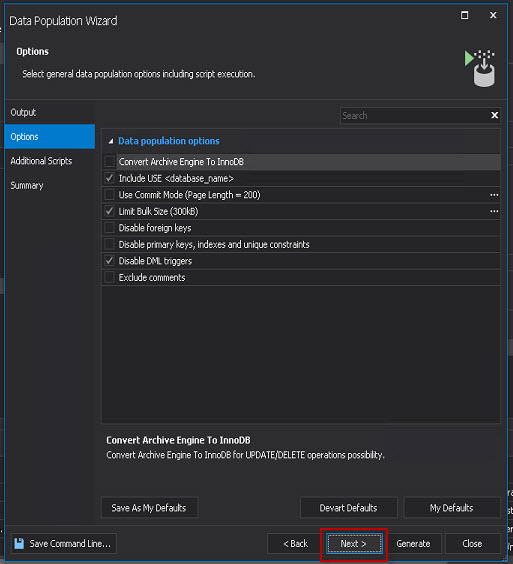
Step 8: Click Next once again to proceed to Summary.
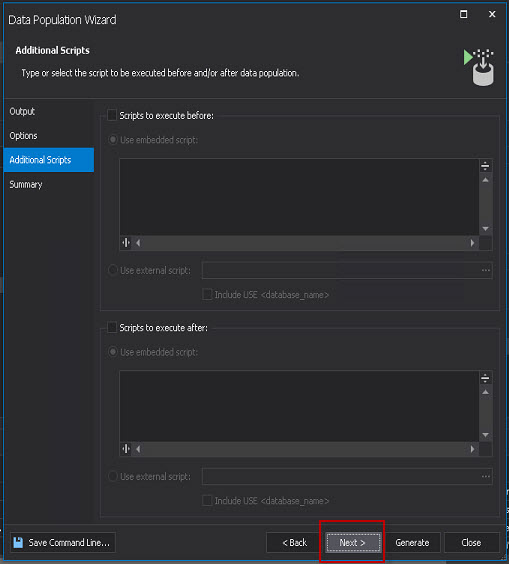
Step 9: Click Generate.
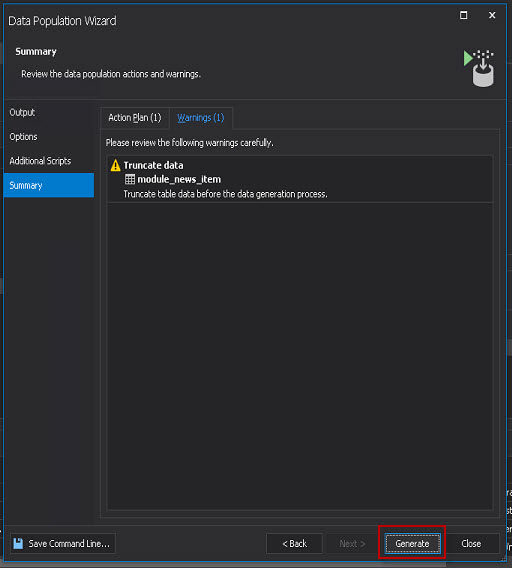
Step 10: Check the database.
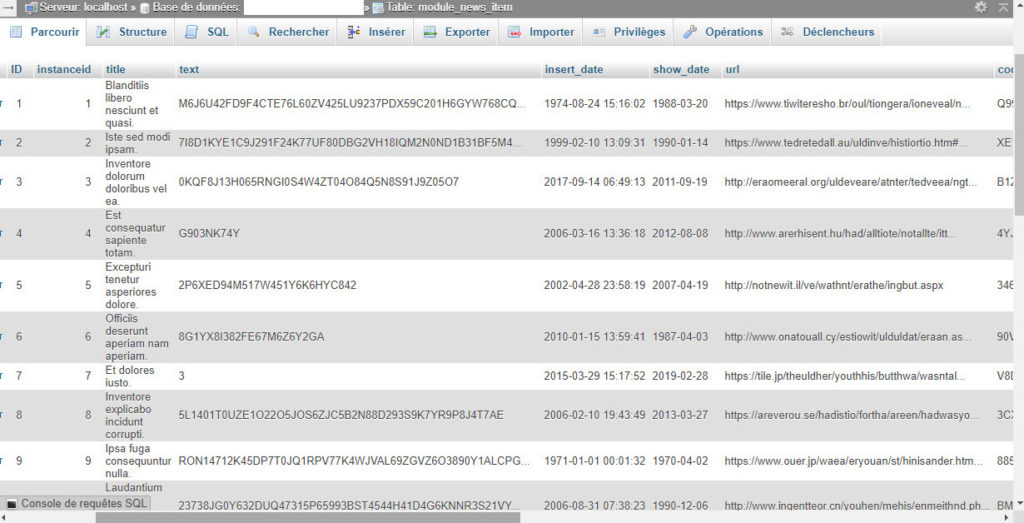
Conclusion
We were pleasantly surprised by the quality of this software. The variety of situations in which it can be useful is unlimited because it offers a wide range of generated data. Whether it is text, images, addresses, or names of people, dbForge Data Generator for MySQL is an indispensable tool for any software development process involving a database. We have integrated it into our internal processes and are really very satisfied with it.