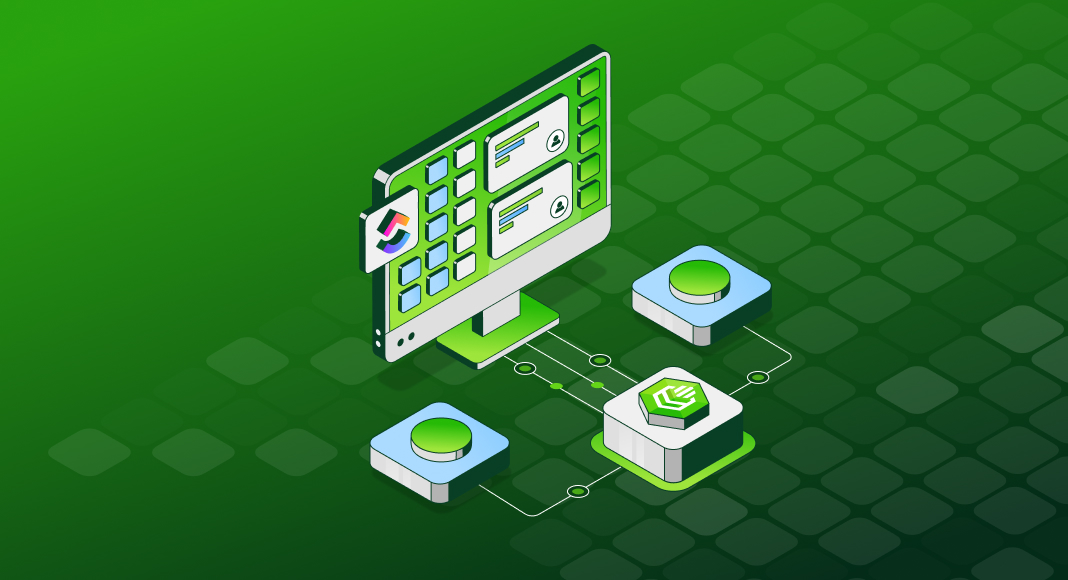ClickUp integration has become a key driver of operational efficiency for over 3 million teams worldwide. By connecting the ClickUp platform with business applications, organizations simplify operations, eliminate manual handoffs, and give leaders the visibility needed to act with confidence.
But achieving these outcomes requires a stable integration approach because not all methods offer the same flexibility or access. While native connections handle routine tasks, complex, data-intensive workflows demand advanced tools and expertise to embed ClickUp deeply into the tech stack.
This guide explores integration options and tools for every level of complexity. We cover native connections for basic workflows, Zapier for flexible multi-app automation, and ODBC Drivers for advanced analytics and enterprise-grade data operations.
Table of contents- What are ClickUp integrations?
- Native vs. third-party vs. custom integrations
- Deep data integration: Devart ODBC driver for ClickUp
- Setting up native ClickUp integration
- Automating workflows with Zapier and ClickUp
- How to choose the right ClickUp integrations
- Extend ClickUp’s power with smart integrations
- Conclusion
- Frequently asked questions

What are ClickUp integrations?
ClickUp integrations expand the platform’s capabilities by linking it to the tools your teams use every day. These connections help synchronize data, automate workflows, and embed ClickUp into both simple and complex operational ecosystems.
At a functional level, native integrations connect ClickUp directly to apps like Slack, Google Drive, Zoom, and Microsoft Teams. These enable teams to receive task notifications in chat, attach cloud-stored files to tasks, schedule meetings, and streamline collaboration, all without leaving ClickUp.
At a technical level, integrations go even deeper:
- API-driven workflows: Native and third-party tools communicate with ClickUp using REST API endpoints (e.g., GET /api/v2/task, POST /api/v2/list). This allows systems like Slack or GitHub to create, update, or monitor tasks programmatically.
- Database-level access via ODBC: Advanced connectors like the Devart ODBC Driver for ClickUp bypass API pagination and rate limits by exposing ClickUp data as SQL-accessible tables. Teams can execute SELECT, INSERT, UPDATE, and DELETE queries directly on ClickUp’s dataset for analytics, ETL workflows, or data warehousing.
- Event-driven automation: Tools like Zapier listen for webhook events (task_created, status_changed) and chain these triggers into multi-step actions across SaaS platforms.
This mix of native and advanced integrations gives organizations flexibility at every level. Now, let’s explore the most common ClickUp integrations and how they drive real-world value.
Popular ClickUp integrations and their benefits
| Integration tool | Category | Key features & benefits |
|---|---|---|
| Slack | Communication | Send task updates, create tasks from messages, keep teams in sync |
| Outlook | Email & calendar | Turn emails into tasks, sync calendar events, schedule tasks |
| Gmail | Create tasks from emails, manage tasks directly from inbox | |
| Dropbox | Cloud storage | Attach and preview files within tasks |
| HubSpot | CRM | Sync deals, contacts, and ClickUp tasks for sales and marketing alignment |
| Jira | Development | Manage dev issues alongside project tasks, sync statuses |
| Asana | Project management | Migrate tasks, automate cross-platform workflows |
| Google Calendar | Calendar | Two-way sync for task deadlines and meetings |
| Salesforce | CRM | Connect opportunities and workflows between sales and projects |
| GitHub | Development | Link commits, branches, and PRs to ClickUp tasks |
| Microsoft Teams | Communication | Get task notifications, create tasks from chat |
| Zapier | Automation | Connect ClickUp to 8,000+ apps with custom triggers and actions |
| Google Drive | Cloud storage | Attach docs, collaborate on files in tasks |
| QuickBooks | Finance | Sync invoices and tasks for accounting workflows |
| Google Sheets | Productivity | Create/update tasks from rows, export data for reporting |
| Zendesk | Support | Convert tickets to tasks, improve issue resolution workflow |
| Typeform | Forms & surveys | Create tasks from form submissions |
| Evernote | Note-taking | Turn notes into tasks |
| Calendly | Scheduling | Create tasks from new bookings |
ClickUp’s ecosystem connects everything from Slack to Salesforce. Now let’s break down the integration types and help you decide which fits your workflows and scaling needs best.
Native vs. third-party vs. custom integrations
ClickUp provides three distinct integration pathways, each designed for different levels of complexity and business needs:
- Native integrations: Provide rapid deployment and ease of use, connecting tools like Slack, Google Drive, and Zoom with minimal configuration. They are ideal for organizations seeking quick wins without added technical complexity.
- Third-party platforms: Enable greater flexibility, with solutions like Zapier supporting no-code automation across thousands of apps. This approach fits teams orchestrating multi-step workflows across diverse SaaS environments.
- Custom solutions: Unlock enterprise-grade capabilities with tools such as the Devart ODBC Driver for ClickUp. They provide the infrastructure required for real-time analytics and robust ETL pipelines.
The table below compares these options across critical technical and functional dimensions.
| Feature | Native integrations | Zapier | Devart ODBC driver for ClickUp |
|---|---|---|---|
| Setup Ease | High | Medium | Medium |
| Customization | Low | High | Very High |
| BI Tool Support | No | No | Yes |
| Automation | Yes | Yes | Limited |
| SQL Access | No | No | Yes |
Takeaways:
- Native integrations deliver quick wins with minimal setup.
- Zapier enables dynamic, no-code automation across multiple SaaS platforms.
- Devart ODBC Driver for ClickUp provides direct, granular access to BI and ETL workflows.
Now let’s explore these integration methods in more detail.
Deep data integration: Devart ODBC driver for ClickUp
For organizations where data is the lifeblood of operations, the Devart ODBC Driver for ClickUp transforms ClickUp from a task manager into a fully accessible data source. By exposing ClickUp data as SQL tables, it empowers BI platforms, ETL pipelines, and data warehouses to connect directly: no API rate limits, pagination bottlenecks, or manual CSV exports.
This level of access gives technical teams the agility to build real-time dashboards, automate complex reporting, and integrate ClickUp deeply into enterprise analytics stacks.
Key features of the driver include:
- Full SQL support: With standard SELECT, INSERT, UPDATE, and DELETE commands, teams can treat ClickUp like any relational database. Need to build a custom report? Clean up task metadata? Push updates back into ClickUp? All possible, without writing a single API script.
- No API knowledge required: Once a DSN is configured, analysts can query ClickUp data directly from Power BI or Excel. There’s no need to wrestle with REST documentation, pagination logic, or JSON payloads, lowering the technical barrier for BI teams.
- Connection pooling & caching: In environments where dashboards refresh hourly or analytics jobs run in batches, connection pooling and local caching ensure performance remains stable, even under heavy query loads.
- Unicode support: Global teams can work confidently with multilingual task names, comments, and custom fields. Non-Latin characters are fully supported, keeping reports and pipelines consistent across regions.
Together, these features transform ClickUp from a task management platform into a robust data source for enterprise analytics.
Use cases
The Devart ODBC Driver for ClickUp unlocks ClickUp’s full potential in enterprise data ecosystems, enabling smooth integration with BI tools, ETL pipelines, and reporting platforms. Here’s how leading teams operationalize their data:
- Power BI: Deliver real-time dashboards that track SLA compliance, resource utilization, and project health by querying live ClickUp data, no API limitations or export delays.
- Excel: Simplifies financial planning by feeding open task data directly into pivot tables for dynamic forecasting and workload analysis.
- Google Data Studio (via ODBC bridge): Combine ClickUp task metrics with CRM and web analytics to create unified campaign dashboards for marketing leadership.
- SQL-based ETL tools: Load ClickUp data into Snowflake or BigQuery, where engineers can transform, join, and analyze it alongside other enterprise datasets for organization-wide reporting.
Why ODBC outperforms API and Zapier
| Capability | Devart ODBC driver for ClickUp | ClickUp API | Zapier |
|---|---|---|---|
| Data access | Direct SQL queries on all data | JSON via paginated REST | Predefined triggers/actions |
| BI/ETL compatibility | Native with SQL tools and BI apps | Custom connectors required | Limited, no direct BI support |
| Performance | Optimized (caching, pooling) | Constrained by rate limits | Workflow latency possible |
| Technical effort | Medium (SQL knowledge) | High (REST API development) | Low (no-code UI) |
For teams needing structured, on-demand access to ClickUp data, whether for analytics, reporting, or automation, ODBC delivers both performance and flexibility.
Setting up native ClickUp integrations
ClickUp makes it easy to integrate external tools directly from its workspace settings. This allows teams to extend functionality: connecting communication platforms, file storage, calendars, and development tools without any coding.
To set up native integrations:
- Go to Workspace Settings.
- Click on Integrations in the sidebar menu.
- Browse the list of supported apps or search for a specific tool.
- Click Connect on the desired integration.
- Authorize the connection using OAuth (e.g., sign in with your Slack or Google account).
- Configure settings for each integration—for example, choose which ClickUp spaces or lists should sync with the external tool.
Once configured, integrations run in the background, syncing data and triggering actions as designed.
Popular native integrations and how to use them
The following are some of the most popular native integrations and how they’re used in real-world workflows:
- Slack: Receive task updates in Slack channels and create new ClickUp tasks directly from messages using the /clickup new slash command. This keeps team conversations actionable and reduces tool-switching.
- Google Drive: Attach and preview Drive files within tasks, enabling centralized access to documents without leaving ClickUp. Teams can also manage permissions and ensure file updates are reflected in real time.
- Zoom: Start or schedule meetings directly from ClickUp tasks. Meeting links are automatically embedded in task descriptions, making it easy for team members to join without searching through calendars.
- GitHub/GitLab: Sync code commits, branches, and pull requests with ClickUp tasks. Development teams can track feature progress and link issues to project milestones seamlessly.
- Microsoft Teams: Push ClickUp notifications into Teams channels and create tasks from chats. This integration supports smoother collaboration in organizations using Teams as their primary communication hub.
Automating workflows with Zapier and ClickUp
Zapier allows teams to automate repetitive tasks across hundreds of applications without writing a single line of code. By creating “Zaps” (simple workflows made up of triggers and actions) you can connect ClickUp with tools like Gmail, Trello, and Google Calendar to streamline operations and eliminate manual work.
Whether it’s creating tasks from incoming emails or syncing calendar events with project deadlines, Zapier’s flexibility makes it an ideal choice for organizations that need automation beyond ClickUp’s native integrations.
How to connect ClickUp via Zapier
Setting up ClickUp with Zapier takes only a few steps:
- Create a Zapier account: Sign up at zapier.com if you don’t already have an account.
- Connect your ClickUp account: In Zapier, go to My Apps in the sidebar, search for “ClickUp,” and select it. Then log in to your ClickUp workspace and authorize Zapier access to enable the connection.
- Set a trigger: Choose the app and event that will start your automation. For example, select Gmail and set “New Email” as the trigger to create a task in ClickUp when a new message arrives.
- Define an action: Choose ClickUp as the action app and select the desired outcome, such as “Create Task” or “Update Task.” Customize fields like task name, due date, and assignee based on data from the trigger app.
- Test and activate your zap: Run a test to confirm the workflow behaves as expected, then turn on the Zap to make it live.
Once connected, Zapier monitors for trigger events and executes actions automatically, keeping your workflows seamless across platforms.
Best ClickUp zaps for productivity
Here are some popular Zapier workflows that help teams automate their ClickUp usage:
- Gmail – ClickUp: Automatically creates a ClickUp task for each new email matching specific criteria (e.g., subject contains “Support Request”).
- Google Forms – ClickUp: Generates a new ClickUp task for each form response, with data prefilled into custom fields for easy triage and assignment.
- Trello – ClickUp migration: Migrates Trello cards to ClickUp by setting a Zap to create ClickUp tasks for each new or updated Trello card.
- Google Calendar – ClickUp event: Syncs new calendar events as ClickUp tasks with assigned due dates and reminders to keep teams aligned.
These examples show how Zapier can help teams reduce manual input, synchronize data across tools, and focus on high-impact work.

How to connect ClickUp to BI and analytics platforms via the ODBC driver
The Devart ODBC Driver transforms ClickUp into a fully queryable data source; but only if it’s set up correctly. Once connected, teams can run SQL queries, build real-time dashboards, and feed ClickUp data into ETL pipelines or cloud warehouses, without API limitations or manual exports.
Here’s how to set it up and what platforms it supports.
Supported platforms
The Devart ODBC Driver connects ClickUp to a wide range of third-party tools, including:
- Power BI
- Microsoft Excel
- Tableau
- QlikView / Qlik Sense
- Google Data Studio (via ODBC bridge)
- Informatica
- Talend
- Pentaho
- Snowflake
- Google BigQuery
- Amazon Redshift
- Python
- PHP
- Microsoft Access
- Microsoft Visual Studio
- SQL Server Management Studio (SSMS)
- Oracle Database Links
Setting up the Devart ODBC driver for ClickUp
To connect ClickUp to your BI or data tools using the ODBC driver, follow these steps:
Step 1: Install the Devart ODBC driver for ClickUp
Follow these instructions to install the driver and prepare it for configuration:
- Download the installer: Visit the official Devart ODBC Driver for ClickUp page and download the Windows installer (.exe file) compatible with your system.
- Run the installer: Launch the installer and follow the prompts in the setup wizard. If the destination folder already contains an existing version of the driver, you’ll see a warning. It’s recommended to uninstall the previous version before continuing to ensure a clean installation.
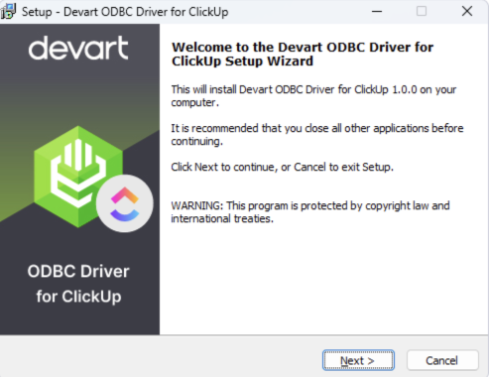
- Select components: On the “Select Components” screen, choose whether to install the 64-bit version of the driver. This is selected by default.
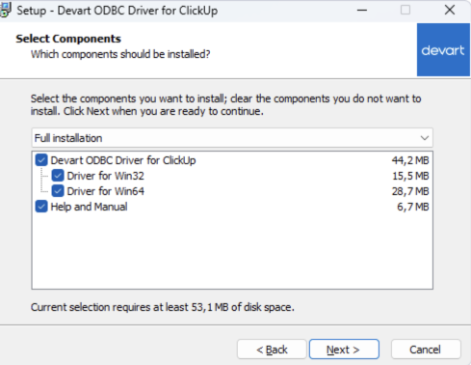
Note: You can also choose to install the Help and Manual files, which are useful for offline reference and advanced configuration.
- Enter license information: Choose Trial to evaluate the driver, or enter your Activation Key from email or the Devart Customer Portal.
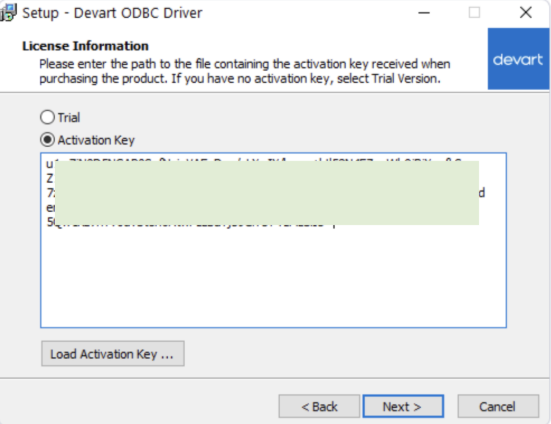
Alternatively, manually or by loading a license file.
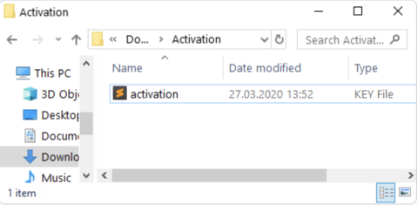
- Complete the installation: Click Next, then Install. When the installation is finished, click Finish to close the wizard.
Step 2: Create and configure a DSN (Data Source Name)
- Open ODBC data source administrator: Launch the ODBC Data Source Administrator from the Windows search bar or Control Panel, choosing the 32-bit or 64-bit version based on your application.
- Select DSN type: Choose between User DSN (current user only) or System DSN (available to all users) depending on your environment.
- Add new data source: Click Add, then select Devart ODBC Driver for ClickUp from the list and click Finish.
- Enter connection details: In the setup dialog, name your DSN, click Sign in to ClickUp, and paste the generated API token.
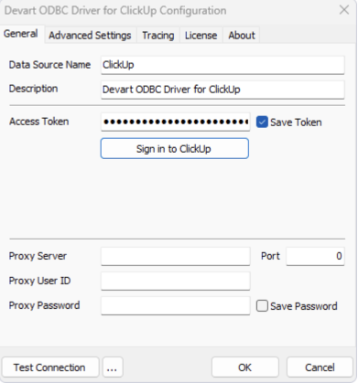
- Test the connection: Click Test Connection to verify successful access to ClickUp.
- Save the DSN: Click OK to save your settings and make the DSN available for use in BI and ETL tools.
Workflow example: Real-time reporting in Power BI
Once connected, ClickUp’s datasets, like tasks, spaces, lists, comments, and users, become fully queryable. Teams can:
- Monitor overdue tasks by assignee
- Track sprint velocity by status changes
- Filter and join across lists and priorities for project health reports
- Schedule auto-refresh to keep dashboards always up to date
With the Devart driver, there’s no scripting, no pagination, and no need to transform JSON responses. Everything behaves like a native SQL database, giving analysts the power to move fast and build confidently.
How to choose the right ClickUp integrations
Not every integration serves the same purpose. Choosing the right approach starts with understanding your team’s workflows, technical capacity, and long-term data needs.
Audit your current tool stack
Begin by mapping out the tools your teams already use across communication, file storage, development, and analytics. Identify workflows that involve frequent manual updates, duplicate data entry, or siloed information. These bottlenecks often highlight where ClickUp integrations can deliver the most impact.
Evaluate the integration type
Once you’ve pinpointed the gaps, align your integration choice to the level of complexity and flexibility your workflows require:
- Native integrations (easy): Best for teams who need quick connections to popular tools like Slack, Google Drive, or Zoom. These are ideal for enhancing collaboration and streamlining basic workflows without additional configuration.
- Zapier (flexible): Suitable for organizations seeking no-code automation across multiple platforms. Zapier allows you to build multi-step workflows (Zaps) that connect ClickUp to thousands of other apps for tasks like creating ClickUp items from form submissions or syncing calendar events.
- Devart ODBC driver for ClickUp / API (advanced analytics & customization): Designed for data-heavy environments where teams require direct SQL access to ClickUp data. These solutions support real-time BI dashboards, ETL processes, and advanced reporting use cases that go beyond predefined triggers or actions.
This layered approach ensures your ClickUp integrations scale with your team’s needs, whether you’re just starting out or building enterprise-grade analytics systems.
Extend ClickUp’s power with smart integrations
Integrations turn ClickUp into more than a task manager, they transform it into a connected hub where work, data, and collaboration converge. Leading organizations achieve this by aligning their tools, automating repetitive processes, and unlocking analytics to support faster, smarter decisions.
The next step is clear: evaluate your workflows, identify integration opportunities, and design a connected ecosystem that drives productivity and growth at every level.
A quick recap:
- Native integrations deliver immediate productivity gains, ideal for quickly linking Slack, Google Drive, Zoom, and GitHub without technical overhead.
- Zapier introduces dynamic automation, enabling no-code workflows across thousands of applications to eliminate manual steps and reduce errors.
- Devart ODBC Driver for ClickUp provides enterprise-grade analytics capabilities, exposing ClickUp data as SQL tables for BI dashboards, ETL pipelines, and real-time decision-making.
Conclusion
To scale effectively, organizations must go beyond ad hoc app connections and design integration strategies that unify workflows, data, and teams. Start with essential tools for immediate gains, layer automation where complexity grows, and integrate ClickUp into your data architecture to transform it into a central hub for collaboration and intelligence.
For organizations pushing into advanced analytics, the Devart ODBC Driver for ClickUp provides the depth required, offering direct SQL access to ClickUp data for BI dashboards, ETL pipelines, and enterprise reporting.
Now is the time to act. Audit your workflows, identify integration gaps, and implement solutions that align with your operational goals. The right strategy won’t just connect tools, it will drive productivity, insight, and ensure growth at scale.

Frequently asked questions
1. How do I connect ClickUp with Gmail, Outlook, or Slack?
ClickUp’s native integrations make it easy to connect with Gmail, Outlook, and Slack. Simply navigate to Workspace Settings → Integrations, select the app, and authorize access. Once connected, you can create tasks directly from emails or receive task notifications in your preferred communication channel.
2. What is the difference between native ClickUp integrations and Zapier?
Native integrations are built into ClickUp for quick, single-app connections. Zapier acts as a third-party automation layer, enabling multi-step workflows across thousands of apps, ideal for orchestrating processes that involve several tools.
3. Can I automate task creation in ClickUp from emails or forms?
Yes. You can use native integrations for basic automation (e.g., creating tasks from emails in Gmail) or Zapier for more complex workflows, such as turning Google Form submissions into ClickUp tasks with prefilled fields.
4. How do I sync ClickUp with Google Calendar or Microsoft Teams?
Through native integrations, you can enable two-way sync with Google Calendar to manage deadlines and meetings. Microsoft Teams integration allows task notifications and creation directly from chats.
5. Which CRM tools like HubSpot or Salesforce integrate with ClickUp?
ClickUp integrates natively with HubSpot and offers Zapier or API-based connections for Salesforce. These integrations help sync deals, contacts, and tasks to align sales and support workflows.
6. How can I use the Devart ODBC Driver to run SQL queries on ClickUp data?
The Devart ODBC Driver exposes ClickUp data as SQL-accessible tables. After configuring a DSN, you can query, update, or analyze data using BI tools like Power BI or Excel, or feed it into ETL pipelines for enterprise reporting.
7. Can I integrate ClickUp with tools like GitHub or Jira for development workflows?
Yes. Native integrations support linking commits, branches, and pull requests from GitHub and GitLab to ClickUp tasks. For Jira, you can use Zapier or API-based workflows to sync issues and tasks.
8. Is Zapier required for all third-party ClickUp integrations?
Not always. Many popular apps integrate natively with ClickUp, but Zapier is essential when building custom, multi-app workflows or connecting tools without native support.
9. What integrations are essential for reporting and business intelligence in ClickUp?
For advanced reporting, the Devart ODBC Driver is essential. It allows direct SQL access to ClickUp data for integration with BI tools like Power BI, Tableau, and Google Data Studio. For lighter needs, Google Sheets and Zapier can support periodic data exports and dashboards.