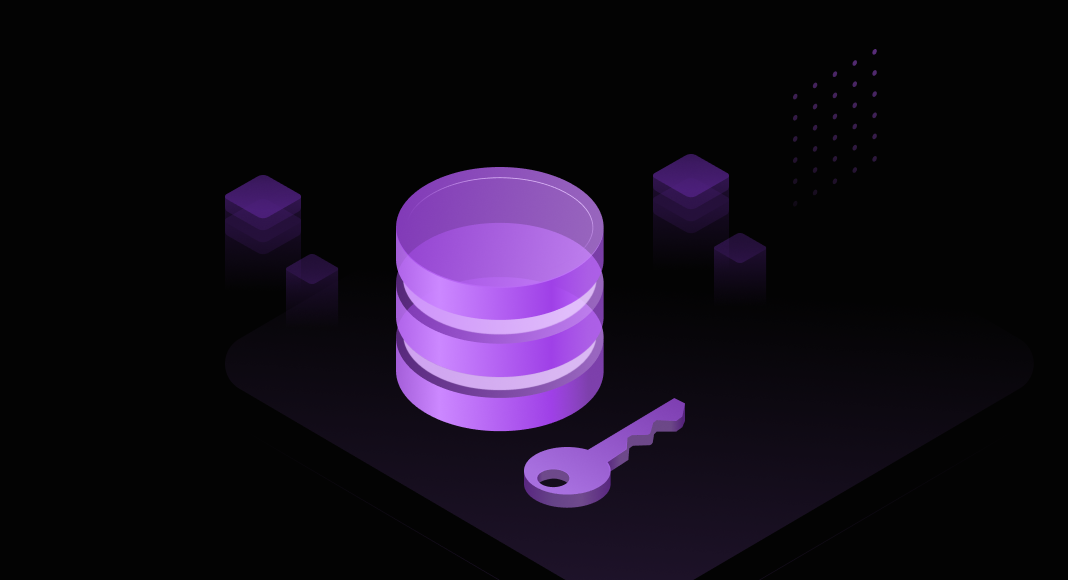SQL Server offers data encryption as a standard method to safeguard database object contents from unauthorized access and potential security breaches. Once encrypted, the SQL code is shielded from unauthorized viewing or tampering. However, this encryption can also create difficulties for database users. A typical situation involves working with legacy projects having encrypted objects, but the decryption scripts are missing. This is just one of many similar scenarios encountered in database management.
To address these challenges, it’s crucial to have tools that can encrypt and decrypt database objects and data effectively. One such tool is dbForge SQL Decryptor, a free and straightforward solution designed to decrypt various database objects in SQL Server. This balance of secure encryption and accessible decryption is essential for efficient database management and security.

Contents
- Overview of dbForge SQL Decryptor
- Decrypting stored procedures in SQL Server
- Decrypting views in SQL Server
- Advanced features of dbForge SQL Decryptor
- Conclusion
Overview of dbForge SQL Decryptor
dbForge SQL Decryptor is a powerful SQL tool that features a clean, SSMS-like user interface, enabling you to decrypt any database object with just a few clicks. It’s a free, lightweight solution that doesn’t require intricate configurations. Simply download and install it, and you’ll have immediate access to a variety of useful options:
- Restoring original T-SQL scripts, even if the source scripts are lost
- The ability to save decrypted scripts or directly decrypt objects in the database
- Batch mode decryption for multiple files
- Capability to connect to both local and remote servers without requiring DAC mode
- Accurate preservation of all national characters
- Syntax highlighting for stored routine DDL scripts
Next, let’s take a closer look at how this user-friendly SQL Decryptor operates in practice.
Decrypting stored procedures in SQL Server
Stored procedures are often encrypted, and the ability to quickly decrypt these objects is crucial for maintaining a smooth workflow. In the AdventureWorks22 database within SQL Server, we have an encrypted stored procedure that needs decryption.
To accomplish this, follow these steps:
Download dbForge SQL Decryptor, install it, and connect it to your SQL Server. It supports both Windows Authentication and SQL Server Authentication.

Once connected, you’ll notice that it opens the Object Explorer window, which closely resembles the SSMS UI. This familiar interface simplifies the process of mastering SQL Decryptor’s functionality.
To initiate the decryption process, launch the Decryption Wizard by right-clicking on the database or selecting this option from the Action menu on the top.
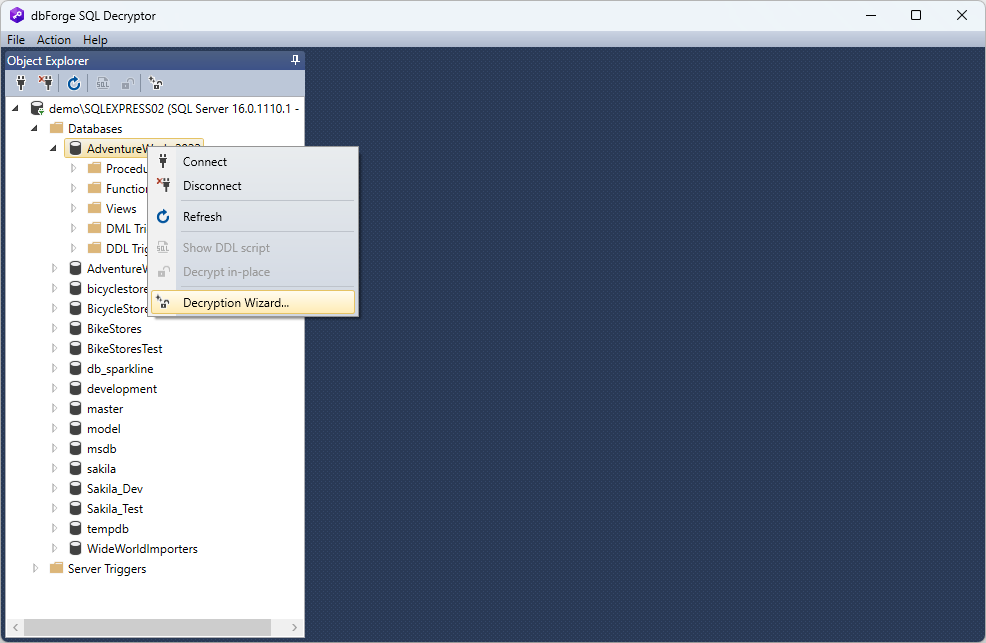
By default, the Wizard scans the database for all encrypted objects, displays them in the UI, and provides additional information about each object.
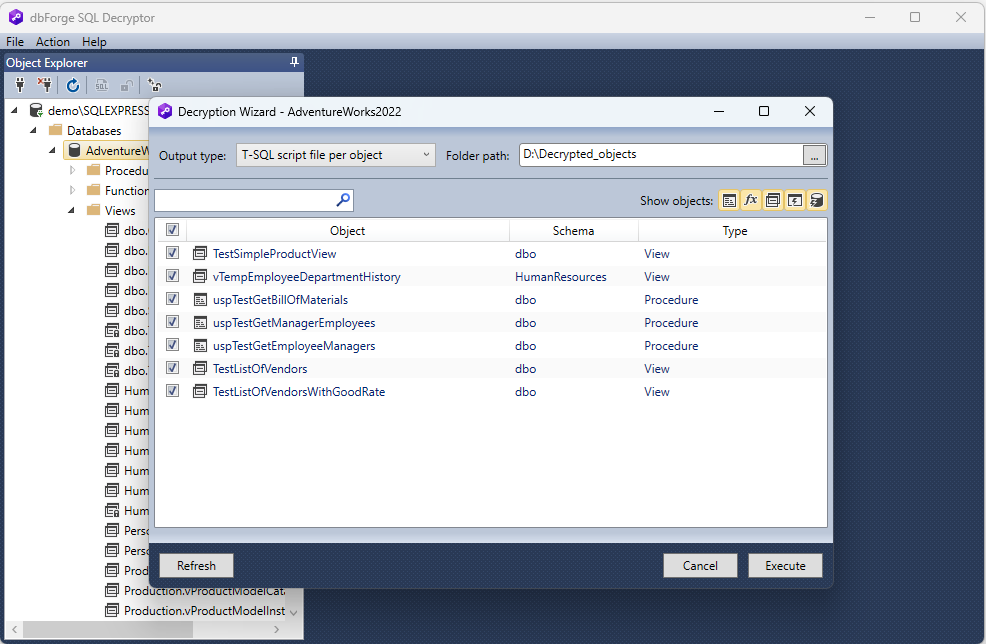
You can apply filters to refine the results. In our case, we are solely interested in decrypting stored procedures, so we set the Decryptor to display only stored procedures and proceed to decrypt them in bulk.
First, select the output type. With the SQL Decryptor, you can save the T-SQL descriptions separately as SQL files without altering the encrypted objects in the database, or you can choose to directly encrypt the stored procedure on the server (decrypt in-place).
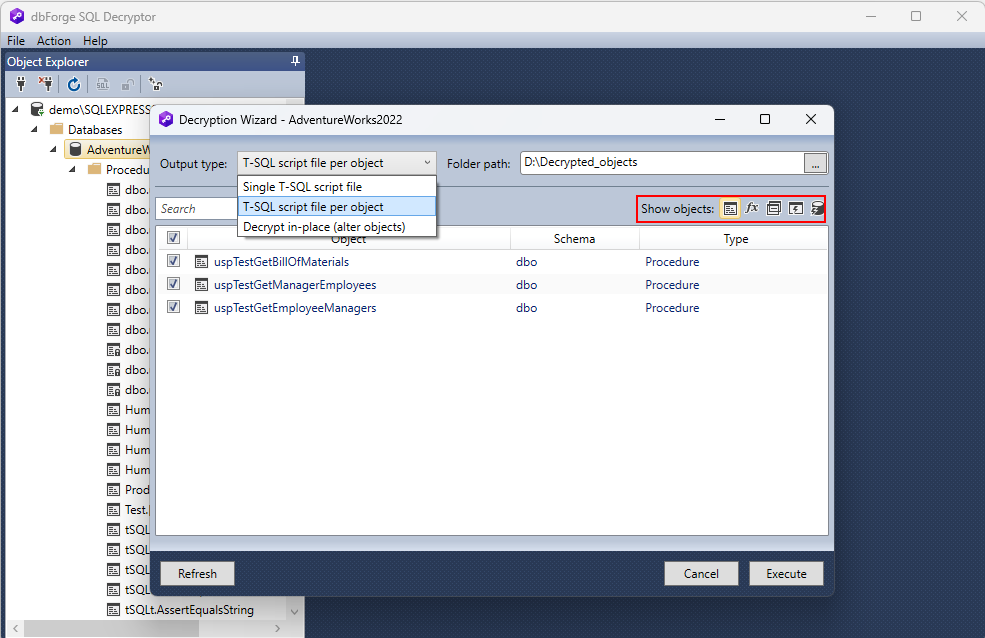
We opt to generate separate SQL files containing decrypted object descriptions for each object. On the right, specify the path to the folder where these files should be saved.
Keep in mind that you may choose whether you want to decrypt all objects simultaneously or only specific ones. If needed, deselect the objects you don’t wish to decrypt.
Click Execute to start the process to decrypt stored procedures, and click Finish to close the Wizard when the task is completed.
Decrypting views in SQL Server
dbForge SQL Decryptor simplifies the process of decrypting views in SQL Server databases, just like stored procedures, using the intuitive Decryption Wizard.
To get started, connect to your target database and initiate the Wizard. It will display a list of encrypted objects found in the database, as in the previous example. To narrow down the list to encrypted views only, apply the appropriate filter.

Once you have the list of encrypted views, you can choose a specific view to decrypt and save its description as a file.
Click Execute to decrypt the view in the SQL Server database. Once the process is complete, click Finish.
Advanced features of dbForge SQL Decryptor
You can decrypt objects directly on the server without exporting the decrypted SQL object description. This convenient feature is accessible both from the Decryption Wizard and the Object Explorer menu.
Simply right-click on the desired object in the Object Explorer pane and select Decrypt in-place.
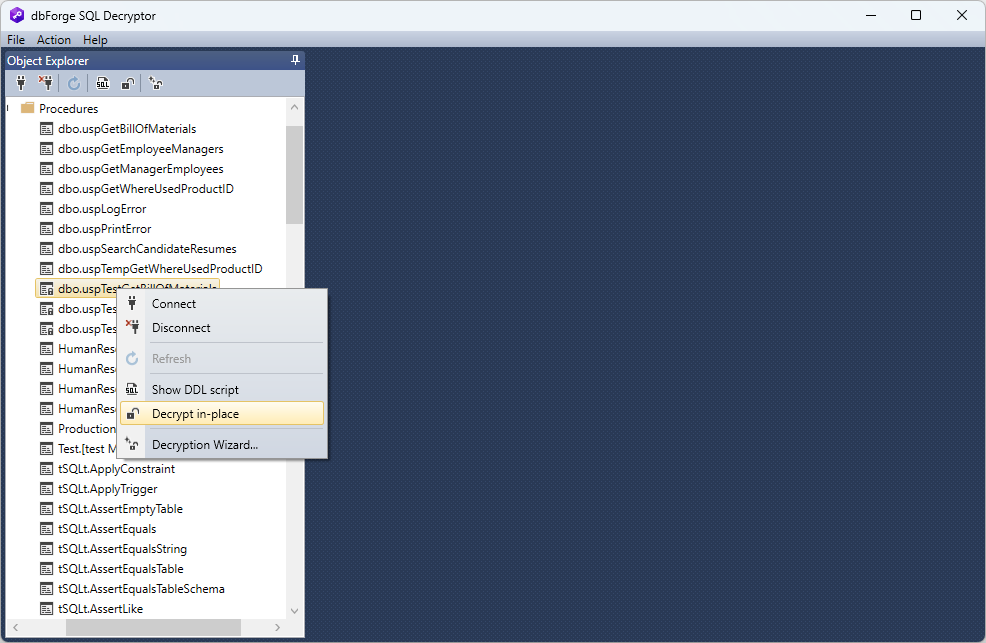
The process starts immediately.
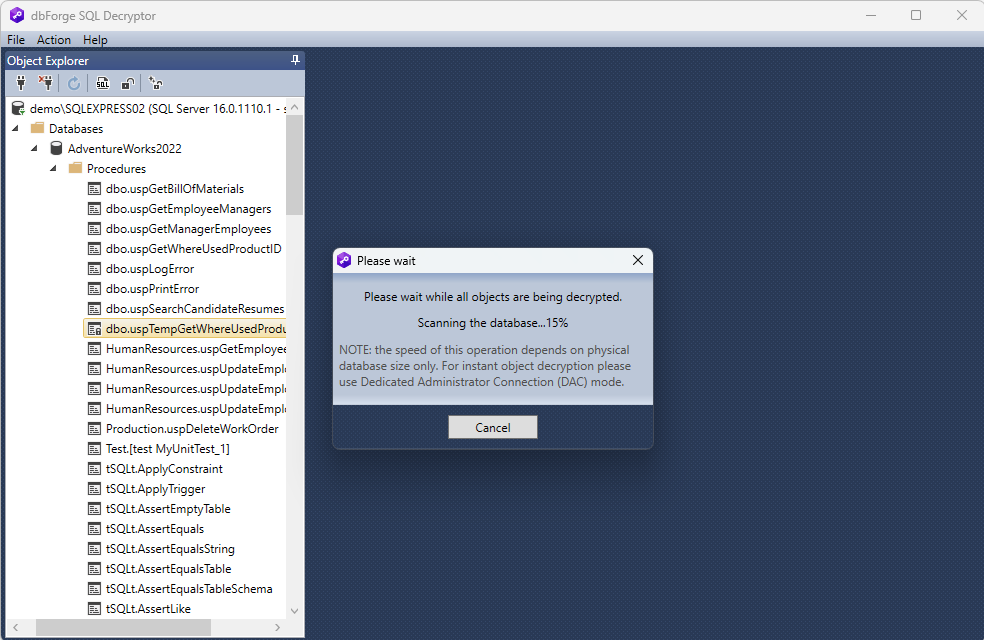
For improved readability, dbForge SQL Decryptor enables you to view database object descriptions with syntax highlighting. Right-click on the object in the Object Explorer pane and select Show DDL script.
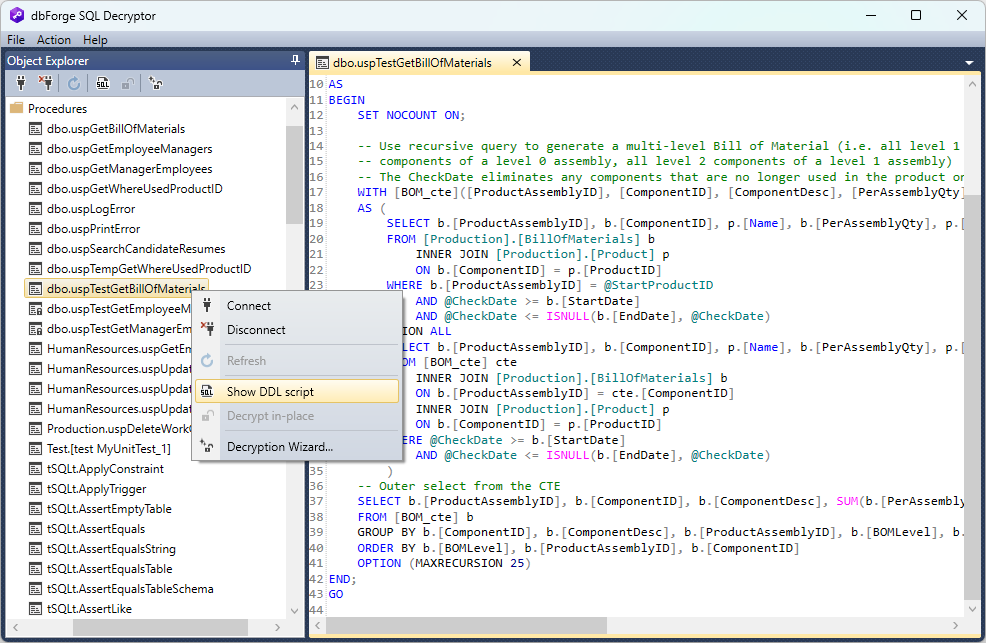
This allows you to examine the complete script of the database object and work with it as needed.
Conclusion
The ability to quickly, easily, and efficiently decrypt encrypted database objects is vital in modern workflows. It ensures swift access to necessary items, minimizing workflow disruptions and saving valuable time. dbForge SQL Decryptor, a user-friendly and free utility, offers an ideal solution. It accomplishes the task rapidly and allows you to choose your preferred method for working with the decrypted objects.
To get started, you can download dbForge SQL Decryptor, which is available as a standalone tool or as part of the dbForge SQL Tools package. This package enhances the default functionality of SSMS, offering a range of additional options and features for SQL Server specialists. If you’re interested in the SQL Tools package, you can take advantage of a fully functional 30-day trial. This allows you to test the advanced functionality under real-world conditions, ensuring it meets your needs.