Many users of dbForge Schema Compare for SQL Server ask us how to exclude all the objects or a group of objects at once from synchronization. It is not a problem.
Pay attention to the document with comparison results. In the middle of the grid, just between Source Objects and Target Objects columns, you can see two columns – one with check boxes (they will help you exclude the objects from the synchronization or include them), the other – with operations which will be applied to the Target objects during the synchronization.
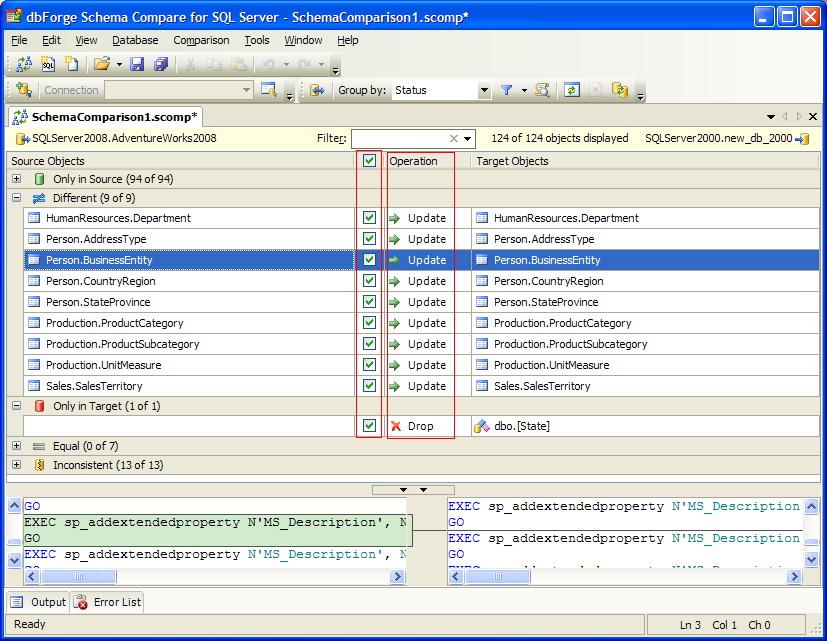
4 ways to exclude all the objects from the synchronization:
1. Select the check box in the header of the column with check boxes. This will unselect check boxes next to all the objects shown in the grid and all of them will be excluded from the synchronization, no matter what operation the objects have. To include all the objects, select the top check box again.
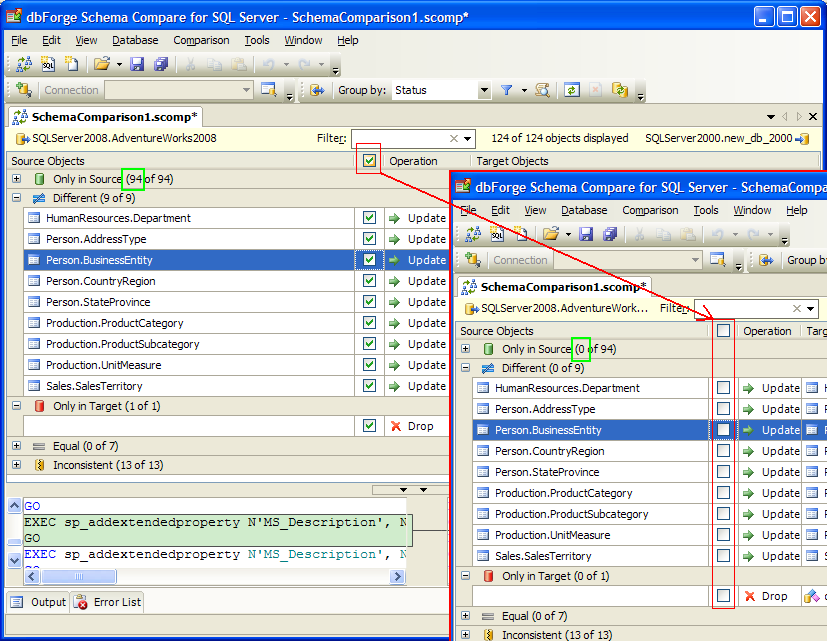
2. Highlight all the objects in the grid by pressing Ctrl+A and unselect a check box next to any object. Note, you should expand all objects groups in the grid before highlighting, otherwise such objects won’t be highlighted and then excluded from the synchronization as they are filtered by the group. (To include the highlighted objects into the synchronization, select any of their check boxes.)
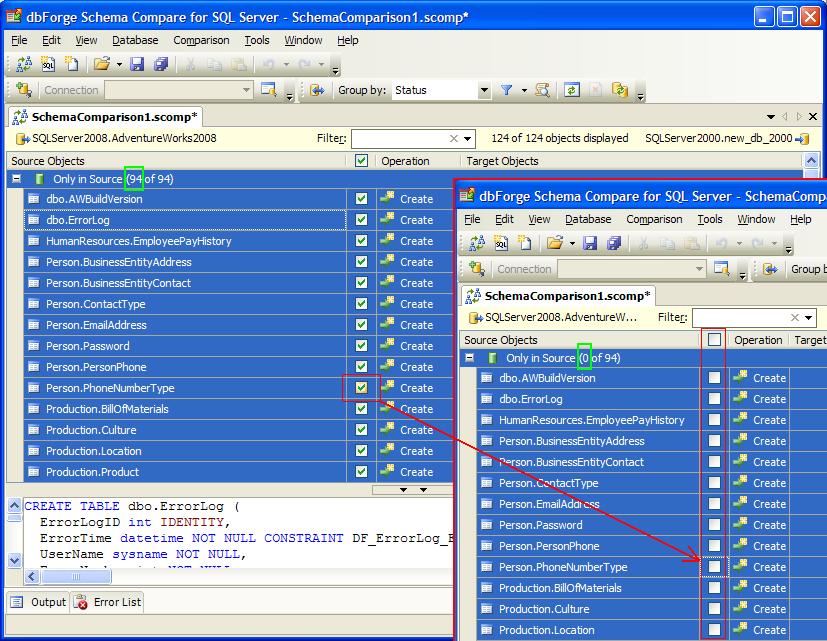
3. Highlight the objects using Ctr+A and use the Exclude Selection option from the right-click menu. (To include the objects, use the Include Selection option.)
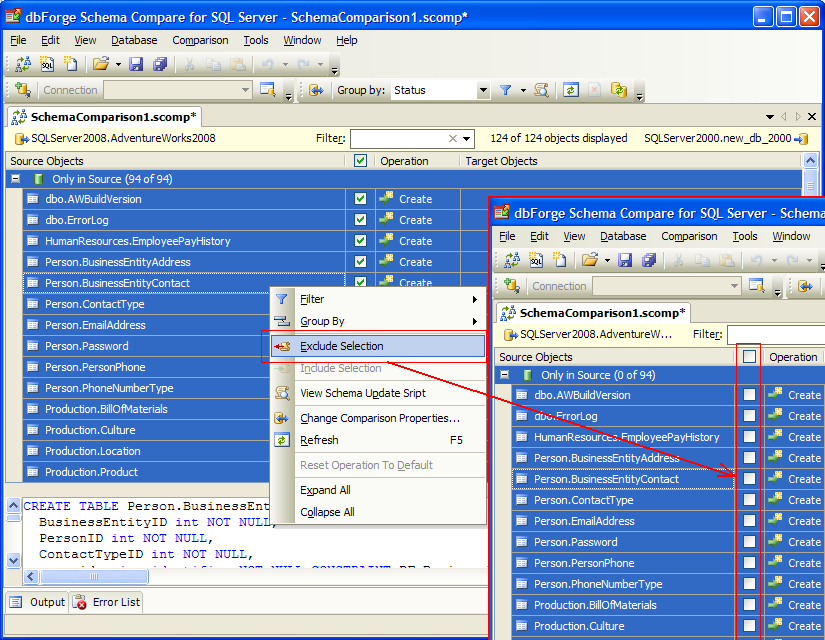
4. (not recommended) Select the check boxes next to each object in the grid.
5 ways to exclude a group of objects from the synchronization:
1. Highlight required objects holding Ctrl or Shift keys, then unselect any of the objects’ check boxes. (If you select any of these check boxes, the highlighted objects will be included into the synchronization.)
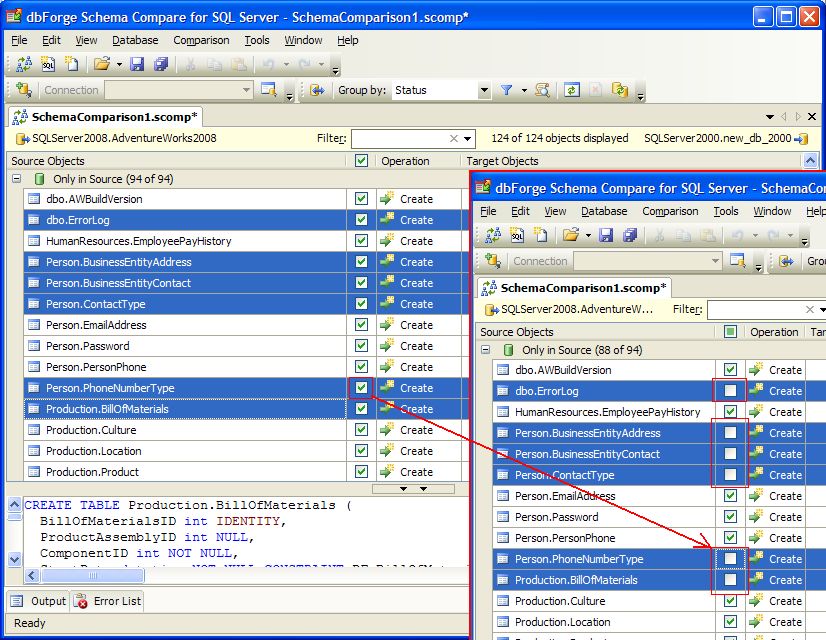
2. Highlight the objects using Ctrl or Shift keys and use the Exclude Selection option from the right-click menu. To include the objects, use the Include Selection option.)
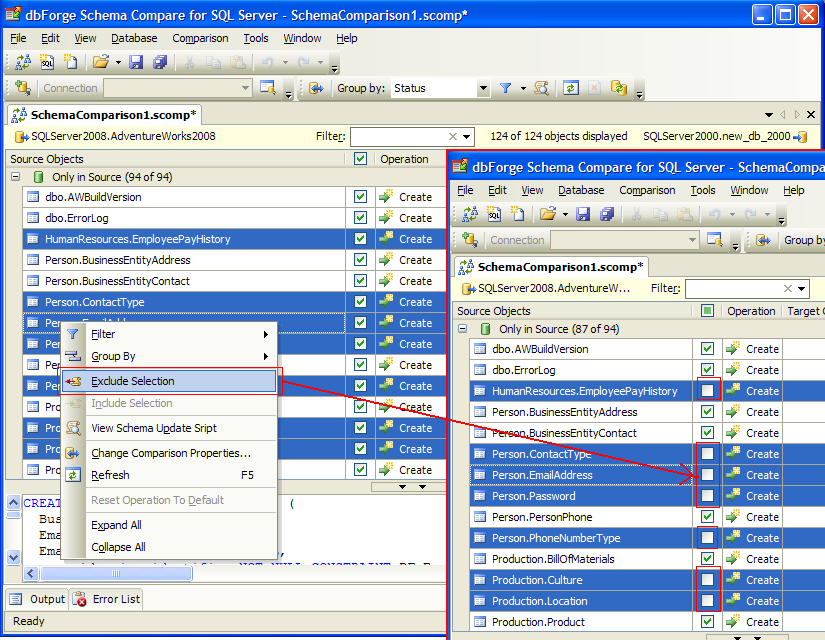
3. This way is good for excluding a group of objects which can be filtered by a set of symbols in their names. For example, you would like to exclude all the objects containing the “address” word in the name. Enter address into the Filter field at the header of the grid. The grid will show all the objects matching this criterion. Select the check box at the header of the grid.
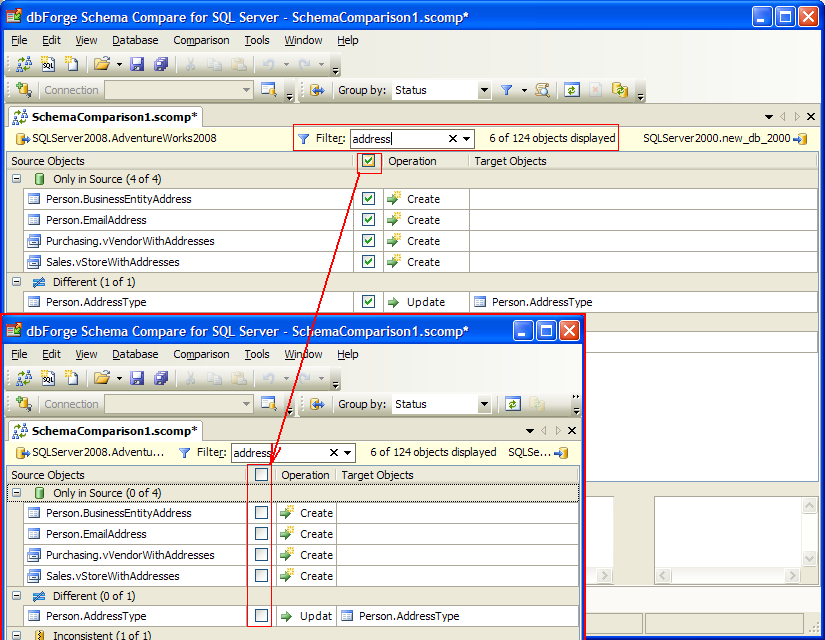
4. This way is good for excluding a group of objects with the same status, for example Different objects (ones found in both Source and Target databases, but have differences in DDL). Click the Filter icon on the Comparison toolbar and select Different from the drop-down list. The grid will show only Different objects. Select the check box at the header of the grid.
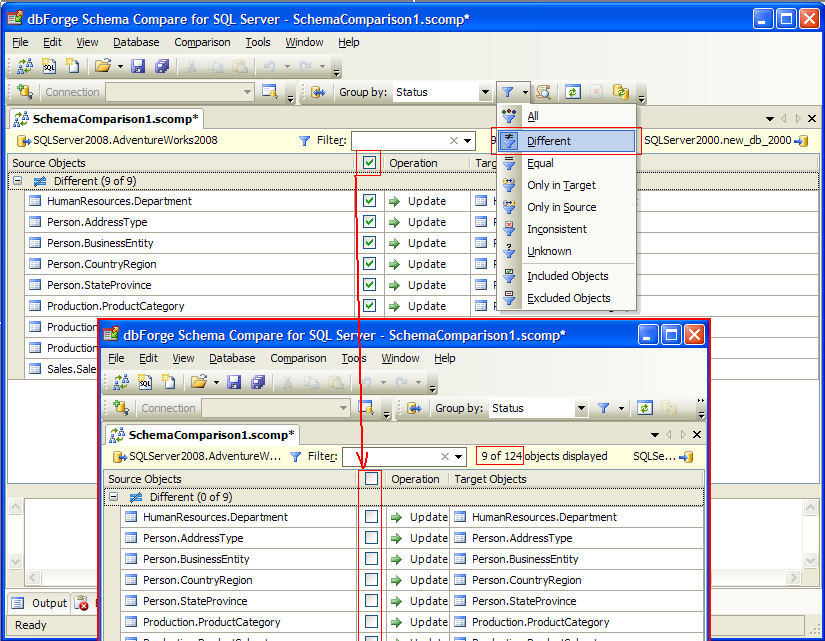
5. It combines previous two ways. You filter the objects by their status (e.g., Only in Source, Only in Target, etc) and by a set of symbols in the objects’ names. When the grid shows all the matching objects, select the check box at the header of the grid.
Download a free 30-day evaluation version of the dbForge Schema Compare for SQL Server and practice easy synchronization.
