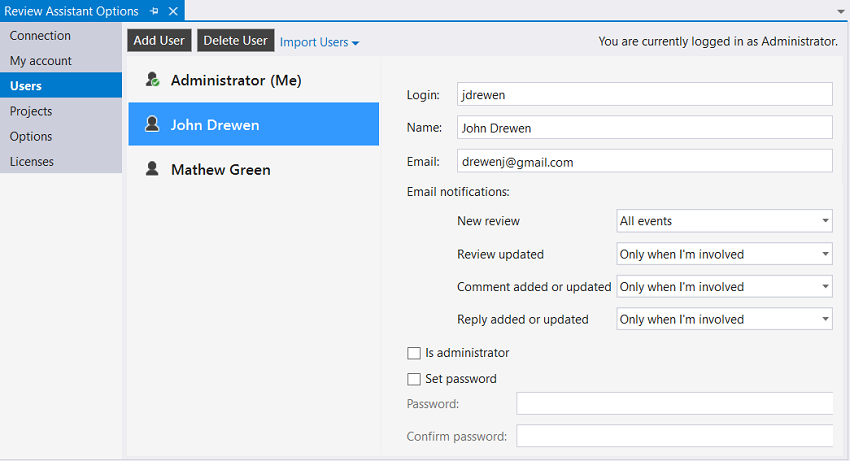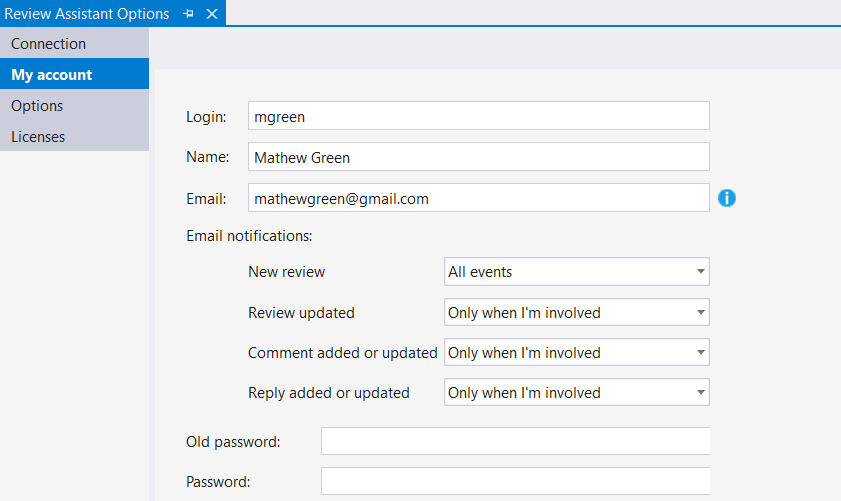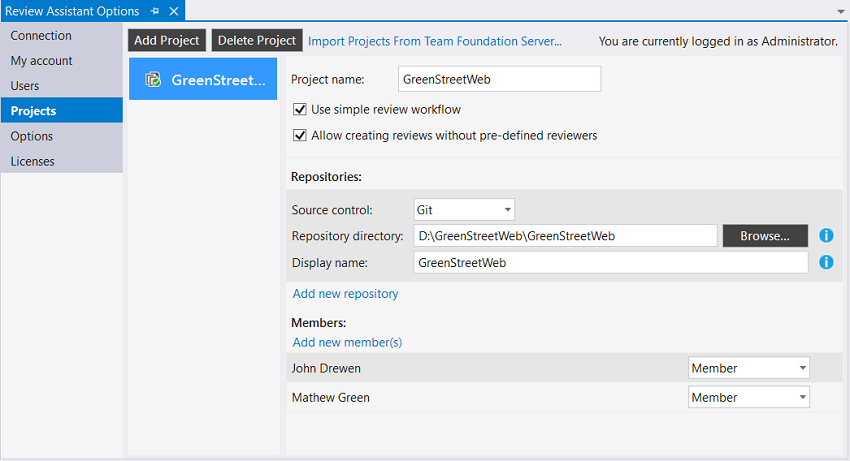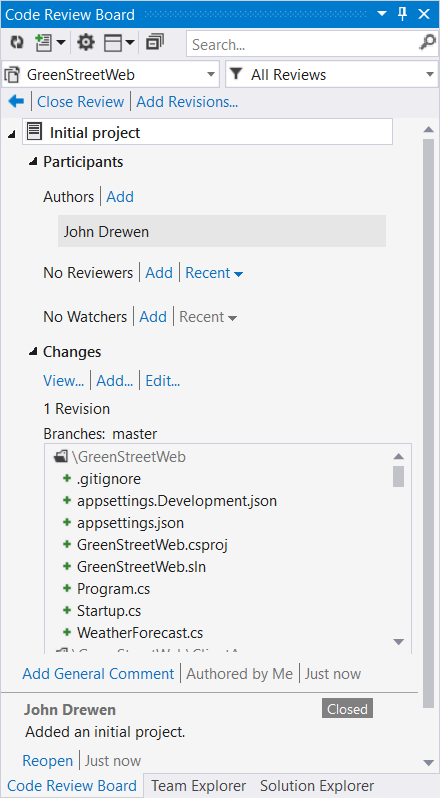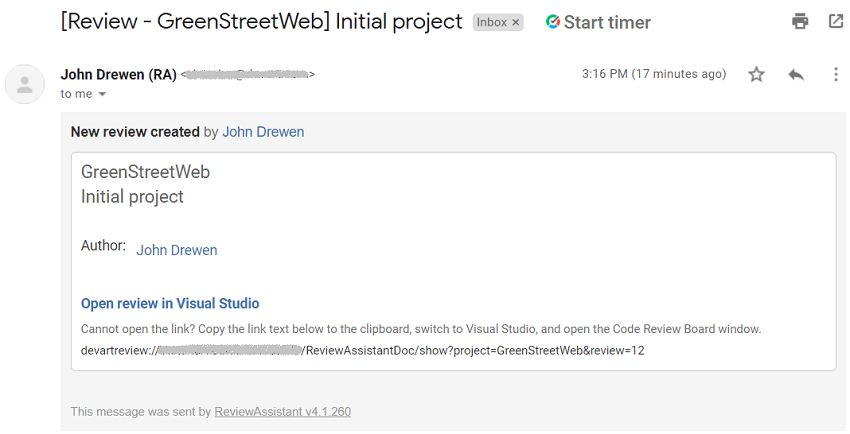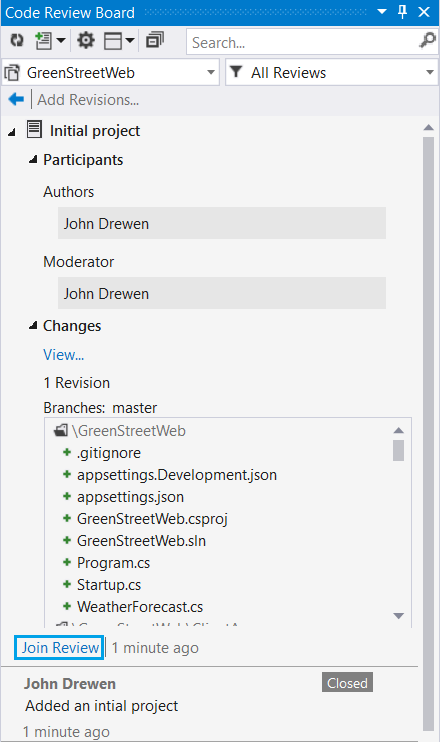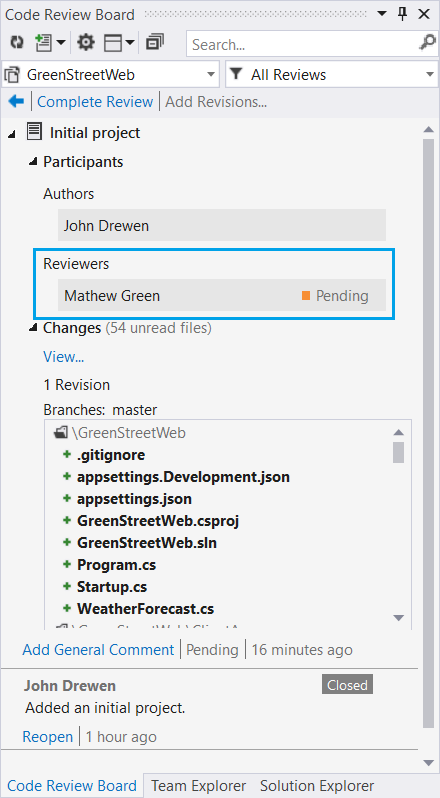Summary: This article describes a scenario of Review Assistant usage in the agile development process. The peculiarity of this scenario is that every team member is allowed to join a code review.
Some time ago we received the following question through our technical support:
Hi guys!
Our company is currently evaluating Review Assistant, we are using ‘Simple review workflow’ in our project.
The issue is there is no way to create review without assigning a reviewer to it. This doesn’t allow us to use agile process, when anyone who is available can join a review.
Is there any way to create review in current version?
Problem description
That company uses Review Assistant in the environment in which they have:
- Agile development process
- Highly disciplined team
- No review moderator (they use simple review workflow)
But the team wants to go even further. They want:
- Not to assign reviewers when publishing a code review.
- Every team member to be able to join a review.
That’s why they wrote to the customer support service.
Solution
Review Assistant has a built-in feature for publishing a code review without assigned reviewers, which will be particularly useful for agile teams. It allows any team member to join the review and review code.
‘No reviewer’ workflow
Before creating a new code review, you should check whether the email notifications are properly set up for all project members, in order for them to be notified about a new review without reviewers.
- Open the Review Assistant options.
- Go to the Users tab.
- Click the name of each project member and check whether they have email notifications set to All events or Only when I’m involved in the New review field.
Note: This option is available only for the user with administrative privileges or the owner of the project. Though, project members can set email notifications by themselves by going to the My account tab.
To enable the ‘review with no reviewers’ option:
- Open the Review Assistant options.
- Navigate to the Projects tab and select Allow creating reviews without pre-defined reviewers.
Note: This option is available only for the user with administrative privileges or the owner of the project.
3. After enabling the option, you can create a regular review without adding reviewers.
We will use a simple review workflow to demonstrate how this all works.
1. Go to the Projects tab and check the Use simple review workflow and Allow creating reviews without pre-defined reviewers options.
2. See whether the email notifications are configured as mentioned above.
3. Create a regular review without adding a reviewer.
4. Having email notifications properly set up, the whole team receives a notification about the new review.
5. Project members can open the link from the email and join the review as reviewers by clicking the corresponding link.
As you can see, a project member Mathew Green is added to the code review as a reviewer.
Conclusion
We’ve shown you an example of how you can use Review Assistant in the agile code review process. Start using our peer code review tool for free today.