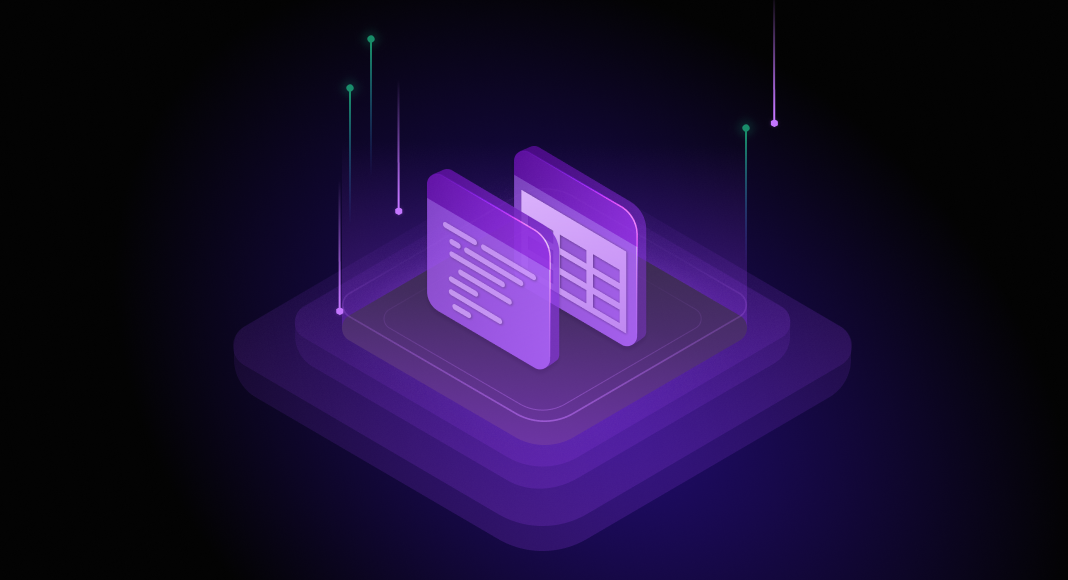Businesses widely use relational databases because their ability to structure data makes it much easier to manage. Tables and views, among other database objects, can often be found within such a database. In this article, we will discover the fundamental differences between these two concepts in SQL databases, their characteristics, use cases, and how they impact data management and security in your database projects. dbForge Studio for SQL Server — a powerful integrated development environment — will help us along the way.
Contents
- What is a table in SQL
- What is a view in SQL
- View vs. table
- Creating tables and views
- Hands-on examples
- Try it yourself with dbForge Studio
- Further learning
- Conclusion

What is a table in SQL
For starters, let us focus on the definitions of two concepts: tables and views, what they have in common, and the differences between them. So, what is a table?
In SQL Server, a table is a database object that stores data in rows and columns, similar to a spreadsheet. Each column in a table represents a specific attribute of the data, such as a name or date, and has a defined data type. Each row represents a single record containing values for each column. They can also contain constraints like primary keys, foreign keys, and indexes to enforce data integrity and improve performance.
Key characteristics of tables
In essence, tables have the following distinguishable traits:
- Tables store data physically in rows and columns within the database
- They represent a single entity and contain data directly
- They can be directly modified to manage data
- They contain all the data, including sensitive information, accessible to users with the appropriate permissions
- Changes to table schemas (e.g., adding/removing columns) require careful management of data integrity
- Tables establish relationships between different sets of data using referential constraints
What is a view in SQL
Up next is understanding a view in SQL Server. A view is a virtual table based on a SELECT query from one or more underlying tables. It does not store data itself but provides a way to present and manipulate data from these tables in a specific format. Views can simplify complex queries, enhance security by limiting access to specific data, and provide a consistent interface to the underlying tables. They can be queried and updated (with some restrictions) just like regular tables.
Key characteristics of views
Here are some of the prominent features of views:
- Views are virtual and do not take up space in the system
- They do not store data themselves, but rather present data stored in other tables based on a query
- They are often used to simplify complex queries and can be updatable, but there are restrictions
- They can limit access to specific data by exposing only certain columns or rows, enhancing security
- They can aggregate and join data from multiple tables, simplifying complex queries and presenting a unified interface
- Finally, views can provide a consistent interface to users even when the underlying table schemas change, as long as the view definition is maintained
Learn how to create views in MySQL with best practices and tips in this article.
View vs. table
The main difference between a table and a view is that a table is an object that consists of rows and columns to store and retrieve data whenever the user needs it. In contrast, the view is a virtual table based on an SQL statement’s result set and will disappear when the current session is closed. However, there are a few more points to consider when comparing these two concepts:
| Table | View |
| Represents a single entity with a fixed structure | Provides a virtual table with a flexible structure that can hide specific data |
| Physically stores data in rows and columns within the database | Does not store data and depends on underlying tables for data |
| Directly modifiable with INSERT, UPDATE, and DELETE operations | Can simplify complex queries; updatable with restrictions |
| Uses primary and foreign keys | Uses complex multiple tables joins |
| Stores all necessary data, including sensitive information | Enhances security by limiting data access, simplifies complex queries, and presents a unified view |
Creating tables and views
The next step in our learning journey today is to discover how to create tables and views. To create a table in SQL Server, use the following syntax:
CREATE TABLE [IF NOT EXISTS] TableName (
column1,
column2,
...,
constraints
);
For example, this query will create the Employees table, specify its columns and their data types, with EmployeeID as the unique identifier for each row:
CREATE TABLE Employees (
EmployeeID INT PRIMARY KEY,
FirstName VARCHAR(50),
LastName VARCHAR(50),
Email VARCHAR(100),
HireDate DATE
);
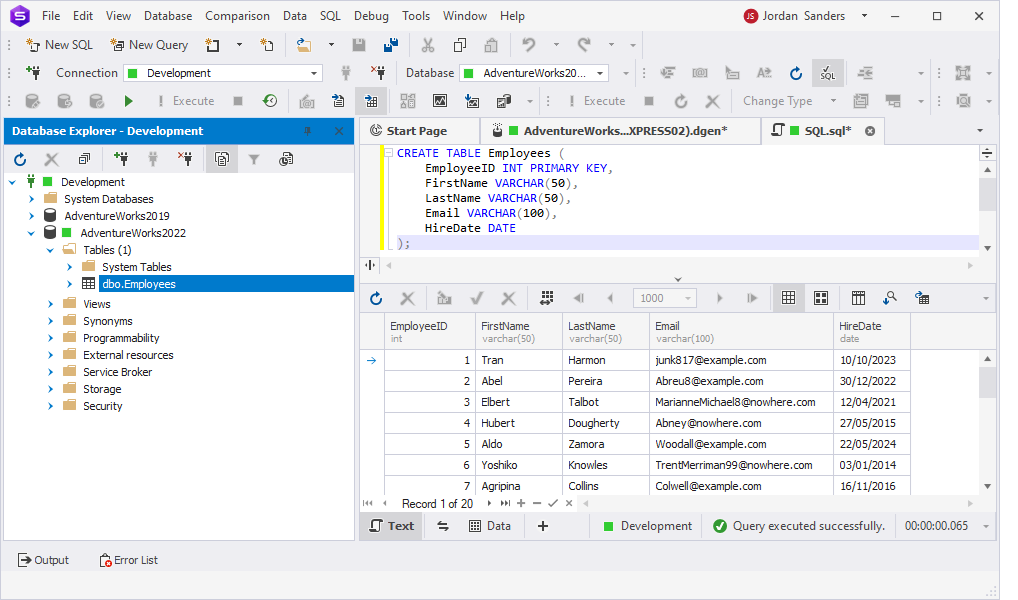
The below syntax allows us to create a view:
CREATE VIEW ViewName AS
SELECT columns
FROM tables
[WHERE conditions];
As we said, this view is a virtual table formed as a result of a query and used to view or manipulate parts of the table. We can create the columns of the view from one or more tables. Its content is derived from the base table:
CREATE VIEW EmployeeContactInfo AS
SELECT EmployeeID, FirstName, LastName, Email
FROM Employees
WHERE HireDate > '2020-01-01';
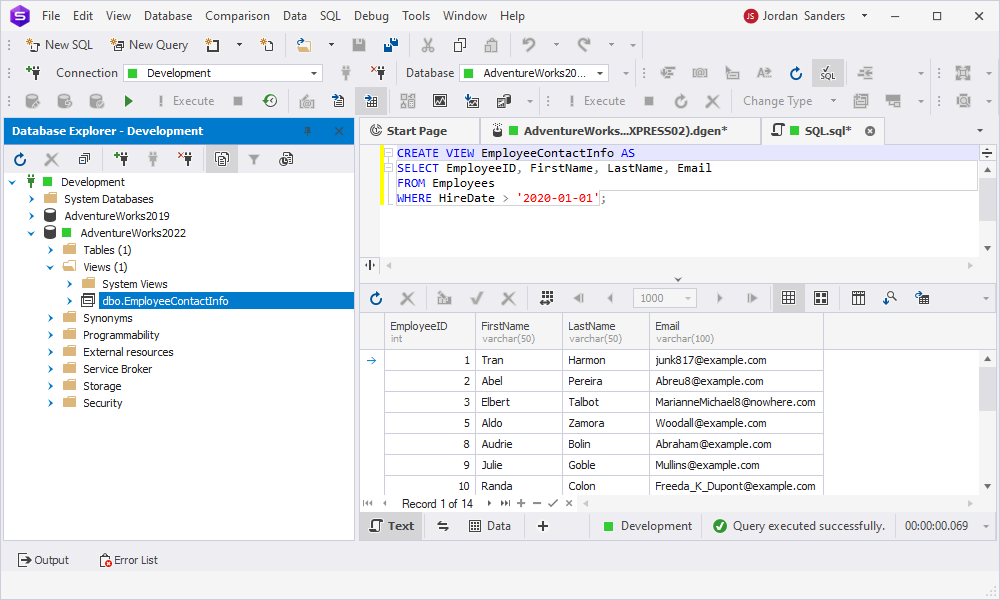
Hands-on examples
We have already mentioned that views can simplify complex queries. Now, we are going to dive deeper into this topic and explore scenarios that demonstrate how views can enhance security and provide a more straightforward interface for users and applications interacting with the database.
Scenario 1: Simplifying data retrieval from multiple tables
For this example, let us assume we have already created the following tables and populated them with test data:
- The Employees table with the EmployeeID, FirstName, LastName, and DepartmentID columns.
- The Departments table with the DepartmentID and DepartmentName columns.
- The Salaries table with the EmployeeID and Salary columns.
This script creates a view to simplify the retrieval of employee details along with their department and salary:
CREATE VIEW EmployeeDetails AS
SELECT e.EmployeeID, e.FirstName, e.LastName, d.DepartmentName, s.Salary
FROM Employees e
JOIN Departments d ON e.DepartmentID = d.DepartmentID
JOIN Salaries s ON e.EmployeeID = s.EmployeeID;
Once the view is created, you can use a simple SELECT statement to retrieve employee details:
SELECT * FROM EmployeeDetails WHERE DepartmentName = 'Information Technology';
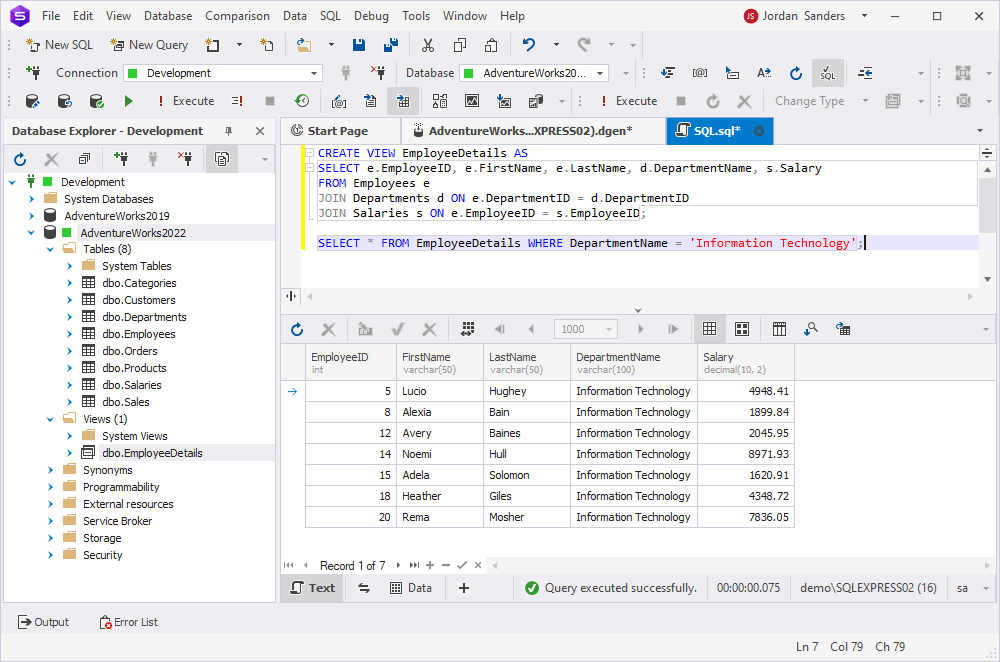
Without the view, you would need to write a complex JOIN query every time.
Scenario 2: Providing a filtered view of sensitive information
The second scenario requires two tables for demonstration:
- The Customers table with the CustomerID, FirstName, LastName, Email, and CreditCardNumber columns.
- The Orders table with the OrderID, CustomerID, OrderDate, and TotalAmount columns.
CREATE VIEW CustomerOrders AS
SELECT c.CustomerID, c.FirstName, c.LastName, o.OrderID, o.OrderDate, o.TotalAmount
FROM Customers c
JOIN Orders o ON c.CustomerID = o.CustomerID;
This view hides the sensitive CreditCardNumber column. In order to access the rest of the order details, you can use the following SELECT statement:
SELECT * FROM CustomerOrders WHERE OrderDate > '2023-01-01';
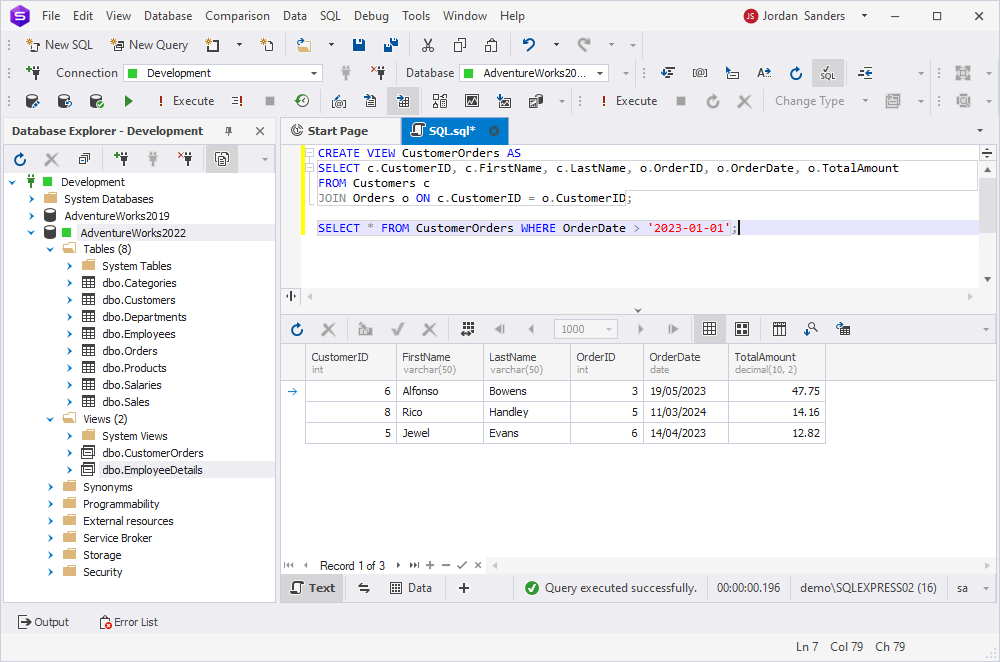
Scenario 3: Aggregating data for reporting
The next example features three tables:
- The Sales table with the SaleID, ProductID, SaleDate, Quantity, and TotalAmount columns.
- The Products table with the ProductID, ProductName, and CategoryID columns.
- The Categories table with the CategoryID and CategoryName columns.
This view aggregates sales data by product category for reporting purposes:
CREATE VIEW CategorySalesReport AS
SELECT c.CategoryName, SUM(s.TotalAmount) AS TotalSales
FROM Sales s
JOIN Products p ON s.ProductID = p.ProductID
JOIN Categories c ON p.CategoryID = c.CategoryID
GROUP BY c.CategoryName;
It simplifies the complex query involving JOINs and aggregations, making it easier to generate sales reports by category:
SELECT * FROM CategorySalesReport ORDER BY TotalSales DESC;
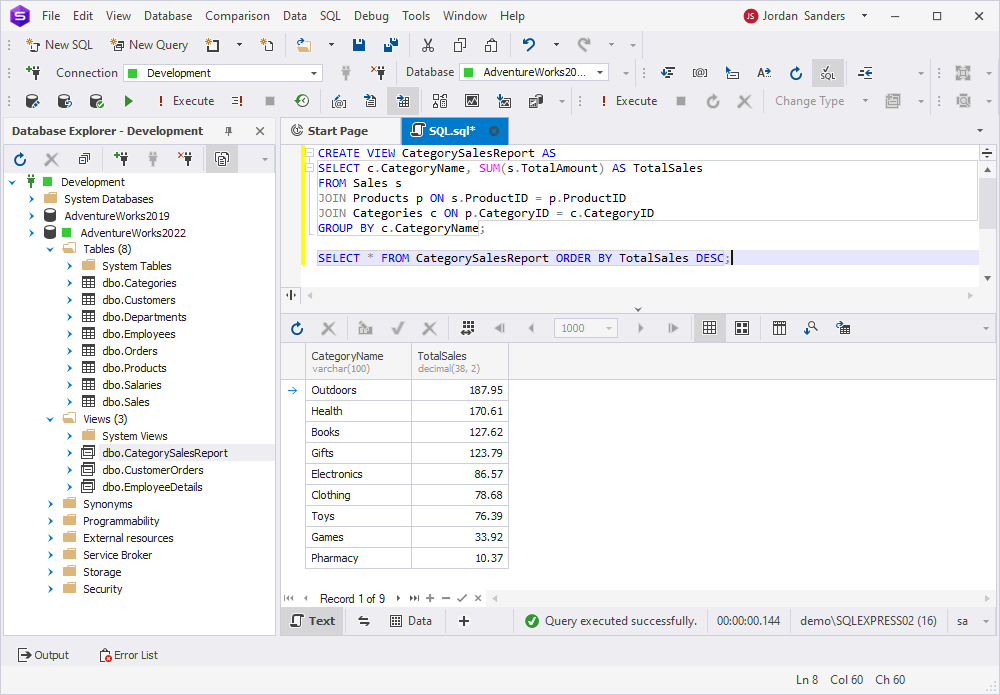
Try it yourself with dbForge Studio
Even though SQL Server Management Studio (SSMS) is the most popular and familiar tool that allows you to work with SQL Server databases, it is not the only one. Moreover, in the continuously evolving world of database development, administration, and management, new GUIs keep appearing like mushrooms after the rain. How do you choose the tool that is perfect for you among all this variety?
Let us compare dbForge Studio for SQL Server with SSMS so that you can make a proper decision on which solution best aligns with your daily requirements:
| Feature | dbForge Studio for SQL Server | SQL Server Management Studio |
| User-friendly interface | Boasts an intuitive and user-friendly interface, providing a smooth user experience to both beginners and seasoned developers. | While powerful, SSMS can have a steeper learning curve, particularly for those new to SQL Server tasks. |
| Advanced functionality | Offers a wide range of advanced features, including a visual query builder, data and schema comparison tools, and advanced SQL editing capabilities. | Provides the essentials but may lack some of the advanced features available in dbForge Studio. |
| Integrated tools | Comes with integrated tools for schema and data comparison, enabling seamless data synchronization and database management out of the box. | While offering basic tools, SSMS may require auxiliary add-ins to expand its feature set. |
| Data generation | Provides a customizable data generation tool that delivers realistic test data, offering flexibility in data generation for specific tables and columns. | Incorporates fundamental data generation features but may require extra scripts or tools for advanced and specific data generation requirements. |
| Cross-platform support | Supports Windows, macOS, and Linux, providing flexibility for users on different operating systems. | Is primarily designed for Windows, which limits accessibility for macOS users. |
Take advantage of dbForge Studio for SQL Server by downloading a free fully-functional 30-day trial version and installing it on your computer. With a huge pack of advanced features and an intuitive GUI, this all-in-one tool can maximize productivity and make SQL Server database development, administration, and management process efficient. The Studio can also be of use when it comes to today’s topic, from generating test data to performing advanced UPDATE operations.
For a more visual comparison of the two solutions, watch the SSMS vs. dbForge Studio for SQL Server – Features Comparison video on the Devart YouTube channel.
Further learning
Conclusion
To sum up, we have discussed SQL Server tables and views, along with their key features and differences. Tables serve as the primary storage structure, holding data in an organized, accessible format. Views, on the other hand, provide a virtual representation of this data, simplifying complex queries and enhancing data security. Effectively using both tables and views can optimize your everyday database operations.