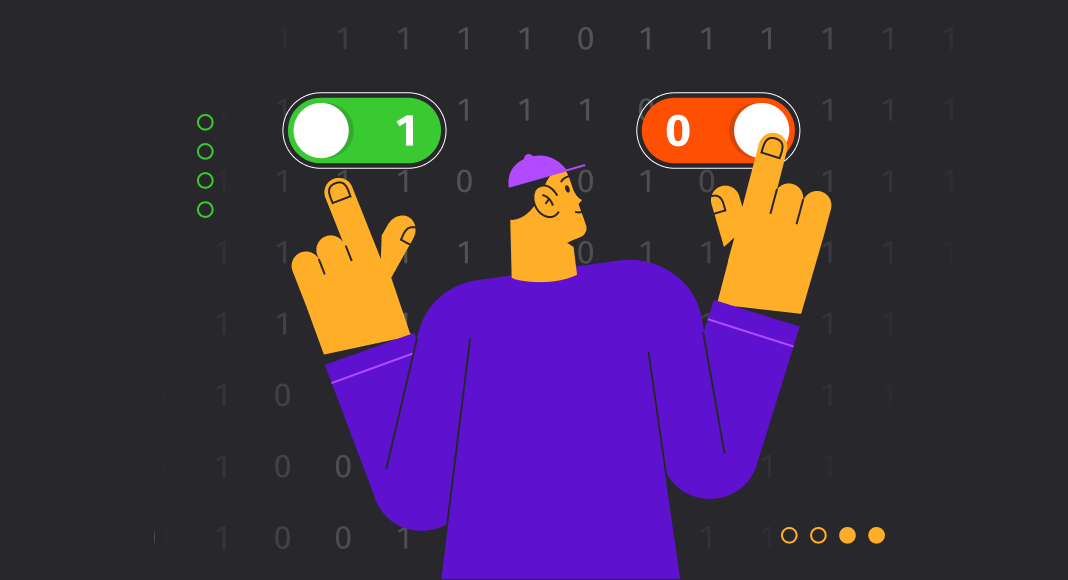In the competitive world of database management, every bit—literally—counts when it comes to efficiency. That’s where bitmasking comes into play, a resourceful technique that offers a smart solution for SQL Server administrators and developers.
In this article, we explore the concept of bitmasking, a useful technique that offers efficient ways to manage and manipulate data. Covering its application in various scenarios such as checking bit statuses, modifying individual bits, and comparing bitmasks, the article provides a comprehensive guide suitable for both beginners and seasoned professionals. By the end of the article, readers will gain valuable insights into how bitmasking can optimize SQL Server data operations.

Contents
- Understanding bitmasking
- What is a bitmask in SQL Server?
- Determining if the particular bit is enabled
- Determining if any bit is enabled
- Determining if all bits are enabled
- Turning ON a particular bit
- Turning OFF a particular bit
- Enabling/disabling a group of bits
- Using bitmasks for permission control
- How to compare two bitmasks in SQL Server
- Conclusion
Understanding bitmasking
Bitmasking is a powerful technique that allows for efficient storage and manipulation of multiple Boolean values within a single numerical variable. By utilizing bitwise operations, bitmasking enables quick checks and updates of these values, making it particularly useful in databases and other systems where computational efficiency is a priority.
What is a bitmask in SQL Server?
A bitmask in SQL Server is essentially an integer value that is used as a series of on-off switches, with each bit in the integer representing a particular setting, flag, or condition. The technique of using bitmasks allows you to efficiently store and manipulate multiple true/false (Boolean) pieces of information in a single integer column. Bitwise operations like AND, OR, and NOT are used to modify or query these bitmasks.
For example, consider an application where you have user permissions such as read (0001), write (0010), and execute (0100). Instead of using three different Boolean columns to represent these permissions, you could use one integer column with each bit representing a particular permission.
Here’s how you could use a bitmask in this context:
- Read permission could be represented by the integer value 1, which is
0001in binary. - Write permission could be represented by the integer value 2, which is
0010in binary. - Execute permission could be represented by the integer value 4, which is
0100in binary.
A user with read and execute permissions would have a value of 0101 in binary, or 5 in the integer form.
You could use bitwise operators to check for permissions. For example, to check if a user has read permission:
DECLARE @userPermission INT = 5 -- (0101)
DECLARE @readPermission INT = 1 -- (0001)
IF (@userPermission & @readPermission) = @readPermission
PRINT 'User has read permission'Here, the & (AND) operator compares the individual bits of @userPermission and @readPermission. If the read bit is set in @userPermission, then the user has read permission.
By using bitmasks, you can efficiently store and query multiple settings or flags using bitwise operations, reducing the space needed in the database and often speeding up queries.
Determining if the particular bit is enabled
In SQL Server, you can use bitwise operations to check if particular permissions are granted based on the binary representation of integer values.
Assume you have a column named permissions that stores the permission settings for each user, encoded as integers.
To check if a user has a specific permission, you could use the bitwise AND (&) operator as follows. Let’s look at how to verify whether the Read permission is granted.
Check for the Read permission
DECLARE @permissions INT = 7; -- 7 in binary is 0111, which means Read, Write, and Execute permissions are enabled.
IF (@permissions & 1) = 1 -- 0001 in binary
PRINT 'Read permission is enabled';
ELSE
PRINT 'Read permission is not enabled';In this example, the variable @permissions is subjected to a bitwise AND operation with the numerical value representing the target permission. If the result matches the value of the target permission, it indicates that the permission is enabled.
Determining if any bit is enabled
In SQL Server, you can determine if any bit is enabled in an integer by checking if the integer is not zero. If an integer is not zero, then at least one bit must be enabled (set to 1).
Here’s a simple example:
DECLARE @value INT = 5; -- 5 in binary is 0101
IF @value != 0
PRINT 'At least one bit is enabled';
ELSE
PRINT 'No bits are enabled';If you only care about specific bits, you can mask out the others and then check the result:
DECLARE @value INT = 5; -- 5 in binary is 0101
DECLARE @mask INT = 3; -- 3 in binary is 0011, we only care about the last two bits
IF (@value & @mask) != 0
PRINT 'At least one of the specified bits is enabled';
ELSE
PRINT 'None of the specified bits are enabled';Determining if all bits are enabled
To determine if all bits in an integer are enabled (set to 1) in SQL Server, you would generally compare the integer value to a bitmask that has all the bits enabled that you are interested in.
Check if all specific bits are enabled
Let’s say you are interested in checking if the first three bits (from the right, 0-based) are enabled. The bitmask for these would be 7 (in binary, 0111).
You can check if all these bits are enabled by using the bitwise AND (&) operator and comparing the result to the bitmask:
DECLARE @value INT = 7; -- All first three bits are enabled (0111)
DECLARE @mask INT = 7; -- Bitmask for first three bits (0111)
IF (@value & @mask) = @mask
PRINT 'All specified bits are enabled';
ELSE
PRINT 'Not all specified bits are enabled';Turning ON a particular bit
To turn on (set) a particular bit in an integer value in SQL Server, you can use the bitwise OR (|) operator.
Here’s how you can turn on specific bits for the write permission, based on our previous example.
Turn ON the Write permission
To turn on the write permission, you can perform a bitwise OR with 2, which is 0010 in binary.
DECLARE @permissions INT = 0; -- Starting with no permissions (0000 in binary).
-- Turn on write permission
SET @permissions = @permissions | 2; -- 2 is 0010 in binary
PRINT @permissions; -- Will output 2Turn ON multiple permissions
DECLARE @permissions INT = 0; -- Starting with no permissions (0000 in binary).
-- Turn on read and write permissions
SET @permissions = @permissions | 1 | 2; -- 1 is 0001 and 2 is 0010 in binary
PRINT @permissions; -- Will output 3 (0011 in binary)In each example, the variable @permissions undergoes a bitwise OR operation with the integer value corresponding to the permission you want to activate. The OR operation ensures that the specific bit for the permission is turned on, while leaving other bits unchanged.
Turning OFF a particular bit
To turn off (clear) a particular bit in an integer value in SQL Server, you can use bitwise AND (&) along with bitwise NOT (~) operators.
Here’s how you can turn off bits for the execute permission.
Turn OFF the Execute permission
To turn off the execute permission, you can perform a bitwise AND with the bitwise NOT of 4, which is 0100 in binary.
DECLARE @permissions INT = 7; -- Starting with all permissions (0111 in binary).
-- Turn off execute permission
SET @permissions = @permissions & ~4; -- ~4 will be 1011 in binary
PRINT @permissions; -- Will output 3In this case, the @permissions variable is modified using a bitwise AND operation, combined with the bitwise NOT of the specific permission value we want to turn off. This technique ensures that only the targeted bit is cleared, while all other bits remain unaffected.
Enabling/disabling a group of bits
Enabling or disabling a group of bits in SQL Server is a similar operation to working with individual bits, except that the bitmask will cover multiple bits. Here’s how you can do it:
Enable a group of bits
To enable a group of bits, you’ll need to use the bitwise OR (|) operator with a mask that has the desired bits set to 1.
For example, to enable both the read (1, 0001 in binary) and write (2, 0010 in binary) permissions:
DECLARE @permissions INT = 0; -- Start with no permissions (0000 in binary)
DECLARE @mask INT = 1 | 2; -- Create a mask for read and write permissions (0001 | 0010 = 0011)
-- Enable the bits
SET @permissions = @permissions | @mask;
PRINT @permissions; -- Will output 3 (0011 in binary)Disable a group of bits
To disable a group of bits, you’ll need to use the bitwise AND (&) operator with a mask that has the desired bits set to 0 (using bitwise NOT ~).
For example, to disable both read and write permissions if they are enabled:
DECLARE @permissions INT = 7; -- Start with all permissions (0111 in binary)
DECLARE @mask INT = ~(1 | 2); -- Create a mask to disable read and write permissions (~0001 | ~0010 = 1100)
-- Disable the bits
SET @permissions = @permissions & @mask;
PRINT @permissions; -- Will output 4 (0100 in binary, only execute permission remains)Using bitmasks for permission control
Utilizing bitmasks for permission control may seem complex, leading to a valid question: “Why not use individual fields such as ExecuteAllowed, ReadAllowed, WriteAllowed, and so on, instead?”
In the scenario where we use separate fields for permissions, the conditions for filtering can become relatively complex, particularly if the specific permissions to be checked are not known in advance.
Let’s say you want to find all users who have either ReadAllowed or WriteAllowed permissions. Your query might look something like this if you’re using separate fields:
SELECT * FROM Users WHERE (ReadAllowed = TRUE OR WriteAllowed = TRUE);However, if tomorrow you need to filter users who have ExecuteAllowed permission in addition to the other conditions, you would need to update your query to:
SELECT * FROM Users WHERE (ReadAllowed = TRUE OR WriteAllowed = TRUE OR ExecuteAllowed = TRUE);As you can see, the condition becomes longer and more complicated each time a new permission type is added to the filter. Over time, this can make the code harder to manage and debug, especially when multiple permissions have to be checked in a single query.
If we employ bit masks for permission control, the process becomes significantly more streamlined. With this approach, you only need to set the appropriate bits in a variable, and the search code remains consistent, regardless of which specific permissions you are interested in.
Evaluating the use of bitmasks for managing permissions
Pros:
Efficiency: Storing permissions as bitmasks is extremely memory-efficient. Multiple permissions can be stored in a single integer.
Simplicity: Using bitwise operations, you can easily modify or check multiple permissions at once.
Flexibility: With bitmasks, it’s straightforward to add new permissions without altering the existing data structure.
Unified search code: As mentioned, if permissions are stored as bitmasks, the search code remains consistent, even as new permissions are added.
Cons:
Readability: For those unfamiliar with bitwise operations, bitmasks can be less intuitive to read or debug.
Database operations: Some databases do not natively support bitwise operations, potentially making queries more complex. SQL Server does provide this capability.
How to compare two bitmasks in SQL Server
Imagine we have two interconnected database tables: one named Users and another called Roles. Within the Users table, each user’s role is represented using a bitmask, allowing for efficient storage and quick retrieval of role-related information.
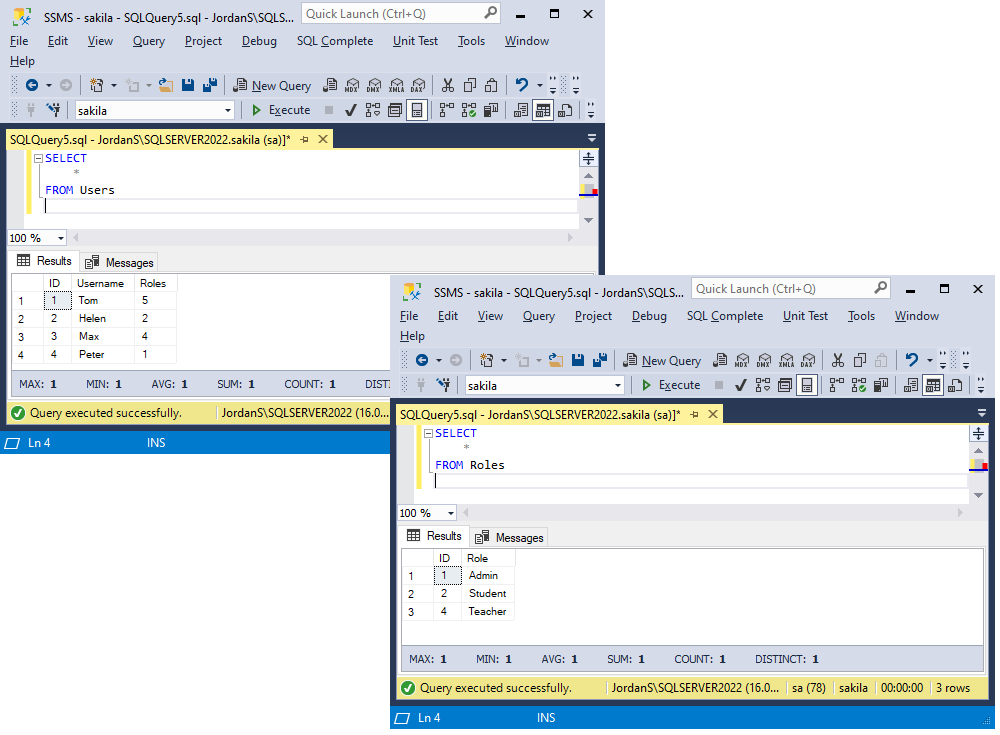
We want to identify all users associated with a roles bitmask of 5, which represents both ‘teacher’ and ‘admin’ roles. Consequently, the results should include Tom, Max, and Peter, but not Helen. How can we achieve that?
You can use the following query to find users who have any of the roles represented in a bitmask of 5 (which would be Admin and Teacher in this case):
DECLARE @roleMask INT = 5; -- Role bitmask for teacher and admin
-- Select users that have any of the roles in the bitmask
SELECT *
FROM Users
WHERE (Roles & @roleMask) > 0;This will select all rows where the Roles value has at least one bit in common with the @roleMask value.
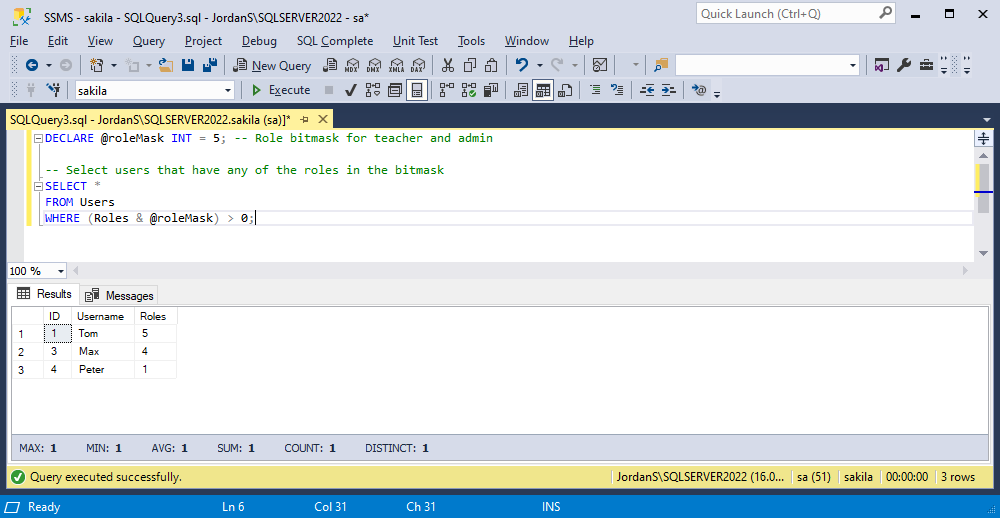
Leveraging SQL Complete for querying SQL Server data
In the examples provided earlier, we used SQL Complete as our tool of choice for writing and formatting code. SQL Complete is a robust extension for SQL Server Management Studio (SSMS) and Visual Studio that offers a rich set of features that streamline the coding process. From intelligent auto-completion to advanced code formatting, SQL Complete enhances productivity and ensures code quality, making it an indispensable tool for database professionals. Whether you’re a novice or an experienced developer, SQL Complete elevates your SQL coding experience to a new level of efficiency and precision.
Conclusion
In summary, bitmasking in SQL Server serves as an invaluable technique for efficiently managing multiple Boolean values within a single numerical entity. Throughout this article, we have walked through the basics of what a bitmask is, delved into various ways to manipulate and interpret individual or groups of bits, and explored how to compare bitmasks. With applications ranging from permission settings to feature toggling, bitmasking offers a level of efficiency that is difficult to match with other techniques.
As we’ve seen, understanding and effectively implementing bitmasking can have a significant impact on the optimization of your SQL Server databases. Whether you’re a beginner or an experienced database professional, incorporating bitmasking into your toolkit can offer new dimensions of flexibility and efficiency.
We have one more valuable tool for you that can revolutionize your SQL Server experience. If you’re looking to optimize your coding workflow, we highly recommend giving SQL Complete a try. The best part? You can download and try SQL Complete absolutely free during a 14-day trial period. Don’t miss this opportunity to elevate your SQL coding to the next level.
WANT TO LEARN MORE?
If you’re keen to expand your understanding further, we invite you to read our in-depth article on bit manipulation functions.