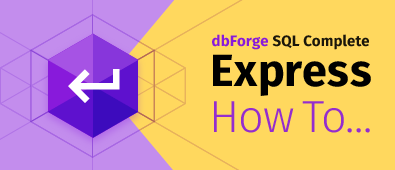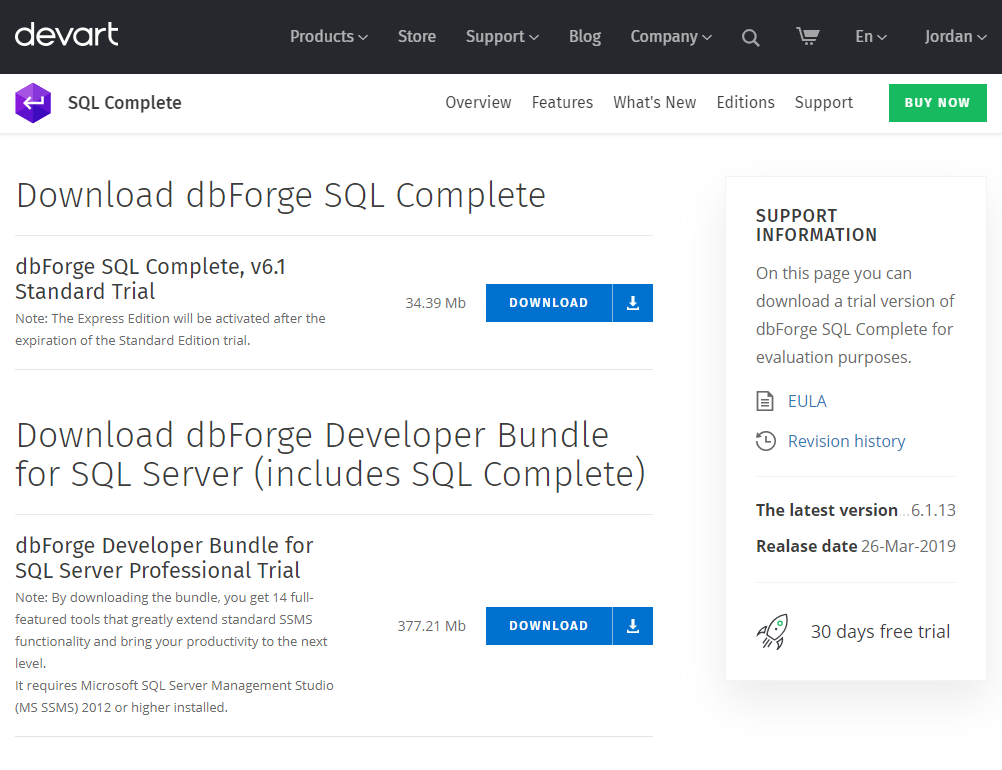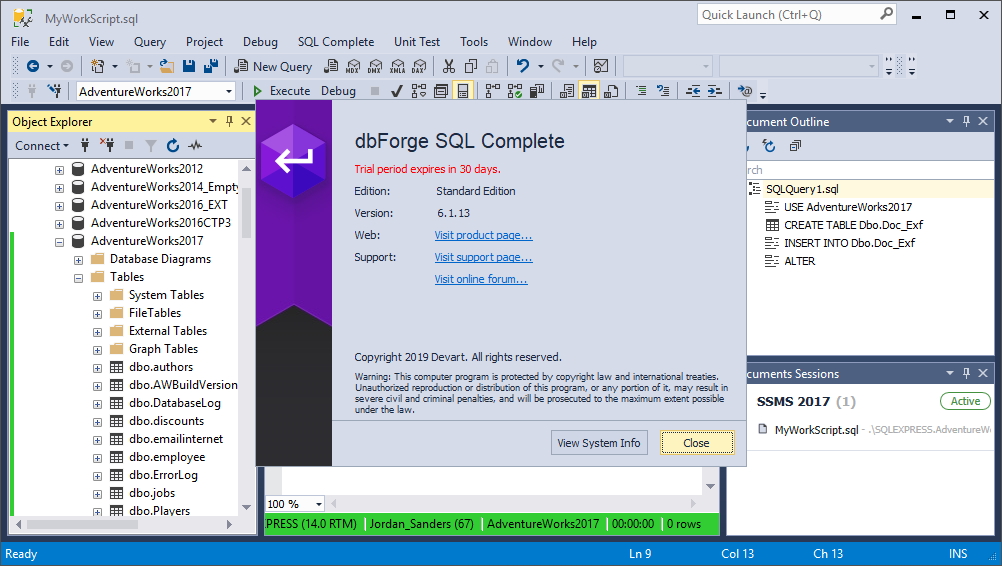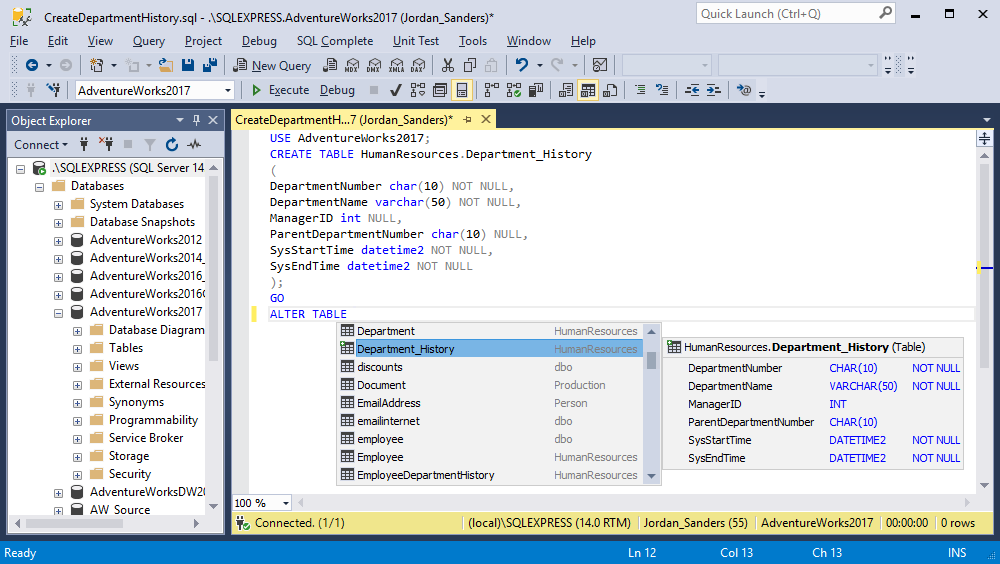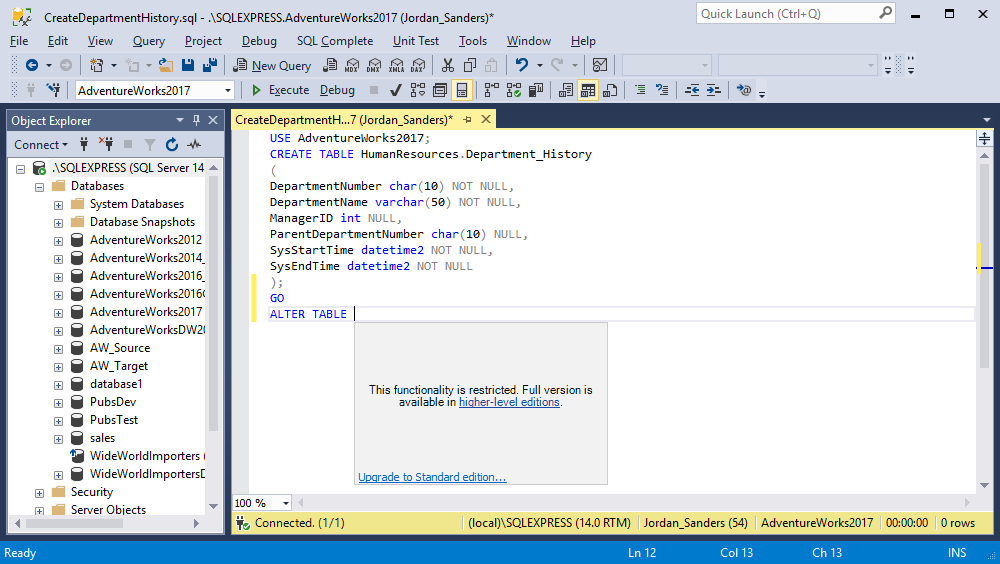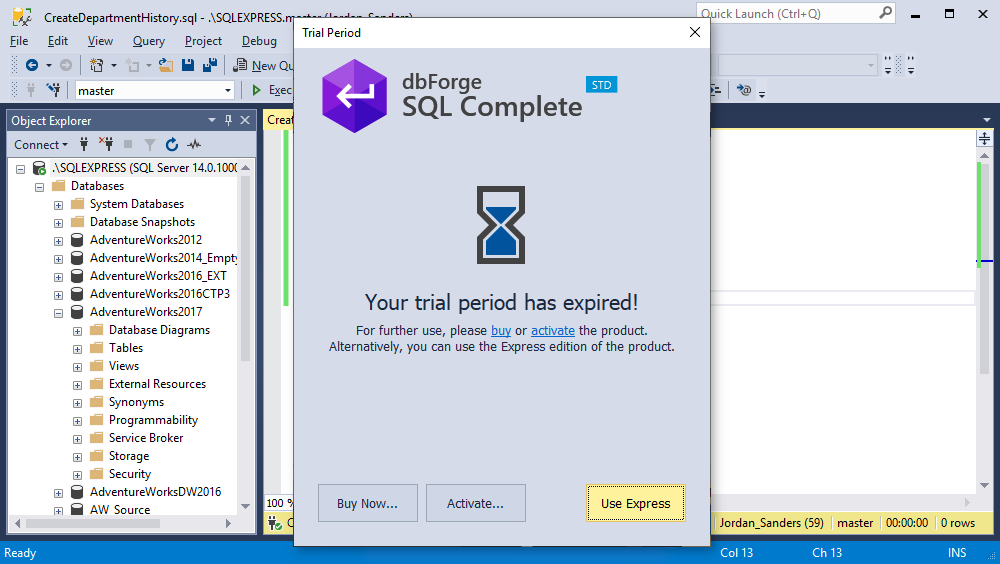dbForge SQL Complete is a multifunctional add-in for SSMS that simplifies the development and administration processes greatly. Our users have an opportunity to use this tool in two editions: Standard and Express. The availability of a free Express edition appears after the 14-day trial Standard. Let’s see what the user has to do to start using dbForge SQL Complete Express.
Installation
We provide the opportunity to use the fully functional version of SQL Complete for a month absolutely for free. Therefore, you have to start using the trial period first and choose the option of switching to the free Express edition after. To do this, you have to go to our website and create a personal account via the registration form. After that, you will be able to download and use all our products without any restrictions. Go to the SQL Complete download page and choose the Standard Edition trial, as shown below:
The installation process is intuitive and does not take much time. After the add-in install, all its functionality will be automatically added to the IDE and will be ready to use.
Using trial
At the first launch after installation, you will receive a notification window with the information about the start of the trial period usage. Each next day, the notification timer will vary to keep the user track the remaining time.
During the trial period, you can use the whole features pack of SQL Complete Standard without any restrictions. Customize profiles, optimize the development, automate processes – the product will greatly facilitate the implementation of all tasks and save time for you to drink an extra cup of coffee. You can learn more about SQL Complete on our Documentation page.
Switching to Express Edition
After the expiration of the trial period, you will receive a notification that the possibility of using the full functionality is over. After that, it will be necessary to purchase a license or start using the free version. Express edition has restricted functionality and provides less optimization compared to Standard. More details about the differences between the editions can be found on the Editions page.
In case you prefer to use the Express edition, it will be necessary to click the corresponding button in the notification window after the SSMS launch. After that, the add-in itself will perform the reconfiguration and will be ready for use.
Note, that the notification window will not appear after switching to Express edition. In case you want to start using Standard edition again and purchase a license key, it will be necessary to activate it manually. To do that, you will have to click on the SQL Complete tab inside the IDE, select Help and click on Activate Product. In the opened dialogue window, it will be necessary to paste the purchased license key and click Activate.