In recent years, Linux has witnessed an impressive increase in popularity as a robust and reliable operating system that caters to a diverse range of users, from casual enthusiasts to seasoned software developers. As Linux continues to gain ground across various industries, there’s a growing need for software tools and applications originally designed for Windows environments to be installed and utilized on the Linux platform.
This article addresses the need to bridge the gap between Windows-centric applications and the expanding Linux user base. We delve into the process of installing and running dbForge Studio for MySQL on a Linux environment using Wine. By harnessing the power of Wine’s compatibility layer, developers can gain access to the Studio without compromising their choice of operating system.

Contents
- Introduction to Wine
- CrossOver vs Wine
- How to Install and Run dbForge Studio for MySQL on Ubuntu Using Wine
- dbForge Studio for MySQL: A Brief Overview
- Conclusion
Introduction to Wine
Wine (Wine Is Not an Emulator) is an open-source compatibility layer that implements the Windows API (Application Programming Interface) on top of Unix-like operating systems. It allows Windows applications to run natively on Linux, macOS, and other Unix-like systems without the need for a Windows operating system. Wine translates the Windows API calls into equivalent calls that the host operating system can understand. This enables many Windows applications to run directly on non-Windows systems.
Wine is an open-source software and is generally available for free. It’s distributed under the GNU Lesser General Public License (LGPL), which allows you to use, modify, and distribute the software freely, even for commercial purposes.
We will be using Wine to install and run dbForge Studio for MySQL within the Linux ecosystem. However, due to some components failing to install properly using Wine, we will also need Winetricks – a script designed to simplify the installation of various redistributable runtime libraries needed to run some programs in Wine.
What Is Winetricks?
Winetricks is a script that provides an easy way to install and manage additional libraries, components, and settings needed by various Windows applications running under Wine. It helps you set up the environment for specific applications by automatically installing required dependencies and configuring settings. For instance, some applications might need specific versions of DirectX, fonts, or DLLs to function correctly, and Winetricks helps you manage these requirements.
In our specific scenario, certain .Net libraries encounter installation issues when using Wine. Therefore, to address this challenge, we will rely on Winetricks to provide the necessary assistance in ensuring the proper installation of these libraries.
CrossOver vs Wine
CrossOver and Wine are both software tools designed to run Windows applications on non-Windows operating systems like Linux and macOS. However, they have different approaches and target audiences. Below is a comparison of CrossOver and Wine.
| CrossOver | Wine | |
| Owner | Developed by CodeWeavers | Open-source, community-driven |
| User interface | Provides a graphical interface | Primarily command-line or third-party frontends |
| Ease of use | User-friendly GUI | Requires manual configuration and tweaking |
| Compatibility | Inherits Wine’s compatibility | Broad compatibility but may require more effort to configure |
| Support | Professional support available | Community-based support, forums, and documentation |
| Cost | Commercial product, paid license | Free |
| Testing | Extensive testing for popular apps | Community-driven testing |
| Updates | Regular updates and patches | Community-driven development |
In summary, the choice between CrossOver and Wine depends on your specific needs and preferences:
- Wine is open-source, highly customizable, and suitable for technically savvy users who are comfortable with configuring settings. It’s a good choice if you’re looking for a free and versatile solution.
- CrossOver is a commercial product with a user-friendly interface and professional support. It’s a better choice for those who want a more streamlined experience and are willing to pay for it, particularly in a business or professional context.
Both CrossOver and Wine have their strengths, and the choice ultimately depends on your specific use case and level of expertise.
How to Install and Run dbForge Studio for MySQL on Ubuntu Using Wine
Step 1: Install Wine
To install Wine on Ubuntu, you can follow these steps. There are multiple versions of Wine available, but the most commonly used version for running Windows applications is WineHQ. Here’s how to install it:
1. Open a Terminal. You can open a terminal in Ubuntu by pressing Ctrl + Alt + T or searching for Terminal in the application launcher.
2. Update APT. First, make sure your package lists are up to date by running the following command:
sudo apt update3. Install WineHQ. You can install WineHQ by adding its repository and then installing it. Here are the commands to do this:
wget -nc https://dl.winehq.org/wine-builds/winehq.key
sudo apt-key add winehq.key
sudo apt-add-repository 'deb https://dl.winehq.org/wine-builds/ubuntu/ bionic main'
sudo apt update
sudo apt install --install-recommends winehq-staging:amd644. Check the Wine version. After the installation is complete, you can check the Wine version to verify that it was installed correctly:
wine --version5. Run Wine in an isolated environment. The following command sets up a 64-bit Wine environment with a custom Wine prefix directory at /home/$USER/.wine_dbforge and then opens the Wine Configuration tool for further configuration. This can be useful when you want to isolate specific Windows applications or configurations from your main Wine installation.
WINEARCH=win64 WINEPREFIX="/home/$USER/.wine_dbforge" winecfgWine does not automatically install the Mono package required for .NET applications to work correctly. Therefore, it displays the following dialog:
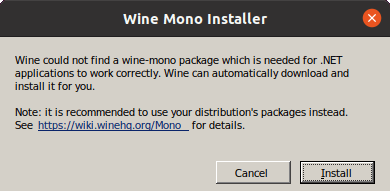
In the dialog, click Cancel. We will be using Winetricks to install and run .NET libraries.
Step 2: Install Winetricks
1. Install Winetricks. Use the following commands to install Winetrics on your Ubuntu system:
wget https://raw.githubusercontent.com/Winetricks/winetricks/master/src/winetricks -P ~/.local/bin/source ~/.profile
sudo chmod 700 ~/.local/bin/winetricks2. Verify the installation. After the installation is complete, you can verify that Winetricks has been installed correctly by running:
winetricks --versionThis should display the version number of Winetricks, confirming that it’s installed.
Step 3: Run Winetricks and Install the .Net Package
At this step, we will run Winetricks within an isolated environment to install additional software, specifically, the .NET framework. For this, we will use the following commands:
WINEPREFIX="/home/$USER/.wine_dbforge" winetricks
winetricks dlls list | grep -i "dotnet"
WINEPREFIX="/home/$USER/.wine_dbforge" winetricks dotnet48Note
NET version 4.7 is sufficient for the successful installation and operation of dbForge Studio for MySQL. However, it may not install correctly under Wine. Therefore, we recommend installing and using a higher version of .NET, such as 4.8, for improved compatibility and performance.
The .NET installers will guide you through all the steps. You will need to agree to the license terms and click Continue to proceed.
In last window of the installation wizard, click Finish.

Step 4: Download dbForge Studio for MySQL
You can download dbForge Studio for MySQL from Devart’s official website.
Step 5: Install dbForge Studio for MySQL Using Wine
To install dbForge Studio for MySQL using Wine on your Linux system, use the following command:
WINEARCH=win64 WINEPREFIX="/home/$USER/.wine_dbforge" wine /home/$USER/Downloads/dbforgemysql.exeThe provided command sets up a 64-bit Wine environment with a custom Wine prefix directory at /home/$USER/.wine_dbforge and then runs the dbforgemysql.exe installer located in the /home/$USER/Downloads/
The installation wizard for dbForge Studio will launch. Simply follow the wizard’s steps to install the application.
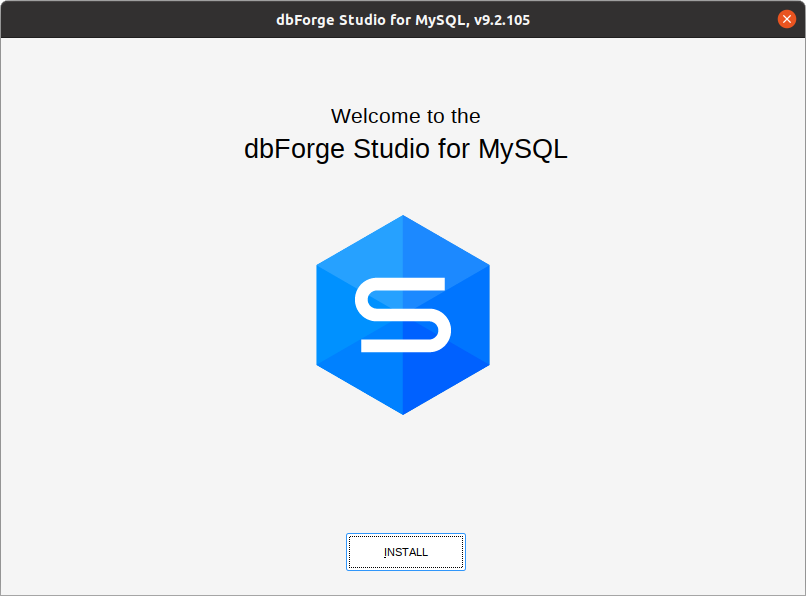
Step 6: Run dbForge Studio for MySQL
To run dbForge Studio for MySQL using Wine, run the following command:
WINEPREFIX="/home/$USER/.wine_dbforge" wine "/home/$USER/.wine_dbforge/drive_c/Program Files/Devart/dbForge Studio for MySQL/dbforgemysql.exe"This command specifies the Wine prefix and the path to the dbForge Studio for MySQL executable within that prefix. After running this command, dbForge Studio for MySQL should launch.
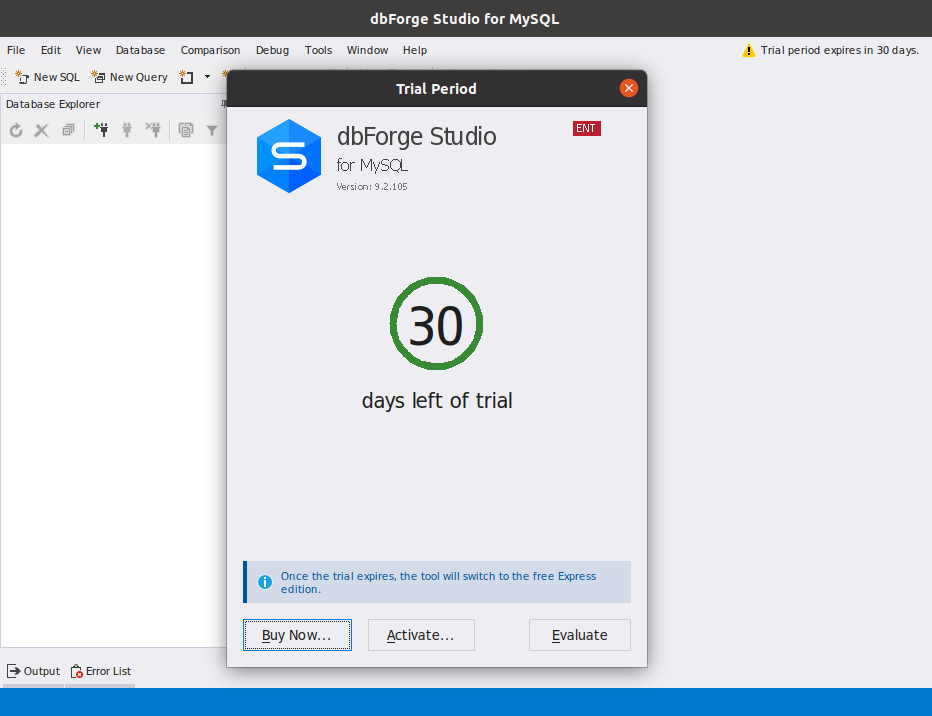
dbForge Studio for MySQL: A Brief Overview
dbForge Studio for MySQL is a powerful and comprehensive database management tool designed to streamline and enhance the workflow of MySQL database developers, administrators, and analysts. With a focus on efficiency, performance, and ease of use, this database software solution offers a range of features that enable users to manage, develop, and maintain MySQL databases with precision.
Why Professionals Choose dbForge Studio for MySQL Database Management
Whether you’re a database professional or a software developer, dbForge Studio for MySQL provides a user-friendly interface that simplifies tasks such as database design, querying, and data management. Its intuitive tools empower users to write SQL code, optimize SQL queries, visually create and modify database tables, create backups, as well as to generate test data, import and export MySQL data, and build queries without any coding.
Additionally, the software offers advanced capabilities for database comparison, synchronization, and schema change management. These features facilitate collaboration and version control, ensuring that database changes are tracked and applied smoothly across development and production environments.
Conclusion
Running dbForge Studio for MySQL on Ubuntu with Wine provides a viable solution for users who need to work with this Windows-based database management tool on a Linux environment. In this guide, we’ve covered the steps to set up an isolated Wine environment, install the necessary components like the .NET framework, and launch dbForge Studio for MySQL successfully.
Ready to supercharge your MySQL database management? Download and try dbForge Studio for MySQL now! Experience its powerful features on your Linux systems with the help of Wine, and take your database work to the next level.


