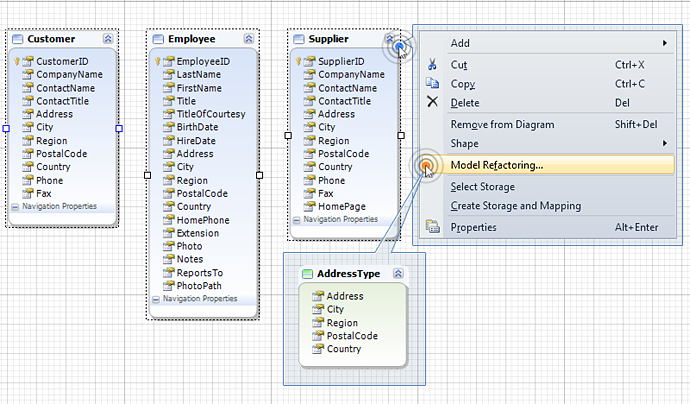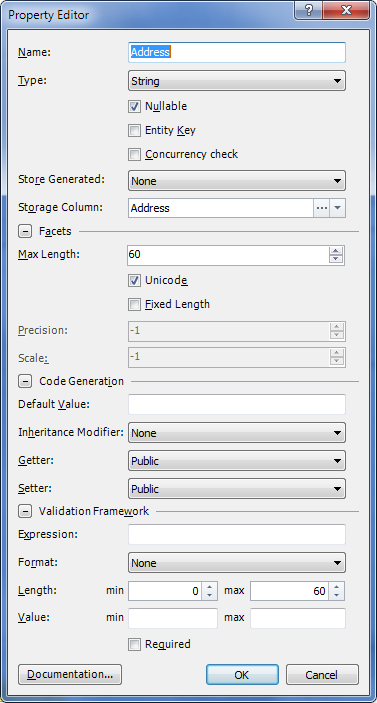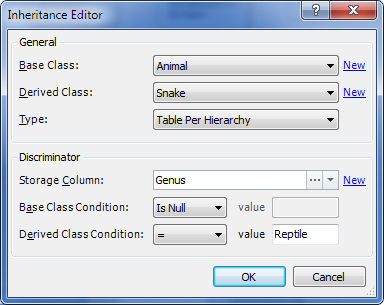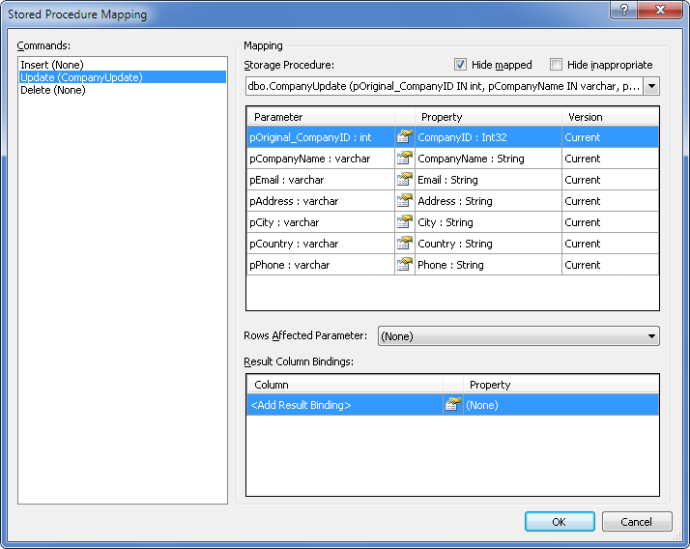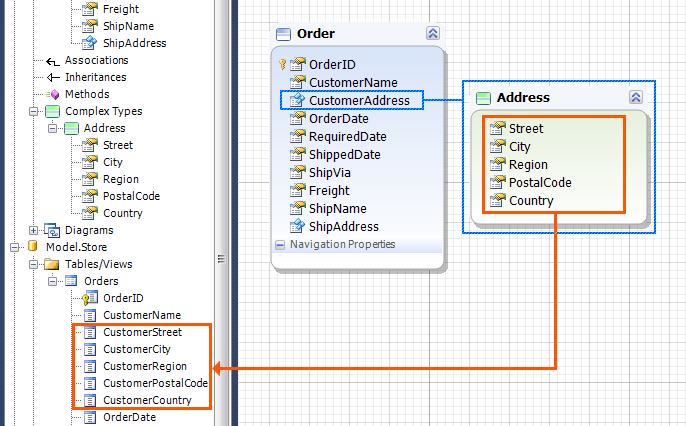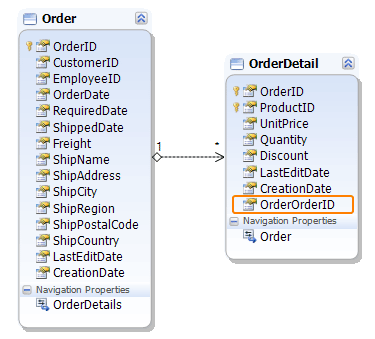Entity Developer 5.0 introduces a range of new features we hope you will find useful in your work. Starting with this version, Entity Developer supports DB2 and Firebird DBMSs and several third-party data providers. Besides, for the sake of your convenience, we have optimized certain features, added a number of new keyboard shortcuts and implemented the feature of transformation.
DB2 and Firebird Support
Starting with this version Entity Developer provides compatibility of Entity Framework and NHibernate models with DB2 and Firebird RDBMSs.
Third-Party Providers Support
From now on Entity Developer works with the following third-party providers:
- Oracle DBMS – Oracle Data Provider for .NET
- MySQL DBMS – MySQL Connector/Net
- PostgreSQL DBMS – Npgsql
- SQLite DBMS – System.Data.SQLite
- DB2 DBMS – IBM DB2 .NET Data Provider
- Firebird DBMS – Firebird ADO.NET Data Provider
Model Refactoring
The functionality of model refactoring greatly simplifies and automates such operations as creating complex types from properties, common to several entities, or creating TPT or TPC hierarchies from several entities. Now you can just select these entities on a diagram, right-click them, and select Model Refactoring from the shortcut menu. Then select the required action in the opened Model Refactoring Wizard and complete its steps, and Entity Developer will perform the selected action automatically.
Dialog Box Improvements for Entity Framework Models
The Property Editor dialog box is now enhanced with multiple options that were previously available only in the Properties docking window; now you can use it to specify code generation options, the corresponding object in the storage part, facet and validation framework settings.
The Inheritance Editor dialog box options have been extended to facilitate the process of TPH inheritance creation – now you don’t have to take extra steps and use the Mapping Details dialog, all you need is now available in one dialog box.
Configure Behaviour dialog box was renamed to Stored Procedure Mapping. Automapping of stored procedure parameters and class properties now works more efficiently in this dialog box. In some cases it even matches stored procedures with unnamed parameters, which is especially useful when working with PostgreSQL. Besides, two new check boxes have been added to this dialog box. One of them enables hiding stored procedures that are likely not to fit for mapping of certain action for a specific class. The other check-box enables hiding stored procedures that are already used in the model for Insert/Update/Delete mapping or as a method of the conceptual model.
New Options for Working with the Storage Part
Entity Developer 5.0 allows you to locate objects in the Storage part, that correspond to objects in the Conceptual part of the Entity Framework model. This can be done via the Select Storage shortcut menu item of the class, property, association and method. At the same time, the Create Storage and Mapping shortcut menu item allows you to create objects corresponding to classes, properties and associations existing in the Conceptual model but absent in the Storage part. The Storage field available in the Editor dialog boxes for classes, properties and methods enable quick and convenient mapping of these objects to their storage part counterparts.
Synchronization Improvements
We have improved column naming rules in the Storage part when synchronization is enabled. When a complex type property is added to a class, if the name of this property ends with the name of the corresponding complex type (e.g. CustomerAddress property within a class and the corresponding Address complex type), column names within the Storage part will contain the prefix taken from the property name, for example, Customer.
If, when creating an association between 2 classes, Entity Developer finds out that the names of the primary key columns are the same, a constraint property is created in the child class with the name that consists of the parent class foreign key name and the prefix equal to the parent class name:
New Keyboard Shortcuts
Entity Developer 5.0 introduces new keyboard shortcuts:
- INSERT – pressing this shortcut key will create a new class or add a new property to a class, enum or complex type.
- ALT+P – pressing this combination, when a class, enum or complex type is active calls the Property Editor dialog so that you could immediately configure a new property;
- SHIFT+DELETE – this combination deletes the selected class, enum or complex type from the diagram area only;
- DELETE – pressing this key will delete the object from the conceptual model together with the corresponding storage model objects.
Other Usability Improvements
In case you choose not to apply changes to some column or constraint when using Update To/From Database functionality, Entity Developer will ‘remember’ it and next time will not offer to apply changes to this object, i.e. in the Choose Actions tree the object will not be selected by default.
If a complex type is not mapped, this is now indicated in the Error List window with the corresponding warning message: The complex type ‘<type name>’ is not used by any object within the model.