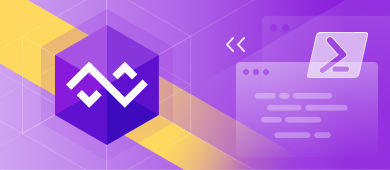dbForge DevOps Automation helps automate SQL Server database development, testing, and deployment. It was designed to minimize deployment risks and speed up the release cycle, making the overall workflow safe and consistent.
This product is supplied free of charge as part of dbForge SQL Tools and includes dbForge DevOps Automation PowerShell for SQL Server, which helps fine-tune and automate routine tasks via PowerShell cmdlets.
These tasks include building and deploying databases locally or on remote SQL servers, generating NuGet packages, running tSQLt tests and generating test data, documenting databases in multiple formats, deploying NuGet packages, and synchronizing them with working databases, as well as publishing them to specific feeds for further use.
Requirements
First off, you need to make sure that you have a proper version of PowerShell installed on your computer. The minimum PowerShell version required to run dbForge DevOps Automation is 3.0.
Note: You can quickly check your current PowerShell version by opening Windows PowerShell ISE and running the command $PSVersionTable.PSVersion. If the Major version is 3 or higher, you are ready to proceed further.
Other requirements are as follows:
- Microsoft Windows 7/8/8.1/10
- Windows Server 2008/2012/2016/2019
- .NET Framework 4.7.2 or later (you can download it here)
- Microsoft SQL Server (check compatibility)
Download & Installation
Since dbForge DevOps Automation is included in a bundle called SQL Tools, you can download them here in a single installation file.
If you haven’t downloaded the dbForge DevOps Automation PowerShell module during your installation of SQL Tools, you can download it separately from PowerShell Gallery.
To do that, launch your Windows PowerShell ISE and run the following command:
Install-Module -Name Devart.DbForge.DevOpsAutomation.SqlServer
If you have never run PowerShell scripts previously, you will encounter the following error:
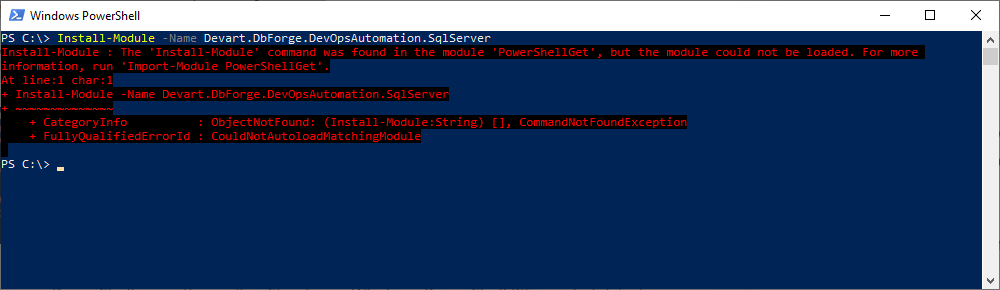
This can be easily fixed with changing your PowerShell execution policy. Simply launch Windows PowerShell ISE as administrator and run Set-ExecutionPolicy -ExecutionPolicy Unrestricted. You will be prompted to confirm your new execution policy. Click “Yes” to confirm it and re-run the abovementioned installation command.
The installation will be completed almost instantly. Now all dbForge DevOps Automation PowerShell cmdlets are available in your Windows PowerShell ISE, and you can start using them to configure PowerShell scripts for your CI/CD.
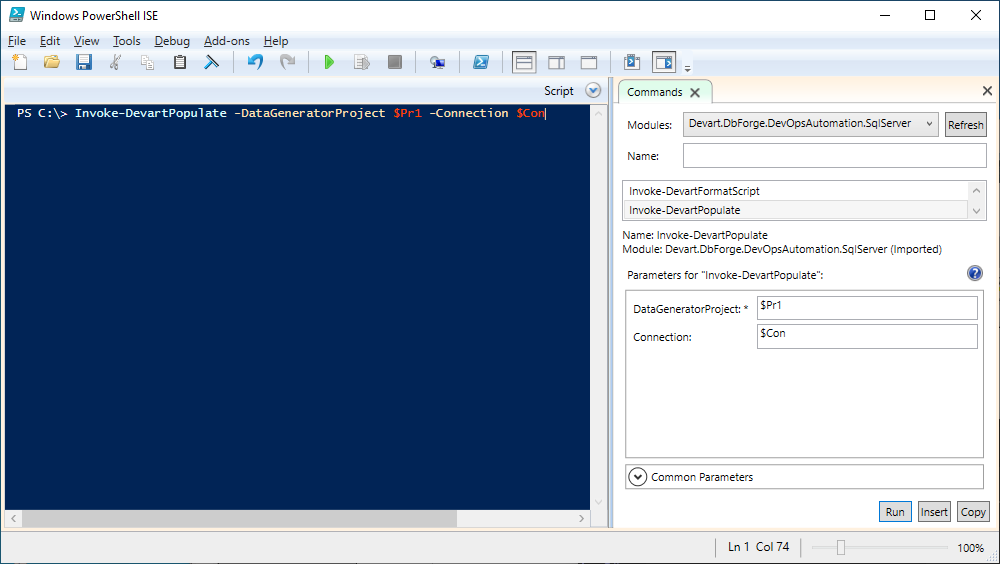
Note: When it comes to PowerShell cmdlets, Windows PowerShell ISE is preferable to the standard Windows PowerShell, since it delivers autocompletion while suggesting cmdlets and parameters.