In data analysis, the AVG() function stands out as a useful tool that allows extracting trends, patterns, and key metrics from datasets. In this article, our focus is to explore the practical applications, advanced techniques, and hands-on examples that will equip you with the necessary skills to unfold the full potential of the AVG() function. Additionally, we will delve into its arguments: ALL and DISTINCT. To illustrate these concepts effectively, we will use dbForge Studio for SQL Server as our primary instrument, providing clear examples of how these functionalities operate in real-world scenarios.
Contents
- Understanding the AVG() function
- Practical uses of the AVG() function
- Try it yourself with dbForge Studio
- Data Generator for SQL Server
- Hands-on examples
- Advanced techniques with AVG()
- Further learning
- Conclusion

Understanding the AVG() function
If you are a frequent guest on our blog, you already know that we always start with the basics and work our way to more complex topics. Today is not an exception. Thus, let us move on to understanding the AVG() function. It is crucial for proficient data analysis as it provides a streamlined approach to computing averages within datasets.
The basic syntax of this function looks somewhat like this:
AVG([ALL|DISTINCT] expression)
[OVER([partition_by_clause] order_by_clause)];This SQL query calculates the average value of the specified column in the given table. The arithmetic formula behind the AVG() is dividing the sum of the values in the array by the number of values in that array. The result is displayed under the alias average_number.
Now, let us see what all those arguments are about:
ALL(default) – applies the function to all values.DISTINCT– operates only on one unique instance of each value, regardless of how many times that value occurs.expression– the exact numeric or approximate numeric data type category, except for the bit data type. It cannot be an SQL aggregate function or subquery.
OVER:partition_by_clause– divides the result set of the FROM clause into partitions to which the function is applied.order_by_clause– determines the logical order in which the operation is performed.
Practical uses of the AVG() function
Finding an average within an array of data is one of the most widely used operations in different fields of human activity, including:
- Statistical analysis: One of the primary uses of AVG() is in statistical analysis since it allows you to calculate average values for numerical data, providing insights into central tendencies within datasets.
- Performance metrics: In business and finance, this function can be used to compute average performance metrics: sales, revenue per customer, transaction value, etc. These metrics help in evaluating the overall business performance over time.
- Quality control: In manufacturing and production environments, AVG() can be employed to monitor and maintain quality control standards. Organizations can identify trends and deviations from desired norms by calculating average measurements or defects, facilitating timely corrective actions.
- Resource planning: This function can be useful in resource planning. For example, workforce management can compute average employee workload or average response times in customer service, aiding in staffing decisions and capacity planning.
- Market analysis: In marketing and market research, AVG() helps analyze consumer behavior and market trends. It can calculate average customer spending, order value, or website visit duration, providing valuable insights for strategic decision-making and marketing campaigns.
- Educational assessment: In educational institutions, the function computes average grades, scores, or test results, aiding teachers and administrators in assessing student performance and identifying areas for improvement.
Try it yourself with dbForge Studio
Even though SQL Server Management Studio (SSMS) is the most popular and familiar tool that allows you to work with SQL Server databases, it is not the only one. Moreover, in the continuously evolving world of database development, administration, and management, new GUIs keep appearing like mushrooms after the rain. How do you choose the tool that is perfect for you in this variety?
Let us compare dbForge Studio for SQL Server with SSMS so that you can make an informed decision on which solution best aligns with your daily requirements:
| Feature | dbForge Studio for SQL Server | SQL Server Management Studio |
| User-friendly interface | Boasts an intuitive and user-friendly interface, providing a smooth user experience for both beginners and experienced developers. | While powerful, SSMS can have a steeper learning curve, particularly for those new to SQL Server tasks. |
| Advanced functionality | Offers a wide range of advanced features, including visual query builder, data and schema comparison tools, and advanced SQL editing capabilities. | Provides essential functionalities but may need some of the advanced features available in dbForge Studio. |
| Integrated tools | Comes with integrated tools for schema and data comparison, enabling seamless data synchronization and database management from the box. | While offering basic tools, SSMS may require additional add-ons for certain advanced functionalities. |
| Data generation | Provides a powerful data generation tool that enables the creation of realistic test data with customizable parameters, offering flexibility in data generation for specific tables and columns. | Incorporates fundamental data generation features but may necessitate additional scripts or tools for advanced and specific data generation requirements. |
| Cross-platform support | Supports Windows, macOS, and Linux, providing flexibility for users on different operating systems. | Is primarily designed for Windows, limiting its accessibility for macOS users. |
Take advantage of dbForge Studio for SQL Server by downloading a free fully-functional 30-day trial version and installing it on your computer. With a huge pack of advanced features and intuitive GUI, this all-in-one MSSQL tool can maximize productivity and make SQL Server database development, administration, and management process efficient. The Studio can also be of use when it comes to today’s topic, from generating test data to performing advanced percentage calculations.
For a more visual comparison of the two solutions, watch the SSMS vs. dbForge Studio for SQL Server – Features Comparison video on the Devart YouTube channel.
Data Generator for SQL Server
In order to properly demonstrate the behavior of the AVG() function, we need a test database. Therefore, we are going to create it and fill it with realistic data using Data Generator for SQL Server. You can use this tool as a part of dbForge Studio or download it as a separate solution. Moreover, Data Generator comes with a free add-in for SQL Server Management Studio that allows you to quickly populate your databases with meaningful test data right from the Management Studio Object Explorer.
Let us say we have created an empty BicycleStore database. The screenshot below graphically demonstrates the structure of the database, including tables, columns, connections, data types, foreign keys, etc.
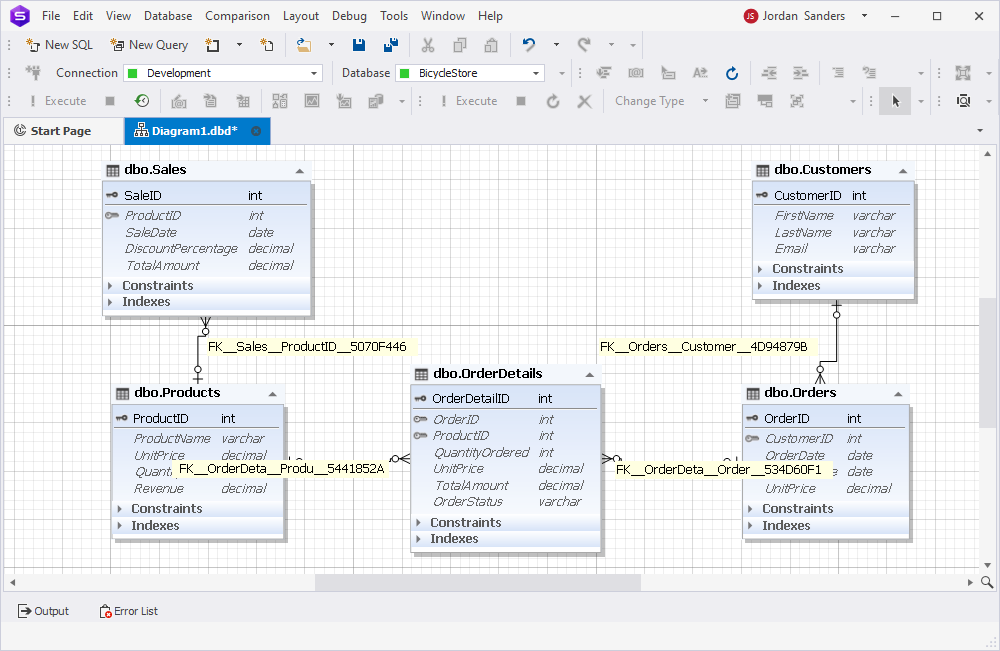
Now, it is time to populate the database with test data:
1. In the Tools menu, click New Data Generation. The Data Generator wizard will open.
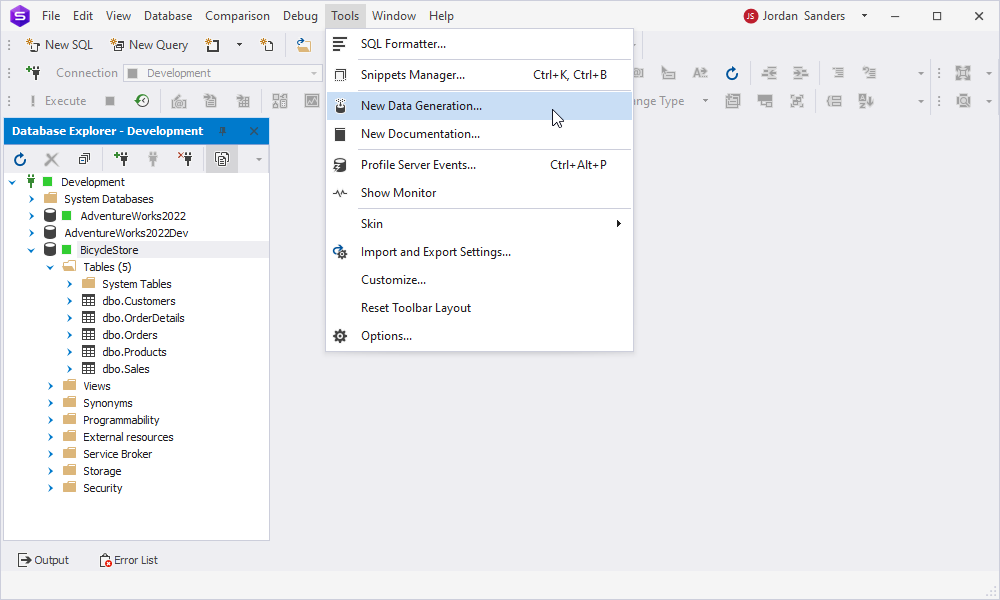
2. Specify the connection and select the BicycleStore database.
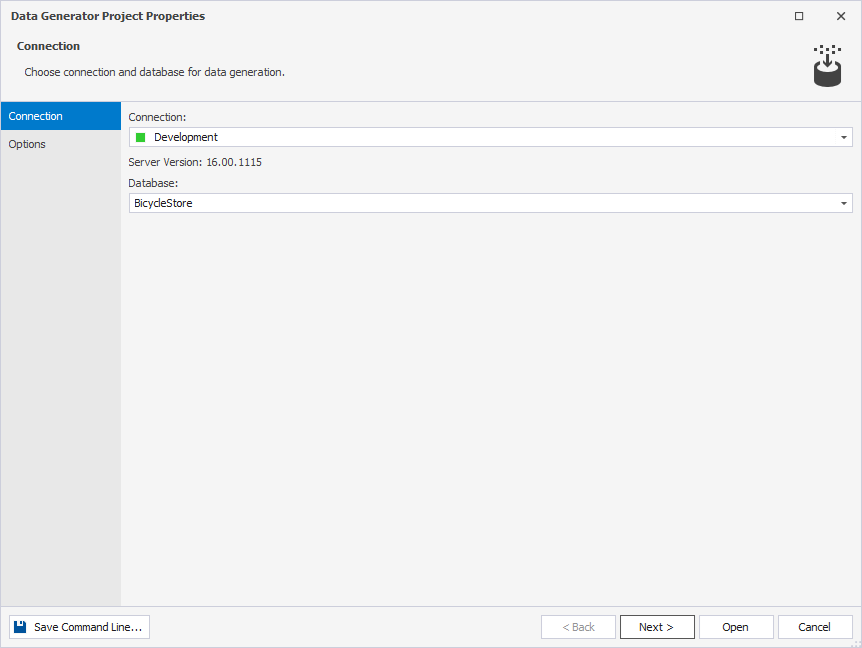
3. Click Next. The Options page will appear. Set the required options here.
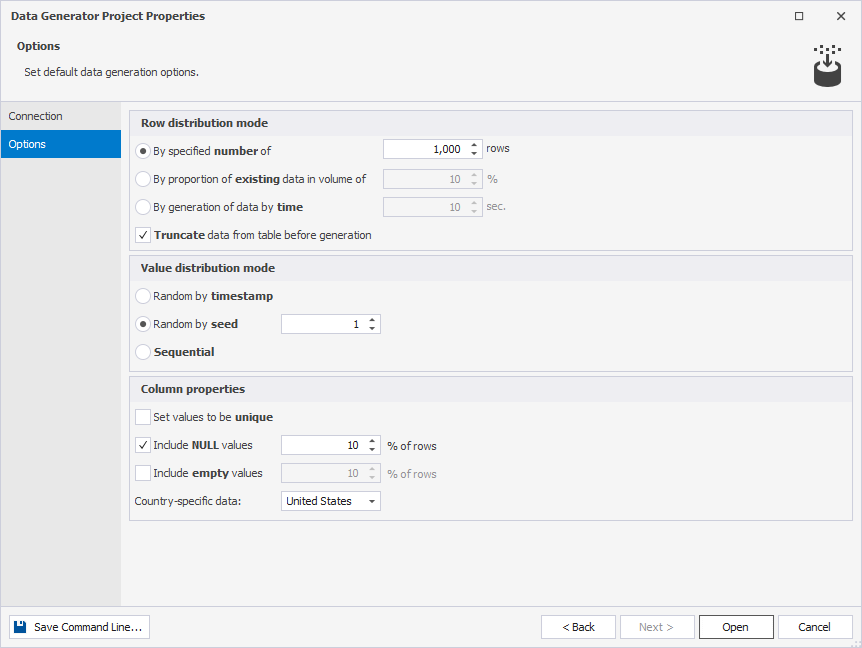
4. Click Open. After processing, you will be presented with the data generation result.
You can specify the tables that you want to populate by selecting the check box that is located next to the table name. Further, you can define how you want the data to be generated: click the table name in the tree view and specify the details in the settings pane. All the changes are displayed in real time.
5. On the Data Generator toolbar, click Populate data to the target database.

6. The Data Population Wizard will open. On the Output page, you can select how to manage the data population script:
- Open the data population script in the internal editor.
- Save the script to a file.
- Execute the data population script against the database.
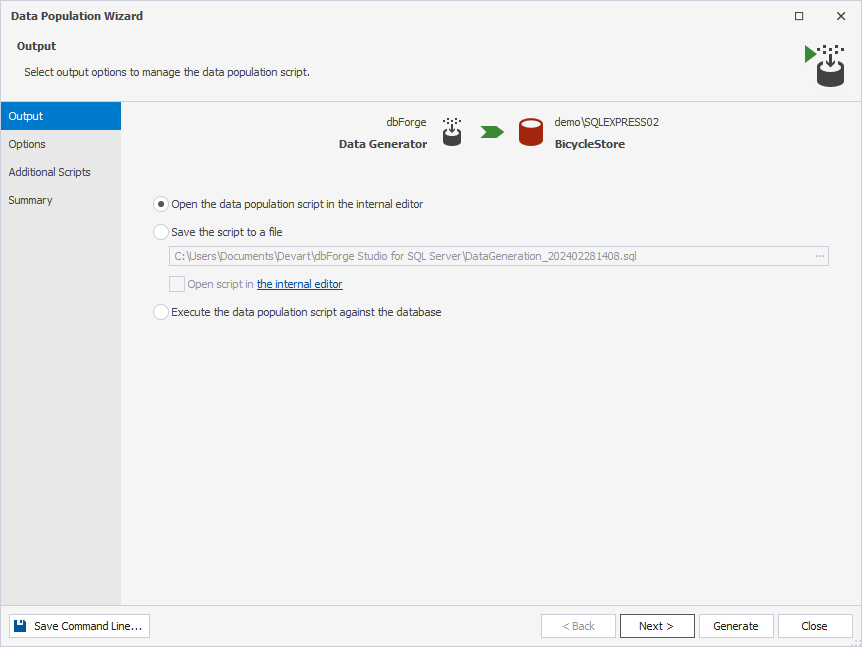
Select a required option and click Next.
7. On the Options page, configure the synchronization options. Click Next.

8. On the Additional Scripts page, type or select the script to be executed before and/or after the data population. Click Next.
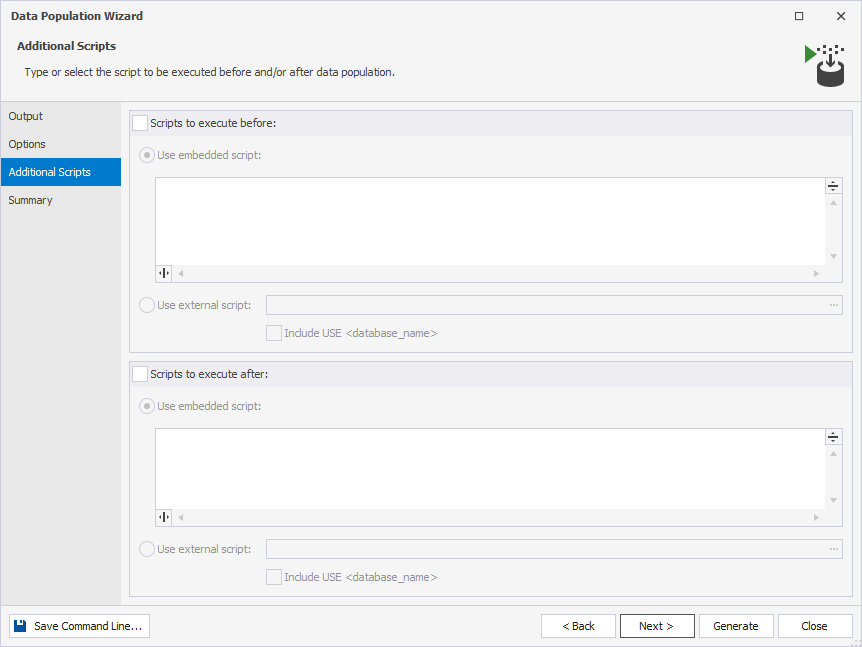
9. The Summary page allows you to see the details of an error or warning. When you are setting up the tables and columns that you want to populate, dbForge Studio displays warning and error messages to inform you when there may be a problem with the data generation.
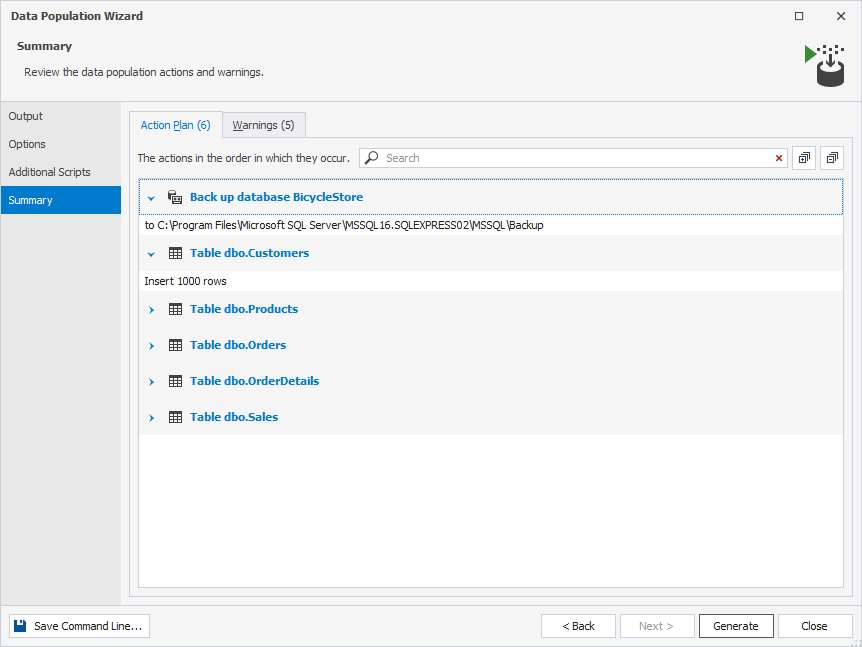
10. Click Generate to finish the process.
Hands-on examples
Now that we have covered the theoretical part of today’s agenda and prepared the testing ground for our experiments, we can finally get our hands on the AVG() function.
Example 1
For starters, we chose the simplest example:
SELECT
AVG(TotalAmount) AS AverageTotal
FROM OrderDetails;Here, the query calculates the average total the customers spent on an order.
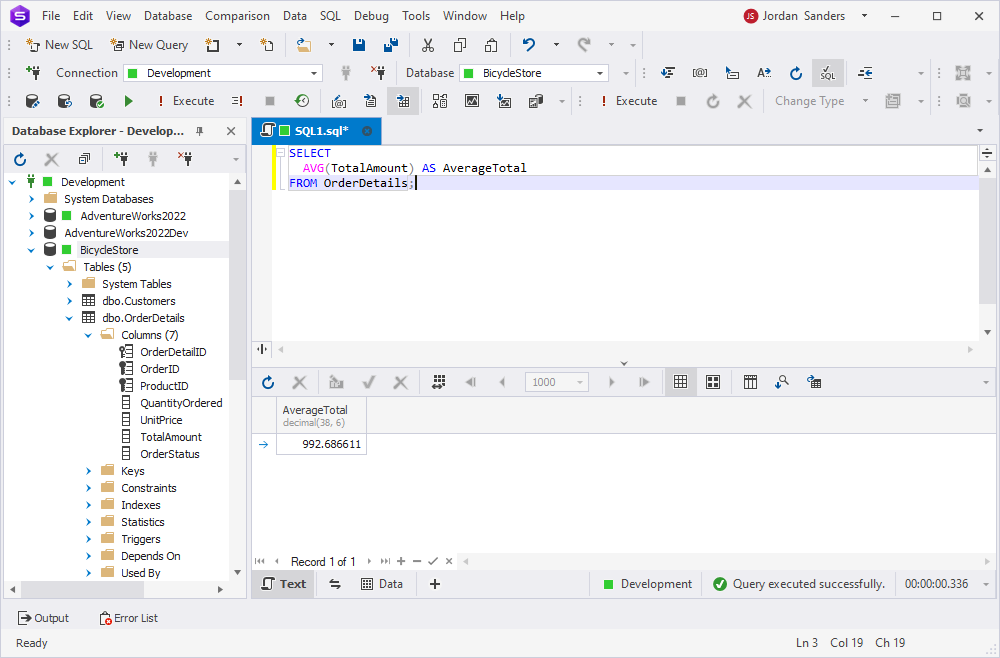
Example 2
The second example not only showcases the application of the AVG() function but also involves the complexity introduced by the GROUP BY operator:
SELECT
CustomerID
,AVG(UnitPrice) AS AveragePrice
FROM Orders
GROUP BY CustomerID;This query calculates the average price of individual products within each customer’s order and organizes them based on the unique CustomerID.

Advanced techniques with AVG()
In this section of the article, let us challenge ourselves with a little more complex examples of the AVG() function usage:
- How to incorporate AVG() with subqueries
- How to handle NULL values
Incorporating AVG() with subqueries
Advanced analysis often requires combining AVG() with subqueries to derive insights from complex datasets. Subqueries can be used to filter data, perform calculations, or aggregate results before computing the average. For example, you might use a subquery to calculate the average sales per region, product category, or customer segment. This allows for more granular analysis and facilitates the identification of trends and patterns within specific subsets of data.
SELECT
FirstName + ' ' + LastName AS CustomerName
,AVG(QuantityOrdered) AS AverageQuantity
FROM Customers c
INNER JOIN BicycleStore.dbo.Orders o
ON c.CustomerID = o.CustomerID
INNER JOIN BicycleStore.dbo.OrderDetails od
ON o.OrderID = od.OrderID
GROUP BY c.FirstName
,c.LastName;For instance, this query retrieves data from the Customers, Orders, and OrderDetails tables to calculate the average quantity of goods ordered by each customer:
FirstName + ' ' + LastName AS CustomerName: The first name and last name of each customer concatenated to form their full name.AVG(QuantityOrdered) AS AverageQuantity: The average quantity ordered by each customer.FROM Customers c: The source table, aliased asc.INNER JOIN BicycleStore.dbo.Orders o ON c.CustomerID = o.CustomerID: The Customers table, joined with Orders based on the CustomerID column.INNER JOIN BicycleStore.dbo.OrderDetails od ON o.OrderID = od.OrderID: The Orders table, joined with OrderDetails based on the OrderID column.GROUP BY: The clause that groups the results by each customer’s first name and last name.AVG(): The function that calculates the average quantity ordered for each group of customers with the same first and last name.
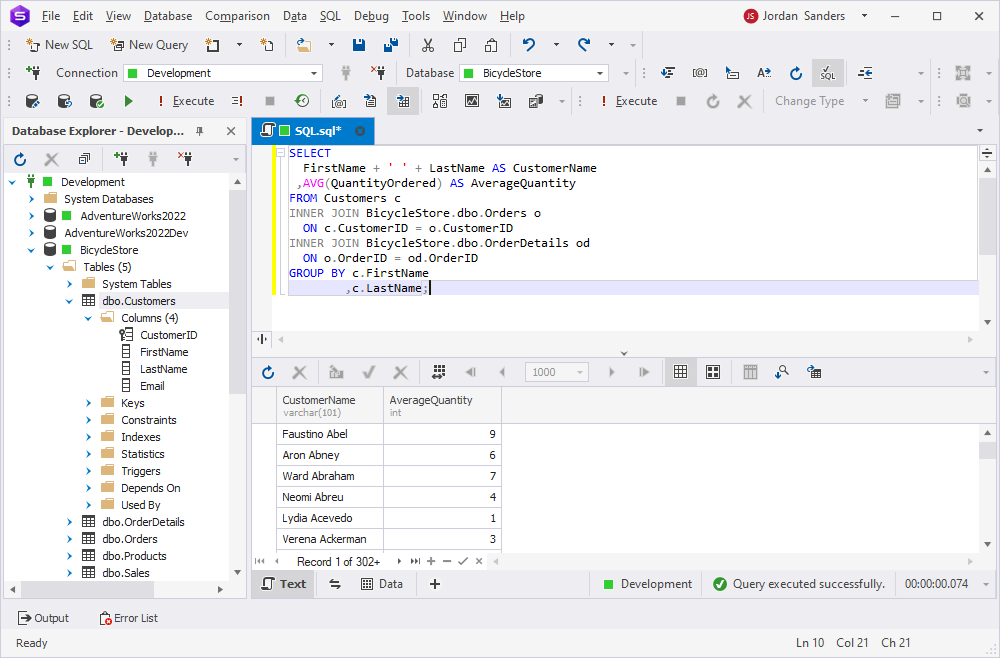
Handling NULL values in average calculations
NULL values can cause trouble when calculating averages, as they are typically excluded from the equation by default. However, it is important to handle those appropriately to ensure accurate results. To do that, you can use the COALESCE() function to replace NULL values with a specified default value:
SELECT
AVG(COALESCE(UnitPrice, 0)) AS AveragePriceNullHandling
FROM Products;AVG(COALESCE(UnitPrice, 0)): Calculates the average unit price of products.- The COALESCE function handles NULL values. If the UnitPrice column contains NULL values, it replaces them with 0 before calculating the average.
AS AveragePriceNullHandling: Assigns the AveragePriceNullHandling label to the result of the AVG() function.FROM BicycleStore.dbo.Products: Specifies the source table from which the data is retrieved.
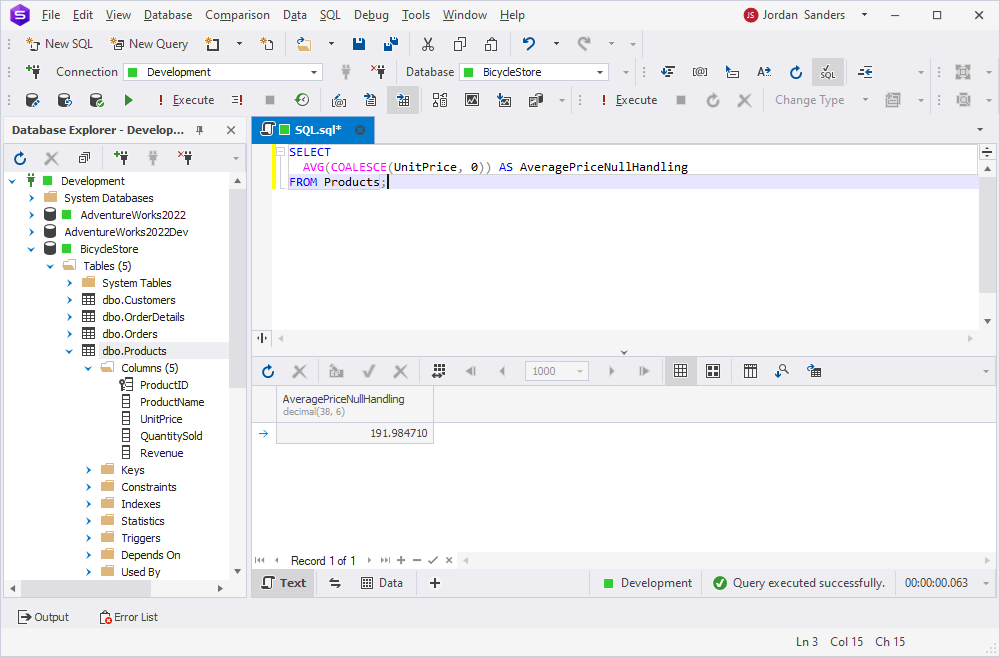
Further learning
Conclusion
The AVG() function serves as a powerful tool in data analysis, allowing users to calculate averages efficiently across diverse datasets. Its practical applications spread across various industries, from statistical analysis to resource planning and market research. Through hands-on examples and exploration using tools like dbForge Studio, you can gain a deeper understanding of its functionalities and potential. Moreover, dbForge Studio for SQL proves invaluable for average calculation tasks, offering a user-friendly interface and robust features. Feel free to download its free 30-day trial version to experience its capabilities firsthand and further enhance your data analysis skills.


