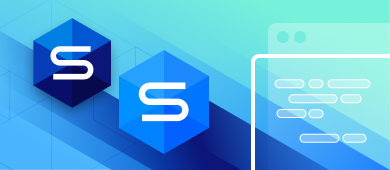Today, thousands of teams convert MySQL to PostgreSQL to meet the demands of modern applications. But doing it right requires more than just dumping data; you need tools that manage structure, preserve integrity, and support validation at scale.
This tutorial shows how to convert a MySQL database to PostgreSQL using dbForge Studio for MySQL. For teams working across multiple database systems, dbForge Edge offers a multidatabase solution by combining four powerful Studios in one bundle.
We’ll move data from the address table in the sakila database on a MySQL server to the postgres database on a PostgreSQL server using dbForge Studio for MySQL and the ODBC Driver for PostgreSQL.
It should be pointed out that migration tasks to PostgreSQL are commonly performed with the help of pgloader which is an open-source database migration tool designed to move data from other RDBMSs and files to PostgreSQL. To succeed with pgloader, you will have to suffer a bit creating tweaky configurations which are not easy especially for beginners. It is also worth mentioning that pgloader is a command-line tool and thus doesn’t have a visual interface.
Understanding the need for migration
Many teams choose to migrate from MySQL to PostgreSQL to gain capabilities, such as better support for complex queries, full ACID compliance, native JSONB handling, and extensibility through custom functions and data types. These features, along with greater SQL standards compliance and long-term scalability, make PostgreSQL better suited for enterprise-grade applications.
While MySQL is well-known for its speed and simplicity, PostgreSQL offers several advantages that make it more appealing for complex, enterprise-level applications.
Key benefits of PostgreSQL over MySQL include:
- Advanced SQL compliance: PostgreSQL supports a broader set of SQL standards, including common table expressions (CTEs), window functions, and full outer joins.
- Robust data integrity features: It offers powerful features like check constraints, exclusion constraints, and transactional DDL.
- JSONB and full-text search: PostgreSQL handles unstructured data more efficiently, making it ideal for applications that mix relational and document-style data.
- Extensibility: PostgreSQL supports user-defined functions, custom data types, and extensions like PostGIS for geospatial applications.
- Concurrency and performance: Thanks to Multiversion Concurrency Control (MVCC), PostgreSQL allows high concurrent workloads without locking issues.
- Better scaling for complex queries: PostgreSQL performs better for analytical workloads and complex transactions, especially in systems with high write/read demands.
For development teams looking to future-proof their applications or needing more powerful query and indexing capabilities, PostgreSQL presents a compelling upgrade path.
Preparing for migration
Before initiating the actual migration process from MySQL to PostgreSQL, proper planning is essential to minimize risks, avoid data loss, and ensure a smooth transition. This phase focuses on assessing your current environment, selecting the right tools, and defining a clear strategy.
Key steps to prepare for MySQL to PostgreSQL migration:
- Assess your existing MySQL database: Review schema structures, data types, stored procedures, and dependencies. Identify elements that may require adjustment due to differences between MySQL and PostgreSQL syntax or behavior.
- Evaluate compatibility: Pay attention to data types (e.g., TINYINT in MySQL vs. SMALLINT in PostgreSQL), default values, and indexing methods. Tools like pgloader and SQLines can help identify and resolve incompatibilities.
- Choose the right migration tools: GUI-based solutions like dbForge Studio for MySQL or the unified dbForge Edge, which supports both MySQL and PostgreSQL, are ideal if you’re looking for a tool to migrate MySQL to PostgreSQL using a visual workflow. Other alternatives include command-line tools like pgloader or hybrid approaches using ODBC drivers.
- Backup all data: Always back up both the schema and data before making any changes. Use native MySQL backup options or export utilities to create a reliable fallback.
- Plan your migration strategy: Decide whether to perform a full cutover (all at once) or a phased migration (gradual switch). Consider factors like system downtime, traffic load, and parallel testing.
- Set up your PostgreSQL environment: Provision your target PostgreSQL server and ensure it meets all requirements (performance, storage, security). Configure user roles and access controls in advance.
Thorough preparation ensures fewer surprises during the migration process and allows teams to respond quickly if issues arise.
Data Export functionality of dbForge Studio for MySQL
dbForge Studio for MySQL comes with an advanced Data Export Wizard. The tool is highly customizable and enables exporting data to the most popular formats quickly and easily. One of its key advantages is a comprehensive GUI that allows even non-professional users to handle export tasks effectively. Another benefit is the Data Export tool which provides the ability to export the result of a query, making the process of data migration more flexible.
This export functionality is also available within dbForge Edge, allowing users to work across MySQL, PostgreSQL, SQL Server, and Oracle using the same workflow, particularly useful when handling cross-database migrations or hybrid environments.
Note: If you need to transfer data between databases on one MySQL server or between different MySQL servers, a reliable Copy Database functionality built into dbForge Studio for MySQL would be of great help as it provides the fastest and easiest way to copy database structure and data from source to target within one DBMS.
Post-migration testing and optimization
Successful migration doesn’t end when the data reaches PostgreSQL. It’s critical to validate data integrity and fine-tune the new environment to ensure it performs as expected. Skipping this phase can lead to undetected errors, poor application performance, or long-term technical debt.
Essential steps for post-migration testing and optimization include:
- Review data integrity: It’s important to confirm that the data arrived intact. This often includes comparing row counts, validating key constraints, and spot-checking sample records. Some teams rely on SQL scripts or checksum tools to support this process.
- Test application behavior: PostgreSQL may handle certain queries or functions differently than MySQL. Running regression tests can help ensure that existing views, procedures, and business logic still perform correctly, especially when subtle syntax or NULL behavior differences come into play.
Please note: If you’re using dbForge Edge, you can also perform schema comparisons and validate structure across MySQL and PostgreSQL streamlining this part of the process.
- Reevaluate indexing strategies: Indexes in MySQL may not translate optimally into PostgreSQL. Reviewing existing indexes and adjusting them where needed can help improve query performance, particularly for high-volume workloads.
- Analyze query performance: Tools like EXPLAIN and ANALYZE in PostgreSQL offer insight into how queries are executed. Teams often use them to detect inefficiencies, identify missing indexes, or fine-tune configurations.
- Monitor system behavior: Tracking metrics such as CPU, memory, and I/O behavior helps ensure the new system runs smoothly. PostgreSQL offers a range of options here, including pg_stat_statements, auto_explain, and integration with external monitoring platforms.
- Update documentation and backup plans: With a new system in place, it’s also a good time to refresh documentation and review backup and recovery strategies. This ensures the team is aligned on PostgreSQL-specific workflows going forward.
By validating both data accuracy and performance after migration, teams can transition confidently into full PostgreSQL production usage with minimal disruption.
How to migrate data from MySQL to PostgreSQL: 9 key steps
Below are the steps you need to follow to migrate MySQL to PostgreSQL. Each step is illustrated and explained in detail.
Please note, that dbForge Studio for MySQL allows transferring between servers not only table data but also query results. To move a query result, from MySQL to PostgreSQL, just execute the query, right-click its result, select the Export Data command from the context menu that appears, and follow the procedure below.
Step 1. Select ODBC export format
In the Database Explorer, right-click the table you want to migrate and select the Export Data command from the context menu. Next, in the Data Export Wizard that opens, select the ODBC format.
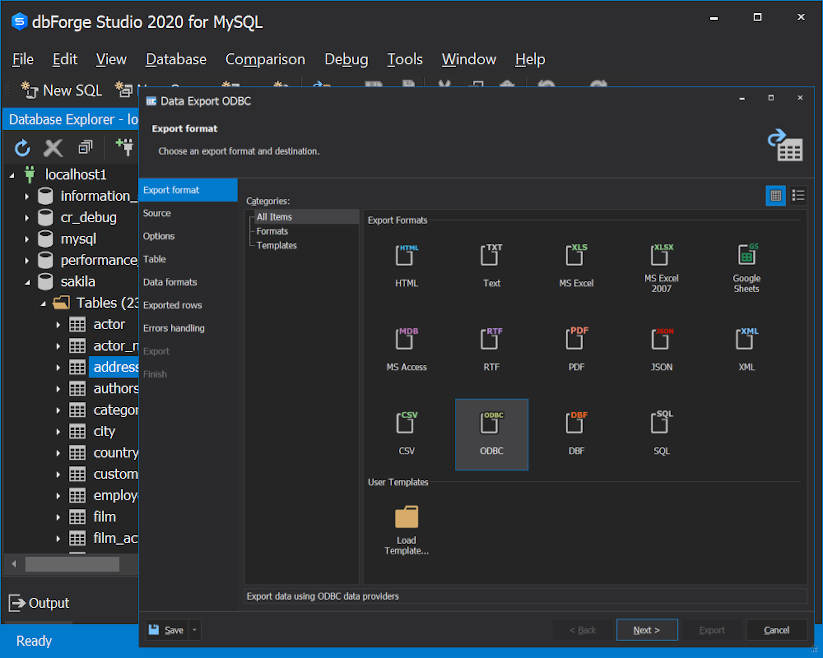
Step 2. Select a source table for export
With the Data Export wizard, you can select a connection, a database, and a table and/or view to be moved.
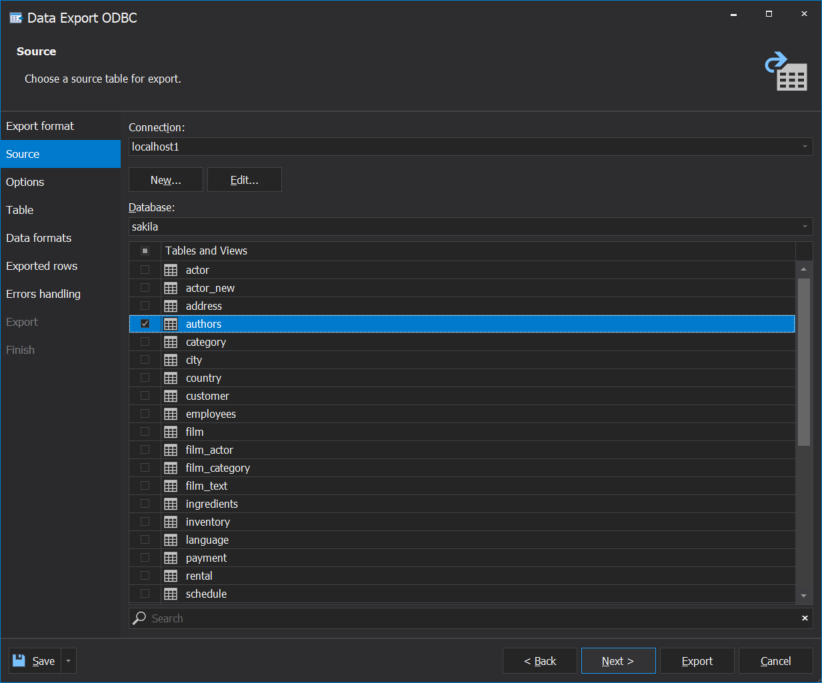
Step 3. Set options for ODBC data provider
In this step, the Data Export Wizard will offer you to set ODBC driver options.
We recommend you to test the connection specified before running an Export job.
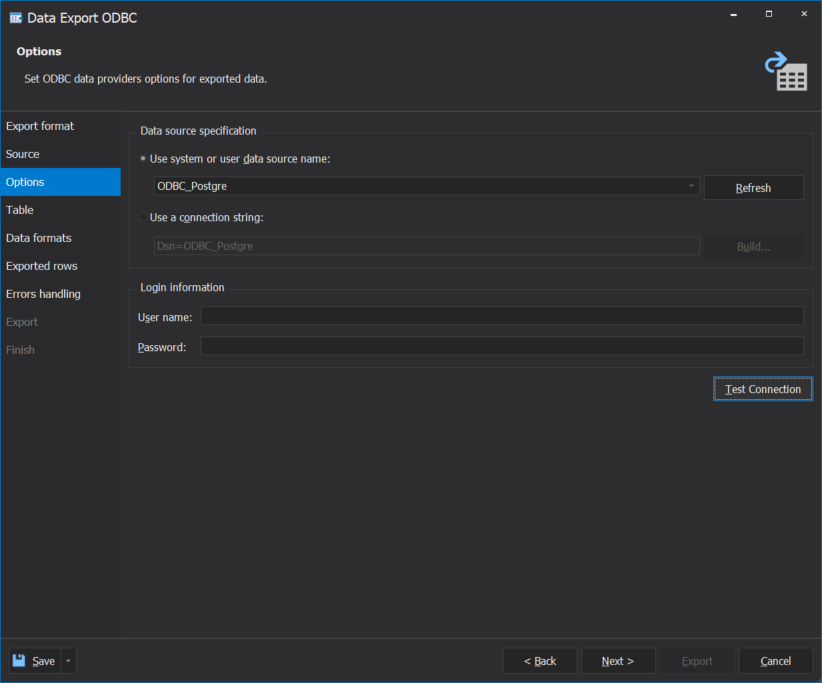
How to configure the ODBC driver
To convert MySQL data to PostgreSQL, you will need ODBC Driver for PostgreSQL from Devart. You need to configure its options before proceeding with the data export task.
That can be done right from the Data Export Wizard. First, click the Build button next to the Use a connection string field.
Then, in the Select Data Source window that opens, go to the Machine Data Source tab and press the New button.
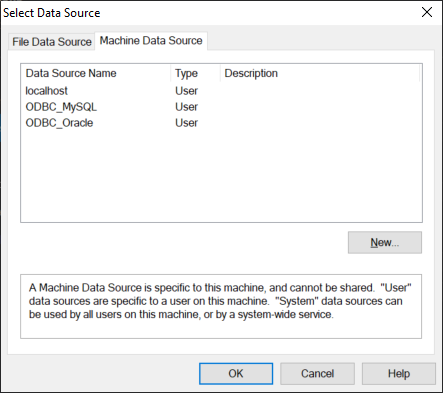
Then in the Create New Data Source window, click Next to continue configuring the driver.
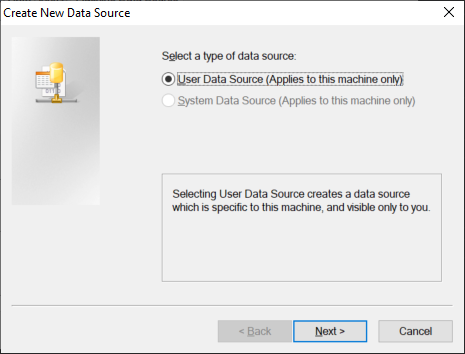
Next, select a driver for which you want to set up a data source. Select Devart ODBC Driver for PostgreSQL and click Next. Finally, click Finish.
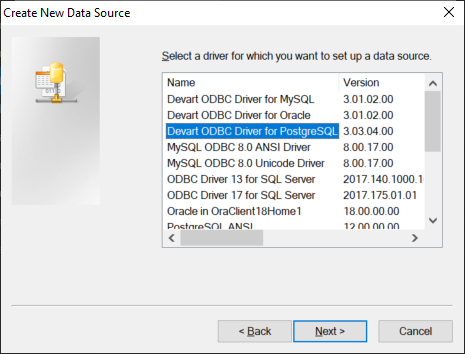
After that driver configuration window opens where you need to specify:
- Data source name
- Description (optionally)
- Server name and port
- User ID and password
- Database and schema.
You can click Test Connection to test the connection to the PostgreSQL server. Click OK to save your settings.

After that, you will see the Select Data Source window where the path for data migration to PostgreSQL has appeared. Click OK to finish.
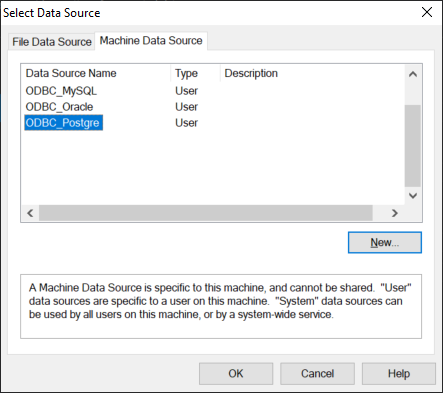
Step 4. Select a destination table for your export task
On the Table tab of the wizard, you need to choose a target table for export. You can select it from a list of existing tables in a database you specified when configuring the driver as well as create a new table and provide its name.
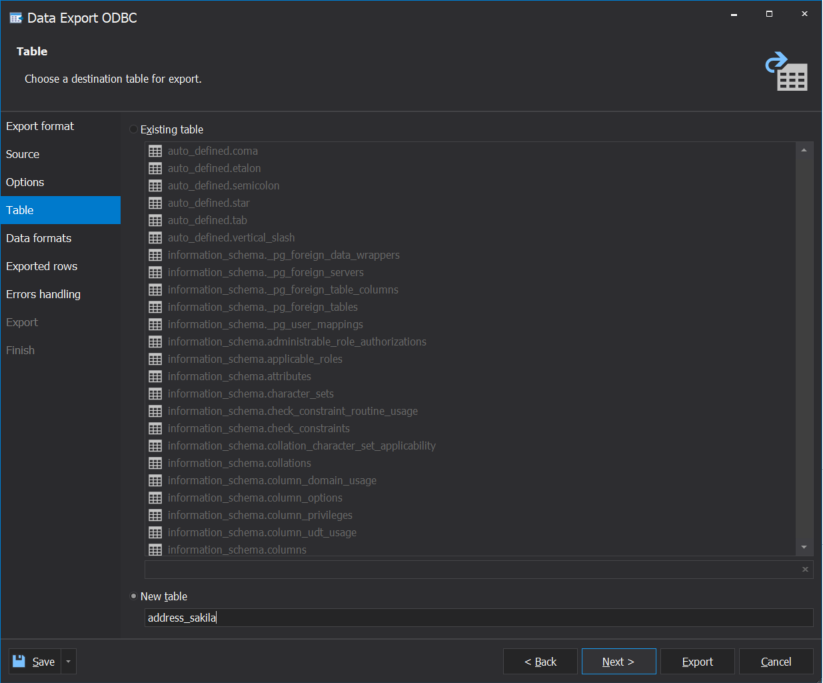
Step 5. Choose columns to be exported
On the Data formats tab, you need to check columns you want to migrate to PostgreSQL.
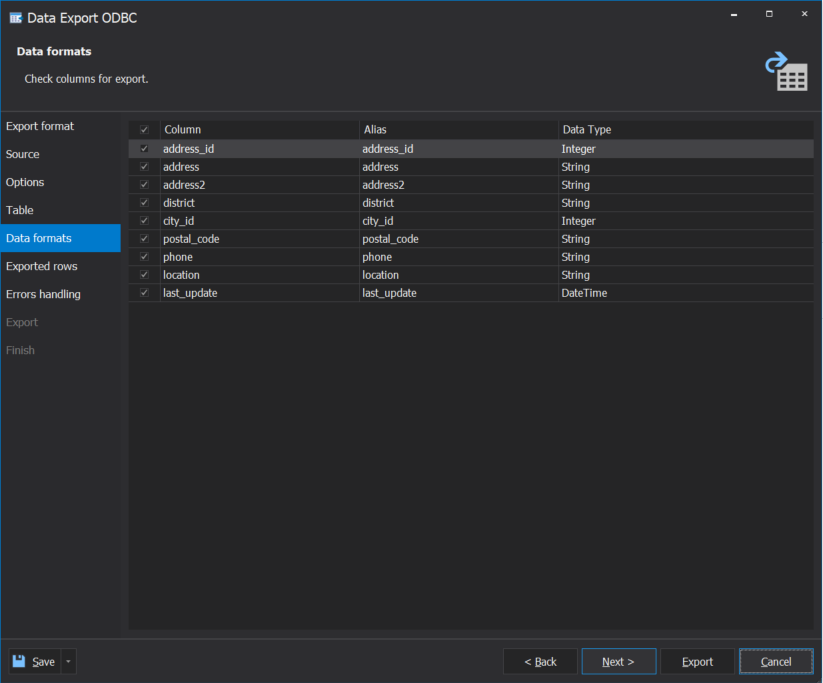
Step 6. Choose rows to be exported
You don’t need to migrate the whole table. On the Exported rows tab, you can select to:
- export all rows
- export the selected rows only
- specify and export a range of rows.
The selective export option significantly mitigates data migration and notably saves time.
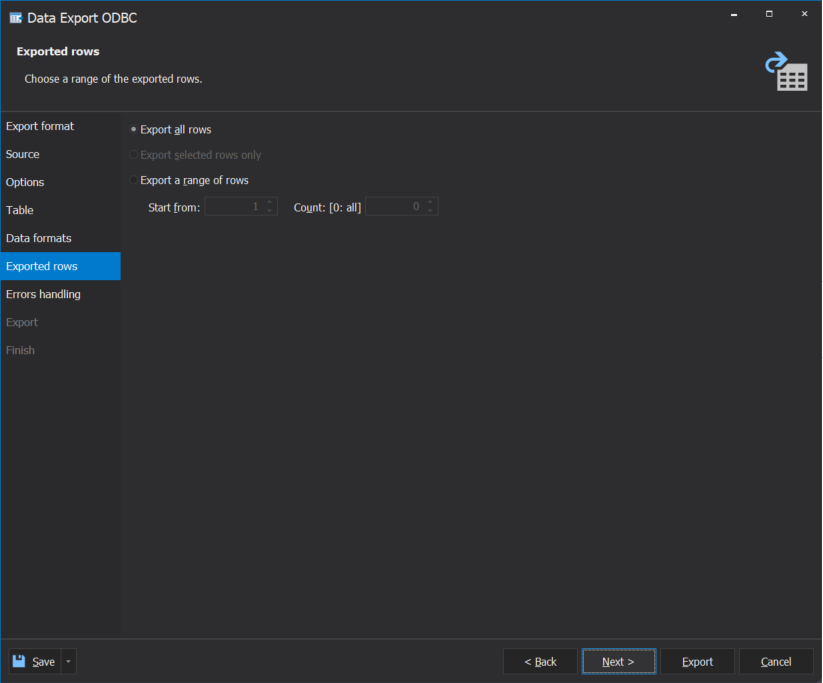
Step 7. Configure errors processing behavior
On the Errors handling tab of the Data Export wizard, you can configure the application behavior when an error occurs. The following options are available: prompt a user for an action, ignore all errors, and abort at the first error.
Also, in case you need to create a log file, you can set a path to it on this tab, too.
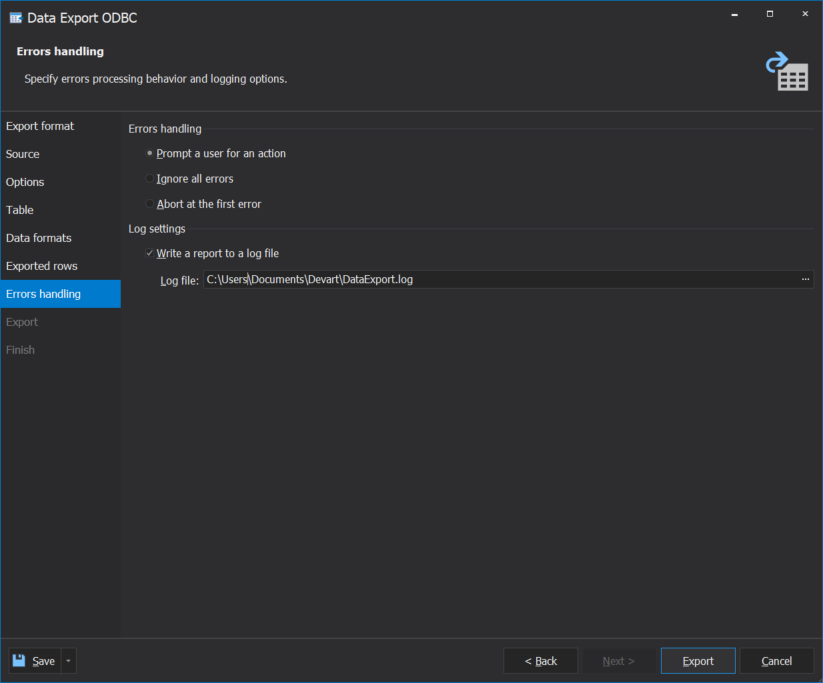
Step 8. Finish and save the template
dbForge Studio for MySQL allows saving templates for repeating export scenarios. That eliminates the need to waste time setting up data export again and again, just use templates saved earlier to apply configurations to any number of migration jobs.
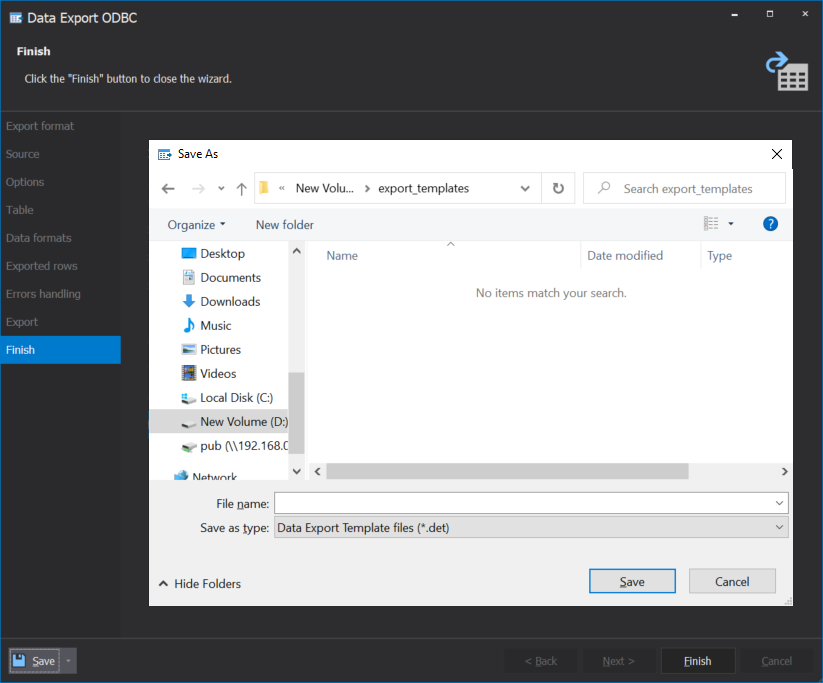
Step 9. Check and enjoy the result
As a result of our MySQL to PostgreSQL migration efforts, the address table and the result of the query have appeared on the PostgreSQL server.
To check the result, we will run dbForge Studio for PostgreSQL.
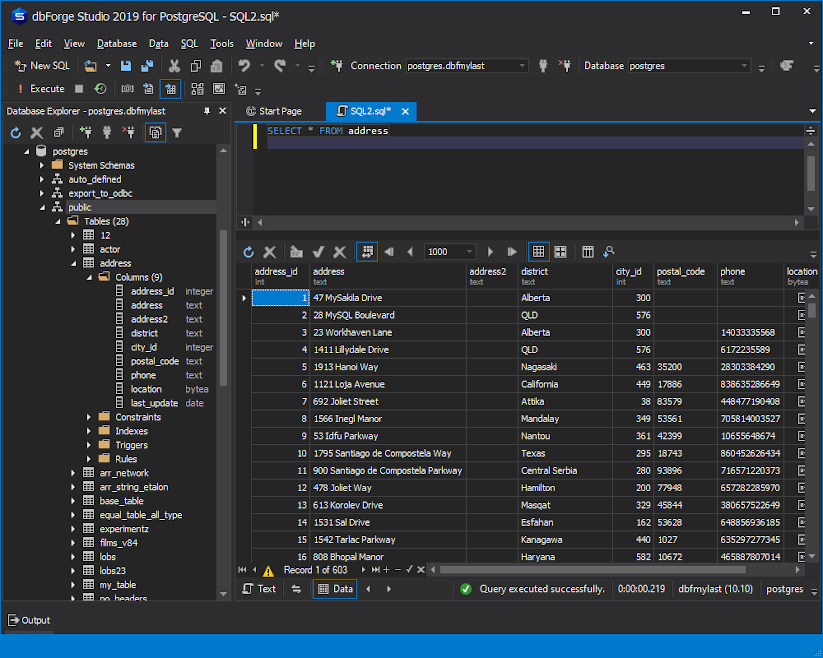
Using pgloader for migration
For teams moving from MySQL to Postgres, pgloader is a powerful option for migrating from MySQL to PostgreSQL. It automates much of the conversion process, including schema translation, data type mapping, and data transfer. However, it requires more technical setup and configuration compared to GUI-based tools.
Here’s a step-by-step guide to get started with pgloader.
Step 1: Install pgloader
You can install pgloader using common package managers:
On Ubuntu/Debian:
sudo apt-get install pgloader On macOS (using Homebrew):
brew install pgloader Alternatively, you can compile it from source via the official GitHub repository.
Step 2: Prepare your databases
At this stage, it’s helpful to make sure both the MySQL and PostgreSQL servers are running and accessible. The PostgreSQL database is typically created in advance, along with any initial configuration needed. Many teams also take a moment to review user permissions, since pgloader generally requires read access to the MySQL source and write access to the PostgreSQL target to perform the migration smoothly.
Step 3: Write a pgloader command or load file
You can use a simple command-line structure:
pgloader mysql://user:password@host/dbname
postgresql://user:password@host/dbname Or use a load file for more control:
LOAD DATABASE
FROM mysql://root:password@localhost/sakila
INTO postgresql://postgres:password@localhost/sakila_pg
WITH include no drop, create tables, create indexes, reset sequences, data only
SET work_mem to '16MB', maintenance_work_mem to '512 MB'
ALTER SCHEMA 'sakila' RENAME TO 'public'; Step 4: Run the migration
Execute the command or pass the load file to pgloader. It will handle the schema creation, data type conversion, and data insertion automatically.
Step 5: Verify results
After the process completes, inspect the PostgreSQL database for completeness and accuracy. Run tests and compare with your source MySQL data to ensure everything was transferred correctly.
Tip: For a full walkthrough with example commands and troubleshooting tips, check out DigitalOcean’s pgloader tutorial.
While pgloader offers speed and automation, it’s best suited for users comfortable with the command line. For others, visual tools like dbForge Studio may offer a more accessible alternative.
Conclusion
dbForge Studio for MySQL offers robust data export and migration capabilities in a user-friendly environment. Its interface makes it easy to move MySQL data across databases, servers, and even between different DBMSs—streamlining tasks that would otherwise require manual scripting or multiple tools.
For teams working across multiple platforms, dbForge Edge provides a more integrated solution. It combines the functionality of all dbForge Studios, supporting MySQL and MariaDB, PostgreSQL, SQL Server, and Oracle. This unified approach reduces context switching and simplifies workflows for development, migration, and cross-platform administration.
Whether you’re performing a one-time migration from MySQL database to PostgreSQL with dbForge Studio or managing ongoing tasks across different DBMSs, dbForge Edge provides a consistent, scalable environment that unifies your workflows.
Check out dbForge Edge’s free trial which is available for 30 days.
Frequently asked questions
How can I convert MySQL to PostgreSQL without losing data integrity?
Data integrity hinges on choosing the right tools and following a structured process. Use trusted solutions like dbForge Studio for MySQL or pgloader, which handle data type mapping, constraints, and indexes reliably. Always perform validation checks, such as row counts and referential integrity tests, after migration to ensure consistency.
Can I use dbForge Edge instead of separate dbForge Studios?
Yes. dbForge Edge includes the full functionality of dbForge Studio for MySQL, PostgreSQL, SQL Server, and Oracle. It’s ideal for users managing projects across multiple databases, providing a consistent interface and toolset for development, migration, testing, and optimization.
How does the performance of PostgreSQL compare to MySQL after migration?
PostgreSQL generally delivers superior performance in complex transactional systems, analytical workloads, and environments with high concurrency. Its advanced indexing, query planner, and support for parallel execution give it an edge over MySQL, especially in data-intensive use cases.
Can I perform a partial migration from MySQL to PostgreSQL, or is it an all-or-nothing process?
Partial migration is fully supported. Whether you’re migrating individual tables, views, or filtered query results, tools like dbForge Studio for MySQL allow granular control over what gets transferred. This is ideal for phased rollouts or hybrid environments.
Are there specific PostgreSQL configurations to consider post-migration?
Yes. Tuning PostgreSQL settings such as shared_buffers, work_mem, maintenance_work_mem, and effective_cache_size is essential for optimal performance. Enabling extensions like pg_stat_statements can help monitor query behavior and guide further optimization.
How can I ensure minimal downtime during migration from MySQL to PostgreSQL?
Minimal downtime requires a strategic cutover plan. Use a combination of staged exports, incremental replication, and dry runs in a staging environment. Schedule the final sync during off-peak hours and test thoroughly before directing production traffic to the new system.
Does dbForge Studio for MySQL support PostgreSQL databases?
No. dbForge Studio for MySQL is purpose-built for MySQL and MariaDB. For PostgreSQL-specific work, use dbForge Studio for PostgreSQL or dbForge Edge, which supports multiple DBMSs, including MySQL, PostgreSQL, SQL Server, and Oracle—all within a unified IDE.
Can dbForge Studio for MySQL automate routine database tasks?
Yes. It includes built-in tools for automating data exports, running scheduled queries, generating reports, and maintaining backups. While its automation capabilities are limited to MySQL environments, it’s highly effective during the migration preparation phase.
Is it possible to compare and synchronize databases using dbForge Studio for MySQL?
Absolutely. The schema and data comparison tools in dbForge Studio for MySQL are designed for accurate synchronization between environments. These features are critical when validating source and target data before and after migration.