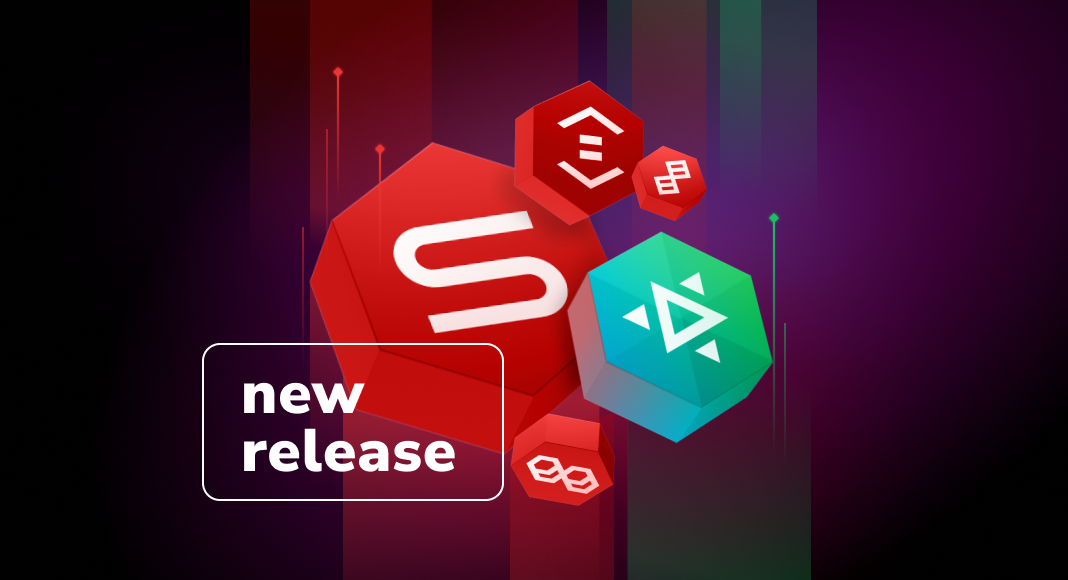We’ve got another big update coming your way. This time it’s all about dbForge tools for Oracle, which have received a huge number of new options, functional enhancements, and subtle design tweaks, all of which will work together to make your daily work with Oracle Database exceptionally easy and convenient. Without further ado, let’s see what we’ve got for you today.
Contents
- SQL Document
- Code Completion
- Database Explorer
- Data Editor
- Data Compare
- Schema Compare
- Database Diagrams
- Data Generator
- Pivot Tables & Data Reports
- Script Generation
- Miscellaneous Enhancements
- Devart Academy
SQL Document
We’ll start with a set of new features that will speed up your work with queries in SQL documents. First off, now you can duplicate, remove, and join the current line using handy shortcuts.
Next, you can use a new shortcut CTRL+/ to comment a selection of code inside a line.
You can select the entire current line with a triple click.
Three more shortcuts—Ctrl+C, Ctrl+V, and Ctrl+X—will help you copy, insert, and cut the entire current line to the clipboard, respectively. You can do it without selecting any particular text.
You can quickly navigate between matching brackets using Ctrl+F12.
Next, we have tweaked highlighting within INSERT statements. Whenever you add a new value to the VALUES clause, the corresponding column that the value must be inserted into will be pinpointed and highlighted. And if, for instance, you add an extra value that has no matching column, there will be no highlighting.
Next, we have improved the general behavior of syntax check. Now it detects errors even more precisely.
Finally, we have added support for highlighting and quick navigation between syntax pairs, which include IF … ELSE, BEGIN … END, BEGIN TRY … END TRY, BEGIN CATCH … END CATCH, and CASE WHEN … ELSE … END.
Code Completion
Now let’s proceed to code completion, where we have improved the parsing of UNION and EXPRESSIONS.
Next, we have implemented suggestions of non-aggregated columns in GROUP BY statements. With their help, you can quickly add non-aggregated columns after the GROUP BY keyword via a dropdown list, skipping the routine of seeking them out and inserting them manually. Instead, you can either add all the suggested columns from the SELECT List with a single click or add them one by one in the preferred order.
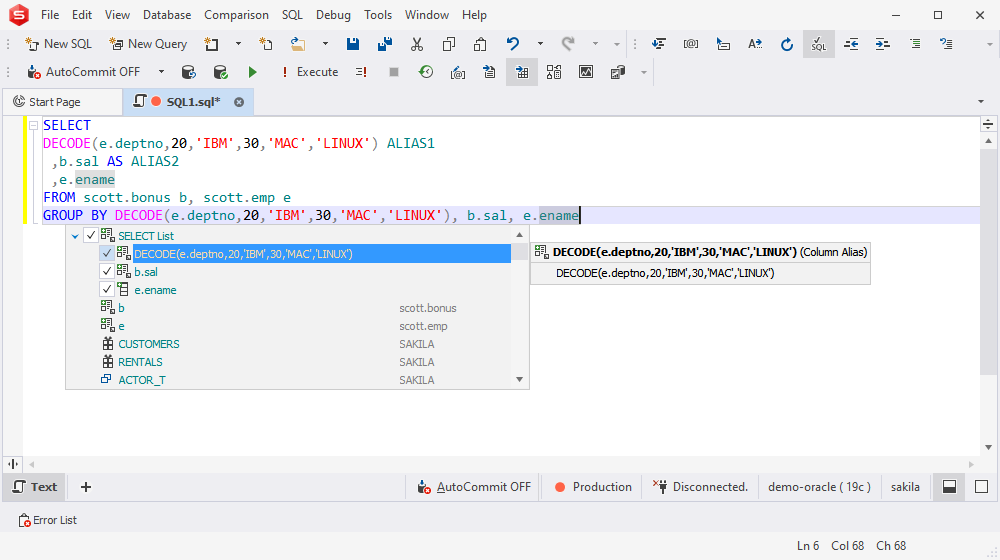
We have added a new snippet, ssf, which expands to a SELECT * FROM block. Meanwhile, the identical sel snippet remains available. Now you can use whichever you like better.
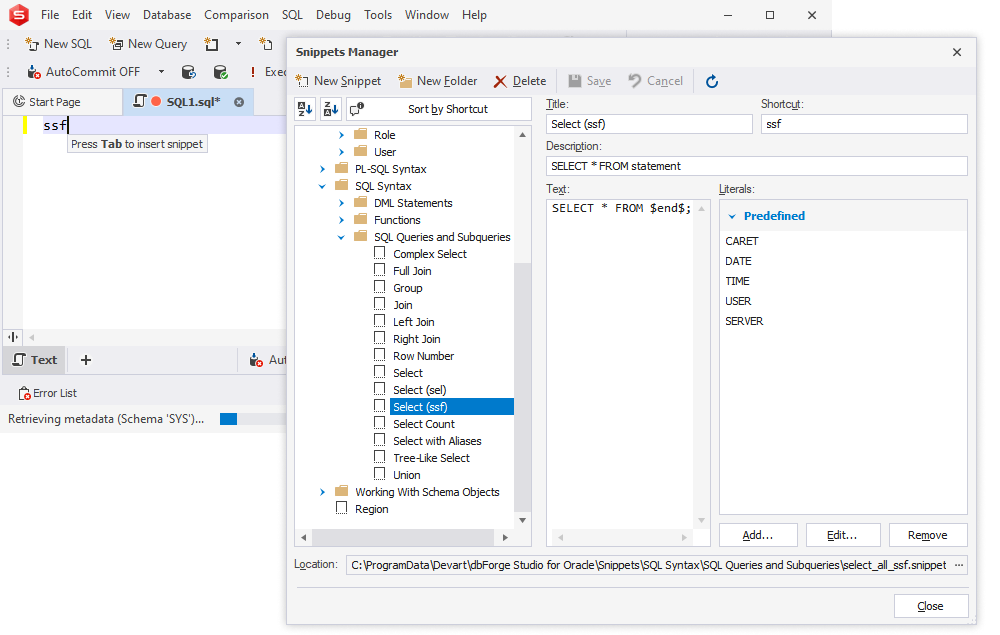
Next, for your convenience, we have replaced the Refresh Local Cache and Reset Suggestion Cache buttons with a single Refresh Suggestions button.
We’ll conclude this section with the newly added suggestions, which cover the JSON data type for Oracle 21c as well as the Boolean and Vector data types for Oracle 23ai.
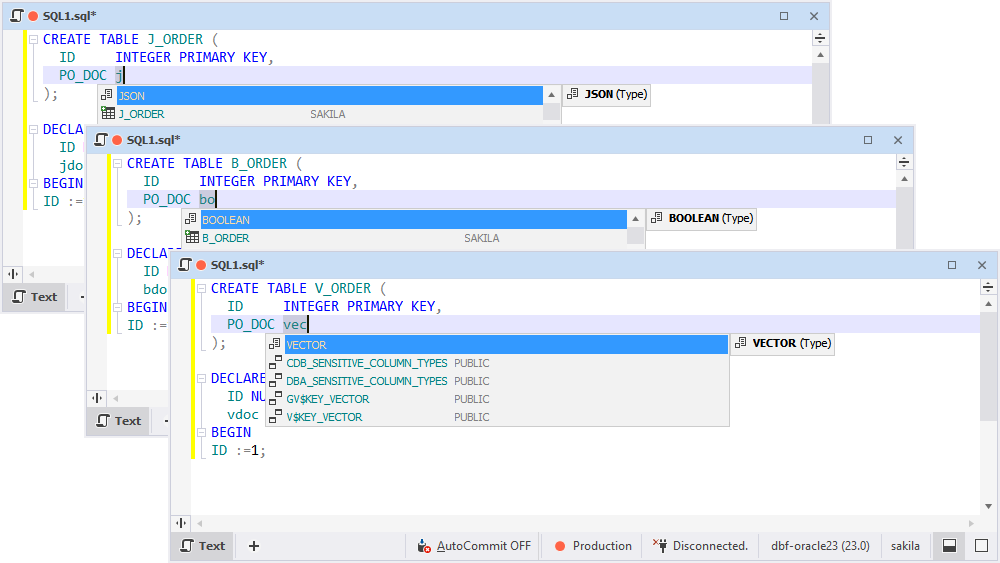
Database Explorer
You might have faced a situation when you have lots of nodes and tables in Database Explorer, and you need to filter out the stuff you don’t need, keeping only the stuff you’re currently working on. To do that once, you could always configure filter settings. But now, things are even better—you can save these filter settings to a file and reuse them at any given moment by simply loading this file.
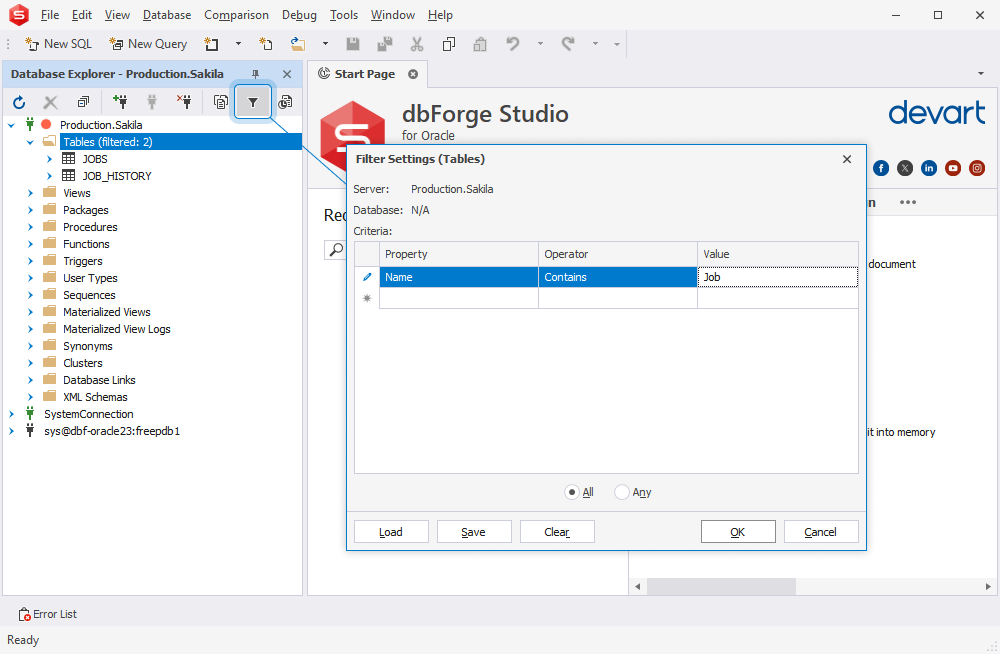
We have also improved the behavior of quick data retrieval. For instance, you can get data from tables, views, and materialized views by right-clicking them in Database Explorer and selecting Open Data in Editor from the context menu. To configure the behavior of this feature, go to Options > Database Explorer > General > Table and View Default Action.
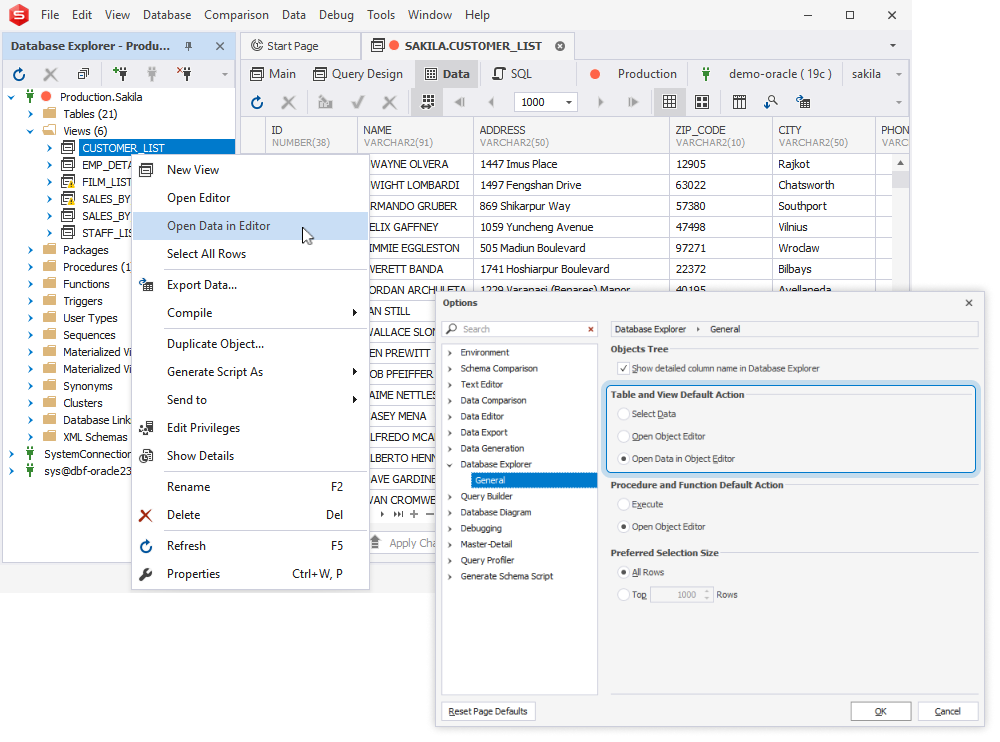
Data Editor
To make filtering in Data Editor easier and more flexible, we have replaced the Custom AutoFilter window with a far more advanced and convenient Filter Editor window.
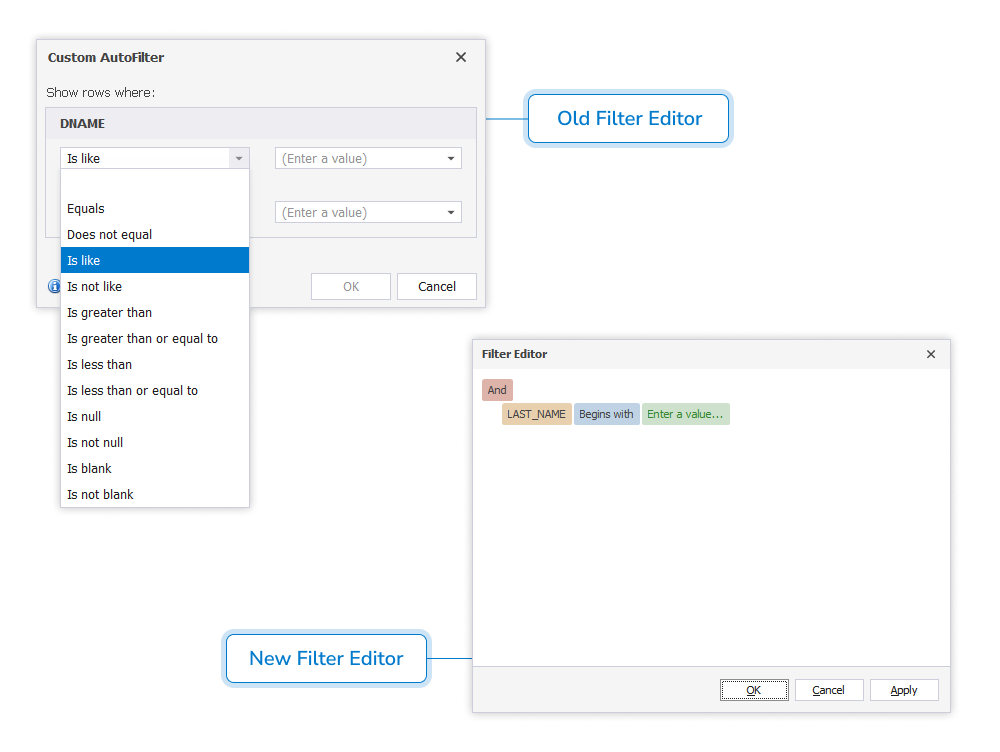
You also have the option to set the value of a cell to a unique identifier by selecting Set Value To > Unique Identifier from the context menu.

Data Compare
In the New Data Comparison wizard, we have added a new option to ignore computed columns, available in the Auto Mapping section of the Options page.
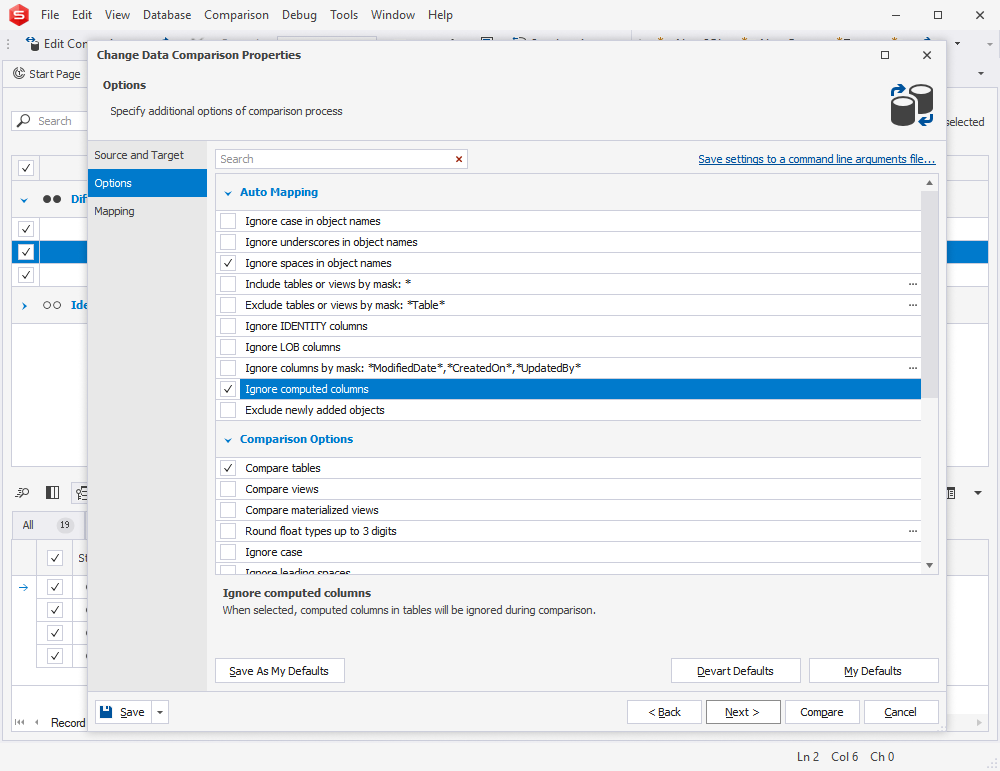
Next, we have made automated generation of comparison reports much more convenient with the familiar Save Command Line button, accessible directly in the Comparison Report wizard. And if you take a look at the Command line execution file settings dialog, you will see plenty of new customization options. You can scrutinize them in the following screenshot.
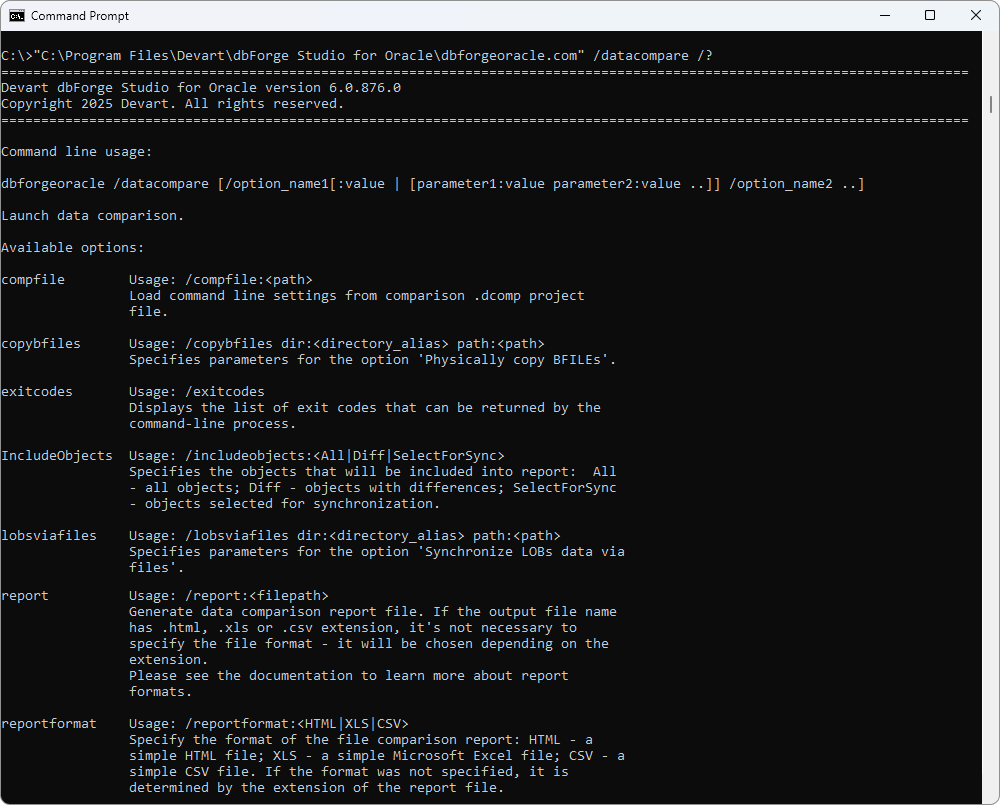
In the data diff grid, you can quickly hide empty columns (both source and target ones) with a handy button.
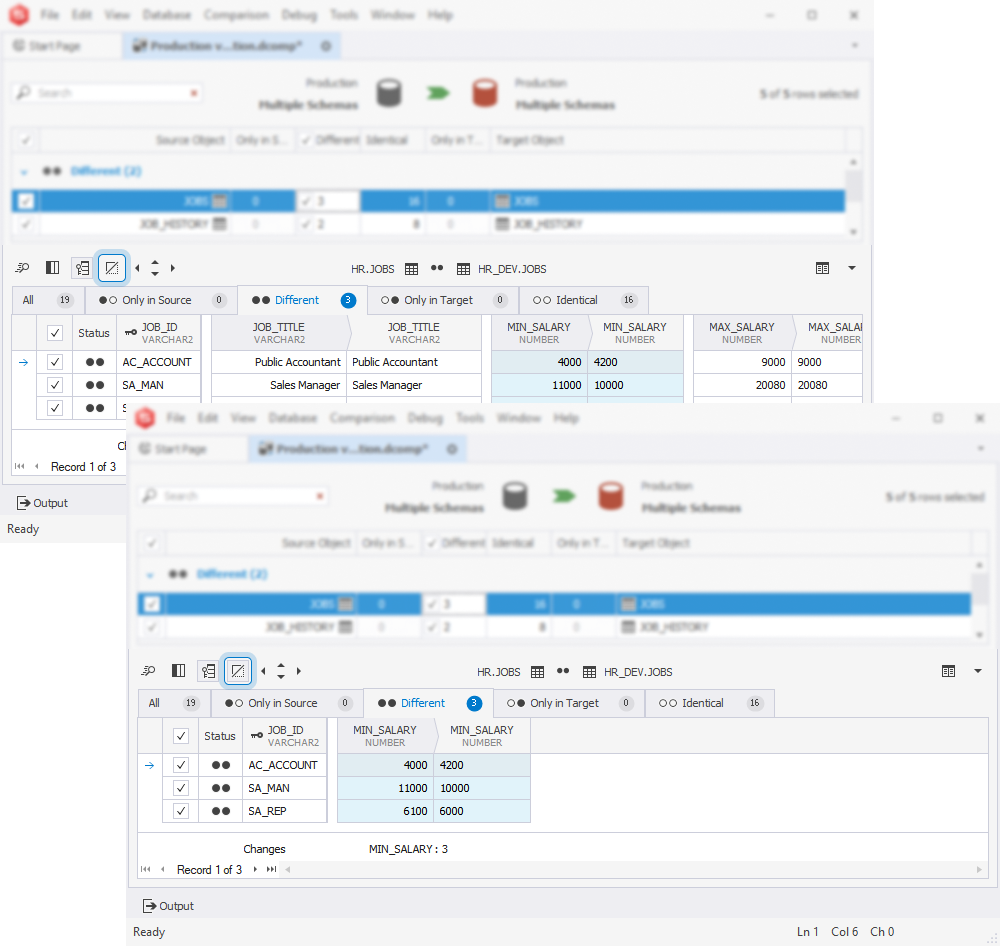
The Data Synchronization Wizard now includes a new page called Issues; on this page, you can configure the default behavior in case of potential NULL/NOT NULL conflicts that may occur during the synchronization.
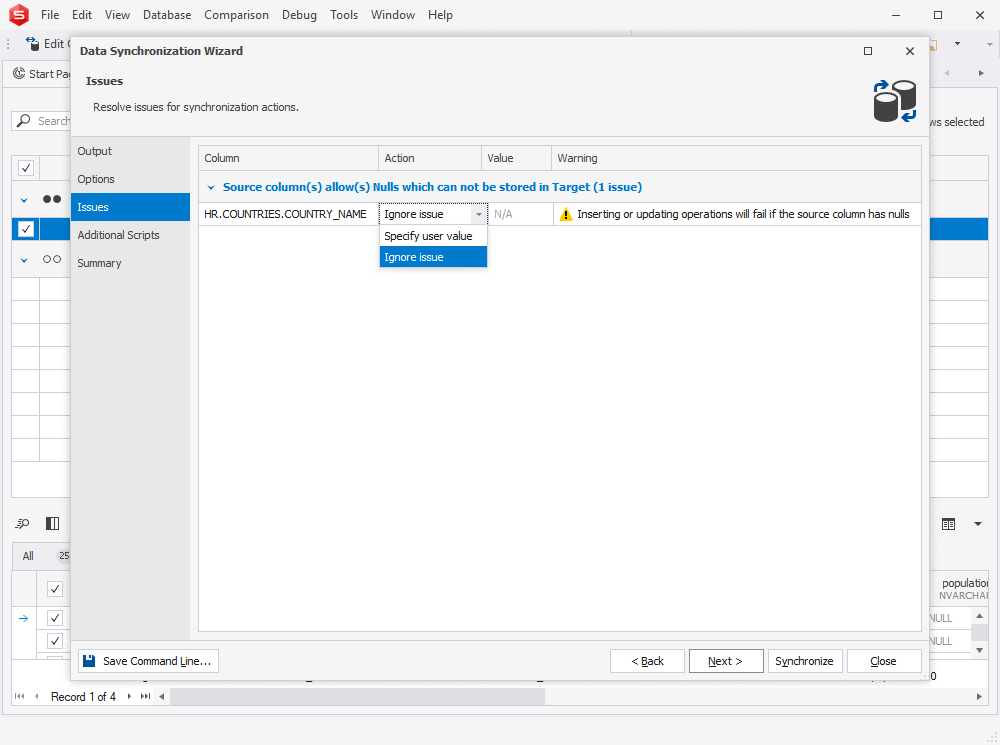
Finally, there is a new option called Ignore internal spaces. When this option is selected, spaces, tabs, and other non-printable characters in the middle of a string will be ignored during the comparison. The option can be applied to the (N)CHAR, (N)VARCHAR2, (N)CLOB, and LONG columns.
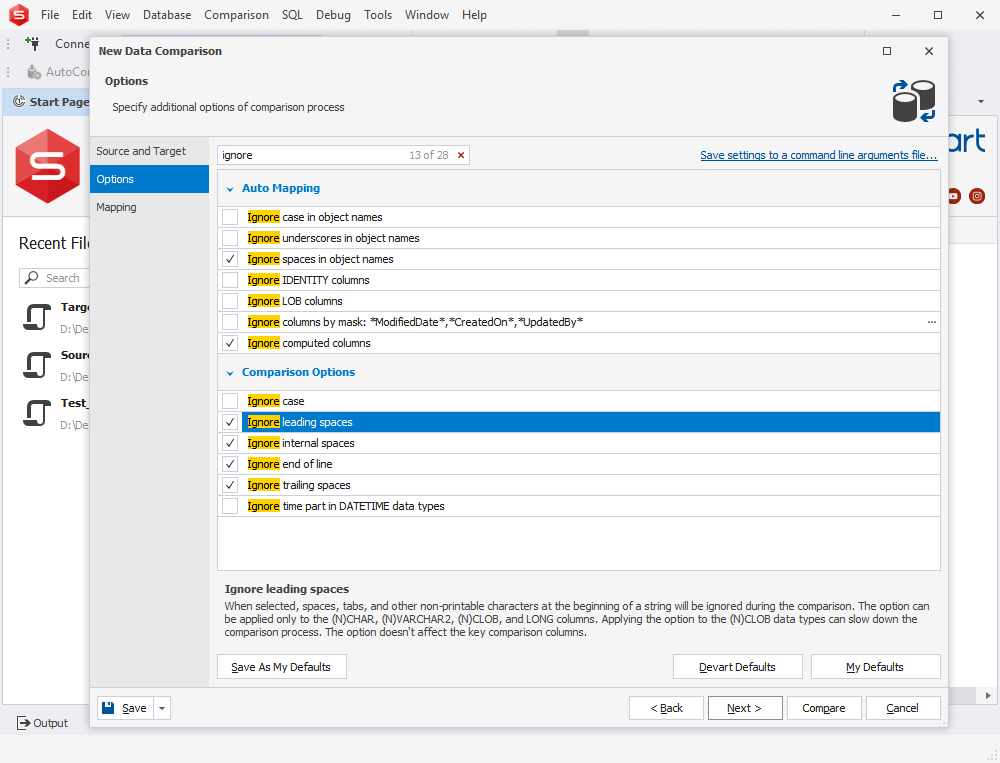
Schema Compare
Schema Compare also delivers a few useful enhancements. First, we’ve added an option called Show Ignored Differences, which can be enabled by selecting the corresponding checkbox in Options > Schema Comparison > General. Once you enable this option, the application will highlight possible differences in DDL.
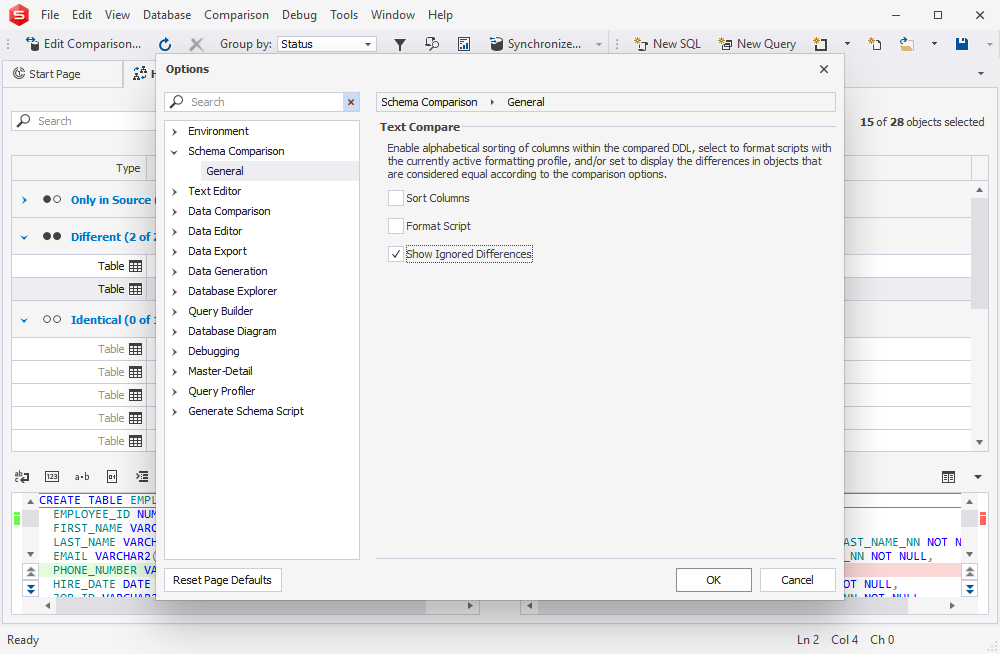
Similarly to Data Compare, you can use the Save Command Line button in the Comparison Report wizard to create a command-line script for recurring reporting operations. The Command line execution file settings dialog has plenty of new options to offer.
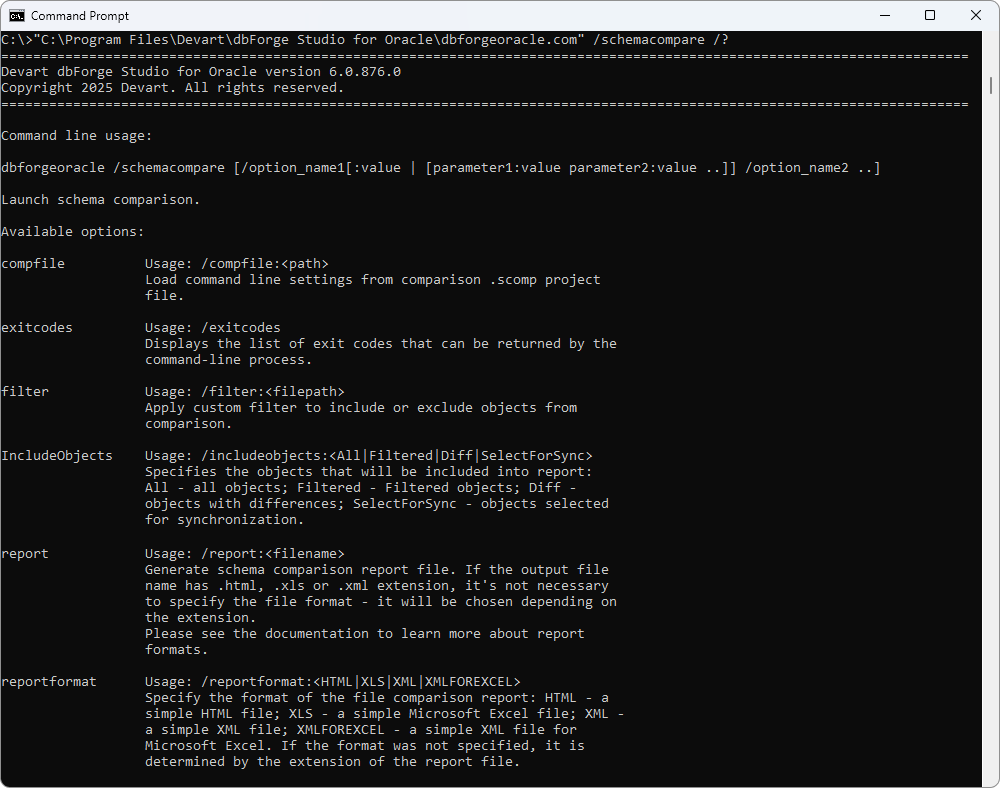
More top stuff includes a highly convenient visual Object Filter, which allows excluding objects from the synchronization according to specified custom criteria. You can save custom filters to files for further convenience. Moreover, you can apply filtering from the command line.
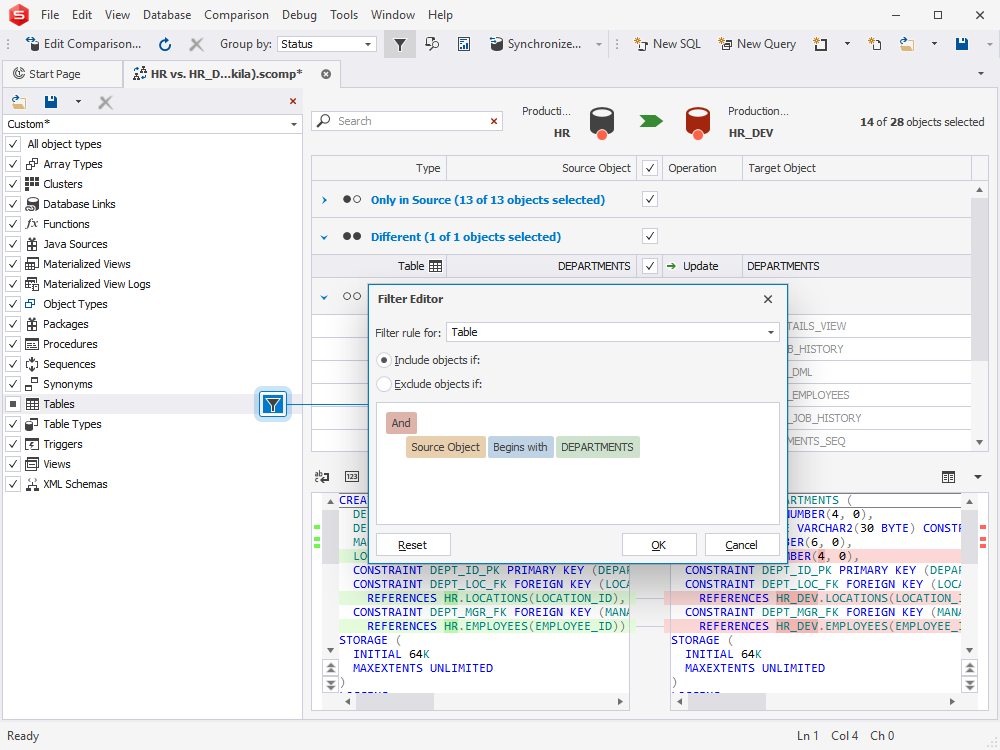
Finally, when checking differences in a schema comparison document, you can quickly proceed to each subsequent difference with a handy shortcut Alt+↓.
Database Diagrams
We have updated the design of database diagrams and implemented a few new tricks to make your work with database diagrams easier. For instance, table and view blocks are now semi-transparent to help you better see all the relationships between them.
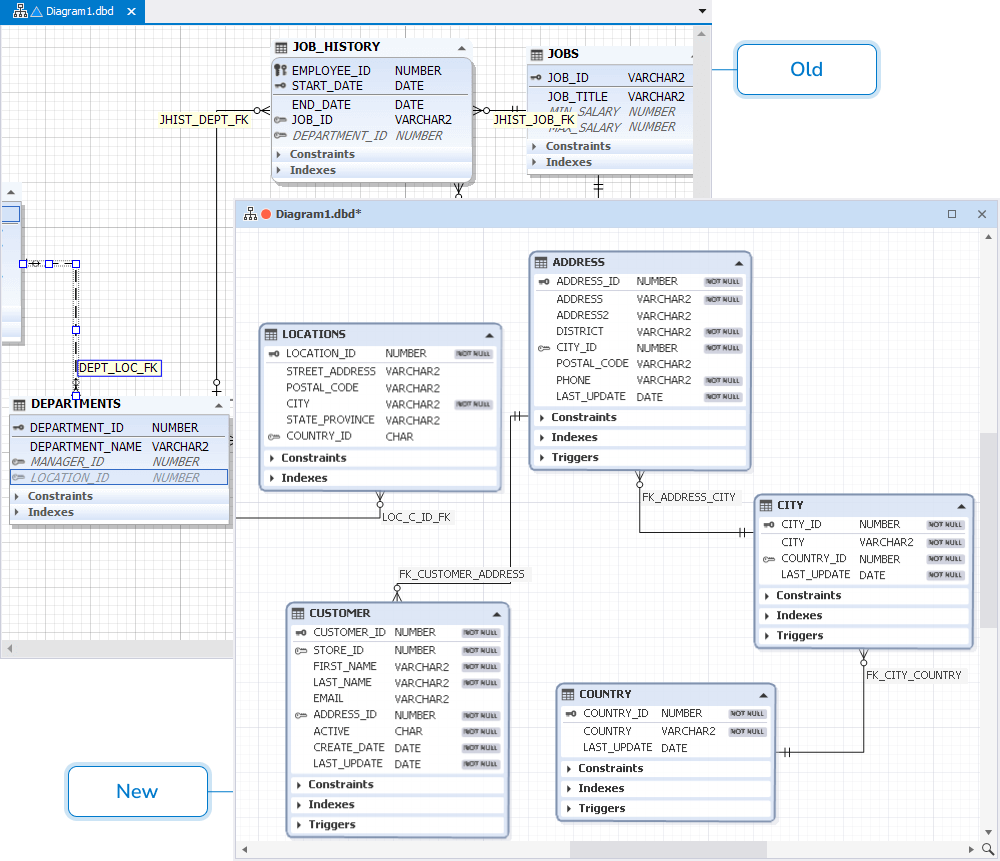
The same goes for containers; what’s more, you can specify the required opacity from the context menu.
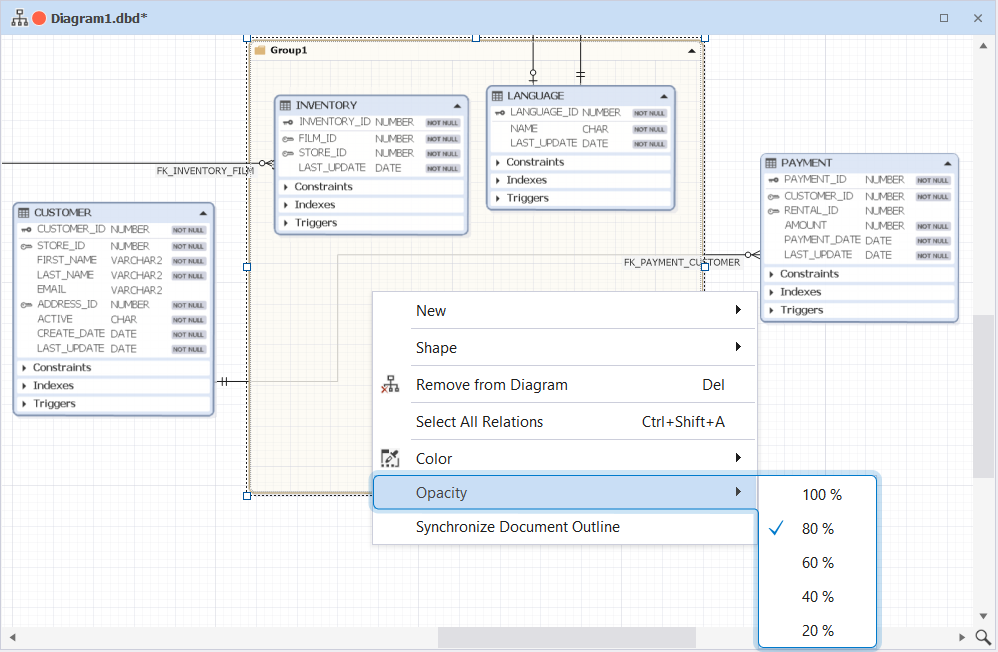
Next, you get a new option that’s called Select All Relations, which does what it says—selects all relations on your diagram, including virtual relations and foreign keys.
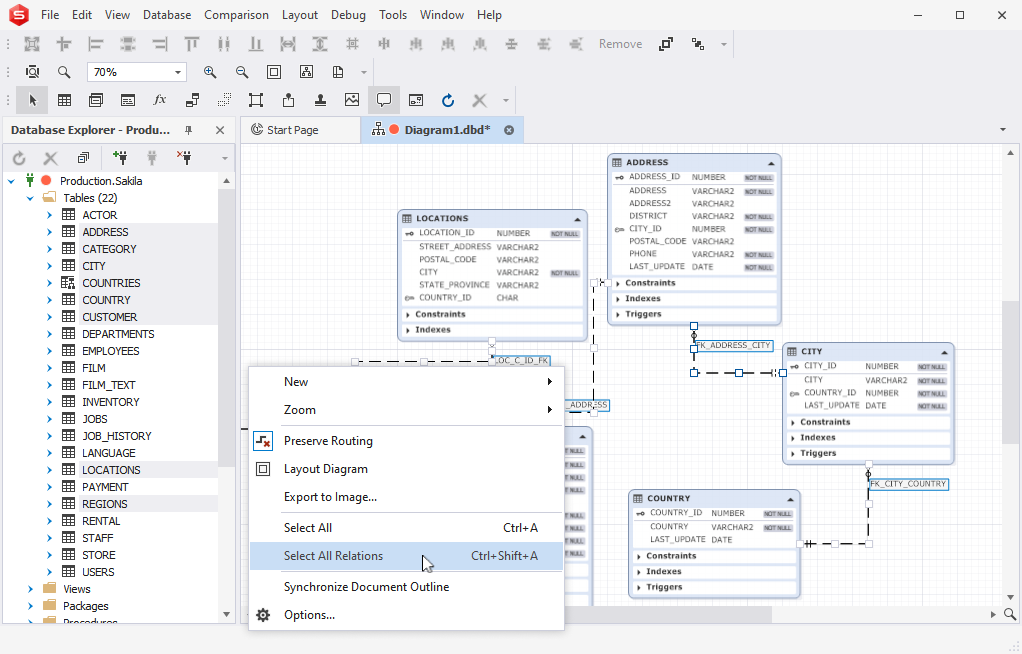
Another new option is Clear Waypoints, which eliminates all waypoints that have been manually created for a selected relation.
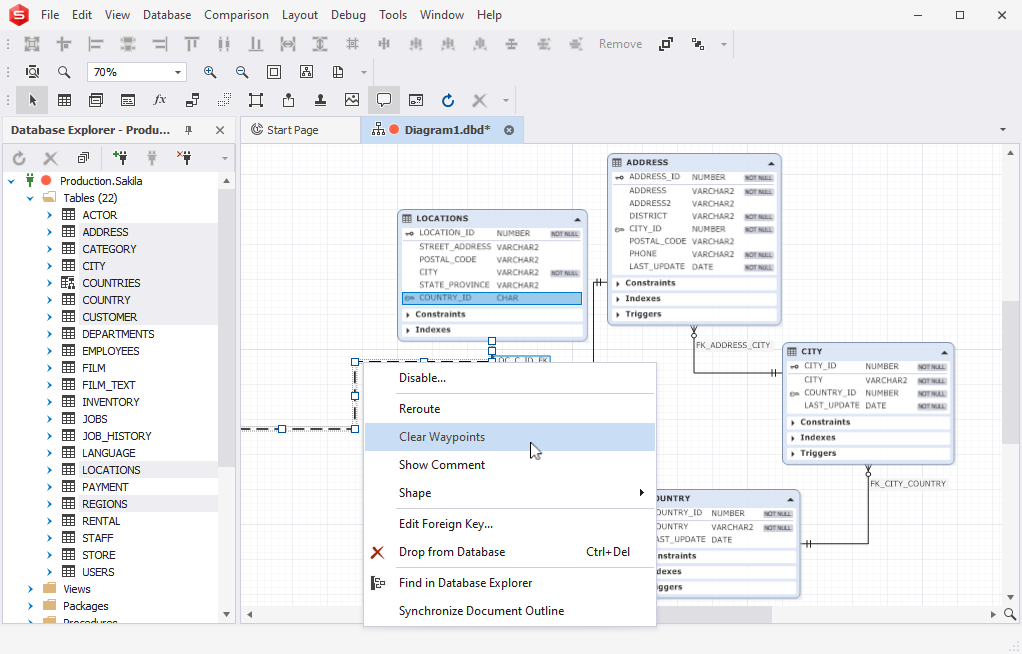
Finally, the update introduces linear zoom factor and an overhauled diagram skins for further convenience.
Data Generator
We’ve got a few new tricks in Data Generator as well. For instance, you have a brand new JSON generator.
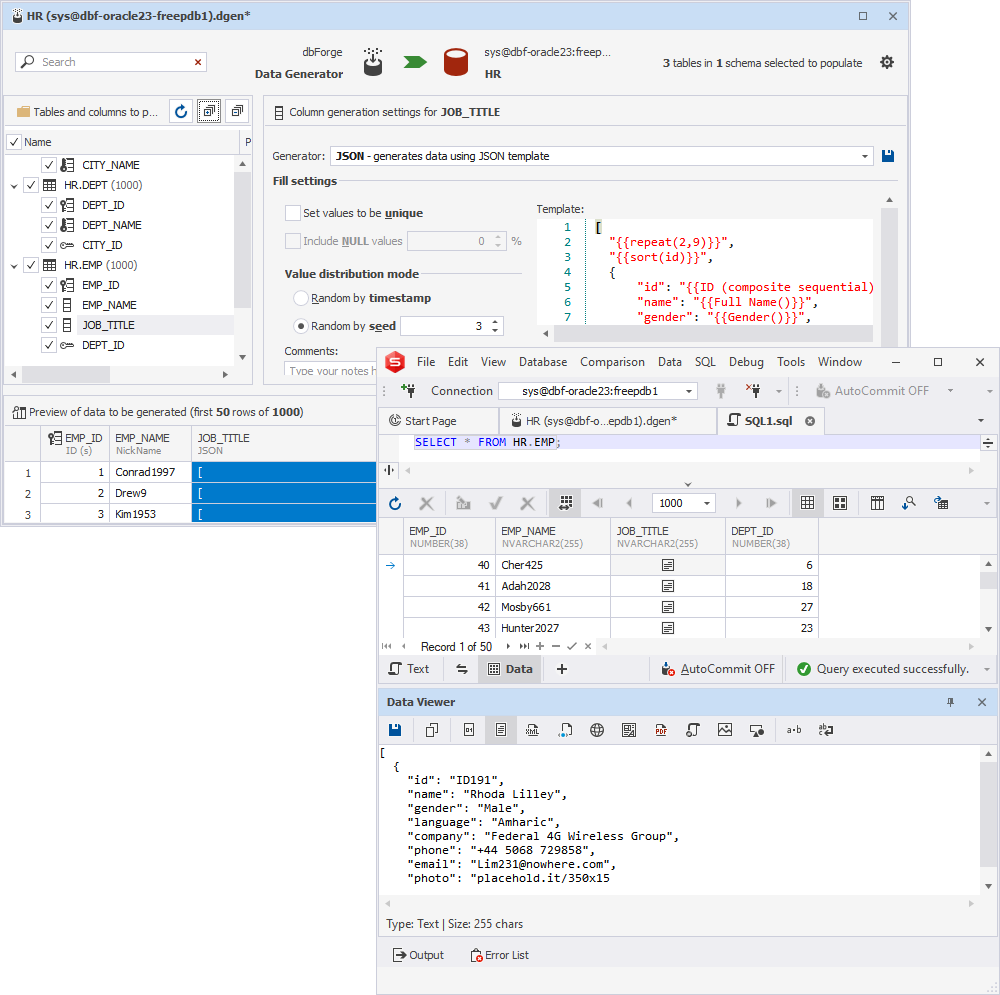
Another new feature was based on an idea put forth by one of our users. Namely, we have expanded the list of masks by implementing support for FName and LName (as the first name and last name, respectively).
Next, when you need to filter out tables and columns during population, you can use the standard set of shortcuts:
Ctrl+A – select all
Ctrl+← – move back word by word
Ctrl+→ – move forward word by word
Ctrl+Shift+← – select the entered text word by word (back)
Ctrl+Shift+→ – select the entered text word by word (forward)
Ctrl+Backspace – delete an entire word
Finally, in Data Population Wizard, you get an option to append a timestamp to the name of the file that you save your data population script to.
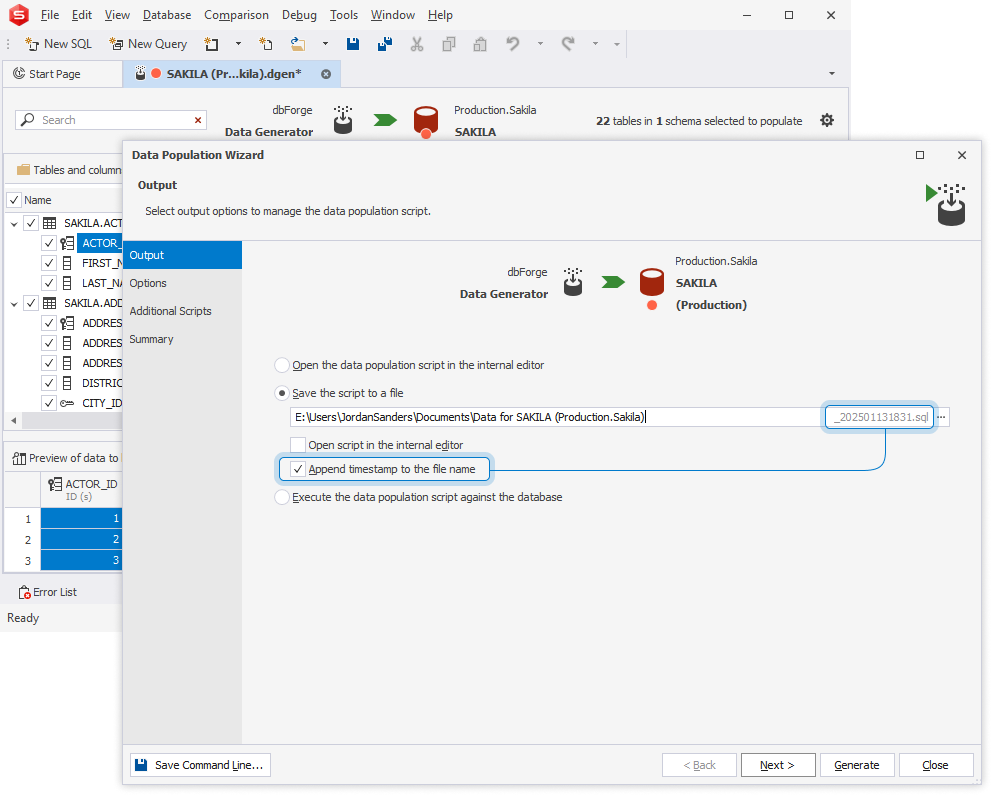
Pivot Tables & Data Reports
Following another user request, we have upgraded Chart Designer to a new version, more advanced and easy on the eye. Additionally, we have adapted Data Report Wizard for the 4K resolution.
Script Generation
Now, a bit more on script generation. First off, we’ve implemented a new option to enclose identifiers within square brackets. To enable it, go to Options > Generate Scripts > General and find it in the Common group.
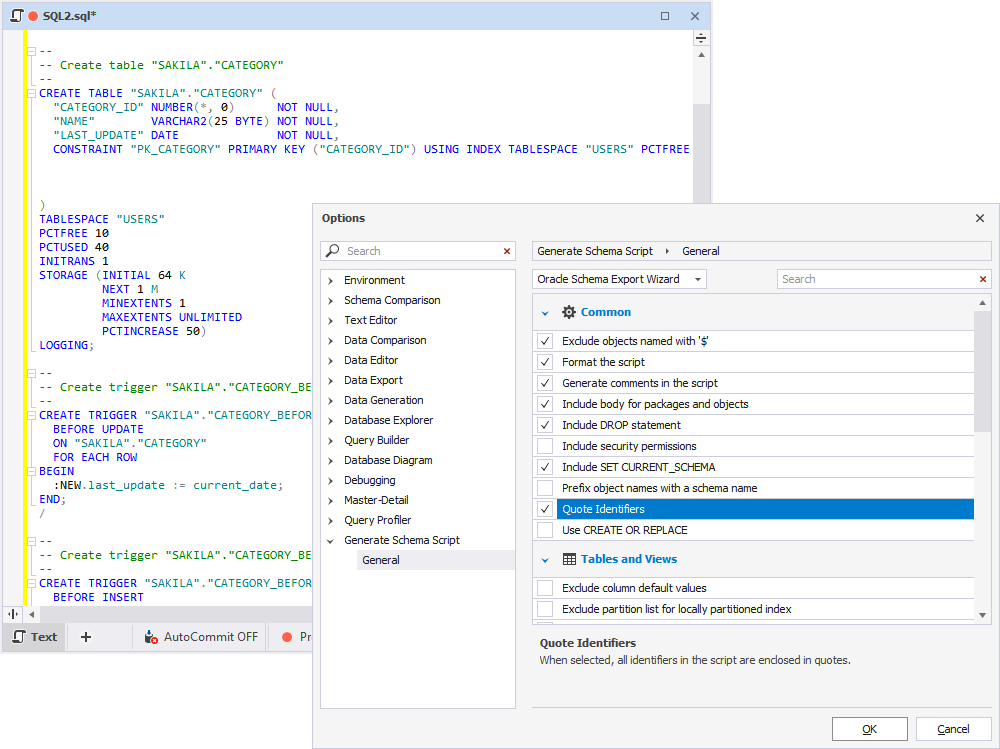
Additionally, you have a new option to include DML triggers in your scripts via Options > Generate Schema Script > General.
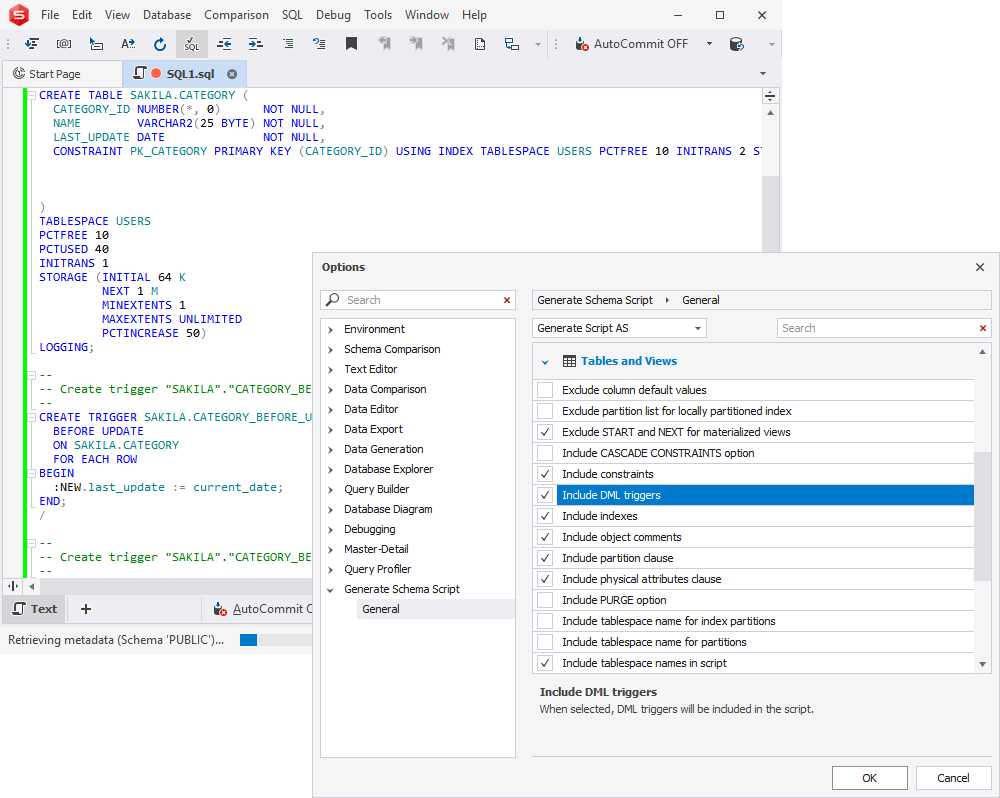
Miscellaneous Enhancements
Our last stop for today is a multitude of miscellaneous enhancements that will make your experience with our tools as smooth as ever. First comes the newly implemented, more advanced algorithm for creating your database projects.
Next, if you go to Options > Environment > Tabs and Windows, you will encounter a few new customization options, which include Tab layout, Show tabs in multiple rows, and Close tabs with middle-click.
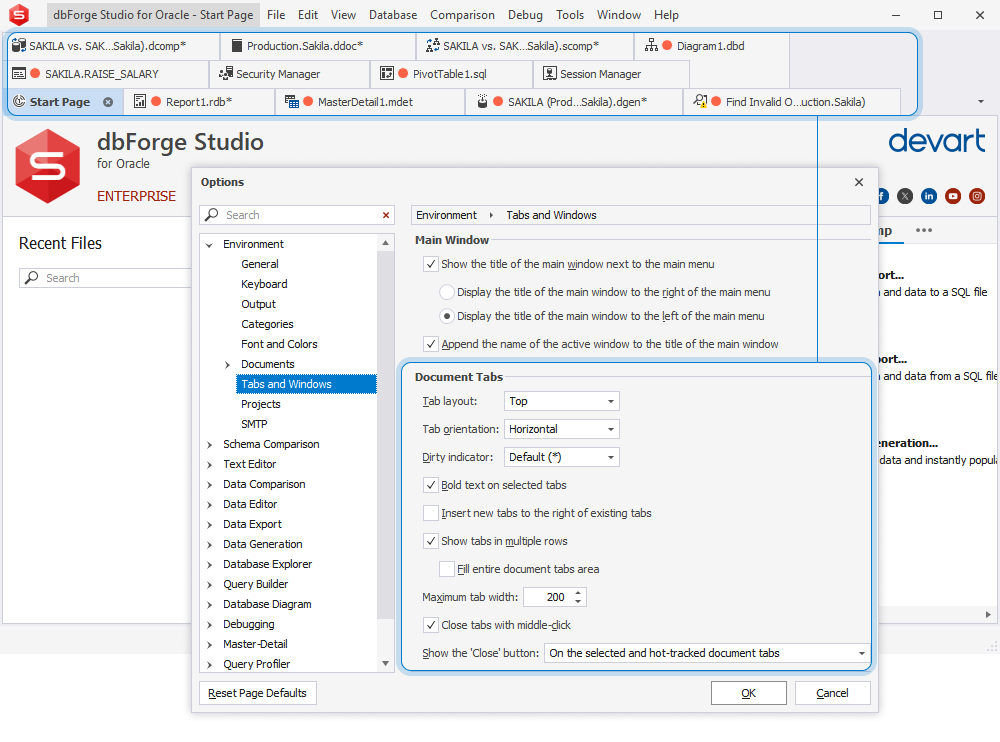
From the same Tabs and Windows, you can specify the order of opening new tabs. Thus, if you would prefer to insert new tabs to the right of the existing tabs, simply select the corresponding option checkbox.
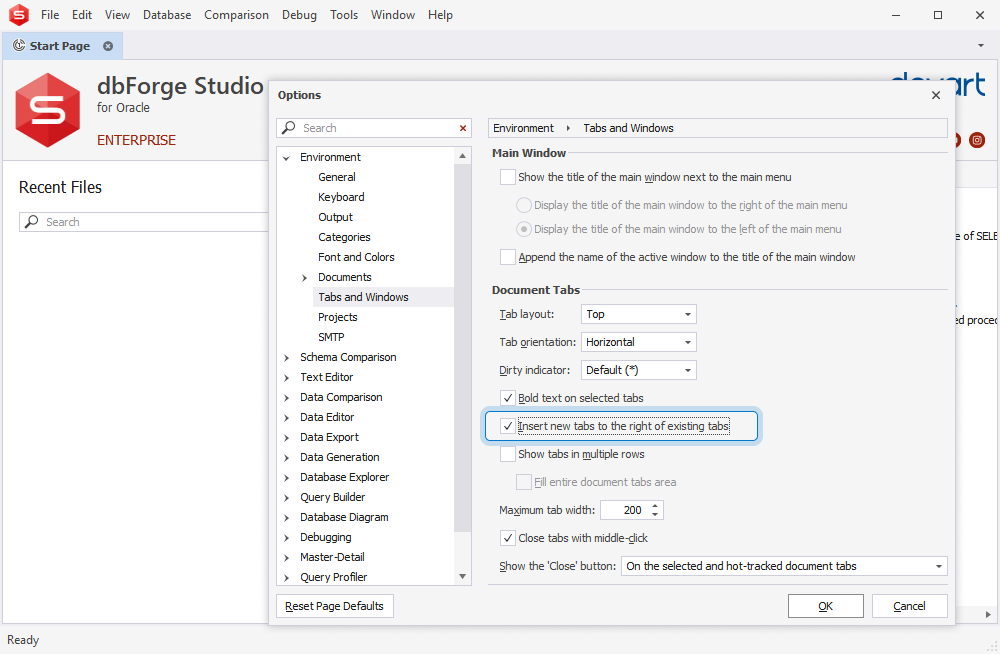
In the same Query Profiler, we’ve improved the display of estimated and actual query execution plans to help you analyze and work with them most effectively.
Next, we have redesigned Query History. It delivers a new toolbar that includes an updated range selection and a handy Clear button that helps clear the history right away. Note that you can also export history to a CSV file directly from the toolbar.
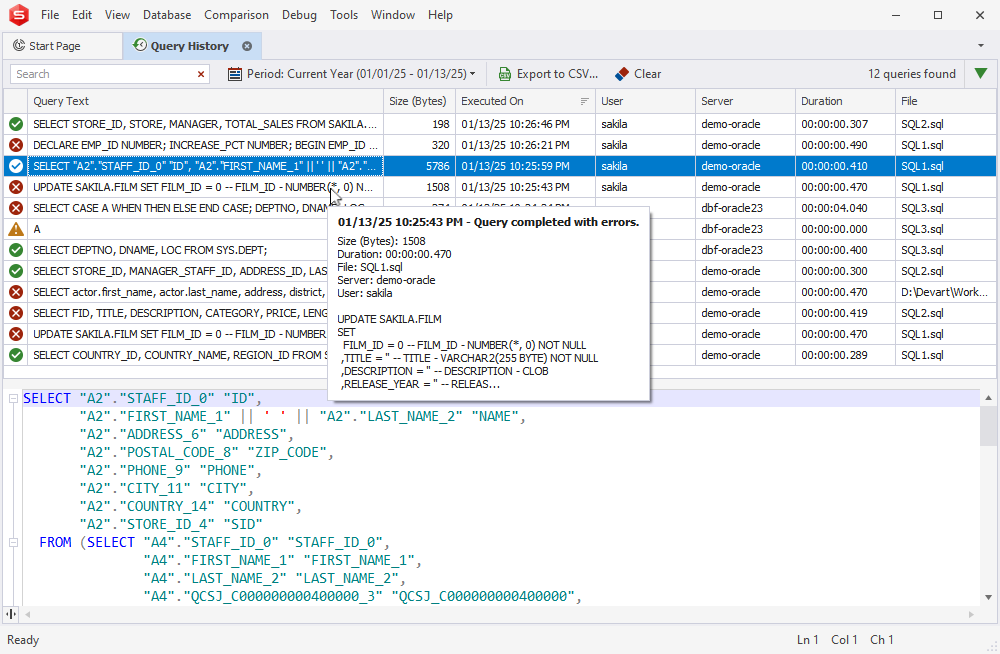
Whatever dbForge tool for Oracle you’re using, you can export data directly from the grid to CSV. Just select the required range in the grid and proceed to Copy Data As > CSV from the context menu.
Now, all commercial editions of dbForge tools for Oracle feature the comprehensive, unlimited functionality of the integrated SQL Formatter.
Next, you get an improved search-and-filtering algorithm for the options available in formatting profiles.
We have also implemented search for option names in Tools > Options (as opposed to the previously available search for sections only).
Another useful option allows you to drop the destination object during object duplication.
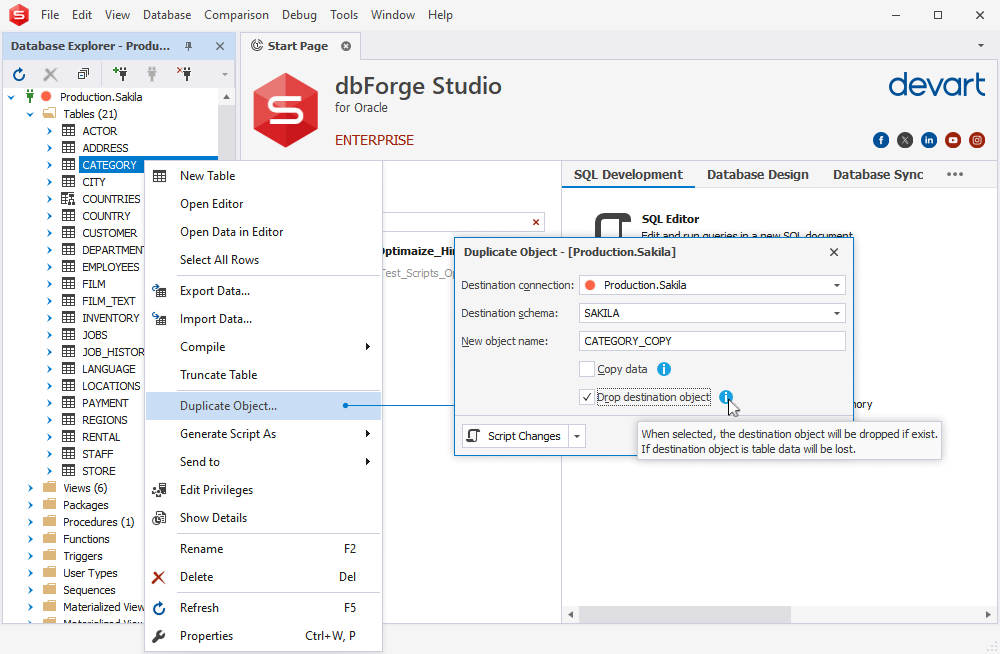
Next, you can easily sort your snippets by shortcut name in Snippets Manager.
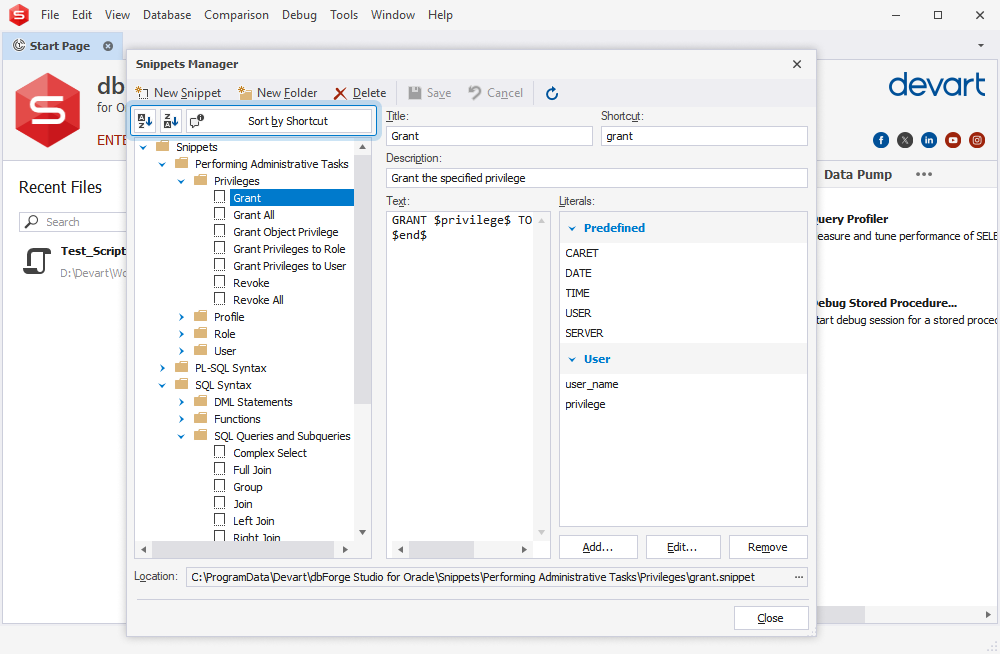
We have also optimized the installation process. Now, in order to install 32-bit executable modules alongside the Studio, you only need to select the corresponding checkbox during the installation.
And finally, from now on, you can work with database snapshots in the Express Edition of dbForge Studio for Oracle.
Devart Academy
We will conclude our journey with a link to Reinventing Oracle Database Management With dbForge Studio, a course of Devart Academy that will helps you master the subtleties of Oracle Database by means of the Studio. Now you can access it directly from the Studio via Help > Demos and Video Tutorials.
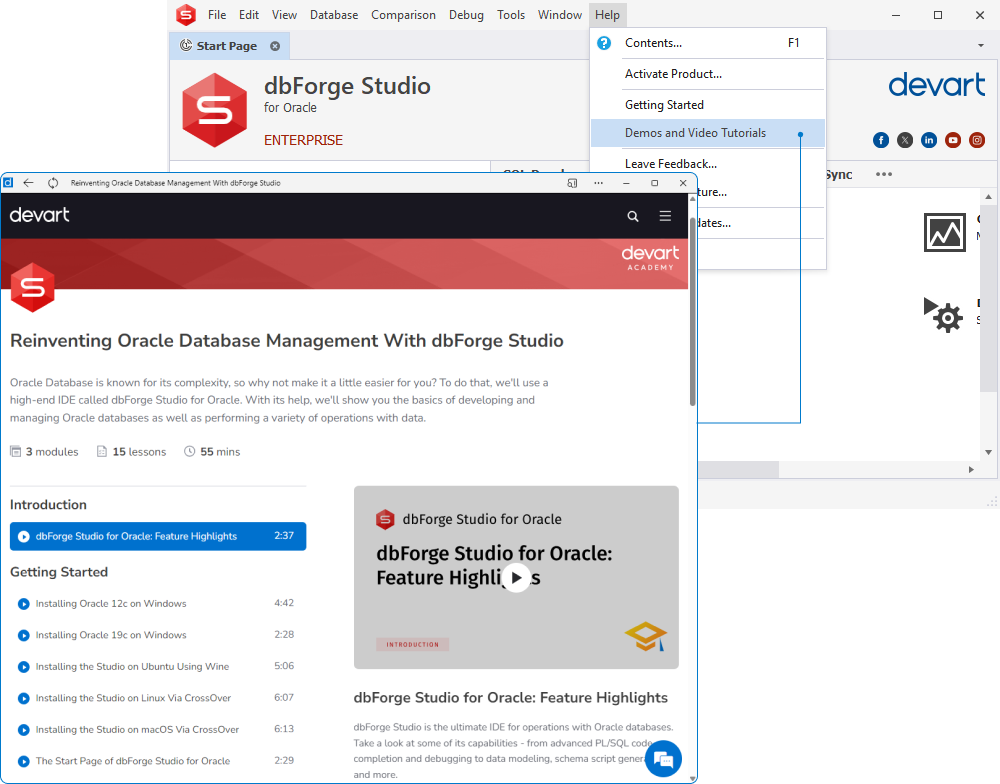
Get the updated dbForge tools for Oracle 6.0 right now!
When it comes to developing and managing Oracle databases, our key product is dbForge Studio for Oracle, which basically combines everything you might need for your daily work. You can give the updated Studio a go right away by downloading it for a free 30-day trial. And if you are already using the Studio, the update is already waiting for you. Once you try it, please let us know what you think about it; we’d be glad to hear your feedback.
Also note that the updated dbForge Studio for Oracle is available as part of dbForge Edge, our multidatabase solution that covers a number of other database systems (including SQL Server, MySQL, MariaDB, and PostgreSQL) alongside a rich variety of cloud services. dbForge Edge consists of four feature-rich IDEs that are a perfect fit for beginners and power users alike. And you don’t need to take our word for it—simply download dbForge Edge for a free 30-day trial and see for yourself.