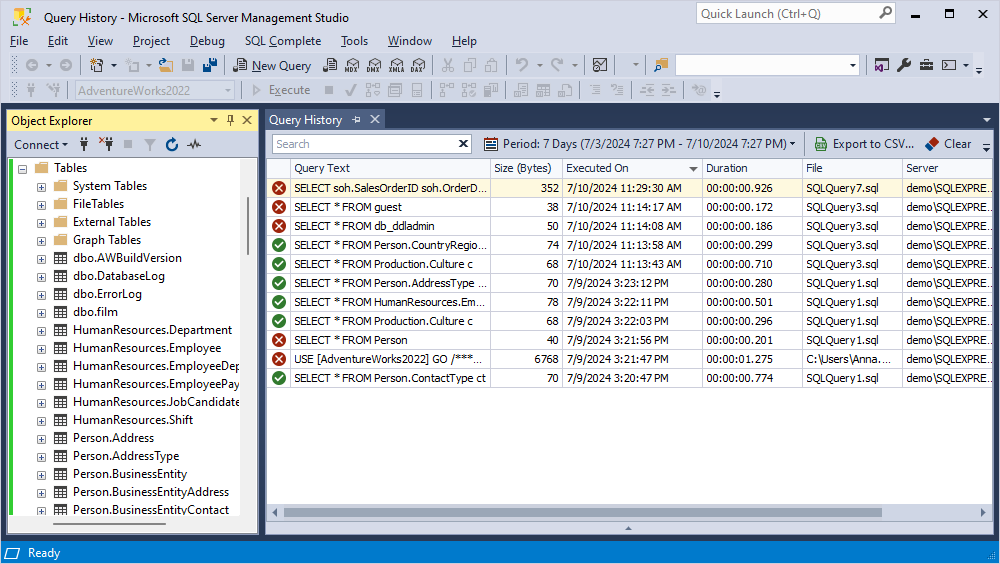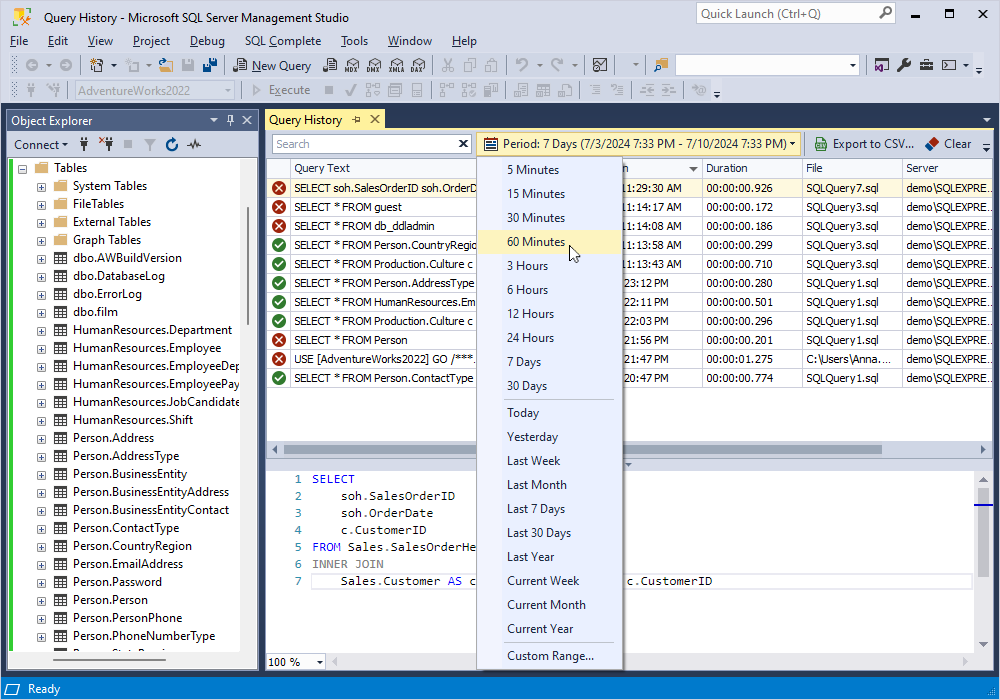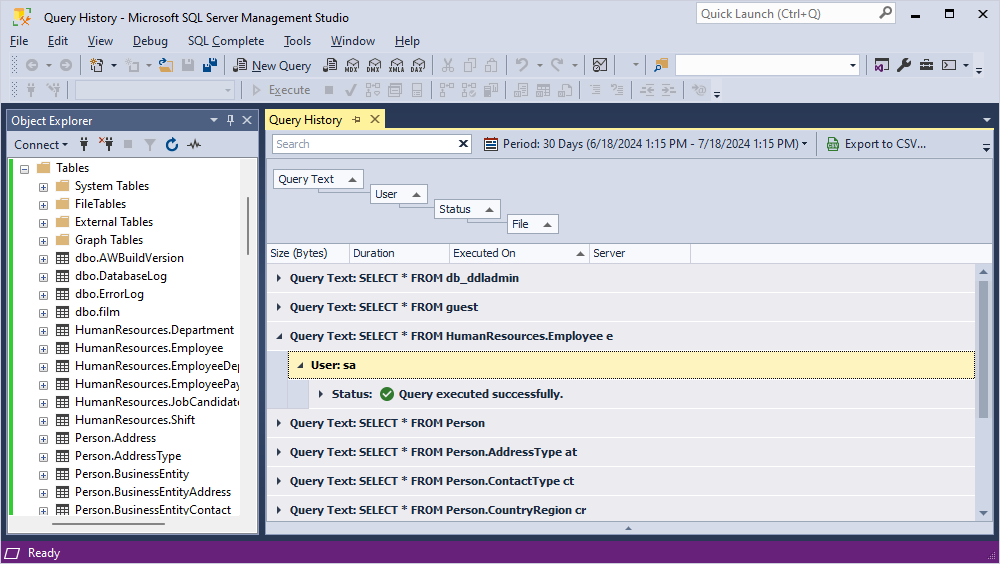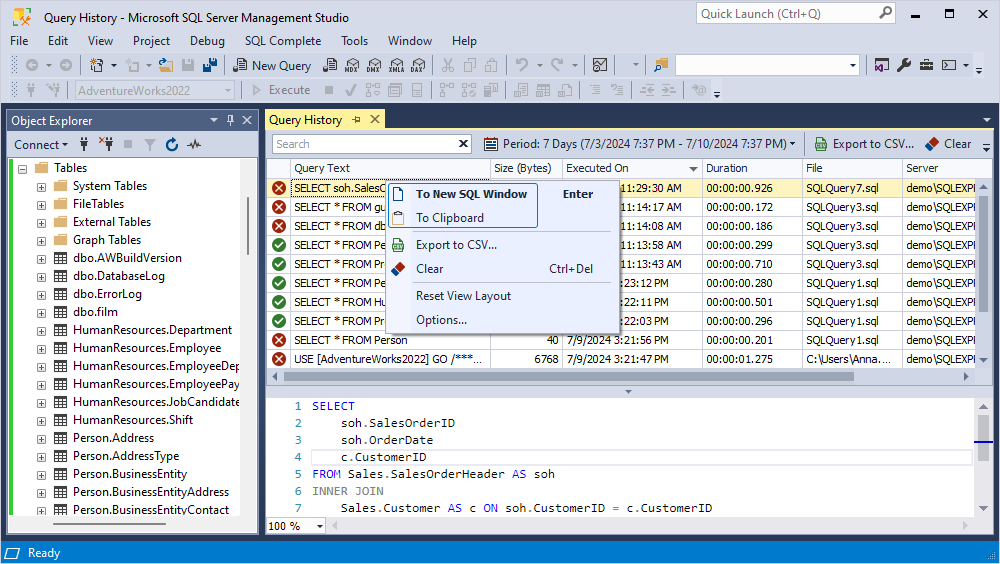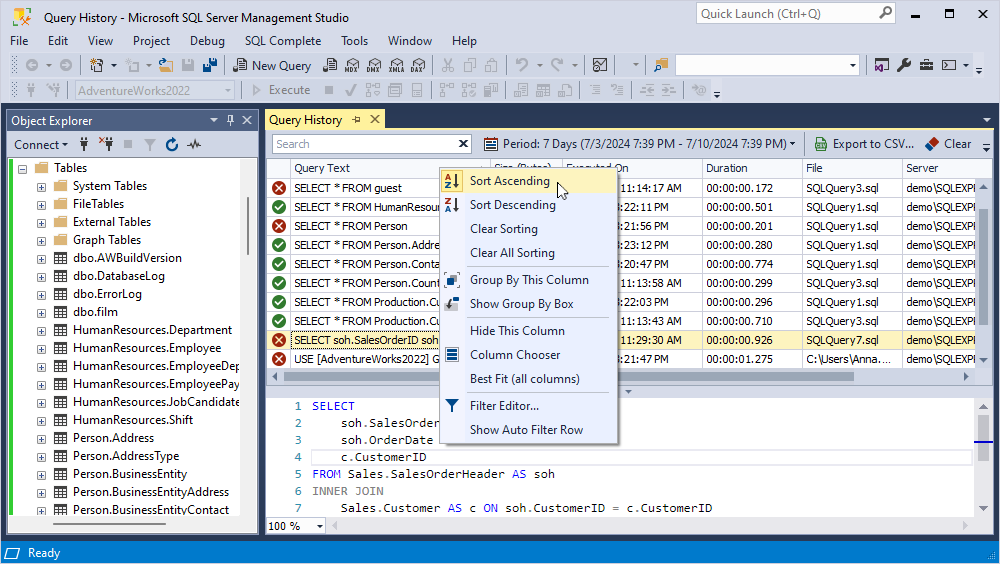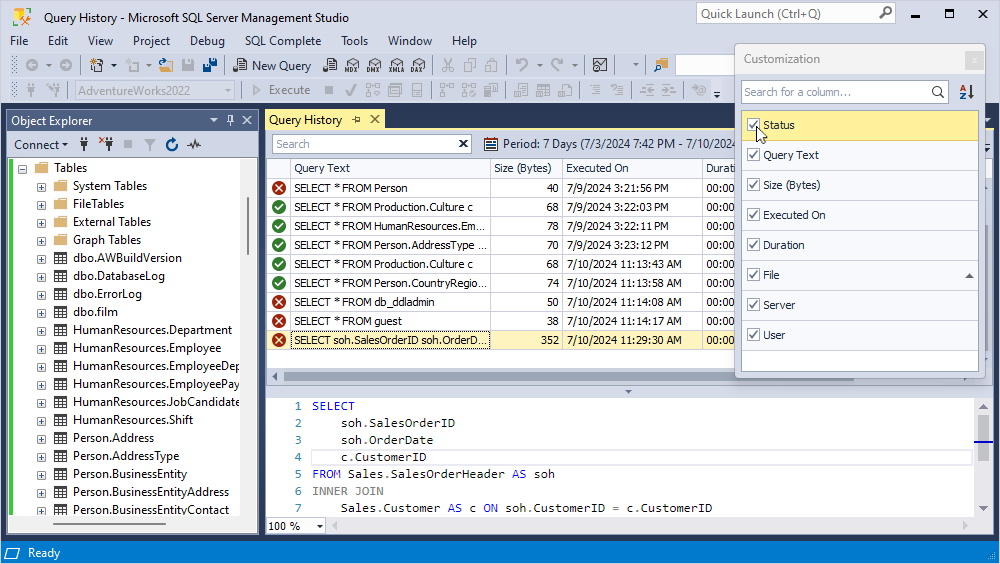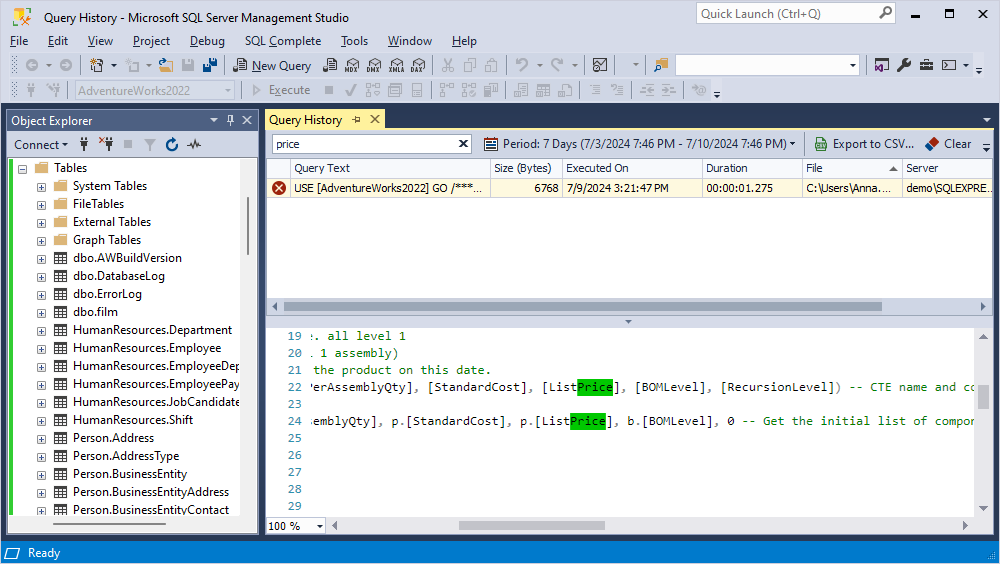dbForge SQL Complete includes the whole range of options that provide possibilities for powerful optimization and great performance increase. SQL history is an important part of this list. It is included into the Standard and Express edition package. The feature stores a history of queries run on a SQL server from SSMS for a certain period. With the help of this option, the user can view, edit and search for queries that were executed in the database easily. However, the information above describes only the basic functionality. Let’s discover what else this feature is possible to do.
Main features
Success verification check
This option allows checking whether the SQL statements was successfully executed or not. Each query in the table has the field with an icon that displays the result of the execution. You can also sort the table entries by this parameter.
Log output range
Query history provides the ability to set the date interval in which queries were output. You can view the entire list for any period, just set any time range you need.
Group by column
This option allows grouping the completed statements by any desired column from the table. To do this, just drag the selected column to the panel above the list. SQL Query History will display the results immediately.
Open in a new SQL window or copy to the clipboard
Each user can get access to any SQL statement from the archive to view its code to perform any changes after. It’s only necessary to right-click on the certain request and select the “To New SQL Window” or “To Clipboard” option.
Statements sorting
The feature provides opportunities for various sorting of executed statements. You can sort the archive by any column that is present in the table. To do this, it is just enough to click on the header of the required one.
Detailed item info
The feature of the executed SQL Server queries has a convenient interface for getting all the necessary information about each statement. You can sort info by each parameter field as well as perform the customization of the displayed columns. Right-click the Query History grid and select Column Chooser. To customize the layout, clear or select the required checkbox.
Search filter
The feature allows filtering executed statements by text key entry. This option will be very useful for DBAs who often have to work with a large number of requests. Simply enter the certain characters in the “Search” field and the Query History will immediately display the desired result.
Conclusion
Executed SQL statements history is a powerful feature that provides a whole set of tools for working with already executed statements. The feature allows DBAs to monitor historical queries that have been run on an SSMS in order to work with databases backlog or with its backups.