The Devart team brings together the interests of its clients and best usability practices in a new version of SQL Complete 6.0. Read on to find out what useful features we have prepared for you in the new release.
SQL Server 2019 support
The release of SQL Server 2019 was announced just a little while ago, but we’ve managed to support it in this release of SQL Complete.
SSMS 18 support
SQL Complete can now be seamlessly integrated into the most recent SSMS 18.
Invoke Search panel instantly with a new shortcut
A keyboard shortcut Shift+Alt+F is assigned to the Find command, which calls the Search panel in the grid.
Days are displayed in execution notification
If a query is running more than 23:59:59 hours, days are added to the time in the Execution Notification.
Sort snippets in Snippets Manager
You can switch between the titles and shortcuts of snippets and sort them in ascending/descending order to quickly find the one you need.
Grid Aggregates Enhancements
SQL Complete now counts the aggregate values not just for one column selection but also for multiple columns of the same data type.
The Grid Aggregates row now shows MIN/MAX aggregate values for the date/time and string data types.
To make the Grid Aggregates row permanently visible, open Options, navigate to the Query Result Grid tab, and select Show always summary panel.
Execution Warning for DROP statement
An execution warning will appear if you try to drop a table/database of a certain environment category. You may also disable the warnings for a certain part of a script as specified in the bottom of the Execution Warnings window.
Moreover, SQL Complete analyzes every USE statement and prompts an execution warning if the statement refers to a database of the environment for which the execution warning is set.
Status bar and Object Explorer coloring intensify Tabs Coloring
You can quickly determine which connection is used by a current tab as the tab coloring is now concurrent with the status bar and Object Explorer colorings. The color may be associated with a server node, moreover, different colors can be set to databases residing on the same server.
SQL Document Enhancements
You can shorten the name of SQL documents by excluding unnecessary portions therefrom (such as sever and/or database name) so that multiple tabs could neatly fit into the tabs pane.

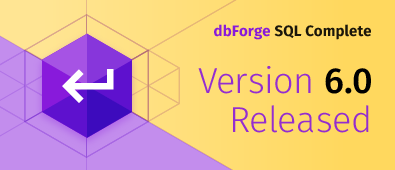
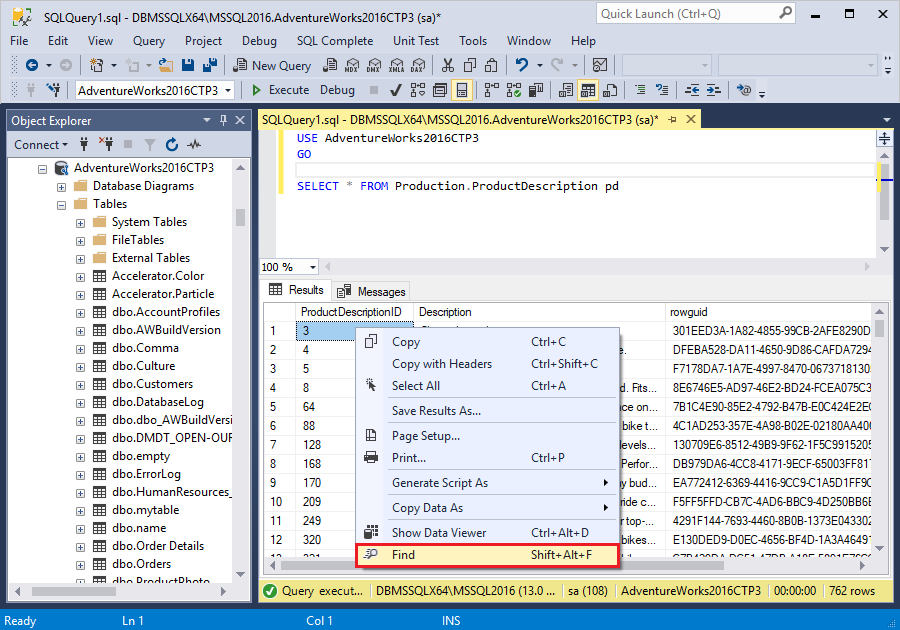 –
–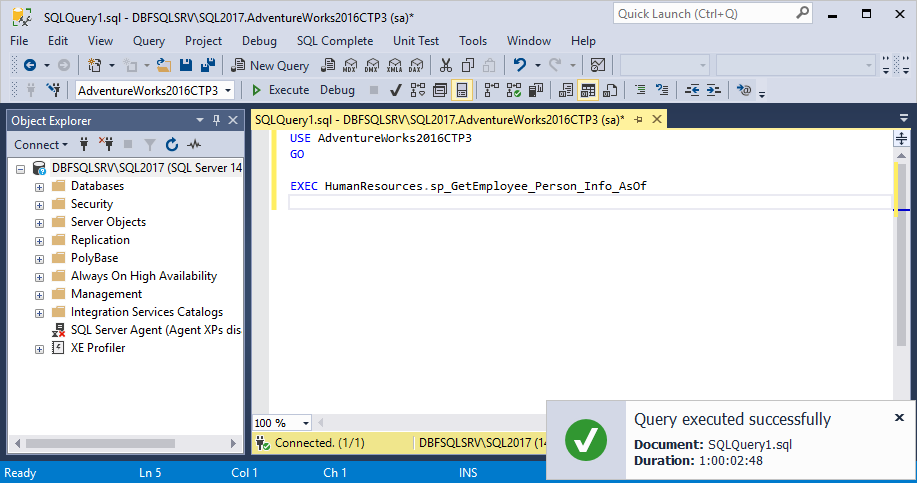
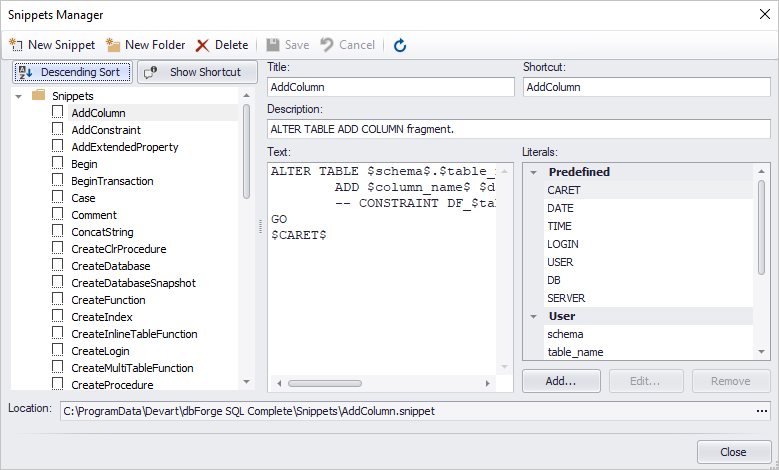
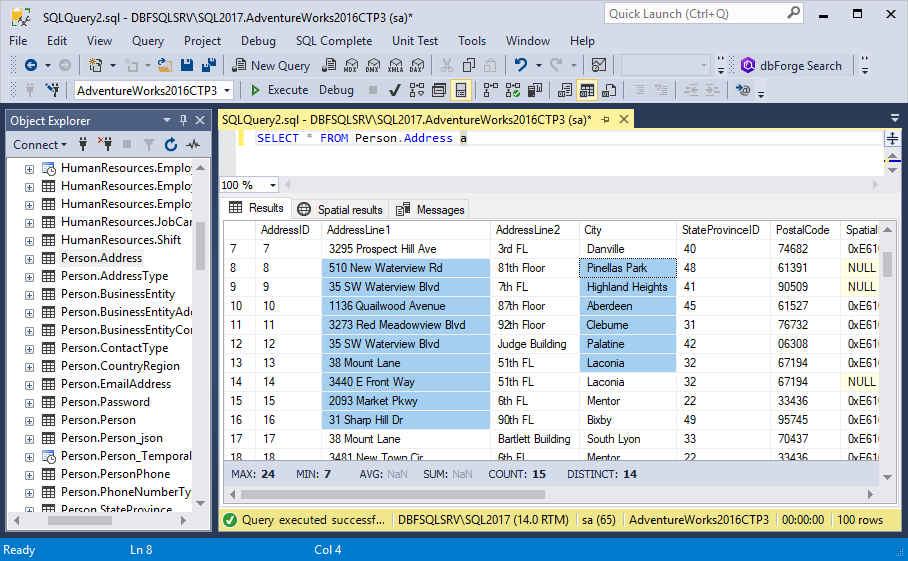
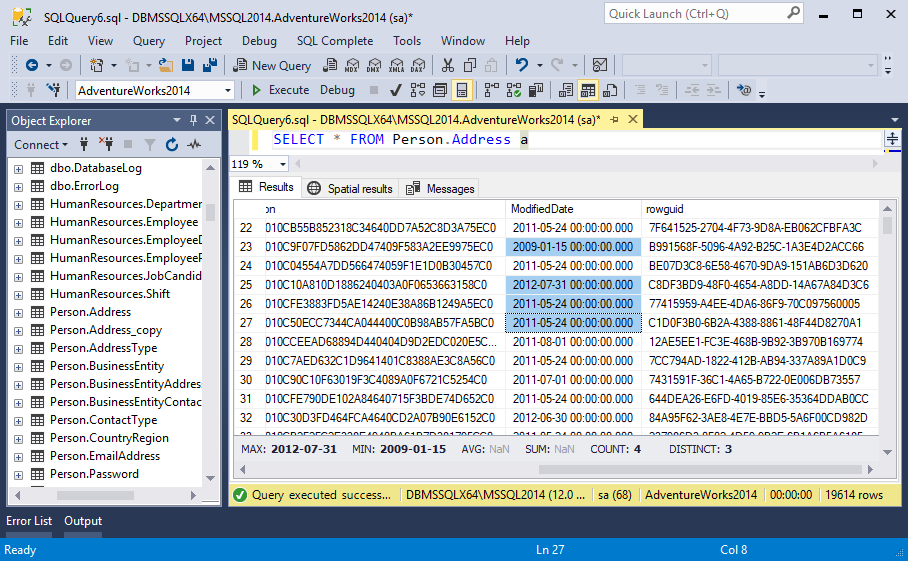
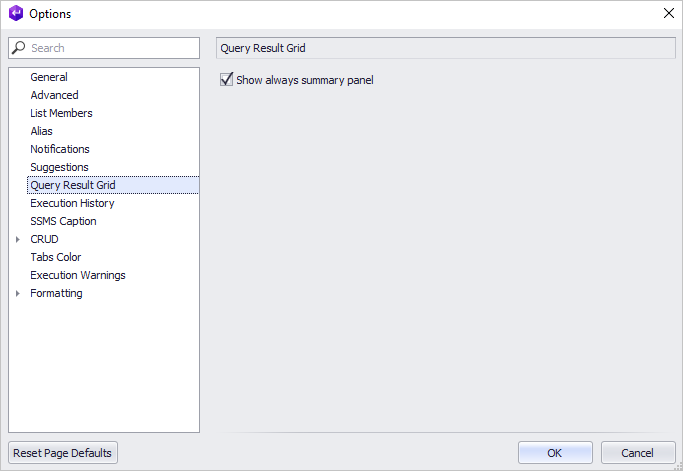
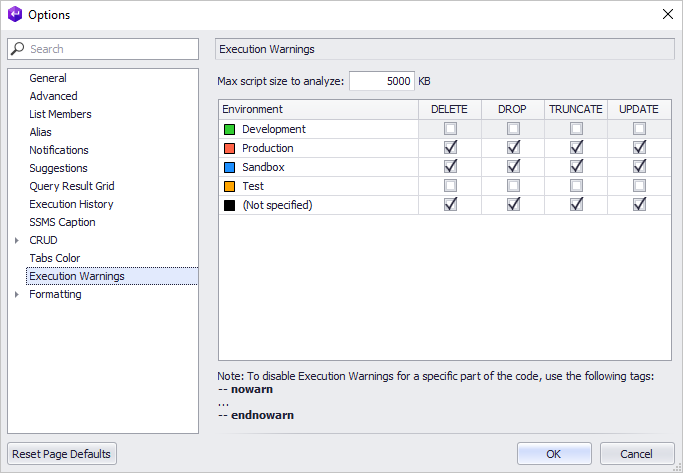
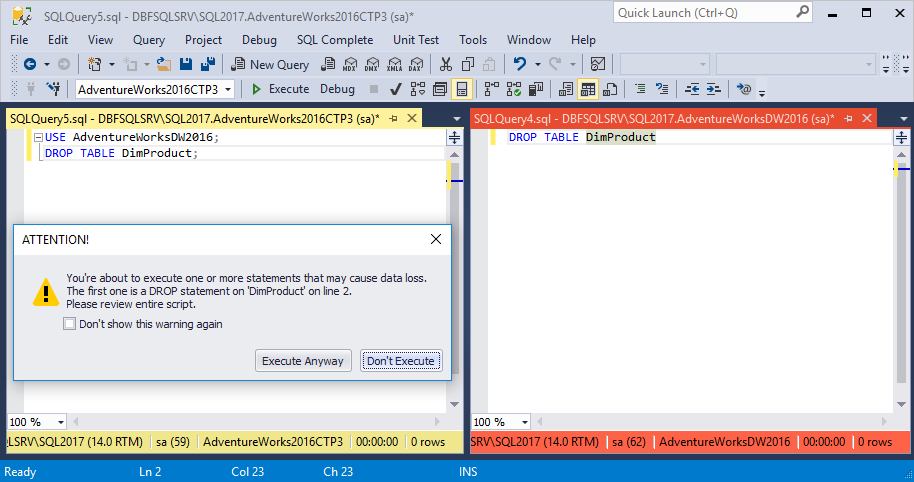
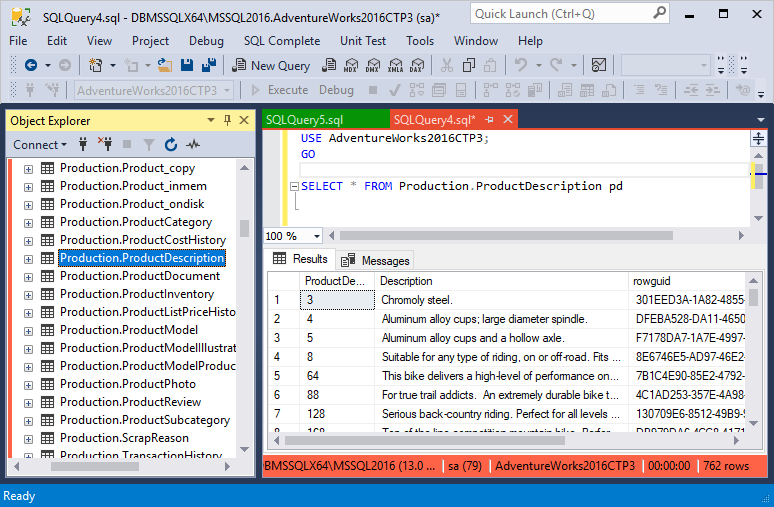
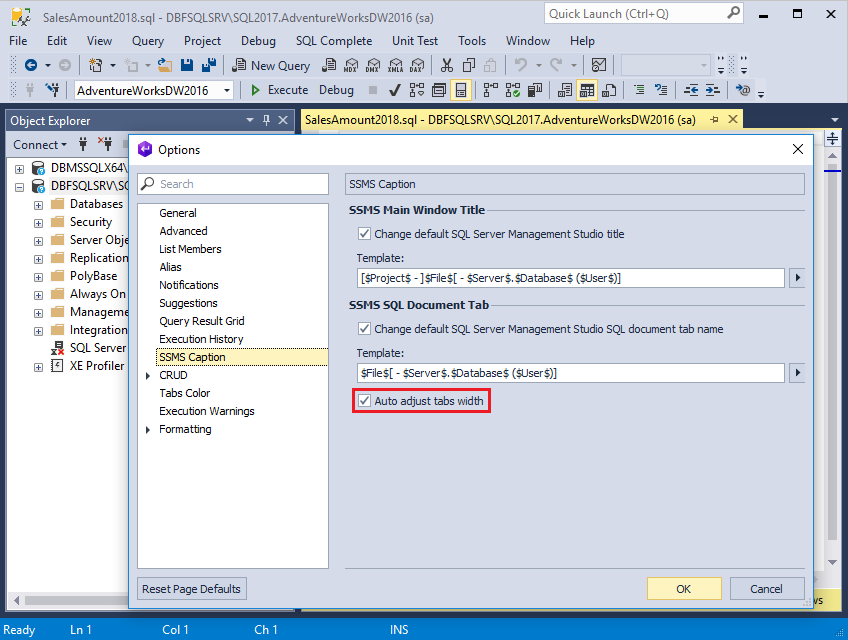
Amazing Article ! I have bookmarked this article page as i received good information from this. All the best for the upcoming articles. I will be waiting for your new articles. Thank You
Thanks.. the information is really useful.
I’ve been using the free version of Devart’s SQL complete for a little over a year, and the trial version of the complete (paid) version for the past week or so. This tool has been the most valuable edition to SSMS I’ve used. The replacement intelisense alone is worth the cost of the program. Even better that it is included in the express (free version) albeit with some handicaps compared to the full version. In the express version it functions very similar to the native intellisense that is built into SSMS but is more responsive and offers a little more contextual information in the “tool tips” menu. This contextual information pops up when you are scripting an execute function or SP in the SSMS query editor, and is very helpful in knowing what and what order of parameters you need to enter. It also has automatic table name appending, so as you type your query, you no longer have to type the table name before the column name. This saves you from the ambiguous column reference error if you have or add a table later with column names in common. Even without common table names this feature is a great thing to have when editing or debugging code, so that you know exactly where the column came from without having to do much digging. The value really shines when you consider the table name was applied for you, so you reap the benefits of nice clean code with ½ the work.
The complete version takes intellisense further and builds a hybrid text and GUI approach to query builds. It has some auto formatting it applies as you type (mostly case correction or closing parenthesis) but as you are typing a select statement it pops up a mini window in which you can check off the columns you want to have included in your query. This is great when you want several fields that have a something in common name wise. Example of a table with a bunch of columns including First Name, last name and middle name. You can type “name” and the context menu pops up with only those 3 fields. Now you can quickly check off the three boxes and they get added to the sql script.
Both the free and the complete version off some execution history of SQL scripts. This is a great time saver when you close that one and done SQL query without saving it anywhere only to have someone come by and ask you for that same information. The execution history allows you to pull up a list of recently executed queries and see the code for each one as you move down the list. This is a fantastic feature that saves a lot of time having to rework a query especially if it was not the most easy query to write. It’s also helps you be more confident in resharing the information without having to validate your results against results you previously provided to make sure the script was written the same way.