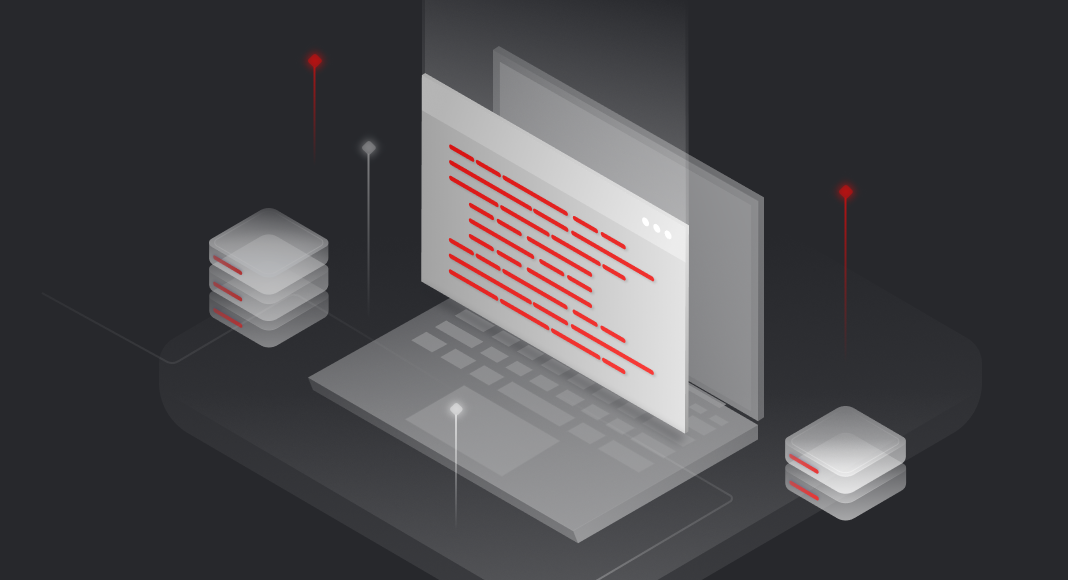TL;DR
The Оracle alter session statement lets developers and DBAs adjust settings like NLS parameters, optimizer behavior, and current schema at the session level. These changes are temporary and apply only to the current connection, allowing fine-tuned control without affecting other users.
In this article, we will dive into the intricacies of ALTER SESSION, exploring its syntax, usage scenarios, and the wide range of settings it can manipulate. We will examine how this command can enhance query performance, control session-specific behavior, and streamline database operations. In our quest to optimize your interactions with the Oracle database, allow dbForge Studio for Oracle to be your trusted wingman. With its robust features and user-friendly interface, this powerful tool empowers you to customize and fine-tune various aspects of your working routine.

Contents
- Using ALTER SESSION in Oracle
- Changing Schemas with ALTER SESSION
- Manipulating Date and Time Formats
- Managing Sessions and Processes
- Modifying Language and Character Sets
- Conclusion
Using ALTER SESSION in Oracle
The ALTER SESSION statement allows you to tweak settings such as date and time formats, language settings, sorting behavior, and many other session-level parameters. By altering these parameters, you can tailor the session to fit the precise needs of your application or analytical task. Moreover, you can dynamically adjust session-level configuration parameters. Without further ado, let us take a look at the basics of the ALTER SESSION usage in Oracle.
Basic ALTER SESSION Syntax
The ALTER SESSION command can act as a Swiss Army knife in your Oracle toolkit, as it serves many purposes. To better understand its functionality in this Oracle tutorial, let us explore its syntax and the different parameters that can be used alongside the main statement:
ALTER SESSION {
SET [PARAMETER] parameter-name=value[, ...]
| CLEAR [PARAMETER [FOR]] parameter-name[, ...]
| SET UDPARAMETER [FOR libname] key=value[, ...]
| CLEAR UDPARAMETER {[FOR libname] key[, ...] | ALL}
}Parameters:
SET– sets configuration parameter(s) to the specified value. In order to get a list of available parameters, use the SESSION_PARAMETERS query.CLEAR– clears configuration parameter(s).SET UDPARAMETER– sets user-defined session parameter(s) to be used with a UDx (User-Defined Extension).CLEAR UDPARAMETER– clears any user-defined parameters. You can clear a specific parameter by adding [FOR libname] key[, …], or all of them using ALL.
Examples of Common ALTER SESSION Commands
Now, let us dive into some examples of how the ALTER SESSION command in Oracle can be utilized in real-world scenarios and field conditions. These examples will illustrate the versatility and practical applications of this command in addressing specific requirements and optimizing session behavior. Whether it is configuring date and time format in Oracle for internationalization, managing sessions and processes for performance optimization, or setting user-defined parameters for specific libraries or applications, we will explore how ALTER SESSION empowers users to tailor their Oracle sessions to meet specific needs in various operational contexts.
Changing Schemas with ALTER SESSION
One of the most common tasks when working with Oracle databases is schema management which often requires switching between different schema contexts. Thankfully, we can turn this process into a piece of cake with the flexibility of the ALTER SESSION statement.
We have already talked about different parameters that can be used along with the ALTER SESSION command and one of those is SET. In Oracle, ALTER SESSION SET SCHEMA, followed by its name, comes in handy exactly when we need to switch from one schema to another.
ALTER SESSION SET CURRENT_SCHEMA = schemaname;In practice, you will need to substitute schemaname with the name of the schema you want to switch to. To make this experience more visual, the next thing we are going to do is execute the query in dbForge Studio:
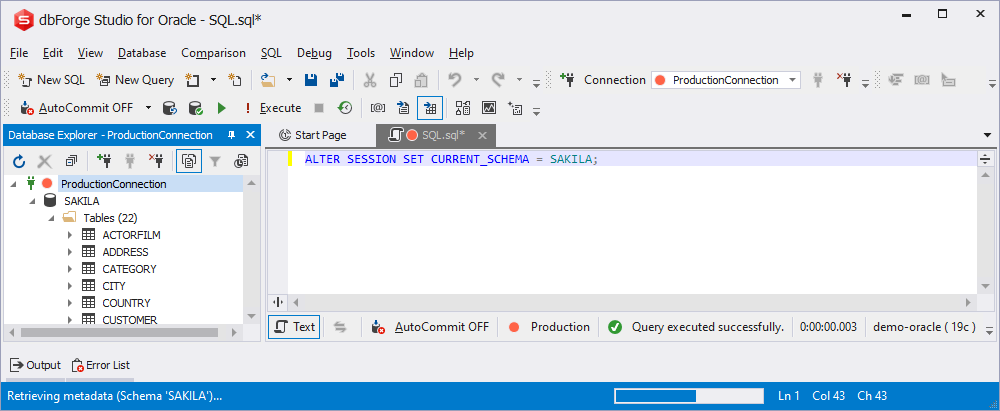
On executing this query, any SQL statements you run within the session, such as DML (Data Manipulation Language) commands, will implicitly refer to objects in the specified schema without requiring you to explicitly specify the schema name.

dbForge Studio is an exceptional tool for working with Oracle databases, offering a range of features designed to enhance the development experience. As an Oracle PL/SQL Developer Tool, it provides a comprehensive set of utilities that streamline the creation, debugging, and code optimization. The Oracle PL/SQL Formatter feature ensures consistent and readable code by automatically formatting SQL statements and PL/SQL code snippets according to predefined coding standards. Additionally, Oracle SQL Editor offers a powerful and intuitive interface for executing queries, managing database objects, and fine-tuning SQL statements for optimal performance. With dbForge Studio, you can experience the full potential of Oracle databases while simplifying your workflow and enhancing productivity.
Manipulating Date and Time Formats
You can dynamically configure the date and time format for the Oracle session, ensuring consistency and enhancing usability by leveraging ALTER SESSION. The key to modifying your session’s default date and time format is to use the NLS_DATE_FORMAT or NLS_TIMESTAMP_FORMAT parameters. You can specify the desired format models to suit your specific requirements.
For example, if you are used to the dd MM yyyy format, you can set it as a default one:
ALTER SESSION SET NLS_DATE_FORMAT = 'dd MM yyyy';To see the fruits of our labor, let us use a table that contains a column with the DATE datatype. We are going to select all records from the PAYMENT table:
SELECT * FROM PAYMENT;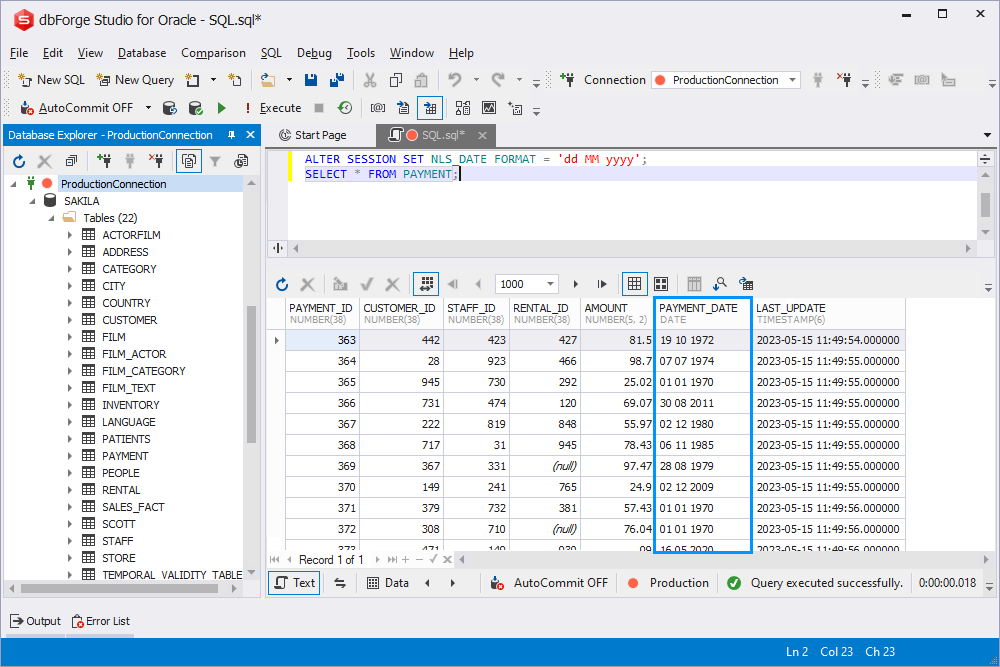
Now, the dates will be displayed in the day-month-year format, such as 16-MAY-2023.
We have just provided you with an example of the NLS_DATE_FORMAT parameter usage. The next step is getting to know NLS_TIMESTAMP_FORMAT in Oracle:
ALTER SESSION SET NLS_TIMESTAMP_FORMAT = 'yyyy-MM-dd hh:mm:ss.ffffff';Again, we are using the SELECT statement to see the changes:

This statement modifies the default timestamp format for the session. Timestamps will be displayed in the year-month-day hour:minute:second.fraction format, such as 2023-05-15 14:30:22.000000.
In dbForge Studio for Oracle, you can configure the date and timestamp formats using the graphical interface:
- Open dbForge Studio for Oracle.
- Navigate to the top menu and click Tools.
- Select Options from the drop-down menu.
- In the window that opens, look for the Data Editor section and click Formatting.
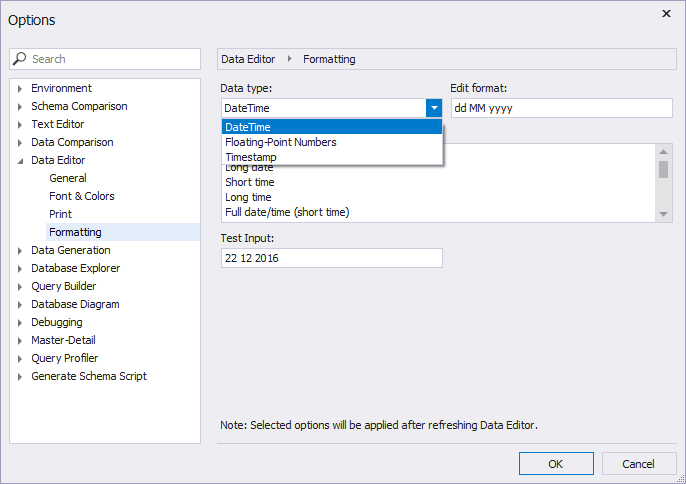
Here, you can configure the DateTime, Floating-Point Numbers, and Timestamp formats.
Note: dbForge Studio for Oracle gives priority to the formatting parameters set in the interface. If you have changed the format using an SQL query, it will not be immediately reflected. Therefore, make sure to update the format in the Options window to see the desired changes.
Managing Sessions and Processes
ALTER SYSTEM KILL SESSION in Oracle allows database administrators to terminate a specific session in an Oracle database. For instance, let us say a user with a SID 857 and serial number 61605 is causing performance issues. A vigilant administrator cannot allow that on their watch. Thus, to terminate that session and stop the outrage, they can execute the following statement:
ALTER SYSTEM KILL SESSION 'SID, session#';Once executed, it is time to check the results. Navigate to the top menu, click Database, and then select Session Manager:
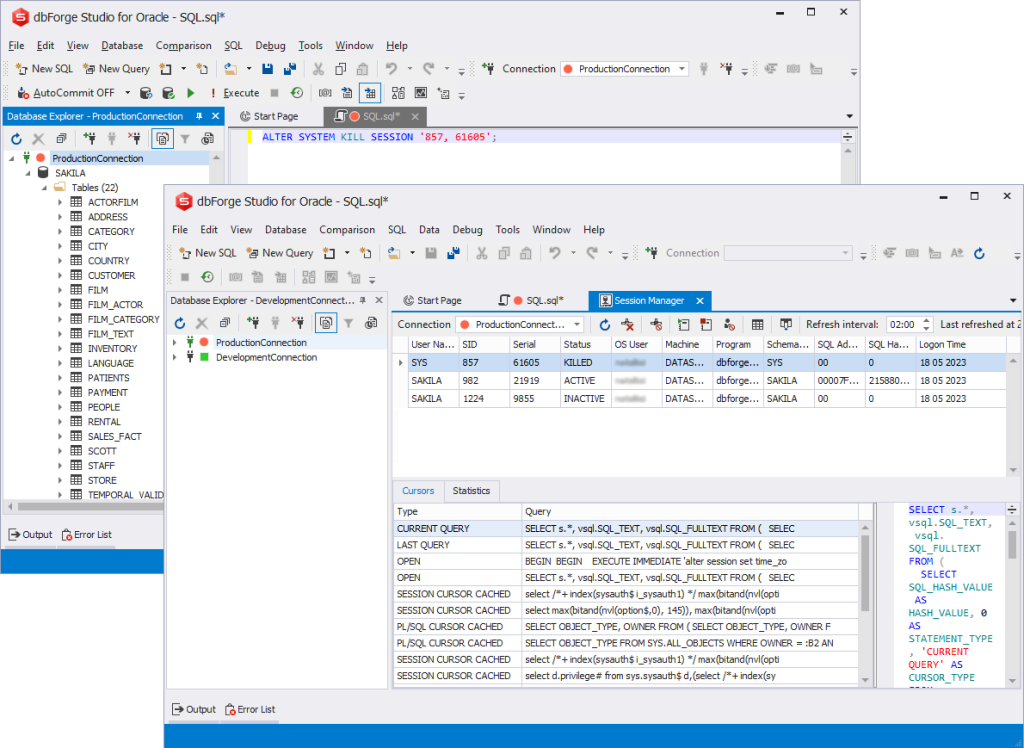
This command terminated the session with the specified SID and serial number, resolving the performance problem and freeing up system resources.
It is also worth mentioning that Oracle RAC can be a useful tool when it comes to improve your Oracle journey. Real Application Cluster is a high-availability architecture that enables multiple interconnected servers to work together as a single unified database system. In this distributed environment, managing sessions becomes crucial.
Oracle RAC offers intelligent session management features that automatically balance workload and seamlessly redirect connections to available instances for improved performance and scalability. Database administrators can utilize tools like Oracle Clusterware and Oracle Grid Infrastructure to monitor and manage sessions across the RAC cluster, ensuring optimal resource allocation and uninterrupted service. However, it is an advanced Oracle feature and requires expertise in database administration, clustering, and infrastructure management. It is recommended to consult the Oracle documentation and seek the assistance of experienced Oracle DBAs or Oracle consultants to ensure a successful implementation.
Modifying Language and Character Sets
In Oracle, the ALTER SESSION statement can be used to set the NLS_LANGUAGE and NLS_CHARACTERSET parameters to control the language and character set settings for a session. Here’s how you can use them:
1. To set the NLS_LANGUAGE parameter to American English, you can execute the following ALTER SESSION statement:
ALTER SESSION SET NLS_LANGUAGE= 'AMERICAN';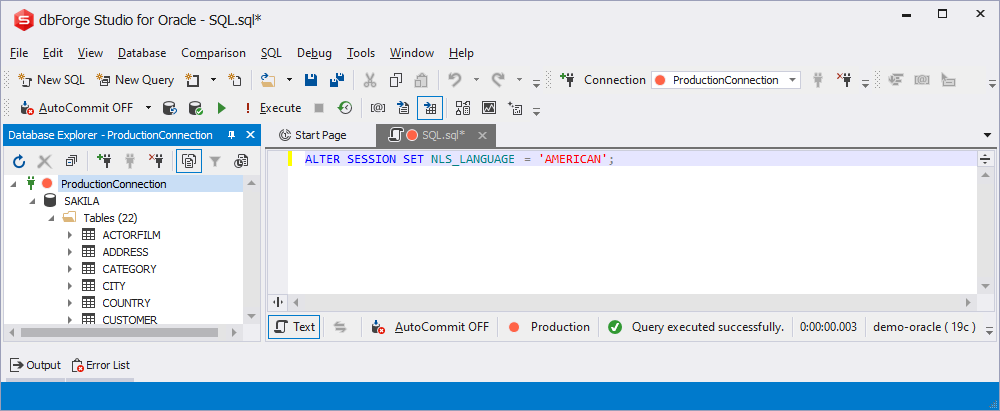
This command configures the session to use the specified language and character set for formatting purposes.
2. To set the NLS_CHARACTERSET parameter, execute the following ALTER SESSION statement:
ALTER SESSION SET NLS_CHARACTERSET = 'UTF-8';NLS_CHARACTERSET determines the character set used for storing and interpreting character data in the database.
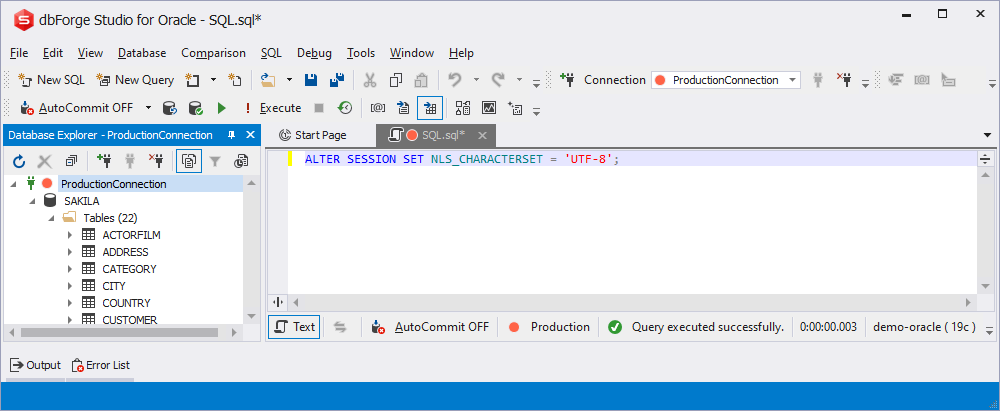
This command sets the character set for the session to UTF-8, which is commonly used for Unicode data storage and manipulation.
Note: Altering these session parameters may require proper permissions and considerations for compatibility with the existing database setup. Additionally, changing these parameters can significantly impact how data is stored, retrieved, and displayed in the database, so it is advisable to consult the Oracle documentation and consider any potential implications before making changes.

Conclusion
In conclusion, the ALTER SESSION statement in Oracle is a versatile tool for customizing and optimizing the database experience. It enables changing schemas, manipulating date and time formats, managing sessions and processes, and modifying language and character sets. These functionalities enhance productivity, simplify data manipulation, and meet specific business requirements. To enhance the Oracle management experience, try dbForge Studio for Oracle, a comprehensive IDE with a user-friendly interface and rich features. Explore its capabilities with a free 30-day trial to unlock Oracle database management’s full potential.