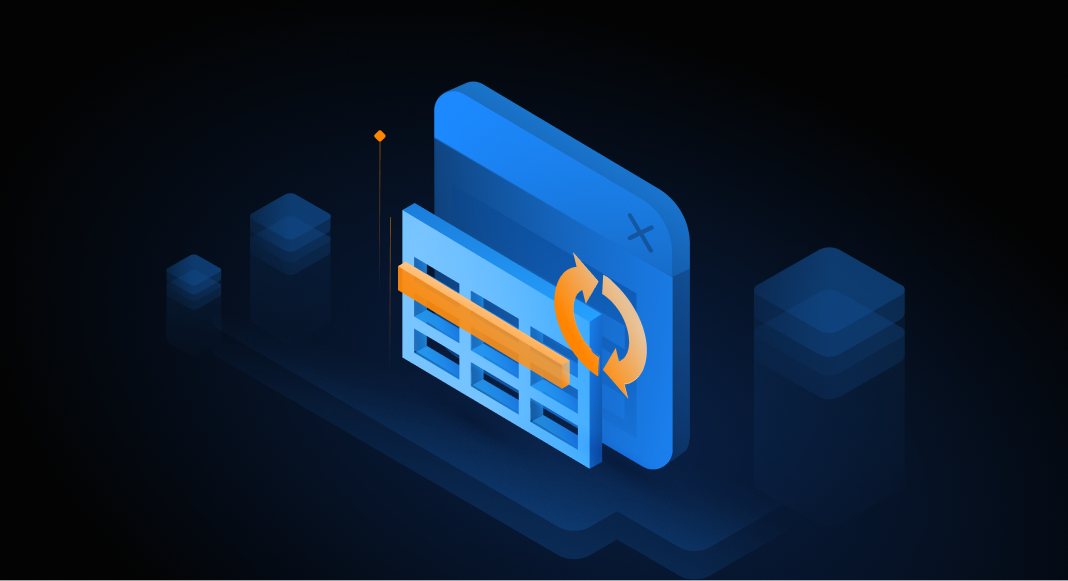Learn how to safely rename a column in a MySQL database using a universal multi-featured tool – dbForge Studio for MySQL.
To paraphrase Heraclitus, the only constant is change. That concerns databases too. With time, business requirements change forcing the database development process to adapt. Thus, database developers increasingly face the necessity to perform structural database refactorings – rename columns, tables, and\or views with the purpose to increase code readability or adopt database naming conventions.
The following topics will be covered in this article:
How to rename a column in MySQL using the ALTER TABLE command
How to rename a column in MySQL with the help of dbForge Studio for MySQL
Renaming foreign-key columns in MySQL
Renaming columns in MySQL views
How to rename a column in MySQL using the ALTER TABLE command
To rename a column in MySQL the following syntax is used:
ALTER TABLE table_name
RENAME COLUMN old_column_name TO new_column_name;This command is used to change the name of a column to a new column name. However, renaming columns this way you run the risk of breaking database dependencies. And the consequences of the seemingly simple changes can be disastrous. Therefore, it’s better to use a database refactoring tool that will allow you to change the name of any database object in your database. All references to and usages of the name will be updated automatically.
How to rename a column in MySQL with the help of dbForge Studio for MySQL
dbForge Studio for MySQL is a multifunctional GUI for MySQL database management. It incorporates a robust MySQL Database Refactoring Tool allowing you to freely rename database objects and improve the design of your databases with minimum time and effort.
Follow these steps to rename a column in dbForge Studio for MySQL.
Step 1. Select a column to rename
In the Database Explorer tree, navigate to the column you want to rename. Then right-click it and select the Rename command from the context menu that appears.
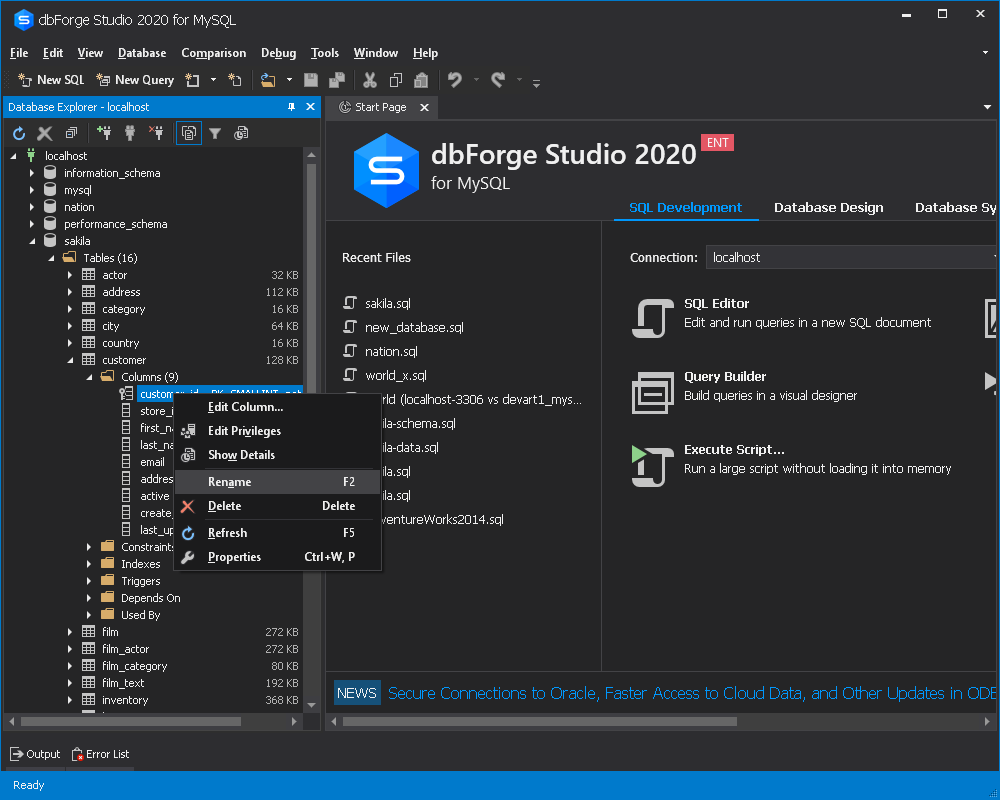
Step 2. Change the column name and preview changes
Now, enter the new column name and press Enter. The Preview Changes window will open. Check the code changes to make sure that the changes are correct. Click Apply if everything is ok.
Note:
At this stage, you can select to search the dependencies throughout the entire database and/or generate the rename table script without updating the database. Click the corresponding checkbox if necessary.
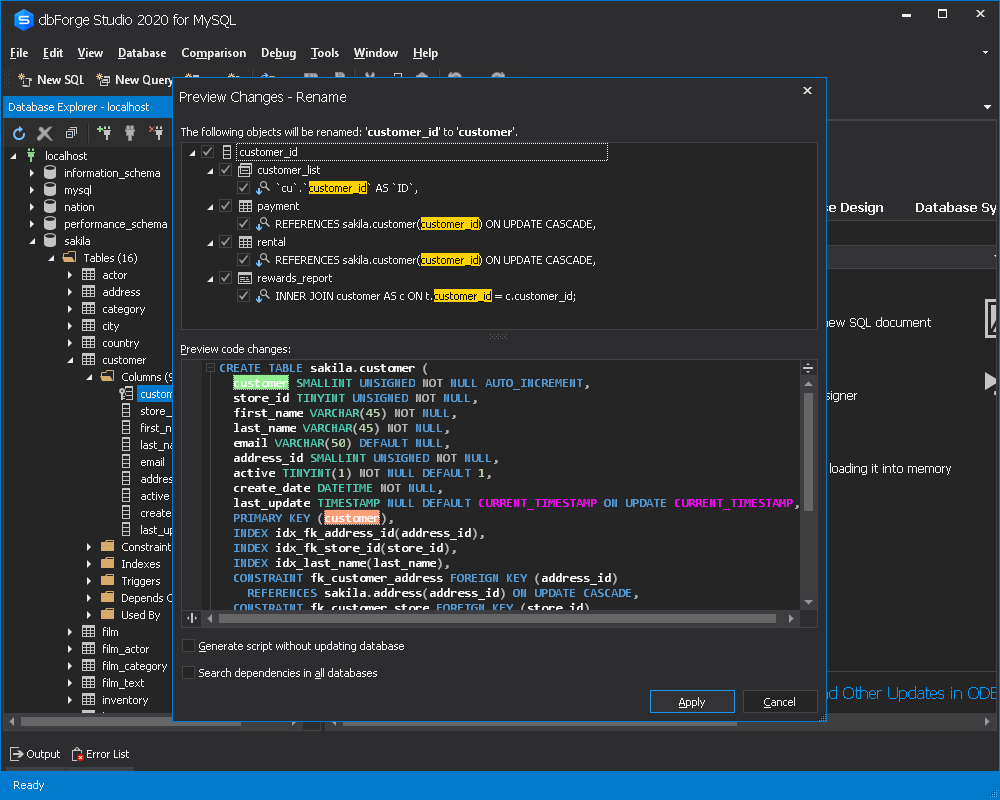
Renaming foreign-key columns in MySQL
When renaming a column, you always have to worry about references that use foreign keys – if you manually rename a column (for example, using the MySQL alter table – rename column statement), these dependencies will be lost or you will have to locate all foreign keys, drop them, then rename the column and recreate the keys.
Save yourself the trouble of getting through the consequences of renaming foreign-key columns! Try dbForge Schema Compare for MySQL to maintain the consistency of changes, and opt for data comparison tools to get the best results.
Renaming columns in MySQL views
It is quite common that the column you need to rename is used in views. In case you just rename the column, you’ll get an error when selecting data for that view. To avoid this, you will have to update all views that use the renamed column after you actually rename it. But now dbForge Studio for MySQL can save you time. The tool will automatically update all views and the database behavioral and informational semantics will be retained.
Conclusion
dbForge Studio for MySQL can boast advanced built-in capabilities for MySQL database refactoring. With the tool, you can smartly rename database objects maintaining overall semantic integrity. In case you need to modify a column type in MySQL, refer to this article.
Get a 30-day free trial of dbForge Studio for MySQL and start enjoying it today.