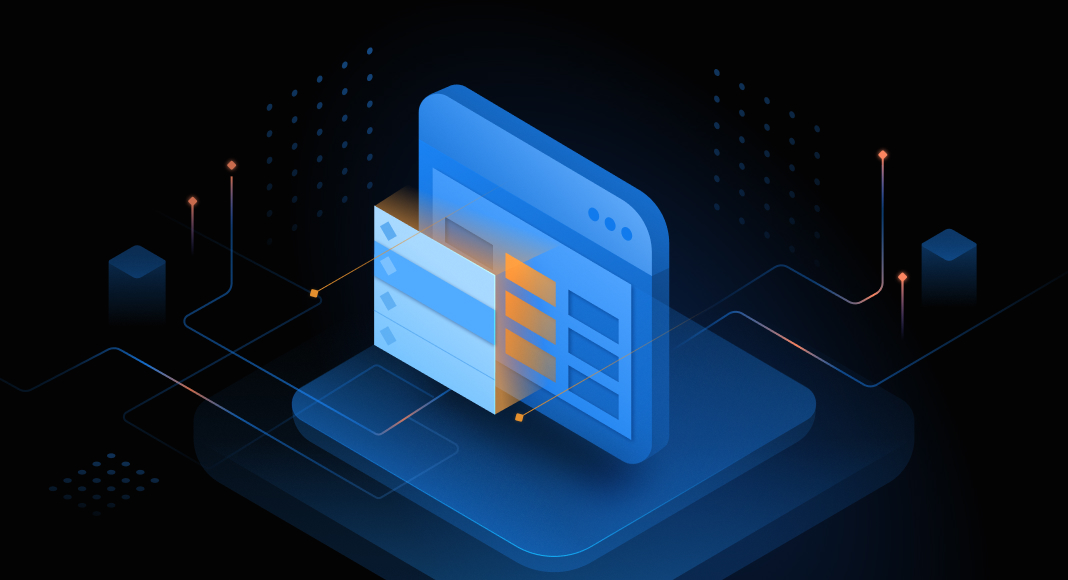MySQL is well-known among other relational database management systems for its robustness and versatility. A fundamental aspect of its architecture lies in the meticulous handling of data types within columns, a crucial element determining the nature and efficiency of stored information. Understanding the significance of column types is pivotal, as it directly influences database performance, storage efficiency, and data integrity. This article will walk you through the essentials of MySQL, shedding light on the intricacies of column types, and explore scenarios where altering column types becomes a necessity, exemplified through the lens of dbForge Studio for MySQL.
Contents
- Modify column type: Basic syntax
- Change a column type without MySQL code
- Example 1: Changing data type from INT to VARCHAR
- Example 2: Changing VARCHAR to ENUM and renaming columns
- Example 3: Changing VARCHAR length
- Example 4: Changing to a DATE type
- Critical factors in changing column type process
- Conclusion
Modify column type: Basic syntax
When it comes to refining the structure of your database, ALTER TABLE is the first command that comes to mind. It allows you to freely modify the existing table configurations without being overly complicated. Specifically, altering column types is a common requirement. Thus, understanding the fundamentals of this command is important to efficient database management:
The basic syntax for changing a column type using the ALTER TABLE command:
ALTER TABLE table_name
MODIFY COLUMN column_name new_data_type;In this syntax:
table_nameis the name of the table you want to modify.column_nameis the name of the column you want to modify.new_data_typeis the desired data type for the column.
Change a column type without MySQL code
GUI tools provide a user-friendly alternative to executing MySQL code directly for those who prefer a more visual and intuitive approach to database management. dbForge Studio for MySQL is a comprehensive IDE designed to streamline MySQL database development and administration tasks. One of its standout features is the ability to perform complex operations, such as altering column types, through an intuitive graphical interface. Now, we are going to dive into a step-by-step guide on how to change column types effortlessly:
1. Launch dbForge Studio and connect to your MySQL database.
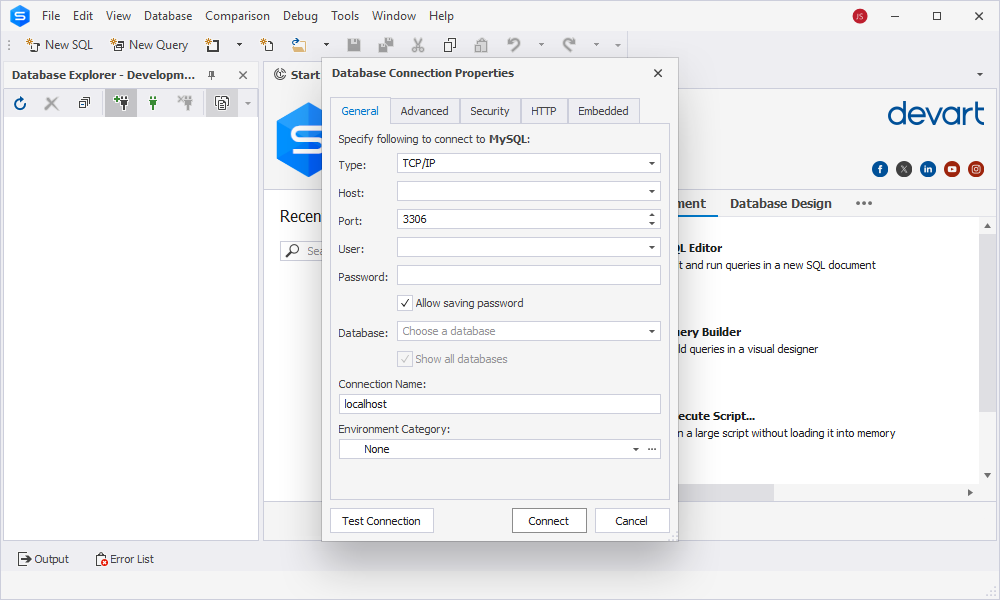
2. In the Database Explorer, double-click the table you would like to change a column type for.
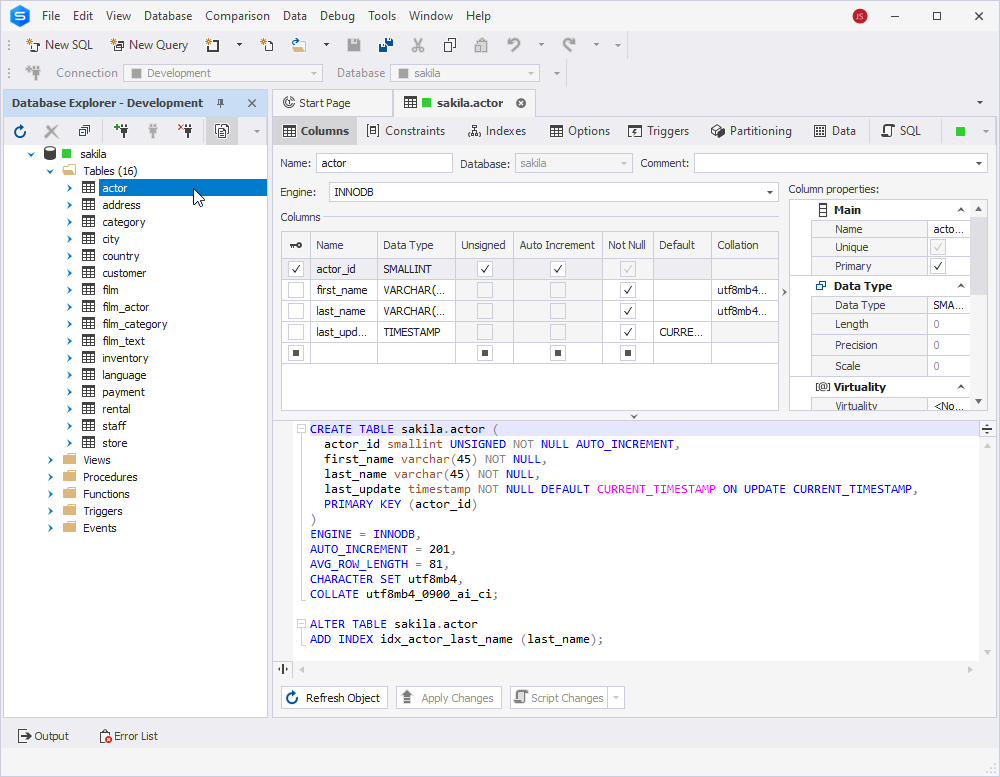
In the Table Editor that opens, you will see the full set of options you can use to edit the data of the table on the grid. It allows adding new MySQL columns in one click, changing column names, and specifying major properties without opening any extra windows. By selecting the corresponding checkboxes, you can easily set and remove primary keys. To override the default database collation, you can set a different collation for a specific column. Also, you can make some notes or add some information about the table using the Comments field.
In this article, we are focusing solely on one aspect of the Studio’s extensive functionality: changing the data type for a column in a table.
3. In the grid, click the Data Type field for the column you want to change the type for. Then, select the desired data type from the drop-down list.

4. Once done, click Apply Changes.
By leveraging GUI tools like dbForge Studio for MySQL, users can efficiently manage database structures, including column type adjustments, with an emphasis on visual simplicity and user-friendly interactions. This approach is particularly advantageous for those who may be less comfortable with writing SQL code directly or for scenarios where a more visual representation is preferred.
Example 1: Changing data type from INT to VARCHAR
In the upcoming sections of this article, let us take a closer look at the ALTER TABLE syntax and explore its practical implementation in tasks involving changing data types in dbForge Studio for MySQL.
The first example showcases altering the column type from INT to VARCHAR:
-- Altering the column type from INT to VARCHAR
ALTER TABLE employees
MODIFY COLUMN employee_id VARCHAR(10);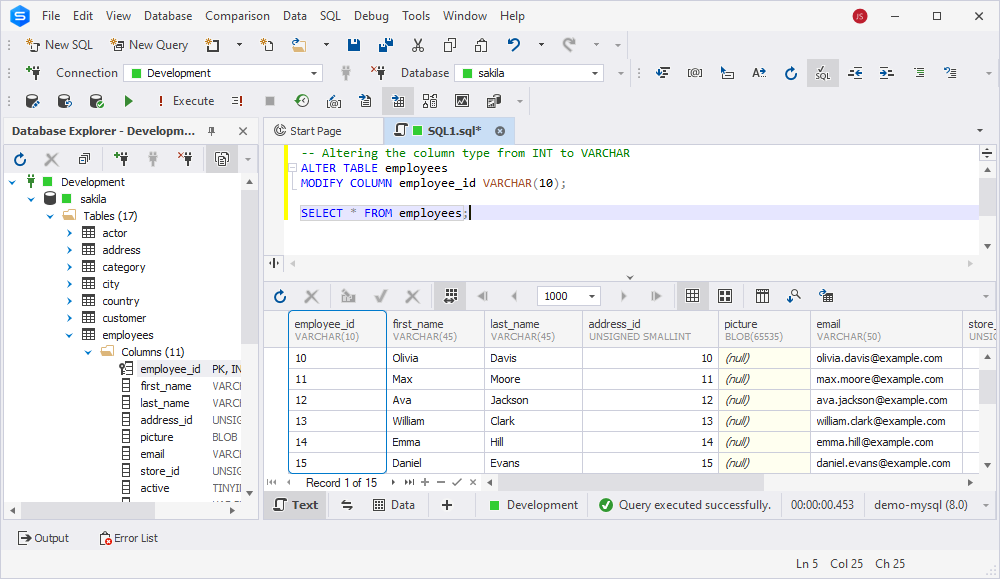
In this example, we use the ALTER TABLE command to modify the data type of the employee_id column in the employees table. The VARCHAR(10) specifies that the column will now store character data with a maximum length of 10 characters. We have also incorporated a SELECT statement into the query to immediately visualize the fruits of our labor.
Whenever you change data type in the column, this affects the consistency of your database. Use the best practices and tools for MySQL database synchronization in order to keep the data from production and staging databases in sync.
Example 2: Changing VARCHAR to ENUM and renaming columns
This example demonstrates altering the product_category column in the film table. The CHANGE COLUMN statement not only changes the data type to ENUM but also allows renaming the column to rating. The ENUM data type restricts values to a predefined set, such as ‘G’, ‘PG’, ‘PG-13’, ‘R’, and ‘NC-17’, with ‘G’ as a default value.
-- Altering the data type from VARCHAR to ENUM and renaming the column
ALTER TABLE film
CHANGE COLUMN product_category
rating enum ('G', 'PG', 'PG-13', 'R', 'NC-17') DEFAULT 'G';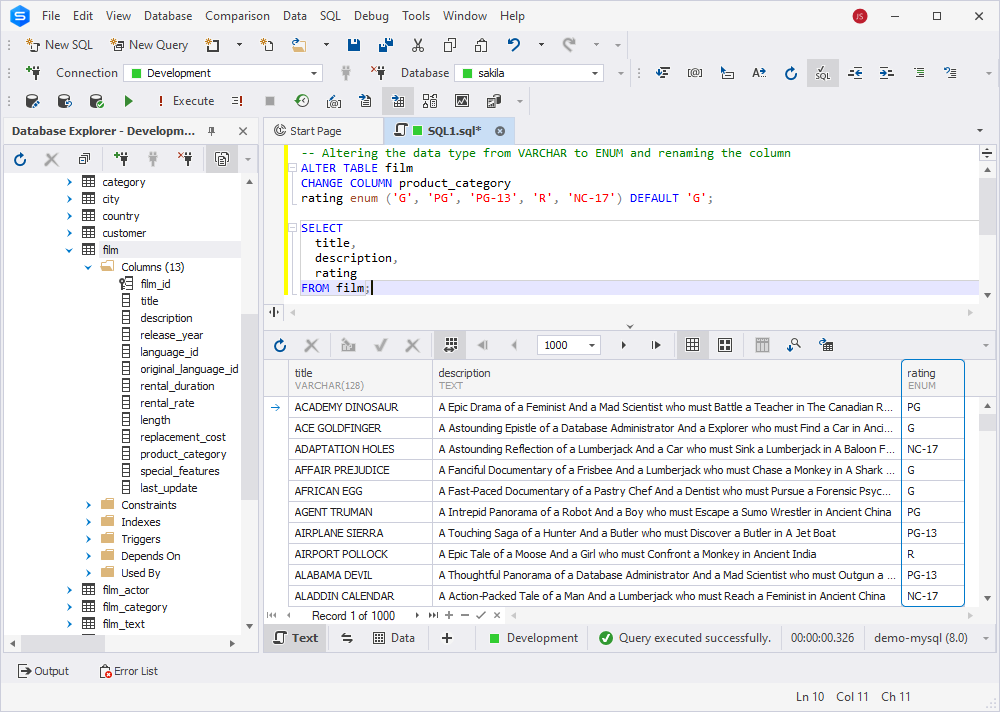
Example 3: Changing VARCHAR length
Here, we adjust the email column in the customer table, increasing its maximum length to 100 characters. This modification can be beneficial when accommodating longer email addresses without risking data truncation.
-- Modifying the VARCHAR column to increase its length
ALTER TABLE customer
MODIFY COLUMN email VARCHAR(100);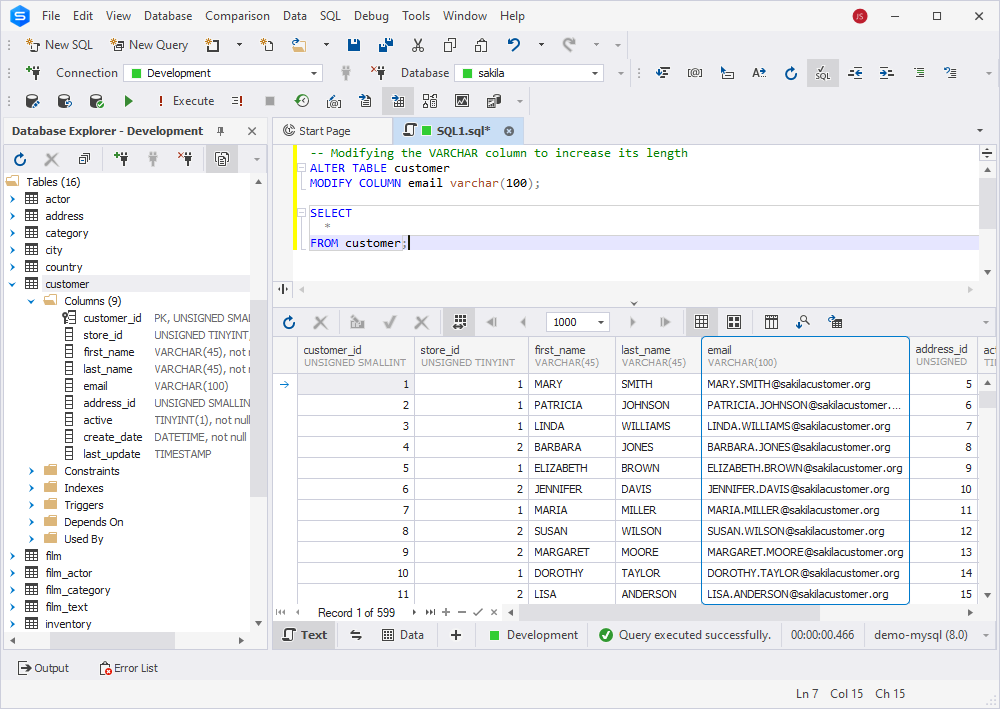
Example 4: Changing to a DATE type
The next example showcases changing the data type of the rental_date column in the rental table to DATE. This modification ensures that the column will only store date values, allowing for more efficient date-based queries and ensuring data consistency in date-related operations.
-- Changing the data type of the 'rental_date' column to DATE
ALTER TABLE rental
MODIFY COLUMN rental_date DATE;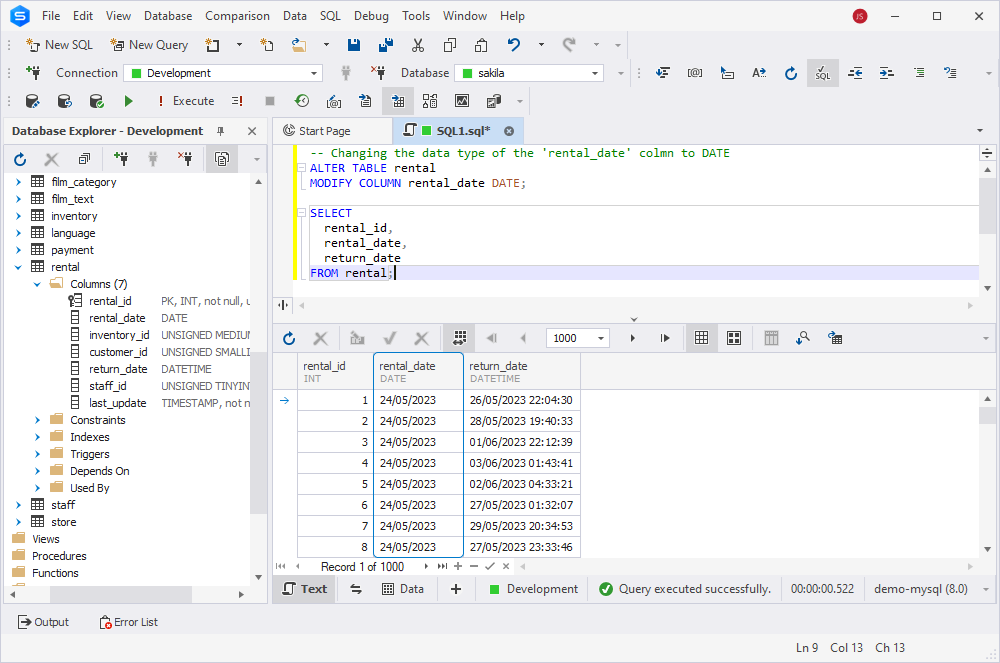
Creating and editing queries in graphical user interface becomes easy even for beginners. Check an advanced MySQL code editor for streamlined experience and error-free SQL coding.
Critical factors in changing column type process
While changing column types is a routine part of database maintenance, thorough planning and the right tools, such as dbForge Studio for MySQL, can mitigate risks and streamline the process. Prioritize data integrity, employ robust backup strategies, and leverage error-handling features to ensure a seamless and secure transition.
| Tips | Description |
| Ensure consistency with Data Compare | Before initiating any modifications, leverage the Data Compare feature in dbForge Studio to compare and synchronize data between the source and target tables. This helps ensure data consistency, reducing the risk of information loss during the column type change process. |
| Validate changes in a test environment | Always validate your intended column type changes in a test environment first. This allows you to identify and address potential issues without affecting your live database. |
| Use error logs | In the event of errors during the column type modification process, dbForge Studio for MySQL generates detailed error logs. Use these logs to troubleshoot issues efficiently, pinpointing the root cause and facilitating swift resolution. |
| Back up before modification | As a precautionary measure, create a backup of your database before making any column type changes. This ensures that, in the rare event of unexpected issues or data loss, you can restore your database to its previous state. |
| Rebuild indexes and constraints | Changing column types may impact existing indexes and constraints. Be prepared to rebuild or modify them post-change to maintain database integrity. dbForge Studio simplifies this process, providing tools to manage indexes and constraints seamlessly. |
| Communicate changes to stakeholders | Inform stakeholders, especially developers, and users, about planned column type modifications. Changes in data types might affect applications relying on the database structure. Clear communication minimizes surprises and ensures a smoother transition. |
Conclusion
To sum everything up, this article has covered the essential aspects of modifying column types in MySQL, ranging from basic syntax to more advanced examples such as changing VARCHAR lengths and converting data types. We also have pointed out some tips and tricks for you to make the most of the process, including data integrity and error handling methods. Throughout the entire article, dbForge Studio for MySQL served as our trusted wingman. In case you are willing to give this GUI a try, download a free 30-day trial version to explore its features and streamline your database operations.
Useful links