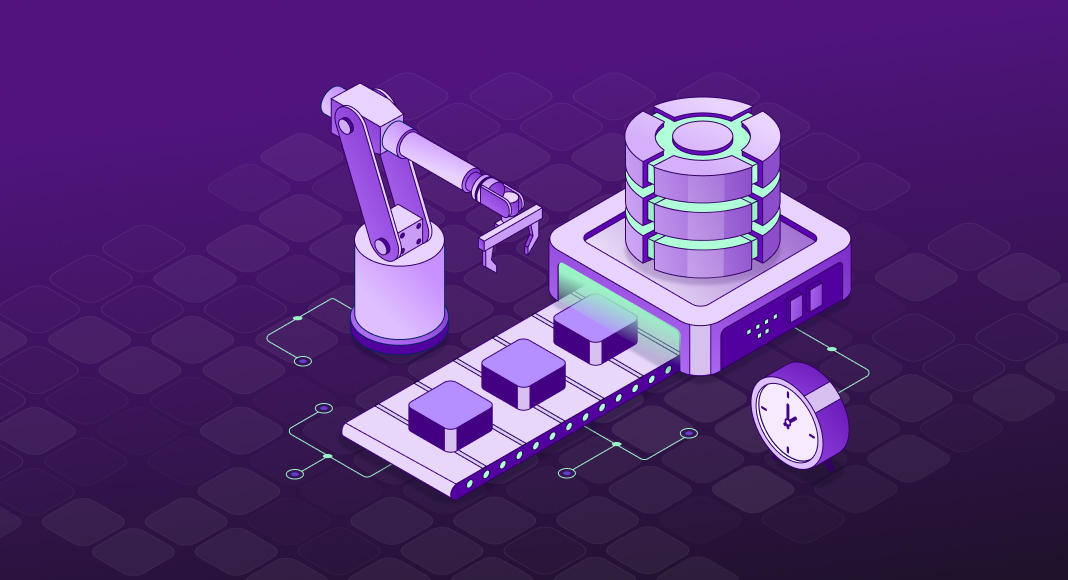Behind every reliable dashboard and morning report stands a system of accountability: SQL Server Agent jobs. They’re what keeps backups on time, analytics flowing, and data pipelines steady when everything else moves fast. However, to sustain that reliability, SQL Server Agent must operate with precision at scale.
This guide explains how SQL Server Agent works, how its jobs maintain predictable operations, and how to manage them efficiently, including through a SQL GUI tool, for long-term stability.
- Introduction to SQL Server Agent
- What are SQL Server Agent jobs?
- Why use SQL Server Agent jobs
- Key components of SQL Server Agent jobs
- How to create SQL Server Agent jobs
- Monitoring and managing jobs
- Security and permissions in SQL Server Agent jobs
- SQL Server Agent jobs vs other scheduling options
- Conclusion
- FAQ
Introduction to SQL Server Agent
SQL Server Agent is the automation engine built into Microsoft SQL Server. It runs as a Windows service and handles scheduled tasks, so database administrators don’t have to.
Instead of manually handling backups, index maintenance, or data imports, SQL Server Agent can execute these tasks automatically and on schedule. Its reliability stems from several key components: jobs, steps, schedules, alerts, and notifications.
Because it’s a built-in feature, SQL Server Agent integrates tightly with SQL Server security and management tools. However, it’s not available in the Express Edition, only in the Standard, Enterprise, and Developer editions.
To understand how it actually works, let’s take a closer look at what SQL Server Agent jobs are and their structure.
What are SQL Server Agent jobs?
A SQL Server Agent job is a set of tasks that SQL Server performs automatically, based on rules you define. Think of it as a to-do list for your database: each task is handled in the correct order, at the right time, without manual effort.
A job is composed of smaller parts, called steps. Each step tells SQL Server what action to perform: whether it’s running a T-SQL script, launching an SSIS package, performing a backup, or even executing a PowerShell command. Once the first step finishes, SQL Server Agent moves on to the next, following the success or failure conditions you’ve set.
The difference between a SQL Agent job and a step is simple:
- The job defines the overall process or goal.
- The steps define the specific actions needed to achieve it.
Together, they form an automated workflow that can handle anything from daily maintenance tasks to full ETL operations. This structure provides DBAs with fine-grained control over what runs, when it runs, and what happens if something fails, transforming repetitive tasks into reliable, hands-free operations.
Why use SQL Server Agent jobs
Here are some of the most common and valuable ways organizations use SQL Agent jobs in production.
Automating repetitive tasks
SQL Server Agent eliminates the need for manual execution of routine jobs. A common approach is to let a SQL Server Agent job back up the database on schedule, alongside regular index maintenance, statistics updates, and consistency checks.
These automated routines can also include full or differential backups, index rebuilds or reorganizations, and other tasks that keep the database optimized without requiring human intervention.
Supporting data integration & ETL
Many teams rely on SQL Server Agent to orchestrate data movement and management. It can execute SSIS packages, run bcp commands, or trigger PowerShell scripts that move data across servers or environments. This makes it ideal for building automated ETL pipelines that prepare fresh data for analytics or reporting every night.
Monitoring & alerts
SQL Server Agent can monitor database health and performance by running diagnostic jobs. When a threshold is exceeded or a job fails, it can automatically send alerts to operators.
Examples include:
- Disk space monitoring and alert triggers
- Failure notifications for backup jobs
- Real-time error logging to event logs or email
Improving reliability & productivity
Automation through SQL Server Agent reduces human error and enforces operational consistency. Once configured, jobs execute exactly as intended, every time, allowing DBAs to focus on performance tuning, security, and strategic projects instead of repetitive maintenance.
Key components of SQL Server Agent jobs
Every SQL Server Agent job consists of several core components that define what to run, when to run it, and how to respond if an error occurs. Understanding these components is key to building reliable and maintainable automation. Let’s explore them.
Job steps
A job step is the smallest executable unit in a SQL Server Agent job. Each step specifies a particular action for the Agent to perform, such as:
- Running a T-SQL script for database maintenance or reporting.
- Executing a CmdExec or PowerShell command.
- Launching an SSIS package for data integration.
- Running an Analysis Services or Replication task.
Steps are executed in order, and you can define conditions that determine what happens after each step, whether to continue to the next one, retry, or stop the job. Managing SQL Server Agent job dependencies this way ensures that one job doesn’t start before another has completed successfully.
Job schedules
A schedule defines when and how often a job runs. SQL Server Agent supports a wide range of scheduling options, including:
- Recurring schedules (daily, weekly, monthly)
- One-time executions for ad hoc tasks
- On-startup triggers that launch when SQL Server starts
You can attach multiple schedules to a single job or share one schedule across several jobs, providing flexibility in timing and workload distribution.
Alerts & notifications
Alerts allow SQL Server Agent to respond automatically to specific system events or error conditions. When triggered, an alert can initiate a job, send a message, or log an entry in the event log.
To make alerts actionable, DBAs configure operators, who are designated recipients that receive notifications via email, pager, or network messages. This ensures issues like failed backups or disk space warnings are caught immediately, even outside working hours.
Job history & logs
SQL Server Agent maintains a detailed job history that records each execution, its duration, outcome, and any error messages. This information is stored in the msdb database and can be viewed through SQL Server Management Studio (SSMS) or queried directly using system tables and views.
Maintaining a clear SQL Server Agent job history and logs enables DBAs to troubleshoot failed jobs, analyze performance trends, and ensure compliance with operational policies.
How to create SQL Server Agent jobs
SQL Server Agent jobs can be created in several ways. For example, this can be achieved through the graphical interface in SQL Server Management Studio (SSMS), by using T-SQL system stored procedures, or programmatically using SQL Server Management Objects (SMO). The method you choose depends on whether you prefer a visual workflow, a script-based setup, or integration with .NET automation.
Creating jobs via SQL Server Management Studio (SSMS)
The easiest way to create and configure jobs is through the SSMS interface. The Job Wizard offers a guided process that enables you to define the job, its steps, schedules, and notifications.
Steps:
- Open SQL Server Management Studio (SSMS) and connect to your SQL Server instance.
- In Object Explorer, expand SQL Server Agent, right-click Jobs, and select New Job.
- In the General page, specify a job name, an optional description, and the owner.
- On the Steps page, select New, choose the step type (for example, T-SQL, CmdExec, PowerShell, or SSIS), and enter the command or script to execute. You can define what happens after success or failure and set the number of retry attempts if needed.
- Go to the Schedules page, select New, and specify when and how often the job should run.
- On the Notifications page, choose whether to send alerts or operator emails on success, failure, or completion. (This requires Database Mail and an Operator to be configured.)
- Click OK to save the job. It will appear under SQL Server Agent > Jobs, where you can right-click it to start, disable, or view its history.
Once saved, the job appears under SQL Server Agent > Jobs. You can right-click it at any time to run, disable, or view the SQL Server Agent jobs history.
Creating jobs via T-SQL
For those who prefer scripting over using the SSMS interface, you can create SQL Server Agent jobs with T-SQL. However, before you start, connect to the target SQL Server instance in SSMS and open a new query window. Afterwards, run the following script.
USE msdb;
GO
-- 1) Create the job container
EXEC msdb.dbo.sp_add_job
@job_name = N'Nightly Full Backup',
@enabled = 1,
@description = N'Performs a full backup of AdventureWorks every night at 01:30.';
GO
-- 2) Add the work to do (a job step)
EXEC msdb.dbo.sp_add_jobstep
@job_name = N'Nightly Full Backup',
@step_name = N'Backup AdventureWorks',
@subsystem = N'TSQL',
@command = N'BACKUP DATABASE [AdventureWorks]
TO DISK = N''D:\SQLBackups\AdventureWorks_full.bak''
WITH INIT, CHECKSUM, STATS = 10;',
@retry_attempts = 3,
@retry_interval = 5, -- minutes
@on_success_action = 1, -- go to next step
@on_fail_action = 2; -- quit with failure
GO
-- 3) Define when it runs (a schedule)
EXEC msdb.dbo.sp_add_schedule
@schedule_name = N'Daily_0130',
@freq_type = 4, -- daily
@freq_interval = 1, -- every day
@active_start_time = 013000; -- 01:30:00 (HHMMSS)
GO
-- 4) Link the schedule to the job
EXEC msdb.dbo.sp_attach_schedule
@job_name = N'Nightly Full Backup',
@schedule_name = N'Daily_0130';
GO
-- 5) Choose the target server (this server)
EXEC msdb.dbo.sp_add_jobserver
@job_name = N'Nightly Full Backup',
@server_name = @@SERVERNAME;
GO Optional: quick verification
-- Show basic job metadata
EXEC msdb.dbo.sp_help_job @job_name = N'Nightly Full Backup';
-- See step definition
EXEC msdb.dbo.sp_help_jobstep @job_name = N'Nightly Full Backup'; Notes (to keep this production-ready):
- Adjust the backup path/drive and database name to match your environment.
- If you need email on failure, configure Database Mail and an Operator, then add notifications with
sp_update_job. - For multiple servers (Multi-Server Administration), specify a different
@server_nameinsp_add_jobserver.
Beyond T-SQL scripts, SQL Server also supports programmatic job creation through SQL Server Management Objects.
Creating jobs with SQL Server Management Objects (SMO)
Developers working with .NET or PowerShell can use SMO to manage SQL Server Agent jobs programmatically. SMO provides an object-oriented interface that allows you to define jobs, steps, and schedules directly in code.
Example (C# snippet)
Server server = new Server("(local)");
Job job = new Job(server.JobServer, "IndexMaintenance");
job.Create();
JobStep step = new JobStep(job, "RebuildIndexes");
step.SubSystem = AgentSubSystem.TransactSql;
step.Command = "EXEC sp_msforeachtable 'ALTER INDEX ALL ON ? REBUILD';";
step.Create();
JobSchedule schedule = new JobSchedule(job, "WeeklySchedule");
schedule.FrequencyTypes = FrequencyTypes.Weekly;
schedule.FrequencyInterval = FrequencyInterval.EveryWeek;
schedule.ActiveStartTimeOfDay = new TimeSpan(2, 0, 0);
schedule.Create();
job.ApplyToTargetServer(server.Name);
This method is ideal for teams that manage multiple instances programmatically or integrate SQL Server job creation into custom admin tools.
Monitoring and managing jobs
Once SQL Server Agent jobs are in place, regular monitoring ensures they run successfully and on schedule. SQL Server provides several tools and logs to help DBAs track, troubleshoot, and optimize job performance.
Checking past executions
You can review job history in SQL Server Management Studio (SSMS) by expanding SQL Server Agent > Jobs, right-clicking the job, and selecting View History. The history window shows:
- Start and end times for each run
- Execution duration
- Step outcomes and error messages
- Retry attempts and failure causes
For deeper analysis, query the msdb tables directly (e.g., sysjobhistory, sysjobs, sysjobsteps) to automate reporting or integrate logs into monitoring dashboards.
Using alerts and retries
SQL Server Agent supports automatic retries for failed steps. You can configure retry attempts and intervals to handle temporary issues such as network timeouts or resource locks.
Additionally, alerts can notify operators immediately when a job fails or an error condition occurs. Setting up alerts with Database Mail allows failures to be reported via email or logged to the Windows Event Viewer for escalation.
Common issues and troubleshooting
- Incorrect step order: Verify that steps execute in the correct sequence, and ensure failure conditions don’t skip critical cleanup steps.
- Permission errors: The job owner or proxy account might lack permissions to execute specific commands or access resources.
- SQL Server Agent not running: If jobs aren’t executing at all, confirm that the SQL Server Agent service is started and configured to run automatically on startup.
Keeping a close eye on job history and alert logs helps DBAs detect and resolve issues early, preventing disruptions to critical automated processes.
Security and permissions in SQL Server Agent jobs
Security plays a crucial role in how SQL Server Agent jobs execute, especially in environments with multiple administrators or servers.
Job ownership
Every job has an owner, typically the user who created it. The owner determines the security context under which the job runs. If the owner’s login is disabled or deleted, the job can fail. For consistency, many organizations assign a dedicated SQL Agent account or a DBA service login as the job owner.
Running jobs with different security contexts
Jobs can be executed under different contexts using proxies or credentials. This approach enables specific steps, such as PowerShell scripts or CmdExec commands, to run with the necessary system-level permissions without granting full access to the SQL Agent service account.
Principle of least privilege
Always follow the principle of least privilege: grant only the permissions required to complete the task. Avoid running all jobs under sa or other high-privilege accounts. Auditing who owns and modifies jobs helps maintain accountability and ensures compliance with security policies.
Auditing and compliance
SQL Server stores detailed metadata about jobs, including creation dates, owners, and last modifications, in the msdb database. You can query these records or use third-party monitoring tools to track unauthorized changes, helping organizations meet internal audit and compliance requirements.
SQL Server Agent jobs vs other scheduling options
SQL Server Agent is designed specifically for database automation, giving administrators precise control over SQL-related operations. Other tools, such as Windows Task Scheduler and Azure Automation, can also execute automated tasks, but they serve different scopes and levels of integration.
| Aspect | SQL Server Agent jobs | Windows task scheduler | Azure automation |
|---|---|---|---|
| Platform integration | Built directly into SQL Server, managed through SSMS, and stored in msdb | Operates at the Windows OS level | Cloud-based platform managed in the Azure portal |
| Use cases | Backups, index rebuilds, T-SQL execution, and SSIS workflows | File operations, PowerShell, or batch scripts | Azure SQL management, VM orchestration, and hybrid automation |
| Alerts & notifications | Built-in Database Mail alerts, operator notifications, and error triggers | Basic event logging; manual configuration required for alerts | Integrated with Azure Monitor and webhook notifications |
| Logging & history | Detailed job history stored in msdb, accessible in SSMS | Event Viewer logs are limited to task status | Centralized logging through Azure Monitor |
| Security context | Runs under SQL Server Agent account or configured proxy credentials | Uses Windows user account permissions | Uses Azure-managed identities or Run As accounts |
When to use SQL Server Agent
Choose SQL Server Agent when automation tasks are tightly linked to your database. It provides:
- Deep integration with SQL Server’s security and metadata.
- Centralized logging and error tracking in msdb.
- Reliable scheduling for production workloads without external dependencies.
When to use other schedulers
Here’s when other schedulers make more sense:
- Windows Task Scheduler is suitable for system-level automation, such as file transfers, OS maintenance, or PowerShell scripts that operate outside SQL Server.
- Azure Automation fits enterprise environments where workflows span multiple cloud resources, integrating SQL Server with Azure SQL, storage, or virtual machines.
SQL Server Agent offers the deepest integration with SQL Server itself, while Windows Task Scheduler and Azure Automation extend automation to different layers of infrastructure. Selecting the right tool depends on whether your focus is database-level control, system-level automation, or cloud-scale orchestration.
Conclusion
Consistent database performance depends on how well routine operations are automated. SQL Server Agent jobs provide that automation layer: executing maintenance, data movement, and monitoring tasks with accuracy and predictability.
When designed correctly, jobs act as a framework for reliability. Schedules ensure critical operations happen on time, alerts surface problems immediately, and detailed logs create transparency for audits and performance reviews. Together, these elements transform daily administration into a controlled and repeatable process.
Teams that want to simplify this process can use dbForge Studio for SQL Server to visually create, schedule, and monitor SQL Server Agent jobs. It brings all job configuration and tracking tools into one place, allowing DBAs to manage automation more efficiently and focus on optimization rather than manual execution.
Download dbForge Studio for SQL Server to start managing SQL Server Agent jobs visually and efficiently.
FAQ
What are SQL Server Agent jobs used for?
They’re mainly used to automate recurring database tasks, including backups, index maintenance, data imports, and alert monitoring. In short, SQL Server Agent jobs ensure that your routine operations run on time without requiring manual effort.
How do I create a SQL Server Agent job in SSMS?
Open SQL Server Management Studio, expand SQL Server Agent, right-click Jobs, and select New Job. Add your job steps, define a schedule, and set up notifications if needed. Once saved, it’s ready to run or monitor under SQL Server Agent > Jobs.
Can SQL Server Express run SQL Server Agent jobs?
No, SQL Server Express doesn’t include SQL Server Agent. To automate tasks in Express, consider using the Windows Task Scheduler or PowerShell scripts as a workaround.
How can I monitor and troubleshoot failed SQL Server Agent jobs?
Check job history in SSMS to review outcomes and error messages. You can also query the msdb tables for deeper analysis or set up Database Mail alerts to get notified when a job fails.
What are the best practices for scheduling SQL Server Agent jobs?
Run heavy jobs during off-peak hours, stagger maintenance tasks, and enable notifications for failures. Apply the least privilege principle to job owners, and review job histories regularly to identify issues early.