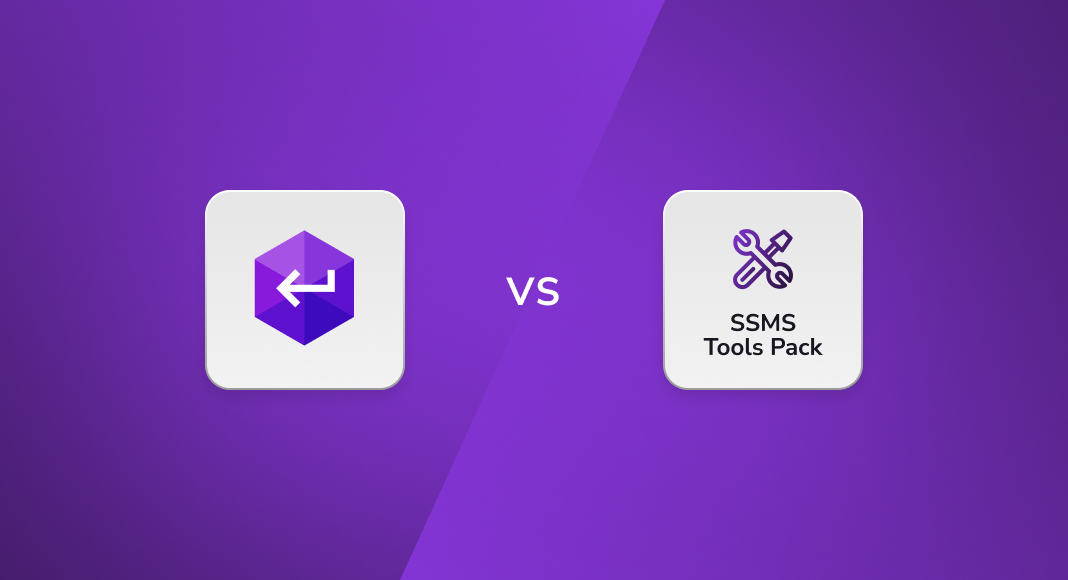Undoubtedly, SSMS is a proven database management and administration tool that does its job well. Yet we all tend to expand our capabilities as much as we can, tailoring this tool to our specific needs. That’s how we get a wide range of SSMS plugins and extensions at our service—each designed to enhance specific aspects of development and administration.
In this article, we will be dealing with two productivity-focused add-ins that help us deliver results faster. They fill the gaps in the SSMS functionality, they make it more flexible, and—last but not least—they enhance our SQL coding with numerous useful tricks, such as autocompletion, snippets, and refactoring. These are dbForge SQL Complete and SSMS Tools Pack. First, we will briefly overview both of them, and then we will scrutinize and compare them feature by feature to help you see whether SQL Complete is a superior SSMS Tools Pack alternative or vice versa.
dbForge SQL Complete: A Brief Overview
Let’s start with dbForge SQL Complete, available as an add-in for both SSMS and Microsoft Visual Studio. Its IntelliSense-like context-based code completion capabilities, SQL formatting, and smart refactoring with auto-correction of references can make daily coding up to 4 times faster. It is perfectly suitable for individual use, yet just as well it helps form and unify SQL standards for corporate teamwork. It offers a powerful T-SQL debugger and has all those little touches—such as tab coloring and document outline—that make your work more convenient. With all of its features, SQL Complete has a clean interface that never feels overloaded.
Pricing: dbForge SQL Complete is a commercial solution available as a standalone product in 3 editions: basic (Express) and advanced (Standard and Professional). The Express edition comes free of charge, making it an ideal free SQL tool for developers who want enhanced code completion in SSMS without the cost. It’s a rare offering in the ecosystem of commercial-grade SQL add-ins.
SQL Complete can also be purchased as part of dbForge SQL Tools, a comprehensive suite of SQL tools that cover nearly every aspect of SQL Server development, management, and administration.
For a broader look at other helpful SSMS tools and add-ins offered by Devart, explore our complete toolkit.

SSMS Tools Pack: A Brief Overview
The second contender, SSMS Tools Pack, is no slouch either. It is an SSMS plugin that was designed to dramatically increase the user’s productivity with easy-to-use features. It delivers a handy SQL editor, CRUD procedure generation, snippets, formatting, convenient search with filtering, and SQL execution history. Like SQL Complete, it offers features that are not essential yet still pleasant to have, such as tab coloring and export to Excel spreadsheets.
Pricing: SSMS Tools Pack is also a commercial product with varied numbers of licenses available in Small, Large, and Enterprise team packages. A free demo license is available for 1 computer over the period of 60 days.
SSMS Tools Pack vs dbForge SQL Complete: Feature Comparison
Now let’s proceed to the comparison. Check the features carefully, because some may turn out to be far more crucial for your particular goals than others. For this comparison, we used SQL Complete v2025.1 and SSMS Tools Pack v6.8.0.0, which are (at the time of writing) the latest and most advanced versions, presenting both SSMS plugins at their peak.
| Feature | dbForge SQL Complete |
SSMS Tools Pack |
| Compatibility | ||
| SSMS integration | Yes | Yes |
| Visual Studio integration | Yes | No |
| Improved code quality | ||
| Generate CRUD | Yes | Yes |
| Support for multiple CRUD generation templates | No | Yes |
| Generate of the CREATE/ALTER script for server objects | Yes | No |
| Option to hide cache loading UI | No | Yes |
| Renaming of objects, variables, and aliases | Yes | No |
| T-SQL Debugger | Yes | No |
| Copy all custom folders to another server | No | Yes |
| Work safe with document environment and database | ||
| Various options for executing statements | Yes | Yes |
| Execution warnings | Yes | Yes |
| Execution notifications | Yes | No |
| Transaction reminder | Yes | Yes |
| Run At Status Bar Element | No | Yes |
| Tab coloring | Yes | Yes |
| Custom SSMS main window title | Yes | Yes |
| Execution history of SQL statements | Yes | Yes |
| Tab management | Yes | Yes |
| Quick Connect Active SQL Editor Window | No | Yes |
| Document sessions | Yes | Yes |
| Recently closed documents | Yes | No |
| Operate with data in SSMS data grid | ||
| Results Grid data visualizers | Yes | No |
| Copy Data As from the SSMS grid to CSV, HTML, and JSON | Yes | Yes |
| Copy Results Grid headers (column names + types) | Yes | No |
| Export to Excel from the SSMS Results Grid | No | Yes |
| Grid aggregates | Yes | Yes |
| Find Data in Results Grid | Yes | Yes |
| Generate Script As from the SSMS data grid | Yes | Yes |
| Object Explorer Custom Folders | ||
| Evaluation order to prioritize folder population | No | Yes |
| Option to include objects schema name when evaluating | No | Yes |
| Development Boost | ||
| Context-sensitive suggestion of object names and keywords | Yes | No |
| Expand SELECT * | Yes | Yes |
| Object information | Yes | No |
| Parameter information | Yes | No |
| SQL snippets | Yes | Yes |
| New query template | No | Yes |
| ‘Go to definition’ for database objects | Yes | Yes |
| Highlighted occurrences of identifiers | Yes | No |
| Named regions | Yes | Yes |
| Document Outline window | Yes | No |
| Select current statement | Yes | No |
| Unify SQL standards | ||
| SQL formatting | Yes | Yes |
| Multiple predefined formatting profiles | Yes | No |
| Disable formatting for a certain block of code | Yes | No |
| SQL formatting command-line interface | Yes | No |
| Settings | ||
| Import/Export Settings Wizard | Yes | Yes |
| Quick search for options | Yes | No |
| Productivity | ||
| Run on multiple targets | Yes | Yes |
| Load Metadata from Disk | No | Yes |
| Object Explorer Custom Folders | No | Yes |
| Execution Plan Analyzer | No | Yes |
| Find TAB | No | Yes |
| Copy execution plan to clipboard/file | No | Yes |
| Run custom scripts from Object Explorer | No | Yes |
| Find invalid objects | Yes | No |
| T-SQL Analyzer | Yes | No |
| Option for prepending a T-SQL to any SQL statements | No | Yes |
dbForge SQL Complete vs SSMS Tools Pack: The Verdict
As you could see above, dbForge SQL Complete gains the upper hand here, being more packed with features than SSMS Tools Pack. It offers more ways to increase your productivity, enables a much broader range of operations with data, has notably more advanced formatting, and supports CLI. It is also worth noting that SQL Complete is updated more frequently.
Finally, if you are looking for an SSMS Tools Pack alternative that would also be seamlessly compatible with Microsoft Visual Studio, SQL Complete is your best bet. And it doesn’t take much effort to see all of its capabilities in action. Simply download a free 14-day trial of its most advanced Professional edition and give it a go.

Frequently Asked Questions
Is the SSMS Tools Pack free?
No, SSMS Tools Pack is a paid extension for SQL Server Management Studio. However, it offers a 60-day trial license that grants access to all features on a single machine. After the trial, users must purchase a license—available in Small, Large, or Enterprise packages—based on team size and usage needs.
What is the use of SSMS tools?
SSMS tools like SSMS Tools Pack are designed to extend the core capabilities of SQL Server Management Studio. They simplify routine tasks such as code formatting, execution history tracking, CRUD generation, and snippet management—helping developers write, organize, and manage SQL scripts more efficiently within the SSMS environment.
How does SSMS Tools Pack generate INSERT statements?
SSMS Tools Pack includes a feature that lets you script selected rows from the Results Grid into INSERT statements. After executing a query, you can right-click on the result set, choose “Generate INSERTs for selected rows,” and the tool will create syntactically correct SQL INSERT statements using the underlying data.
What is the alternative to SSMS Tools?
A powerful alternative to SSMS tools is dbForge SQL Complete by Devart. Unlike SSMS Tools Pack, it offers deep integration with both SSMS and Visual Studio, advanced IntelliSense, real-time code analysis, T-SQL refactoring, and built-in formatting profiles. It’s available in free and commercial editions, making it accessible for individuals and teams alike.