The effectiveness of Tableau Salesforce integration depends on one decisive factor: the connector. While Tableau’s native connector is straightforward and offers quick access, it lacks support for complex joins, uses scheduled extracts for refreshes, and doesn’t extend to other BI or ETL platforms. To overcome these constraints, many organizations implement ODBC Drivers, which deliver SQL depth and governance designed for analytics at scale.
This guide shows how to set up the Salesforce ODBC Driver to link your CRM data into Tableau. It also compares Tableau’s native connector with the driver, highlighting the differences and which approach delivers the scale and reliability enterprises need.
Table of contents- Why integrate Salesforce with Tableau?
- Overview of Devart ODBC connectivity
- How to connect Salesforce with Tableau via Devart ODBC: step-by-step
- Benefits of using Devart ODBC for Salesforce
- Devart ODBC Driver for Salesforce vs native Salesforce connector
- Conclusion

Why integrate Salesforce with Tableau?
In many companies, Salesforce data is splintered across departments. Sales runs pipeline in exported CSVs, marketing defends attribution models in isolation, and customer success tracks renewals in spreadsheets. By the time leadership meets, no one fully trusts the numbers: forecasts lose credibility, investor confidence weakens, and strategic calls get delayed.
A Salesforce Tableau integration resolves this at its core. When companies connect Tableau to Salesforce, they create a single, near-real-time view of performance. Forecasts, pipeline coverage, campaign ROI, and account health receive updates continuously in unified Tableau Salesforce dashboards. The impact is felt across every function:
- Sales gains live pipeline visibility to adjust quotas on time.
- Marketing proves ROI by tying conversions to bookings.
- Customer success cuts churn by acting early on account health.
- Executives allocate capital with confidence, backed by consistent KPIs.
- Analysts shift from reconciliation to strategy.
However, to realize these benefits, you need more than the native Salesforce Tableau connector. This is where the Devart ODBC Driver for Salesforce stands out, offering the depth and flexibility that the next section explores in detail.
Overview of Devart ODBC connectivity
Unlike single-purpose connectors, the Devart ODBC Driver for Salesforce turns Salesforce into a fully queryable data source. It runs on Windows, macOS, and Linux, and plug smoothly into more than 200 tools: from Tableau and Power BI to Excel, Python, and SQL Server. That consistency means analysts, data engineers, and DBAs can all work with Salesforce data in the tools they already use.
The advantages of this approach stand out in three key areas:
- Unified SQL access: Teams query Salesforce with the same SQL syntax they use across other databases, reducing the learning curve.
- Broader compatibility: A single driver works across hundreds of BI and ETL tools, cutting down integration complexity.
- Deeper query power: Extended SQL-92 support enables complex joins, groupings, and subqueries that aren’t possible with the native connector.
Key capabilities of the Devart ODBC Driver for Salesforce include:
- Real-time access (direct HTTPS) with OAuth 2.0; no extra middleware.
- Extended SQL-92 support over Salesforce objects: complex JOINs, GROUP BY, subqueries.
- DML support (INSERT/UPDATE/DELETE) where appropriate; full Unicode; high performance.
- Compatibility with 250+ tools and direct Tableau ODBC connection flow.
- Cross-platform drivers (Win/macOS/Linux).
In short, the Devart ODBC Driver for Salesforce turns Salesforce into an enterprise-grade data source. Next, we show how to put that power into practice by connecting Salesforce to Tableau.
How to connect Salesforce with Tableau via Devart ODBC: step-by-step
Setting up the Tableau Salesforce integration with Devart’s ODBC Driver for Salesforce is straightforward. This process, which takes only a few steps, ensures secure authentication, cross-platform compatibility, and smooth data flow into Tableau and other BI tools. Let’s get started.
Step 1: Install the Devart ODBC Driver for Salesforce
To install the Devart ODBC Driver for Salesforce on Windows:
- Download the installer: Visit the Devart website and download the appropriate ODBC Driver for Salesforce version for Windows.
- Run the installer: Locate the downloaded .exe file, double-click it to launch, and follow the installation wizard.
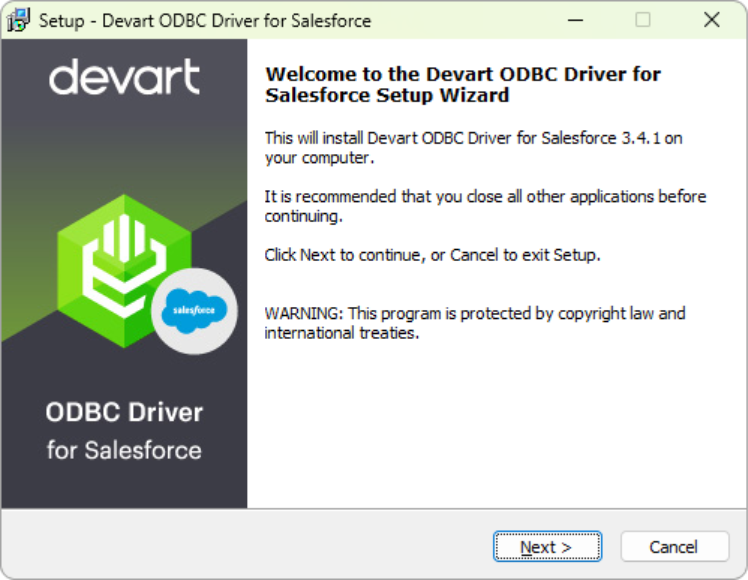
- Accept the license agreement: Read the terms, accept them, and click Next.
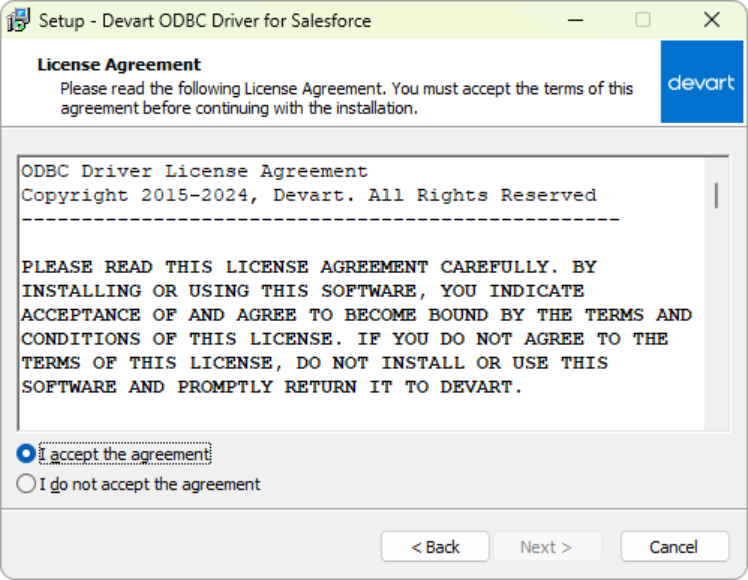
- Choose installation folder: Select a folder or keep the default location, then click Next.
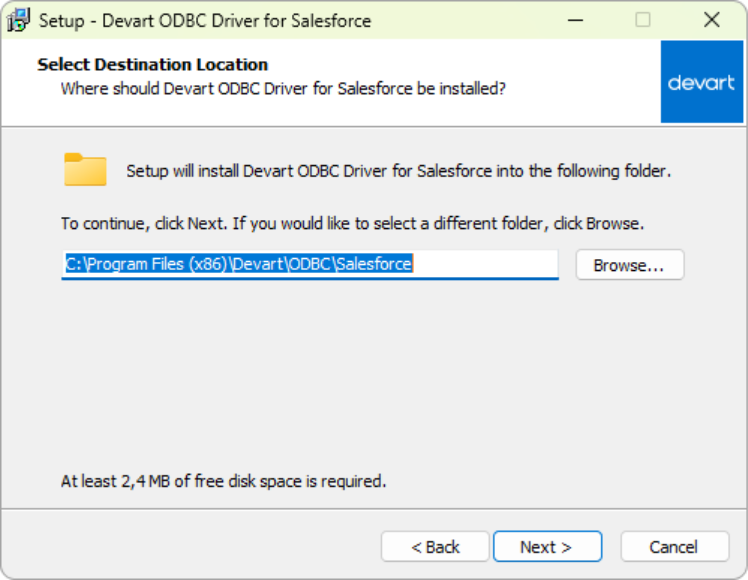
- Select components: Pick the driver components you want to install.
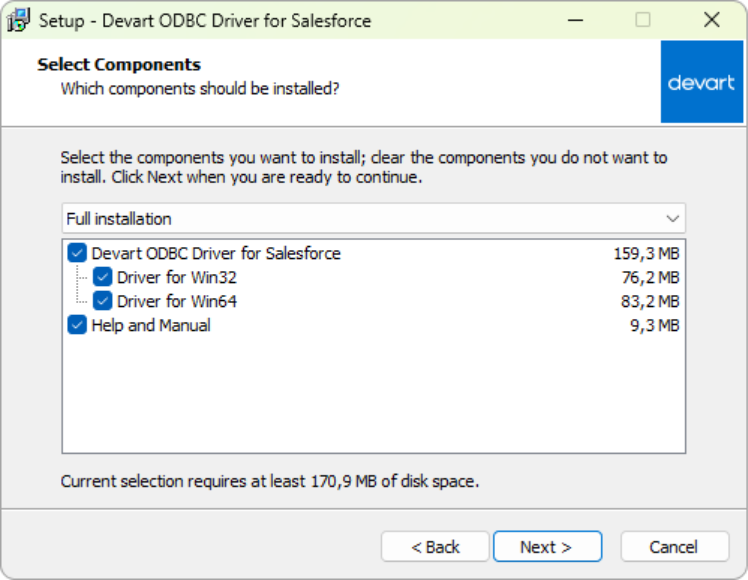
- Set Start Menu folder: Choose a folder for shortcuts, or select Don’t create a Start menu folder, then click Next.
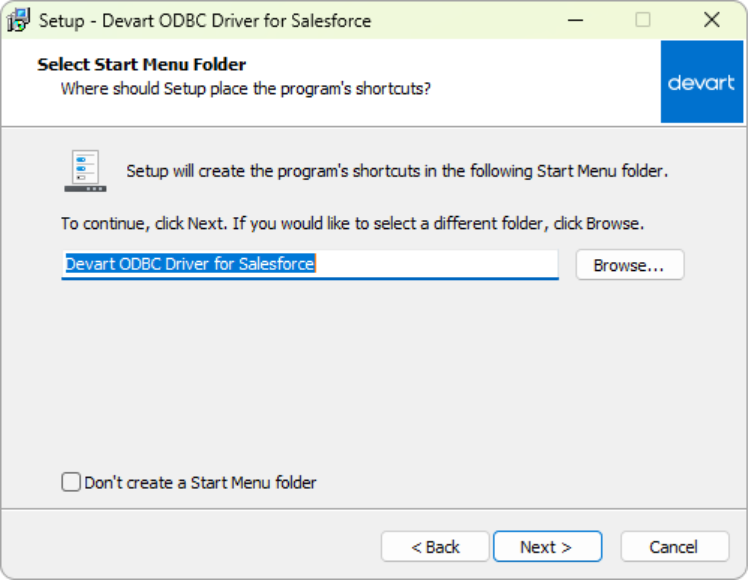
- Install the driver: Click Install and wait for the wizard to complete setup.
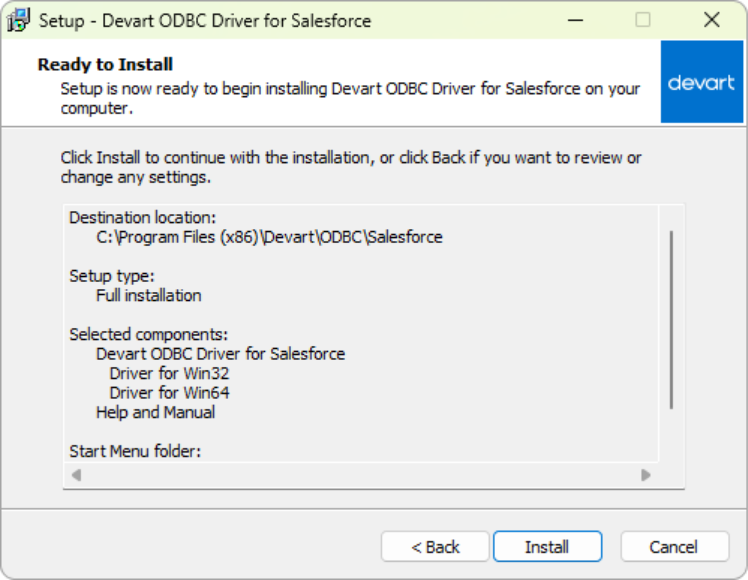
- Activate the driver: Enter your activation key, load it from a file, or choose Trial to evaluate the driver before purchasing.
- Finish setup: Click Finish to exit the wizard.
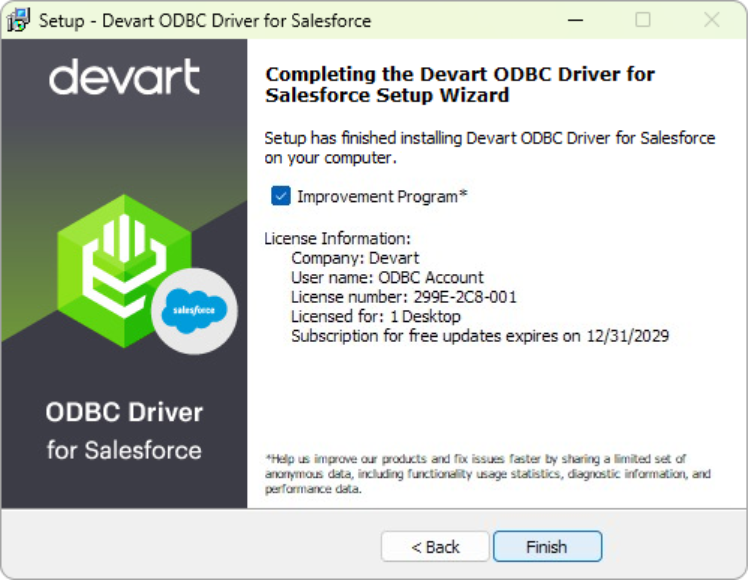
After installation is complete, the next step is to configure the driver.
Step 2: Configure DSN, authenticate, and test the connection
Before Tableau can query Salesforce through the Devart ODBC Driver for Salesforce, you must configure a Data Source Name (DSN). The DSN stores connection details like authentication, URL, and credentials. Follow these steps to set it up:
- Open ODBC Data Sources: Type ODBC Data Sources in the Windows search box and select the version of the ODBC Data Source Administrator that matches your application’s bitness (32-bit or 64-bit).
Note: On macOS, open iODBC Administrator, and on Linux, edit the odbc.ini file directly.
- Choose DSN type: Select the appropriate tab, User DSN (specific to one user), System DSN (accessible system-wide), or File DSN (portable and shareable).
- Add a new DSN: Click Add on Windows/macOS. On Linux, add a new DSN entry in
odbc.iniwith the driver path and connection details. - Select Devart driver: In the Create New Data Source dialog, choose Devart ODBC Driver for Salesforce and click Finish.
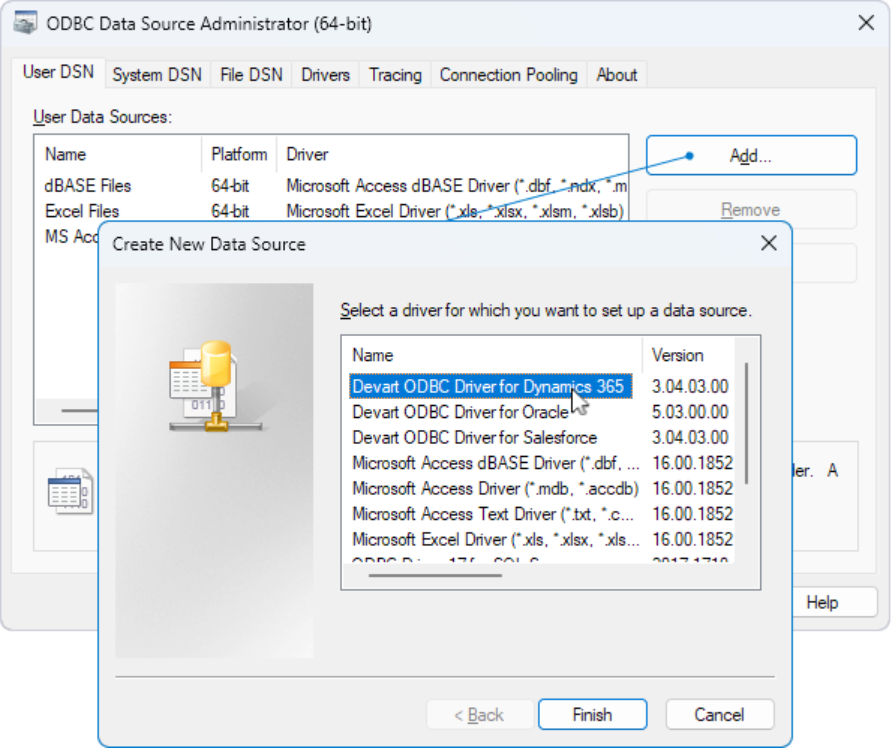
- Enter DSN details: In the configuration dialog (Windows/macOS) or
odbc.ini(Linux), assign a name to your data source and provide the Salesforce connection details.
Use clear, consistent naming for your DSNs (e.g., Salesforce_ODBC_Prod or Salesforce_ODBC_Test). This avoids confusion when multiple environments or tools are in use.
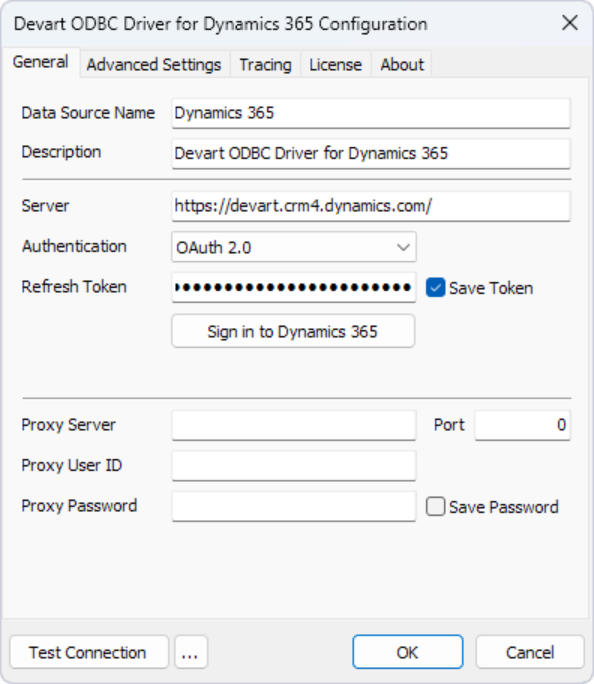
- Set authentication: Use OAuth 2.0 (default) or select User ID and Password if basic authentication is required.
- Test the connection: On Windows/macOS, click Test Connection. In Linux, use the
isqlcommand.
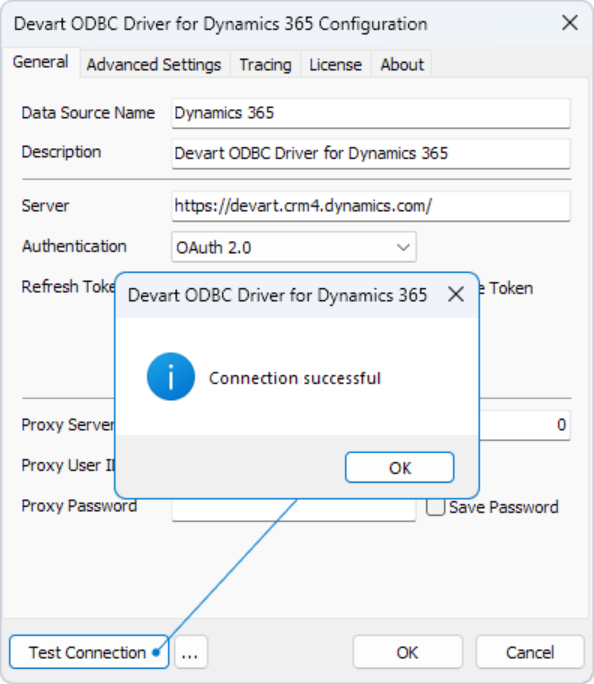
- Save the DSN: On Windows/macOS, click OK. On Linux, save changes to
odbc.ini.
Note: When using login/password authentication, you will be prompted for the password at runtime unless it is saved in the DSN. For OAuth 2.0 connections, leave the User ID and Password fields blank; the driver manages authentication automatically.
Step 3: Create a linked server in SQL Server (SSMS)
After configuring your DSN, the next step is to register Salesforce as a Linked Server in SQL Server. This lets you pull Salesforce objects into SQL Server alongside relational tables, so you can later combine and prepare them for Tableau dashboards.
- Launch SSMS: Open SQL Server Management Studio and connect to your target SQL Server instance.
- Go to Linked Servers: In Object Explorer, expand Server Objects, right-click Linked Servers, and choose New Linked Server.
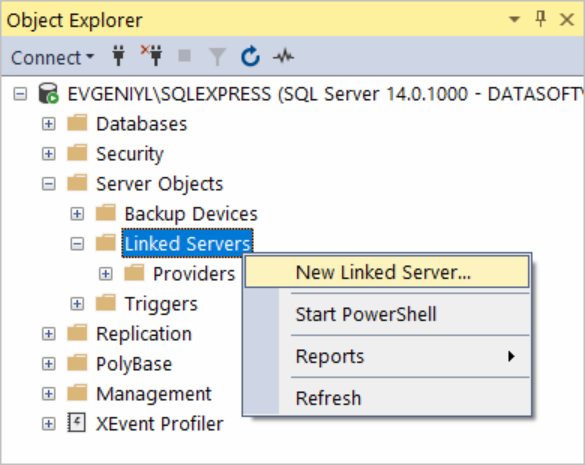
- Choose the provider: In the dialog box, set Server type to Other data source and select Microsoft OLE DB Provider for ODBC Drivers (MSDASQL).

- Define the Linked Server: Assign a name such as
LINKED_SALESFORCE. In the Product name and Data source fields, enter the System DSN you created earlier for Salesforce.
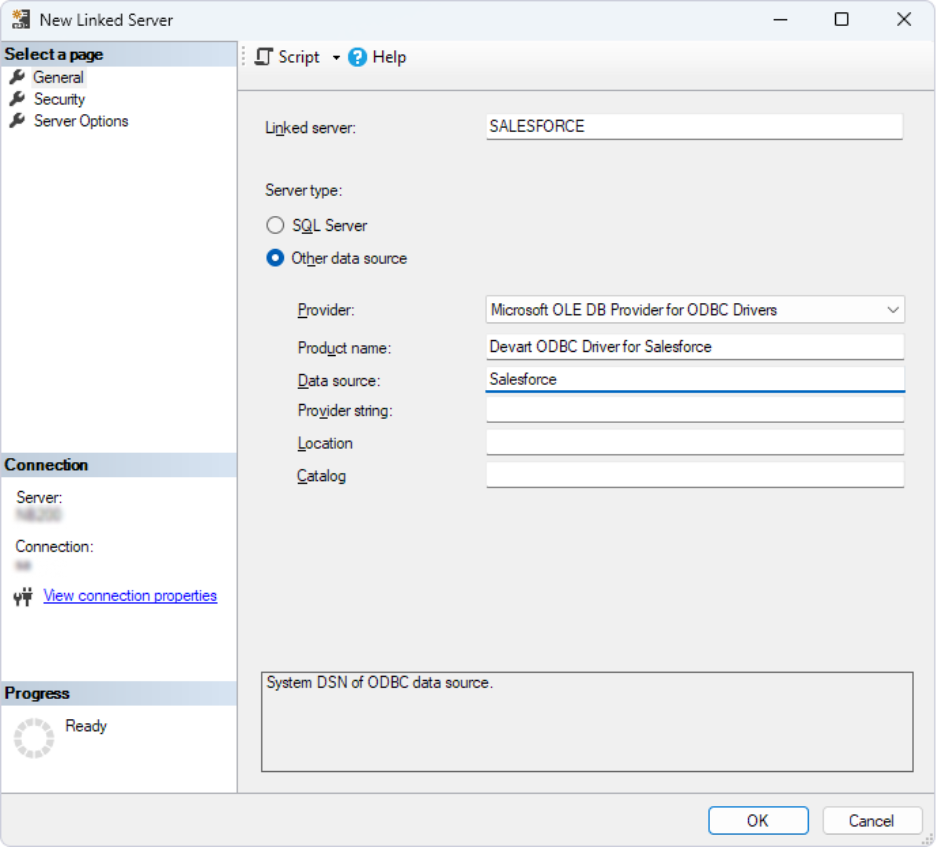
- Adjust provider settings: Under Linked Servers > Providers, double-click MSDASQL.
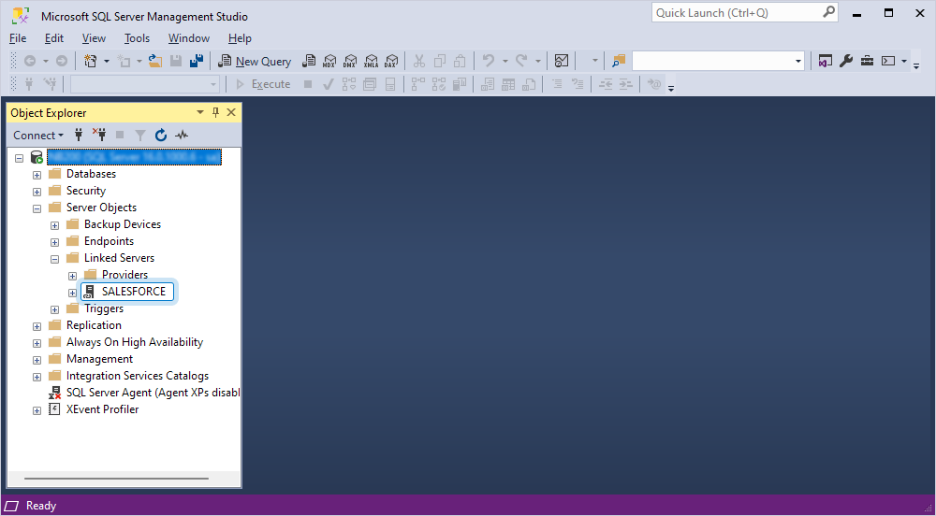
Enable Allow inprocess to ensure queries run properly.
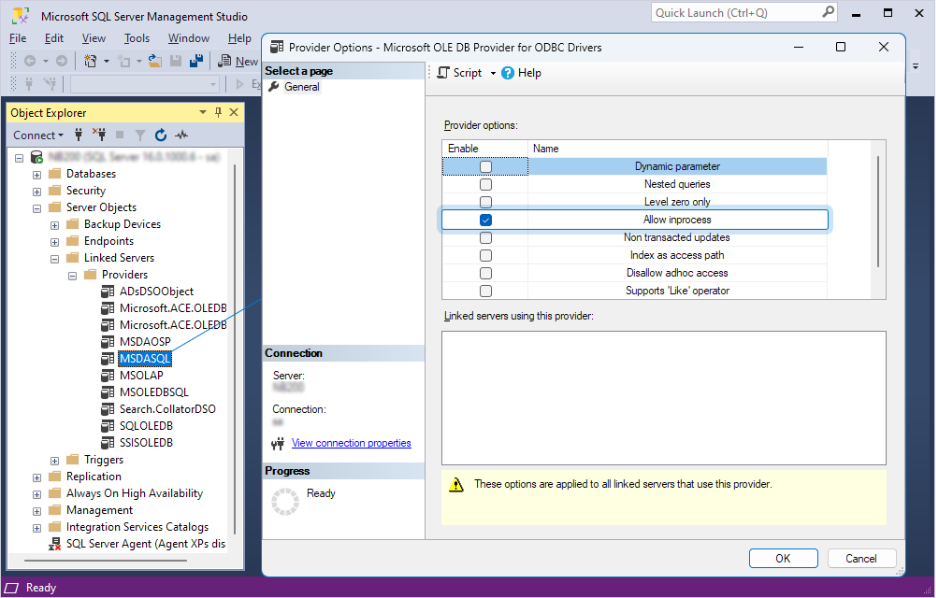
- Test the connection: Open a new query window. Salesforce objects should now be exposed as queryable tables.
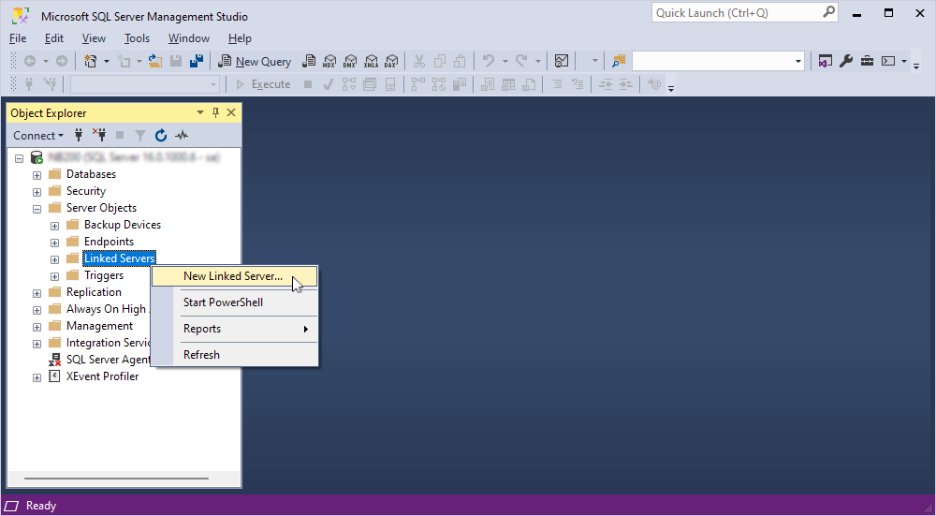
Run a sample query: Execute a statement to confirm connectivity.
Example
SELECT TOP 10 *
FROM [SALESFORCE]...[Account]; 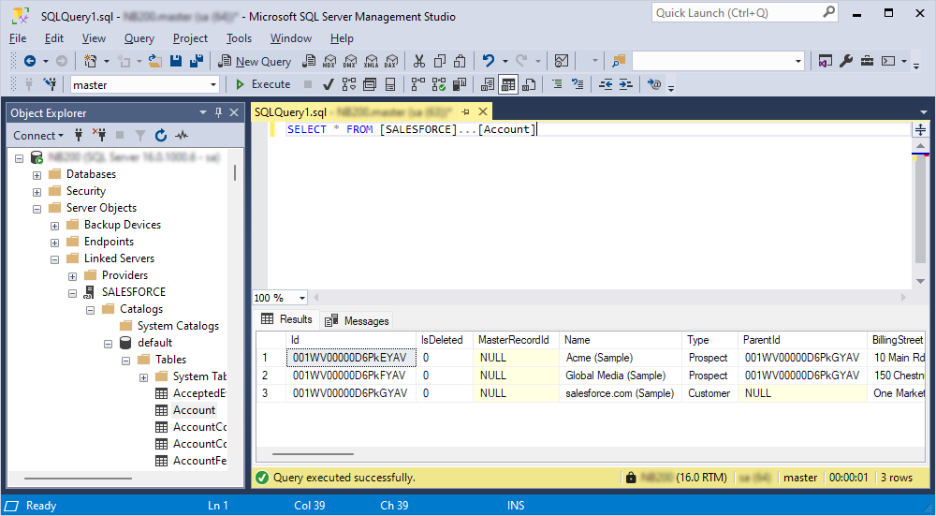
- Review results: The first rows from the Salesforce Opportunity object should appear directly in SQL Server. Repeat the process to register additional Salesforce objects if needed.
Step 4: Use SQL Server as a hub for Tableau and other BI/ETL tools
With Salesforce now linked in SQL Server, the data is ready to power analytics and automation across your stack. Here’s how to put it into practice:
- Open your BI or ETL platform: Start Tableau, Power BI, or Excel for reporting, or launch SSIS, Azure Data Factory, or another workflow engine for ETL.
- Create a SQL Server connection: In your tool’s connection wizard, select SQL Server as the data source (for example: Data > From SQL Server in Excel, or Get Data > SQL Server in Power BI).
- Enter connection details: Provide the SQL Server name, database name, and authentication method (Windows or SQL login).
- Select the database: Choose the database where your Salesforce linked server (LINKED_SALESFORCE) is registered.
- Query the data: Bring Salesforce objects such as Opportunities, Accounts, or Campaigns into your queries. You can also combine them with SQL Server tables or other linked ODBC sources using OPENQUERY or views.
- Build reports or pipelines: In Tableau or Power BI, design dashboards that show Salesforce pipeline metrics, marketing ROI, or customer health. In ETL tools, create jobs that move Salesforce data into a warehouse or refresh datasets on schedule.
- Schedule updates: Configure automated refreshes, either near real-time (if supported by your tool) or batch (hourly, daily), to keep Salesforce data consistently up to date.
- Validate results: Check that Salesforce metrics, such as pipeline coverage or campaign performance, appear correctly in dashboards and reports.
With this integration live, SQL Server acts as the hub where Salesforce data can be combined, transformed, and distributed across BI and ETL platforms.
Tip: Devart provides ODBC drivers not only for Salesforce but also for Oracle, MySQL, PostgreSQL, HubSpot, and dozens of other platforms. Explore the full list and watch a video demo of Tableau integration on the Tableau ODBC drivers page.

Benefits of using Devart ODBC for Salesforce
Beyond connectivity, the driver unlocks tangible advantages that make Salesforce data easier to query, govern, and reuse across the enterprise. Let’s explore them.
Unified analytics on CRM data
Salesforce often spans dozens of objects and custom fields, making simple questions about pipeline or campaign ROI difficult to answer. The Devart ODBC Driver for Salesforce lets teams query Salesforce directly with SQL, transforming CRM data into analysis-ready models and removing the need for manual CSV exports.
Advanced query power
Strategic reporting depends on relationships between objects such as Opportunities, Accounts, and Campaigns. With the Devart ODBC Driver for Salesforce, analysts can run complex joins, aggregations, and subqueries inside Tableau, creating dashboards that fully reflect Salesforce’s data model.
Security and governance
Data access requires both speed and control. The Devart ODBC Driver for Salesforce connects over HTTPS with OAuth 2.0 and respects Salesforce role-based permissions. This ensures analysts only access approved data, while IT teams maintain consistent, auditable behavior across environments.
Cross-platform & toolchain reuse
Analytics rarely stays in one tool. Tableau, Power BI, Excel, Python, and SQL Server often coexist in the same workflow. The Devart ODBC Driver for Salesforce works across Windows, macOS, and Linux, with the same DSN and driver configuration reusable by every team. This reduces connector sprawl and keeps Salesforce data accessible across the enterprise.
With these benefits in mind, the next consideration is comparing how the Devart ODBC Driver for Salesforce stacks up against Tableau’s native Salesforce connector.
Devart ODBC Driver for Salesforce vs native Salesforce connector
Understanding the differences between the Tableau ODBC driver for Salesforce and the native connector makes it easier to choose the setup that best aligns with your analytics needs. The table below highlights their key differences.
| Criterion | Devart ODBC Driver for Salesforce | Native Salesforce connector (Tableau) |
|---|---|---|
| Setup | Install driver, create DSN, connect via Other Databases (ODBC) | Built into Tableau; sign in directly |
| OS support | Windows, macOS (iODBC), Linux (Server flows/Bridge via DSN) | Windows & macOS (Desktop), Tableau Server/Cloud |
| Authentication | OAuth 2.0 with SSL/TLS; token storage managed by DSN/driver | OAuth 2.0 via Tableau sign-in; credentials stored in Tableau |
| Access modes | Live (ODBC) and Extract (Hyper) | Live and Extract; most deployments favor Extracts |
| Query model | SQL-92 queries over Salesforce objects; supports complex filters and joins | Object/field selection; calculated fields in Tableau |
| Join flexibility | Complex JOINs across Salesforce objects; consistent SQL layer across tools | Joins supported in Tableau; cross-db joins via multiple connections |
| Cross-tool reuse | The same DSN is reusable by Power BI, Excel, Python, ETL, etc. | Primarily for Tableau; not reusable elsewhere |
| Performance controls | DSN parameters, query projection, server-side filtering, and Extract tuning | Connector filters, field selection, and Extract tuning |
| Cost | Requires an additional license | Included with the Tableau license |
| Best for | Teams needing SQL control, cross-tool reuse, advanced joins, or mixed-source edge cases | Teams wanting the fastest path from Salesforce to Tableau with minimal setup |
Takeaway:
- Choose the Devart ODBC Driver for Salesforce when you need SQL control, complex joins, cross-tool reuse, or when Tableau is only part of a broader analytics stack.
- Stick with the native connector when speed of setup and simplicity are more critical than advanced query power.
Conclusion
Integrating Salesforce and Tableau creates a unified view of revenue, customers, and pipeline health. But it’s the choice of the connector you use that determines how far that integration can go. While Tableau’s native connector delivers quick access, the Devart ODBC Driver for Salesforce adds the depth and flexibility required for enterprise analytics.
With ODBC, Salesforce data can be modeled with SQL, reused across BI and ETL tools, and governed consistently across platforms. The result is not just dashboards, but a reliable foundation for forecasting, capital allocation, and customer strategy.
Ready to extend Salesforce analytics beyond Tableau’s native connector? Download the Devart ODBC Driver for Salesforce and start your free 30-day trial today.

FAQ
Which connector fits our use case: the Devart ODBC Driver for Salesforce or the Tableau Salesforce connector?
The Devart ODBC Driver for Salesforce is ideal for teams requiring SQL control, cross-tool reuse, and advanced joins. Tableau’s native connector suits teams that want the fastest setup directly inside Tableau.
How do we set up Tableau integration with Salesforce on Windows, macOS, and Linux?
The process is consistent: install the Devart ODBC Driver for Salesforce, configure a DSN (ODBC Data Source Administrator on Windows, iODBC on macOS, odbc.ini on Linux), authenticate with Salesforce, and connect Tableau via ODBC.
When should we choose Live connections vs Extracts?
Use Live when freshness matters most (e.g., pipeline monitoring). Use Extracts when speed, scale, and reducing API calls are the priority.
How do incremental refreshes work for large Salesforce orgs?
They load only new or changed rows, cutting refresh times and keeping API usage within limits.
Can the ODBC approach handle custom objects and complex joins?
Yes. Devart ODBC exposes standard and custom Salesforce objects as SQL tables, enabling joins and queries across the entire CRM model.
What OAuth scopes and security controls are required?
Both connectors use OAuth 2.0 with SSL/TLS. Devart ODBC Driver for Salesforce manages tokens at the DSN level, respecting Salesforce permissions. Tableau stores credentials within the platform. Scopes should always follow the principle of least privilege.
What are the cost and maintenance differences?
The native connector is included with Tableau, offering low cost and simplicity. Devart ODBC requires a separate license but provides broader toolchain reuse, more control over queries, and stronger long-term flexibility.
How do Salesforce API limits affect refresh schedules and dashboard design?
Salesforce applies daily API call limits that vary by edition. Each query, refresh, or extract consumes calls. To stay within limits, use incremental refreshes, apply query filters to reduce volume, and avoid over-refreshing dashboards. Careful scheduling and efficient design help prevent hitting limits.
How do we embed Tableau dashboards back into Salesforce using Lightning?
You can embed Tableau dashboards in Salesforce with the Tableau Viz Lightning Web Component. It allows live dashboards to be placed directly on Salesforce Lightning pages, giving users real-time insights without leaving the platform.


