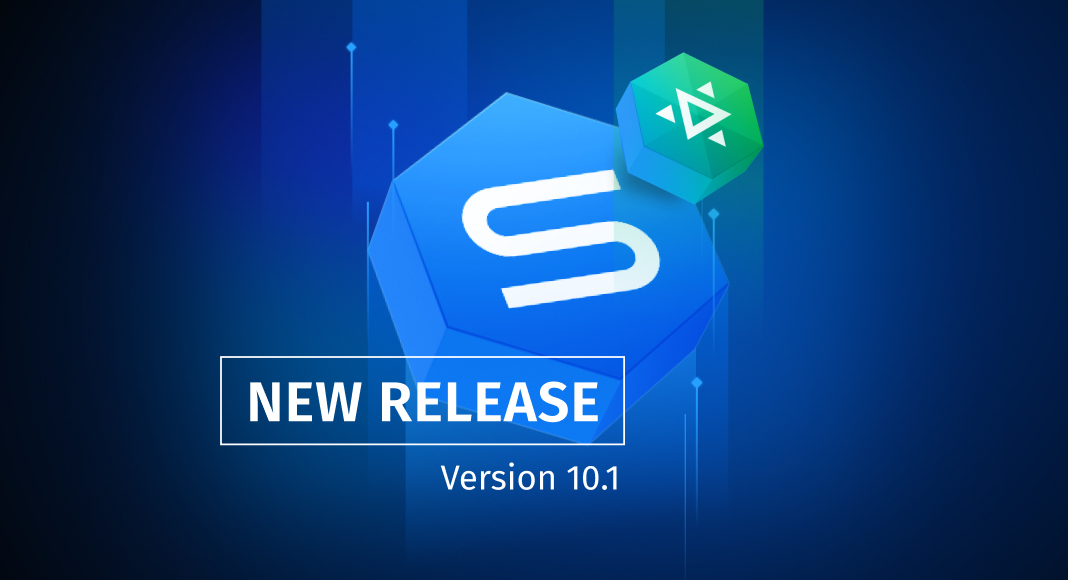There’s nothing quite like delivering regular feature-packed updates to our dear users—and we’ve got one for you today. dbForge tools for MySQL have been updated to version 10.1 with extended connectivity and quite a few new tricks to make your work easier and faster. To top it off, you get convenient CLI-powered generation of comparison reports. Would you like to know more? Then let’s get started!
What’s new in dbForge tools for MySQL 10.1
- Connectivity support for MySQL 9.0
- Support for HeatWave-specific commands
- Support for Kamatera MySQL Cloud
- Redesigned Query History
- Database Diagrams: Quick selection of all relations
- Database Diagrams: Labeling of database objects with individual colors
- Data Editor: Copy Data As > CSV
- Data Editor: Copy Data As > EXCEL
- Data Generator: Append timestamp to the file name
- Generate Scripts: Include security permissions
- Generation of comparison reports from the command line
- Quick access to Devart Academy
Connectivity support for MySQL 9.0
First off, if you’re about to switch to the recently introduced MySQL 9.0—or if you’re already working with it—you can rest assured that your favorite database tools are seamlessly compatible with it.
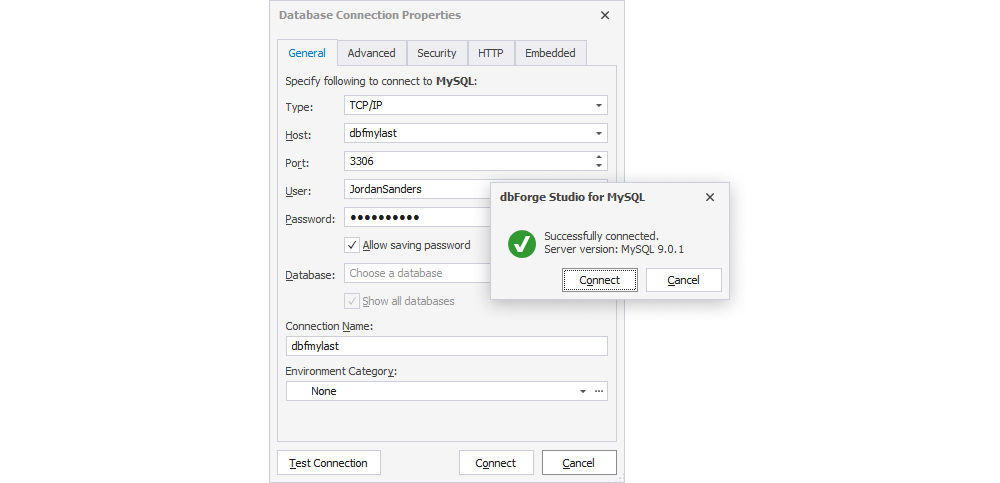
Support for HeatWave-specific commands
The following feature stems from a suggestion introduced by one of our users who happened to migrate their on-premises MySQL databases to the HeatWave cloud service. The question was whether we could implement support for HeatWave and thus eliminate recurring errors with a number of HeatWave-specific constructs (for instance, the NOT SECONDARY keyword that used to cause errors during database comparisons). We did.
Now, with this release, you are free to apply dbForge tools within HeatWave just as well.
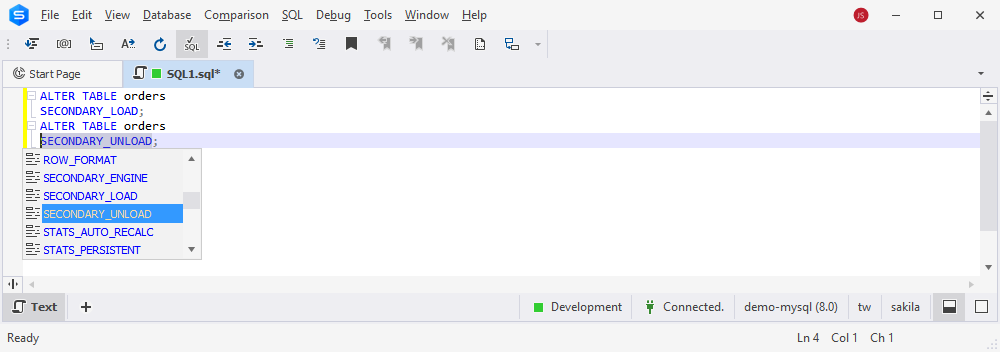
Support for Kamatera MySQL Cloud
Speaking of newly supported cloud services, we couldn’t leave out Kamatera, which markets itself as an “affordable, enterprise-grade cloud infrastructure that scales with your needs.” And indeed, Kamatera offers cost-effective cloud servers, private cloud infrastructures, block storage, load balancers, firewall protection, and much more. Now, with this release, you can connect to your Kamatera-hosted MySQL databases with dbForge tools.
Redesigned Query History
Now let’s move on from connectivity to more routine matters. For instance, in SQL Query History, which conveniently keeps track of executed queries, we have redesigned the toolbar with an updated date range selection and a handy new Clear button to help you free your storage by clearing the history.
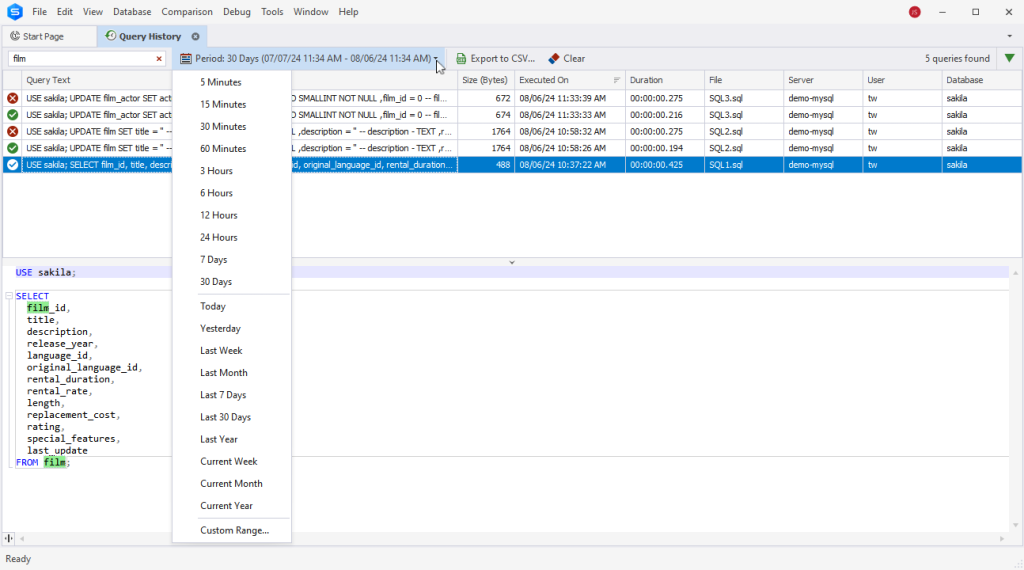
Database Diagrams: Quick selection of all relations
We’ve got a few new tricks to make your work with database diagrams easier. One of them is an option called Select All Relations, which does what it says—selects all relations on your diagram, including virtual relations and foreign keys.
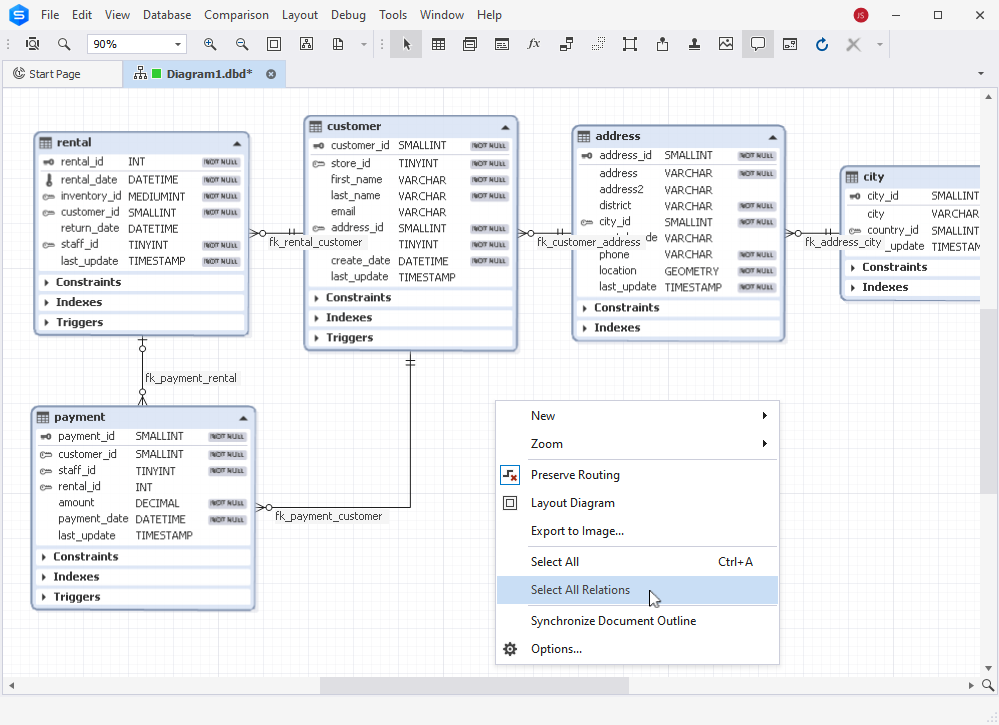
Data Editor: Copy Data As > CSV
More useful stuff for routine data management? You got it! From now on, all dbForge tools for MySQL have an option to export data from the grid to CSV. Just select the required range in the grid and proceed to Copy Data As > CSV from the shortcut menu.
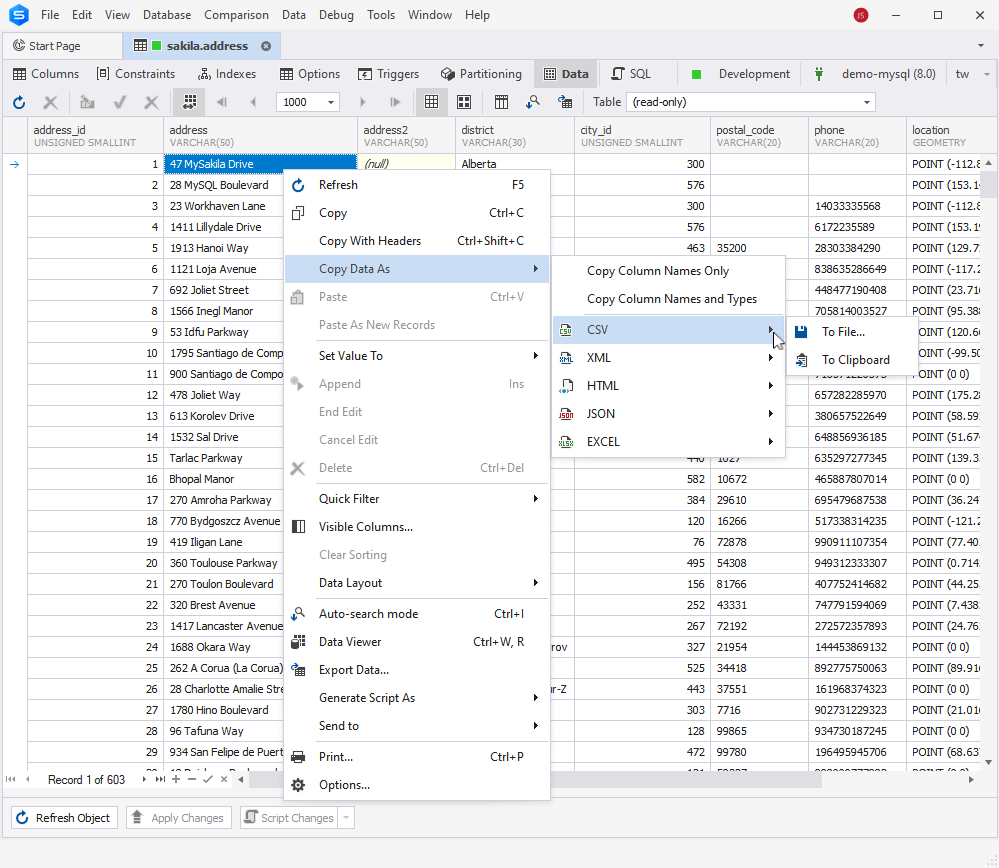
Data Editor: Copy Data As > EXCEL
Similarly, you’ve got an entirely new option that allows to copy data from the grid to Microsoft Excel, with all the specifics of Excel considered. Moreover, it works just as seamlessly with other spreadsheets such as Apache OpenOffice and Google Sheets.
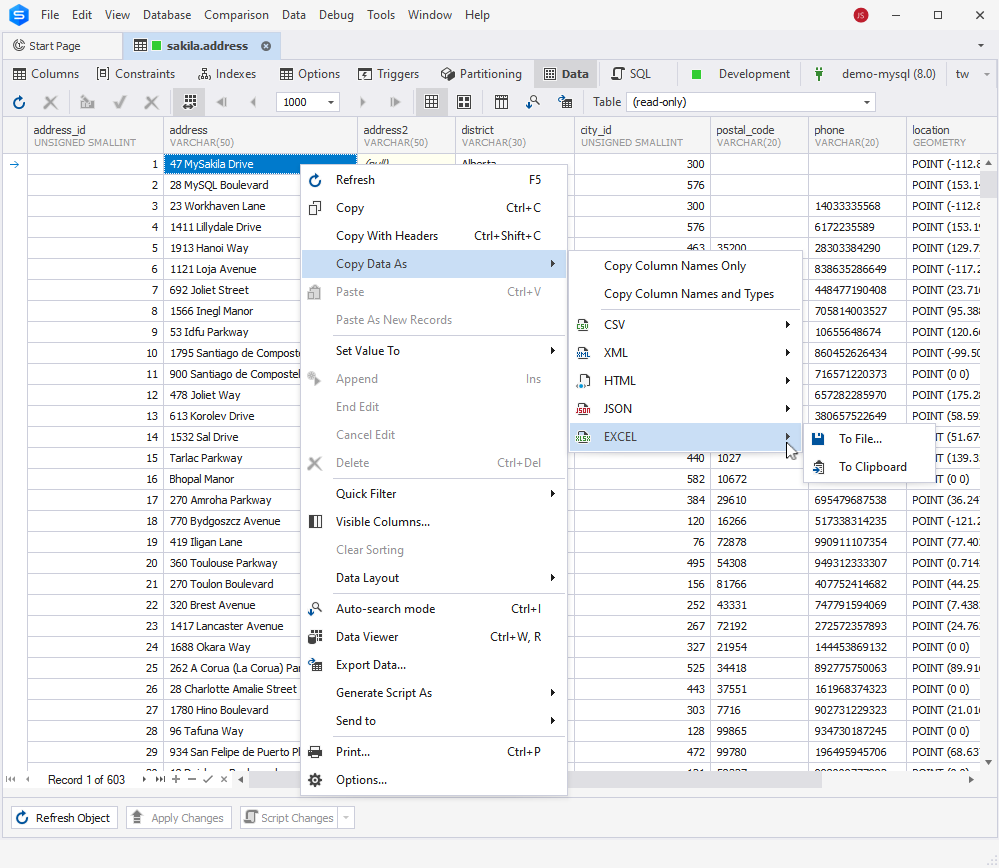
Data Generator: Append timestamp to the file name
One more option goes to Data Generator (available both in dbForge Studio and as a standalone app). In Data Population Wizard, you can now append a timestamp to the name of the file that you save your data population script to.
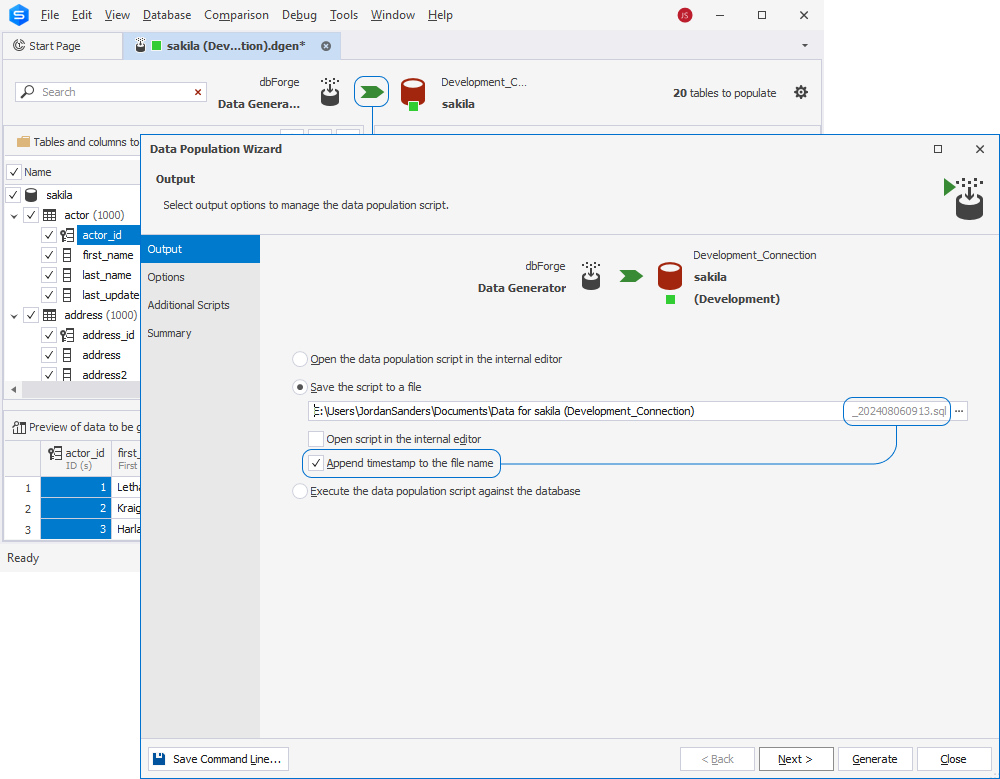
Generate Scripts: Include security permissions
Finally, you’ve got a new option to include security permissions in your scripts via Options > Generate Scripts > General. The same option is available directly in Database Backup Wizard and New Database Project Wizard, and is included in backup project files.
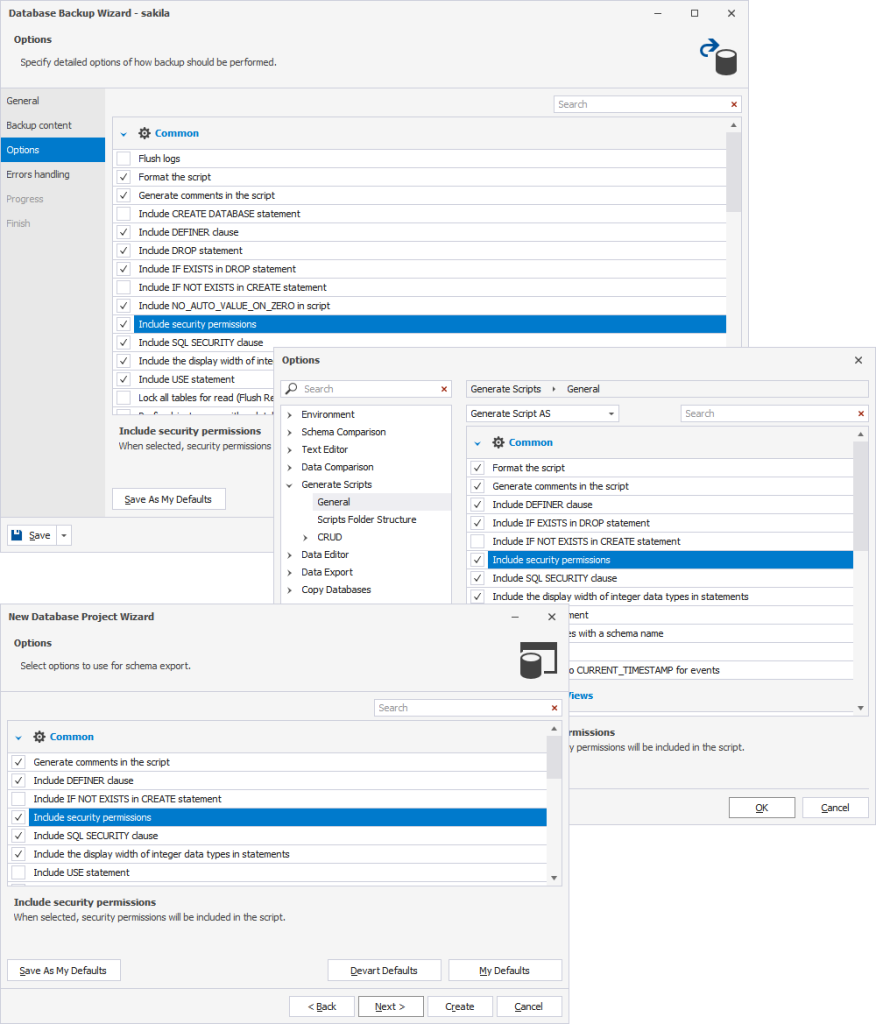
Generation of comparison reports from the command line
We’re nearing the end of our list, and we thought it would be nice to add a touch of automation to your data and schema comparison operations. We have implemented convenient generation of comparison reports from the command line in dbForge Studio, dbForge Data Compare, and dbForge Schema Compare (the latter two are available together as dbForge Compare Bundle).
Quick access to Devart Academy
Remember that handy button Demos and Video Tutorials, accessed from the Help menu? It used to lead to a playlist of MySQL-related tutorials on our YouTube channel. Now, once you click it, you will proceed to Mastering MySQL and MariaDB With dbForge Studio, a well-structured course of Devart Academy, where you’ll be able to find the required tutorials in a faster and far more convenient way.
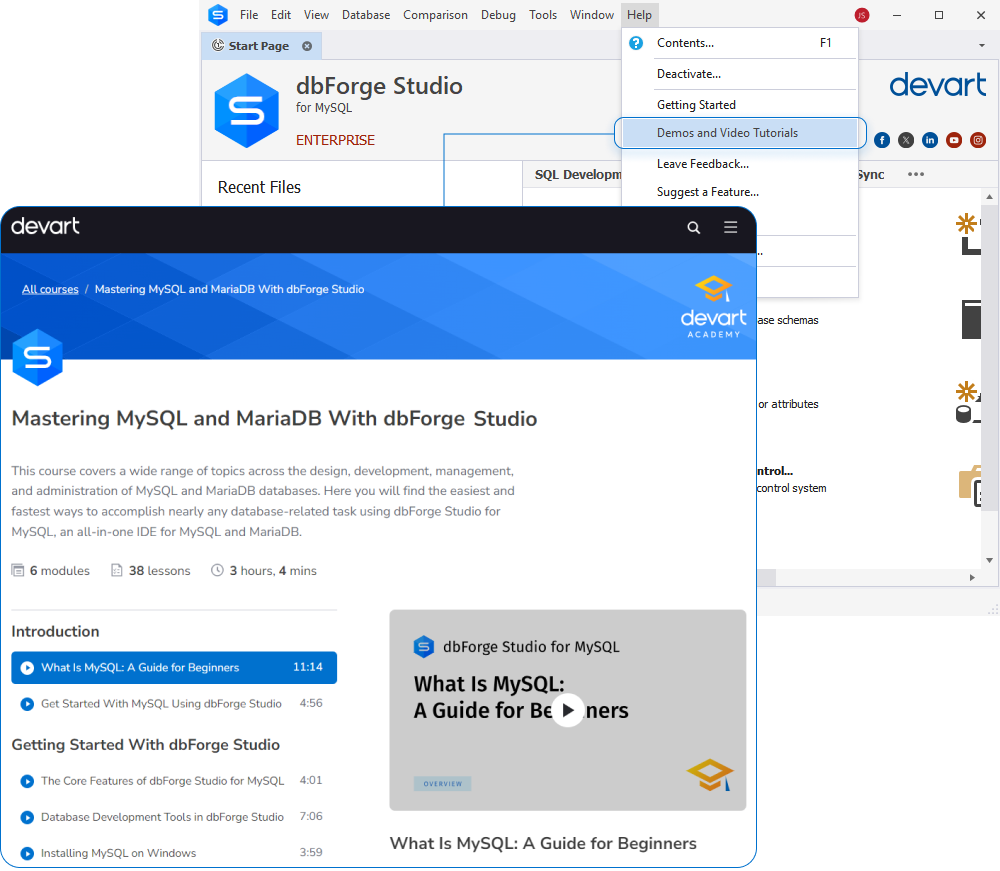
By the way, besides YouTube videos, we have a dedicated MySQL Tutorial page on our blog, where we’ve assembled a collection of useful MySQL-related articles that might come in handy. Feel free to check it out!
Update your dbForge tools for MySQL to version 10.1 today
You can get your update right now in the same familiar way—by launching your dbForge product and proceeding to Help > Check for Updates.
And if you’re not acquainted with our tools yet, you can do it with a free 30-day trial that will help you fully explore everything that dbForge is capable of. We invite you to give it a go.
Get dbForge Studio for MySQL 10.1 as part of our multidatabase solution dbForge Edge
You can also get the updated dbForge Studio for MySQL as part of dbForge Edge, our multidatabase bundle that covers SQL Server, MySQL, MariaDB, Oracle, PostgreSQL, and a slew of other databases and cloud services with four definitive Studios that will make your daily database management easy and comfortable. Download it for a free 30-day trial and see everything for yourself.