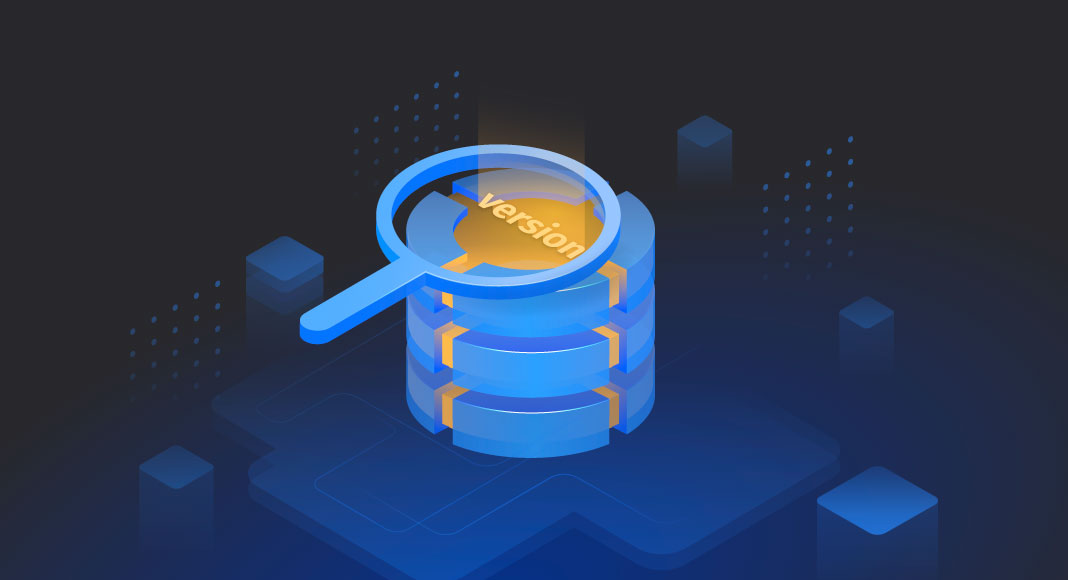TL;DR
You can check MySQL version using command-line tools like mysql -V or SELECT VERSION(), secure shell (SSH), or GUI platforms like phpMyAdmin, dbForge Studio for MySQL, and Workbench. Knowing your version ensures compatibility and helps determine if an upgrade is needed.
MySQL is an extremely popular open-source RDMS, and it is widely used by millions of companies and professionals. In this article, you will learn how to check the current MySQL version, and how to update it if necessary.
Contents
- Why do you need to know your MySQL version?
- Different ways how to get your MySQL version
- How to check MySQL version in Windows Terminal
- How to find MySQL version from the command-line client
- How to determine MySQL version using dbForge Studio for MySQL
- How to check MySQL version in phpMyAdmin
- How to check MySQL version in Workbench
- How to check MySQL version in XAMPP
- How to upgrade MySQL to the latest version
- Conclusion
Why do you need to know your MySQL version?
In some situations, it is critical to know what the current MySQL version is as particular features might not be compatible with your system. Also, the installation of the best MySQL version reduces the risks of your system collapsing. Getting a new version also means new features and better capability for your system. Now, let’s see how we can check if your MySQL server has already the latest version and how to upgrade it if it’s not.
Different ways how to get your MySQL version
Now that you know why it is important to keep your version of the database up-to-date, you might ask how to get the newest MySQL version. The good news is, it’s not that difficult. We’ll offer several ways and provide queries to check your current version. So this is how you can get your MySQL version:
- From the command line
- Using your MySQL Client
- With the help of dbForge Studio for MySQL
- From the phpMyAdmin interface
- Using Workbench
- Via XAMPP
How to check MySQL version in Windows Terminal
One of the easiest ways to check the version of your local MySQL server from the command line on Windows is by using the following command, which works not only on Windows but also on macOS, Linux, Ubuntu, and Debian:
mysql -V
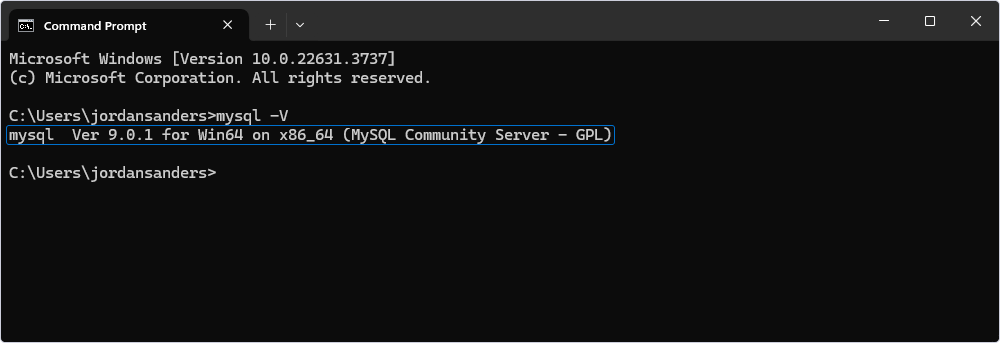
By the way, if you’re new to MySQL tools and database setup, it’s important to understand how to install MySQL on Debian and other systems to get started with building your database environment.
How to find MySQL version from the command-line client
Just open your MySQL client, and the information about your current MySQL version will be available straight away.
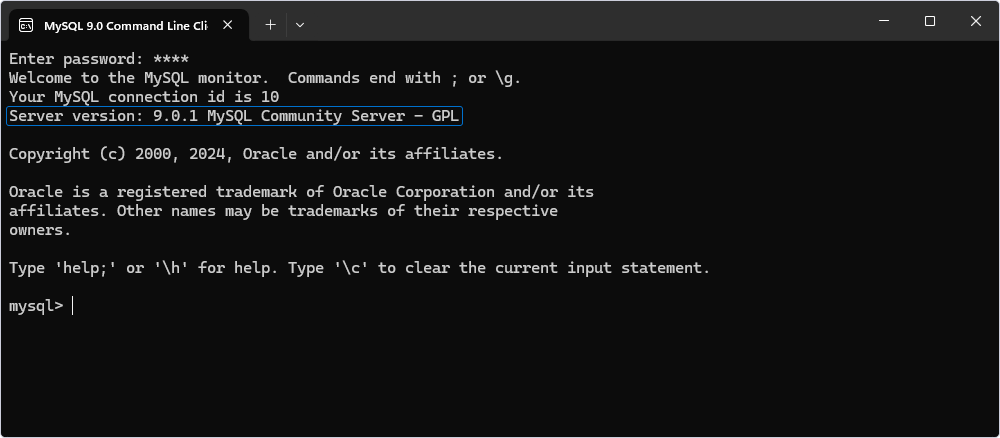
There is also a bunch of other ways to find out the MySQL server version from the command line:
- Using SSH
- With the help of the SHOW VARIABLES LIKE query
- Using the SELECT VERSION command
- With MySQL STATUS command
Let’s take a closer look at each way of checking the MySQL version.
SSH for checking MySQL version
You can easily use Secure Shell to check your MySQL version. Log in to the server via SSH and enter the following command to get the information about your current version:
select @@version;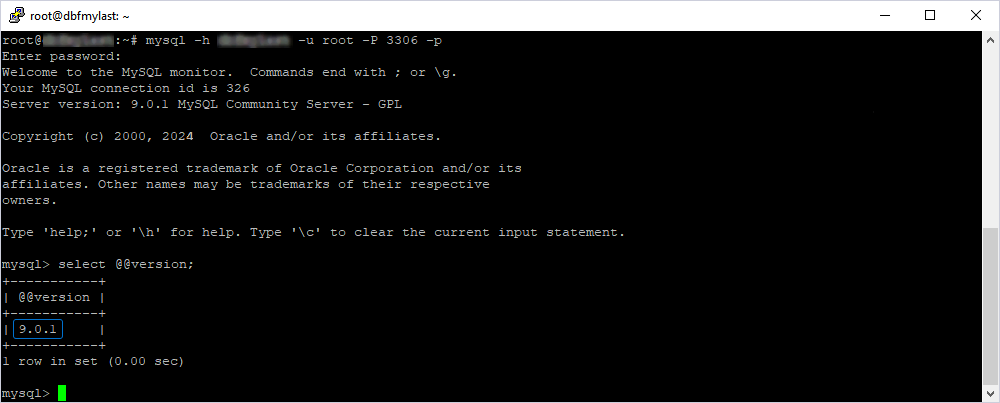
MySQL SHOW VARIABLES LIKE query
Another way to show the MySQL version information is with the help of a SHOW VARIABLES LIKE statement. In MySQL Command Line Client, enter the following command:
SHOW VARIABLES LIKE 'version';The MySQL version will be shown instantly.

MySQL SELECT VERSION command
MySQL Client allows getting the version info by running the SELECT VERSION() command in the MySQL database. Here is the syntax for MySQL SELECT VERSION query:
SELECT VERSION();Don’t forget to use semicolons as a statement delimiter when working with MySQL Client.
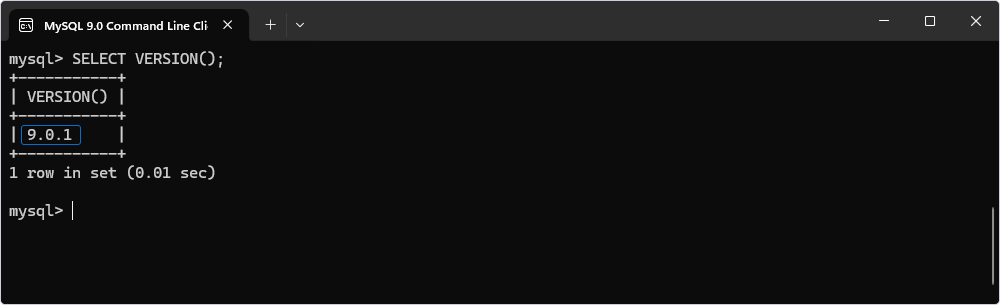
MySQL STATUS Command
You can also view your current MySQL version with the STATUS command:
STATUS; 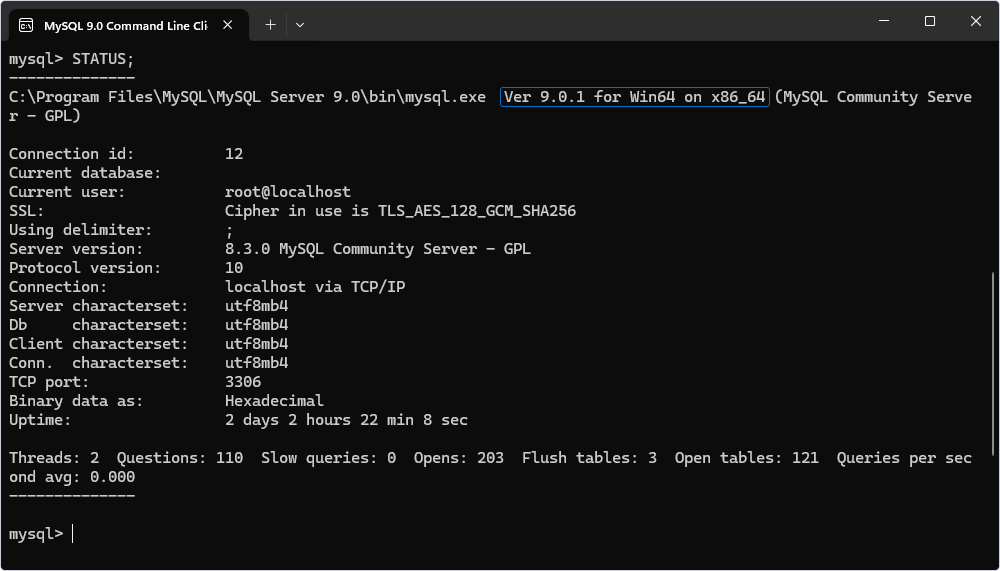
The output includes the version comment information that helps check your MySQL version status, such as uptime, threads, and much more.
How to determine MySQL version using dbForge Studio for MySQL
If you feel like getting MySQL version information by running commands from the command line is not your cup of tea, you might try checking the current MySQL version using dbForge Studio for MySQL. It is one of the best tools for database management, administration, and development. You can quickly and easily check the current MySQL version when working in the dbForge MySQL GUI tool. In fact, there are two ways to do this.
First, you get information about the MySQL server version when customizing connection settings. In the Database Connection Properties window, enter connection settings, and click Test Connection.
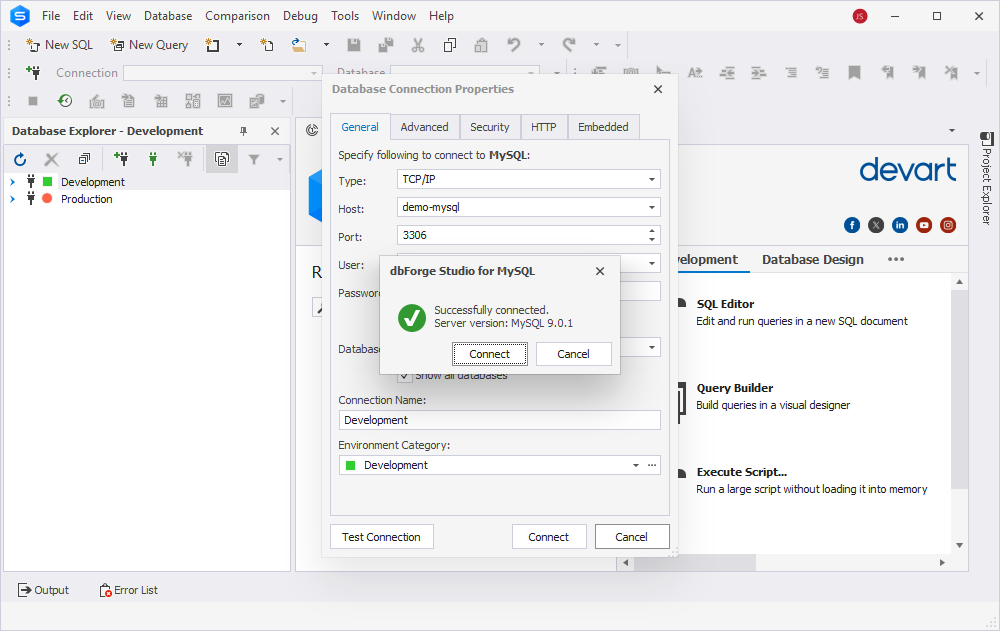
In case you need to find out your MySQL version after you’ve connected, right-click the connection name in Database Explorer and select Properties.
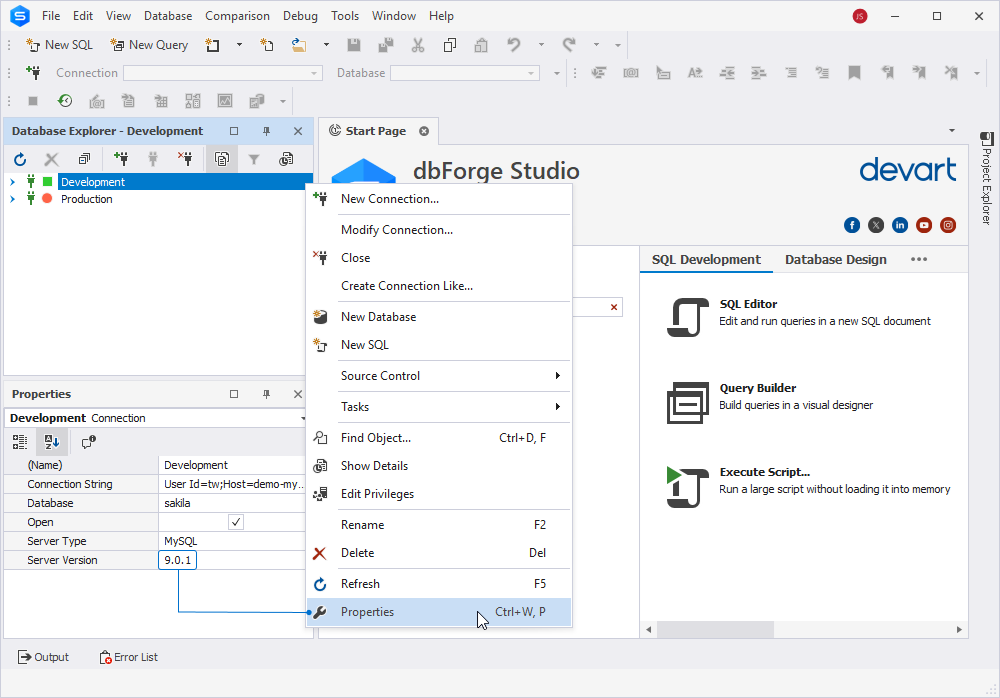
To learn more about how to connect to MySQL server remotely, please refer to our blog post.
How to check MySQL version in phpMyAdmin
phpMyAdmin provides a convenient, user-friendly interface for database management. If you want to know your MySQL version in phpMyAdmin, have a look at the information listed under the Database Server section. You will find the MySQL version there and will be able to update it if necessary.
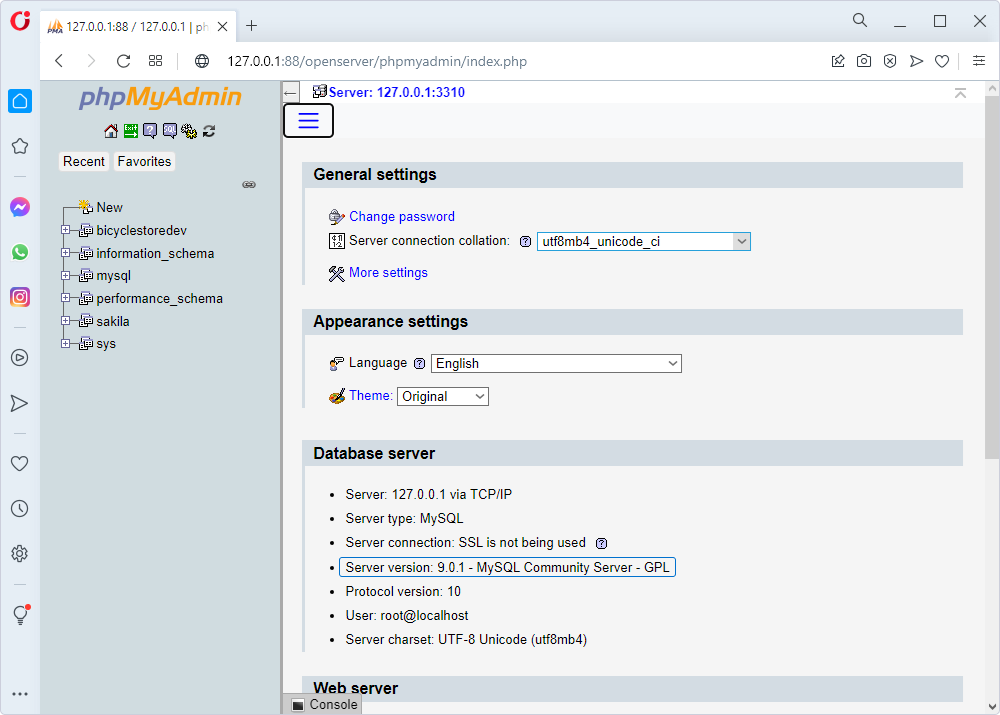
The previously mentioned dbForge Studio for MySQL works perfectly as a versatile alternative to phpMyAdmin.
How to check MySQL Version in Workbench
If you want to know how to check the MySQL version in Workbench, we’ll provide you with a few simple steps. First, open Workbench and choose your database server in the main menu, then click Server Status. All the information regarding your version history is listed in this window. This is how you can check if you have the latest MySQL version and update it if it’s old.
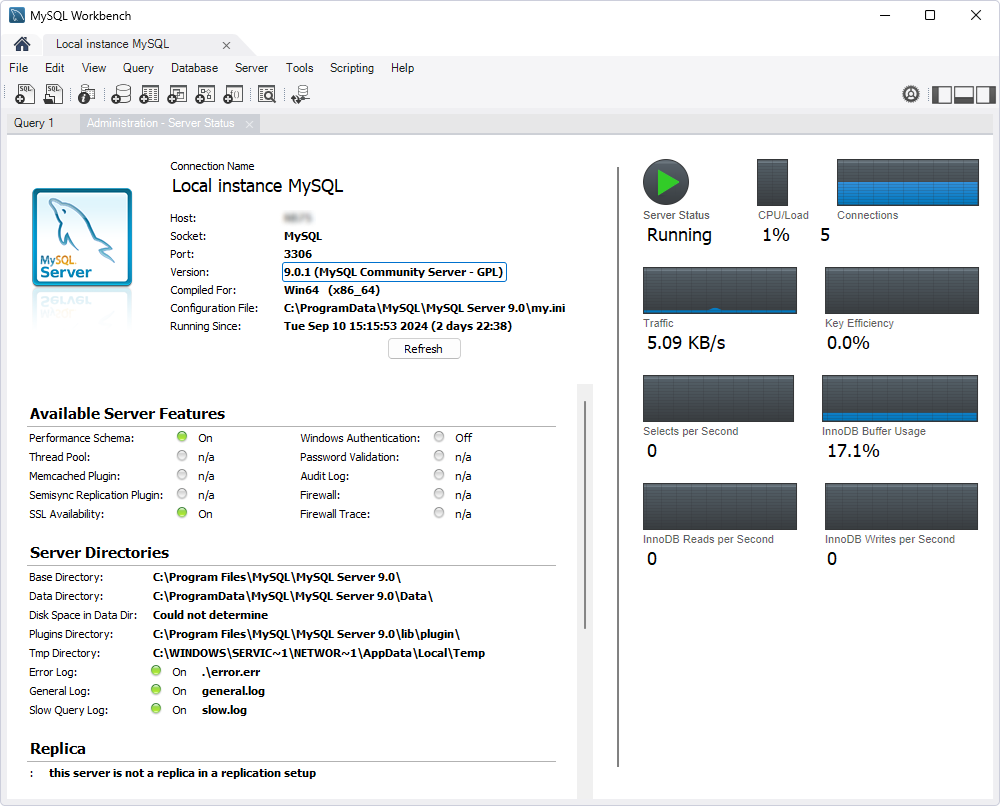
Besides Workbench, there is another convenient and feature-rich tool to develop and manage MySQL databases — dbForge Studio for MySQL.
How to check MySQL Version in XAMPP
To check the MySQL version in XAMPP, open Windows Command Prompt, navigate to the folder where XAMPP is installed, and run the following command:
mysql -V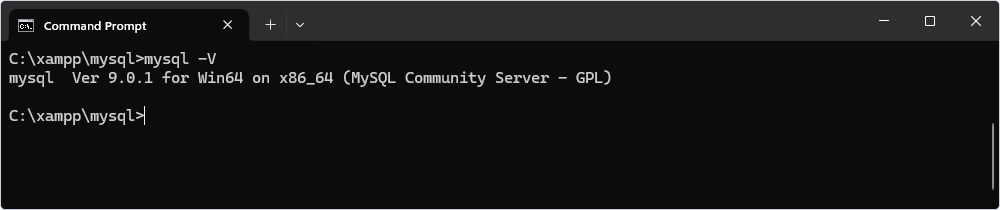
Another way to check your current MySQL version in XAMPP is as follows. Navigate to the readme_en.txt file, which can be found in your XAMPP installation folder. There, you will see the MySQL version number.

How to upgrade MySQL to the latest version
After you have found out your MySQL version, you inevitably have a question: what is the latest version of MySQL? The current latest stable version of MySQL is 9.0.
To ensure that your database is running on the latest MySQL version, you can follow the MySQL community, where you can download the new version from the latest version list. The MySQL version history is really rich, and every new release gives more space for users to work faster and more efficiently.
After having checked your current MySQL version, you might discover that it isn’t the latest one. In this case, you must upgrade your MySQL version following our simple instructions.
If you have later versions of MySQL, that might save you time because they get auto-updated. In this case, you don’t need to do anything. If you are determined to take the process under your control and do everything manually, you can follow our simple instructions. Before starting, don’t forget to back up your MySQL database to be sure your data is safe.
1. Upgrade your MySQL version using the command line just like you did while checking the current MySQL version.
mysql_upgrade -u root -p –force2. Upgrading your MySQL version using cPanel provides you with deeper root access, as it comes with Web Host Manager. To upgrade your current MySQL version, access WHM and navigate to Software > MySQL Upgrade. Select the MySQL version you’d like to upgrade and click Next.
3. To upgrade the MySQL version on Linux/Ubuntu, use your SSH credentials, and in the MySQL APT Repository, run the following command:
sudo apt-get updateThe package list will be updated. Then upgrade MySQL using either
sudo apt-get upgrade mysql-serveror
sudo apt-get install mysql-server3. If you need to upgrade the MySQL version on macOS, you might notice that the upgrade process is quite similar to the one on Linux as it uses Secure Shell. You will also need a package manager, e.g. Homebrew. To upgrade your MySQL version on macOS, log in to the Terminal program using your SSH credentials. After that, launch Homebrew and run the following command:
brew update
brew install mysqlThis will install MySQL 9.0
If you experience problems while upgrading MySQL and to avoid version mismatch, try uninstalling the old version first by executing the following command:
brew remove mysql
brew cleanupWhen the process of upgrade is over, test your system by running this command:
mysql.server start4. If you intend to upgrade to the MySQL version on Windows, note that it’s impossible to use SSH by default here. However, you can choose PuTTY, an SSH and telnet client, to input your SSH credentials. Other steps are similar to the ones you performed for upgrading MySQL on Linux/Ubuntu.
Alternatively, you can use MySQL Installer. In this case, you don’t need the SSH connection.
Conclusion
In this article, we have a detailed guide on how to check your MySQL version in 6 simple ways. These instructions can be of great use for all users who work with MySQL and want their database management system to be the most efficient and relevant. We have also discussed several ways how to upgrade your MySQL on different operating systems.
We invite you to test-drive one of the best MySQL admin tools on the market—dbForge Studio for MySQL. It is a universal all-in-one tool that incorporates all the essential tools needed for effective database development, management, and administration. Download a fully functional 30-day trial from our website and evaluate all the advanced features the Studio delivers.