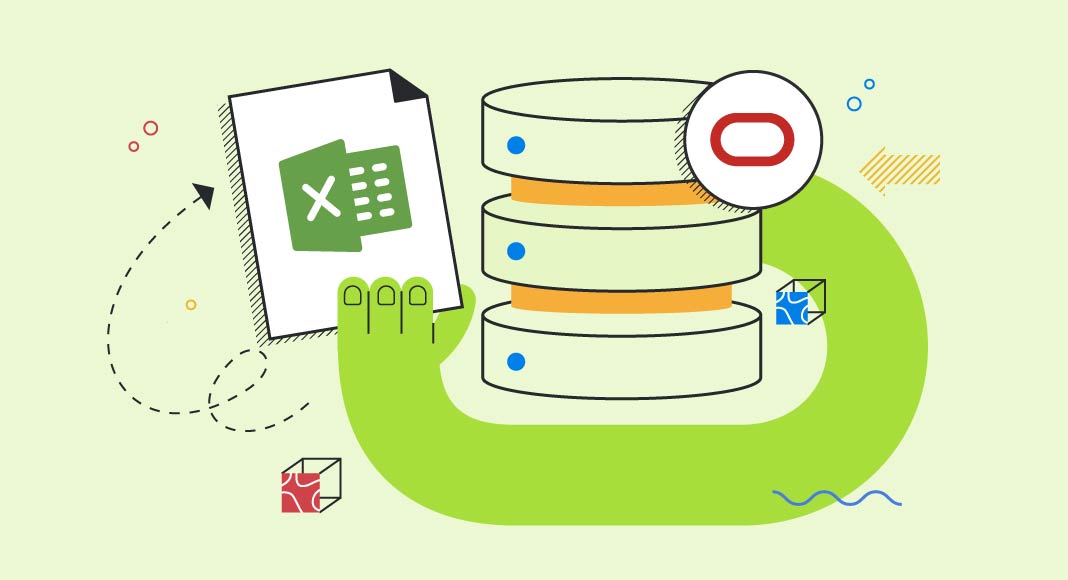Before we begin, it is essential to understand the system requirements for connecting Oracle Database to Excel. First, you need to have access to an Oracle Database, and you need to have administrative privileges to configure the database. Second, you need to have a compatible version of Excel installed on your computer. Finally, you need to have the necessary drivers installed to establish a connection between Oracle Database and Excel.

Requirements for Connecting
Connecting Oracle Database to Excel can be a relatively straightforward process, especially with the use of ODBC drivers like the Devart Oracle ODBC driver. However, some common mistakes can make the process more difficult than it needs to be.
Here are some common mistakes to avoid when connecting Oracle Database to Excel:
- Not meeting the requirements: One of the most common mistakes is not meeting the requirements for connecting to Oracle Database. For example, the correct version of Oracle Database may not be installed, or the necessary privileges may not be granted to the user. Make sure to review the requirements and ensure they are met before attempting to connect.
- Incorrect connection string: Another common mistake is using an incorrect connection string when attempting to connect to Oracle Database. Make sure to double-check the connection string and ensure that it is correctly formatted.
- Incorrect login credentials: Another common mistake is using incorrect login credentials when attempting to connect to Oracle Database. Double-check that the username and password are correct and that the user has the necessary privileges to access the database.
- Incorrect ODBC driver settings: If using an ODBC driver like the Devart Oracle ODBC driver, it’s important to ensure that the driver settings are correctly configured. This can include settings like the port number, database name, and other connection parameters.
- Firewall or network issues: Finally, firewall or network issues can sometimes cause problems when attempting to connect to Oracle Database. Make sure to check that any necessary ports are open and that the network is configured correctly.
By avoiding these common mistakes and taking the time to ensure that all requirements are met and settings are correctly configured, connecting Oracle Database to Excel can be a straightforward process.
Connecting Oracle Database to Excel: Best Methods
There are several methods to connect Oracle Database to Excel, but the most popular ones are using an ODBC driver, Toad, or a Macro. Let’s explore each of these methods in detail.
How to Connect Excel to Oracle Database using ODBC
The Devart ODBC driver is a popular method to connect Oracle Database to Excel. Here’s a step-by-step guide to connecting Excel to Oracle Database using the ODBC driver:
- Step 1: Install the ODBC driver on your computer.
- Step 2: Open Excel and go to the Data tab.
- Step 3: Click on the From Other Sources button and select From Data Connection Wizard.
- Step 4: In the Data Connection Wizard, select the ODBC DSN option.
- Step 5: Select the ODBC driver from the list of available drivers.
- Step 6: Enter the connection details for your Oracle Database, including the hostname, port, username, and password.
- Step 7: Test the connection and click on Finish to complete the connection setup.
Connection Oracle to Excel using Toad
Toad is another popular method to connect Oracle Database to Excel. Here’s a step-by-step guide to connecting Excel to Oracle Database using Toad:
- Step 1: Install Toad on your computer.
- Step 2: Open Toad and go to the Database menu.
- Step 3: Select the Connection Manager option and click on New Connection.
- Step 4: Enter the connection details for your Oracle Database, including the hostname, port, username, and password.
- Step 5: Test the connection and save the connection details.
- Step 6: Open Excel and go to the Data tab.
- Step 7: Click on the From Other Sources button and select From SQL Server.
- Step 8: Enter the connection details for your Oracle Database and select the table or view you want to import.
- Step 9: Click on OK to import the data.
Connect Oracle to Excel through a Macro
Using a macro is a simple method to connect Oracle Database to Excel. Here’s a step-by-step guide to connecting Excel to Oracle Database using a Macro:
- Step 1: Open Excel and press Alt + F11 to open the VBA editor.
- Step 2: Click on Insert and select Module.
- Step 3: Enter the VBA code to connect to your Oracle Database.
- Step 4: Run the macro to import the data into Excel.
Connecting Excel to Oracle without ODBC
Wondering how to get data from Oracle database in Excel sheet, yet not ready to use ODBC drivers? One of the easiest methods to connect Excel to an Oracle database without using ODBC is to employ ActiveX Data Objects (ADO) and VBA (Visual Basic for Applications) to create a connection to a data source. This approach will let you access the database using a connection string, query the data from it, and write it to the worksheet.
Connecting Excel to an Oracle Database Using ADO and VBA
Worksheet preparation
- First, navigate to the File menu, choose Options, and then opt for the Customize Ribbon menu. Here, enable the Developer tab with a check mark and click Ok to proceed.
- Next, create the TEmployees table to create the destination which you want to populate with the records from the database.To do it, open Excel and go to Sheet1. Note that if Sheet1 does not exist, you should right-click on any sheet tab at the bottom, select Insert, and then choose Worksheet. In the top left corner, you have an option to rename it to Sheet1 (right-click it to see the action menu and click Rename).
- The next preparational step is to prepare data or headers. In Sheet1, in cell A1, enter the header for the first column, e.g., Emp_ID. In cell B1, enter the header for the second column, e.g., Name. You can leave the rows below the headers empty — the data will be populated by your macro later.
As a result, your sheet should look as follows:
| A | B |
|---|---|
| Emp_ID | Name |
Table creation
- Now, let’s create a table that you intend to populate. To do it, select the range containing the headers (in our example, it’s A1:B1). If you want to include empty rows for future data, select, e.g., A1:B20 (note that the number of rows should match the rows you intend to populate), and in our script, we’re going to have 20 of them.
- Go to the Insert tab on the top ribbon.
- Click Table in the Tables section.
- In the Create Table dialog box:
- Ensure the range matches your selection (e.g., =$A$1:$B$1).
- Check the My table has headers box.
- Click OK.
- Since we will export data from the Emloyees database, let’s name the table TEmployees.
Table naming and formatting
- After creating the table, it will be selected, and the Table Design tab will appear in the ribbon. In the Properties located in the Table Name field, you should replace Table1 with TEmployees.
- Press Enter to save the name. After that, your table should include the stripes formating that’s added by default. Now, your table is prepared to be populated with data.
Ensure macro-enabled format
- To make sure that the workbook format lets you use VBA, navigate to the File menu and proceed to the Save as option.
- Choose Excel Macro-Enabled Workbook (.xlsm) format.
- Name the file and hit Save.
Set up the connection to the Oracle database using ADO and VBA
- Open the Developer tab and click Visual Basic to start creating an application (or use or use the shortcut Alt + F11 for fast access).
- In the VBA editor window, go to Insert, and click Module to create a new module for your code.
- Add a Reference to ADO.
- Next, in the VBA editor, click Tools, and navigate to References. In the list, find and check Microsoft ActiveX Data Objects X.X Library (select the latest version, e.g., 6.1). Click OK to proceed.
Write the code for connecting and retrieving data from the database
Insert the following code into the created module:
Sub ConnectTOOracle()
Dim cn As ADODB.Connection
Dim rs As ADODB.Recordset
Dim mtxData As Variant
Worksheets("Sheet1").Activate
ActiveSheet.ListObjects("TEmployees").DataBodyRange.Value = ""
Set cn = New ADODB.Connection
Set rs = New ADODB.Recordset
cn.Open ( _
"User ID=hr" & _
";Password=oracle_test" & _
";Data Source=oscorp" & _
";Provider=OraOLEDB.Oracle")
rs.CursorType = adOpenForwardOnly
rs.Open ("select employee_id, first_name || ' ' || last_name from hr.employees where employee_id < 110 order by employee_id"), cn
mtxData = Application.Transpose(rs.GetRows)
Worksheets("Sheet1").Activate
'ActiveSheet.Range("a1:b20") = mtxData
ActiveSheet.ListObjects("TEmployees").DataBodyRange.Resize(UBound(mtxData, 1) - LBound(mtxData, 1) + 1, UBound(mtxData, 2) - LBound(mtxData, 2) + 1) = mtxData
'Cleanup in the end
Set rs = Nothing
Set cn = Nothing
End SubNote that this code contains several variables for connection, recordset, and data retrieval, so you will have to adjust them according to your needs.
Also, the SQL query in this example retrieves employee_id, first_name, and last_name from the hr.employees table, but you are free to replace the table name and column names with your actual data.
Here’s a breakdown of the changes you will have to make.
First, we have to declare the variables:
| cn | This is the ADO Connection object, which will be used to establish a connection to the Oracle database. |
| rs | This is the Recordset object, which will hold the data retrieved from the database. |
| mtxData | This is a variant array that will store the data extracted from the rs (recordset) before being placed into the Excel sheet. |
Next, let’s clear the existing table in Excel with this part of the code to prepare it for being populated with the data we will retrieve.
Worksheets("Sheet1").Activate
ActiveSheet.ListObjects("TEmployees").DataBodyRange.Value = ""As a result, we’ll clear any existing data in the Excel table named “TEmployees”, ensuring that fresh data is loaded every time the macro runs.
Next, we’re going to establish a connection with the Oracle database using this code:
Set cn = New ADODB.Connection
Set rs = New ADODB.Recordset
cn.Open ( _
"User ID=hr" & _
";Password=oracle_test" & _
";Data Source=oscorp" & _
";Provider=OraOLEDB.Oracle")Note that to use OraOLEDB.Oracle, you must have the Oracle Client or Oracle Instant Client with OLE DB support installed on your computer.
Here’s the breakdown:
| Set cn = New ADODB.Connection | Creates a new database connection. |
| cn.Open(…) | Opens the connection using the Oracle OLE DB Provider (OraOLEDB.Oracle), with the following details:User ID = hr (Oracle username)Password = oracle_test (Oracle password)Data Source = oscorp (This is the Oracle TNS alias or service name)Provider = OraOLEDB.Oracle (Oracle’s OLE DB driver for ADO) |
Next, comes the query execution part:
rs.CursorType = adOpenForwardOnly
rs.Open ("select employee_id, first_name || ' ' || last_name from hr.employees where employee_id < 110 order by employee_id"), cn| rs.CursorType = adOpenForwardOnly | Defines a forward-only cursor, meaning the recordset can only be traversed once (it is more memory-efficient). |
| rs.Open(…) | Executes the SQL query:Retrieves employee_id and full name (first_name || ‘ ‘ || last_name) from the hr.employees table.Filters records to include only those where employee_id is less than 110.Sorts results in ascending order by employee_id. |
And, finally, we are going to transfer data to Excel and write data to the table using this part of code:
mtxData = Application.Transpose(rs.GetRows)
Worksheets("Sheet1").Activate
'ActiveSheet.Range("a1:b20") = mtxData
ActiveSheet.ListObjects("TEmployees").DataBodyRange.Resize(UBound(mtxData, 1) - LBound(mtxData, 1) + 1, UBound(mtxData, 2) - LBound(mtxData, 2) + 1) = mtxDataHere’s a breakdown of the values used there which can be replaced by your instances:
| rs.GetRows | Fetches all records from the recordset into a two-dimensional array. |
| Application.Transpose(…) | Transposes the array so that the data aligns correctly when pasted into the Excel table. |
The script also dynamically resizes the TEmployees table and fills it with the retrieved data:
- UBound(mtxData, 1) – LBound(mtxData, 1) + 1: Determines the number of rows.
- UBound(mtxData, 2) – LBound(mtxData, 2) + 1: Determines the number of columns.
- The .Resize(…) ensures the table adjusts automatically to fit the data.
At the end, you will also have to provide a cleanup of memory:
Set rs = Nothing
Set cn = NothingRun the code
To run the code, return to Excel. In the Developer tab, click Macros, select ConnectToOracle, and click Run. The data from the Oracle database should populate the TEmployees table on Sheet1.
The method described above has its undeniable advantages since it lets you establish a direct database connection, and as a result you fetch data directly from the Oracle database without requiring manual exports. Also, when using it, you get real-time data retrieval whenever the macros run.
Also, this approach can work with large data sets, as ADO retrieves only the required data (as per the SQL query), reducing unnecessary load.
How to Import Oracle Data to Excel
Once you have established a connection between Oracle Database and Excel, importing data is a straightforward process. Here’s a step-by-step guide to importing data from Oracle Database to Excel using the Devart Oracle ODBC driver:
- Step 1: Open Excel and go to the Data tab.
- Step 2: Click on the From Other Sources button and select From.
- Step 3: Select From Data Connection Wizard.
- Step 4: In the Data Connection Wizard, select the ODBC DSN option and click on Next.
- Step 5: Select the Devart Oracle ODBC driver from the list of available drivers and click on Next.
- Step 6: Enter the connection details for your Oracle Database, including the hostname, port, username, and password.
- Step 7: Test the connection and click on Finish to complete the connection setup.
- Step 8: In the Import Data dialog box, select the table or view you want to import and click on OK.
- Step 9: Choose the location where you want to import the data, and click on OK.
Devart Oracle ODBC driver is a software driver that enables applications to connect to Oracle databases via the Open Database Connectivity (ODBC) interface. ODBC is a widely used API for accessing databases, and the Devart Oracle ODBC driver provides a way for applications that support ODBC to access Oracle databases.
The Devart Oracle ODBC driver provides a high-performance and reliable way to connect to Oracle databases. It supports all major Oracle versions, including Oracle 12c, and provides a wide range of features and options for working with Oracle data. Some of the key features of the Devart Oracle ODBC driver include:
- Support for Unicode data;
- Support for stored procedures and functions;
- Support for large objects (LOBs);
- Support for Oracle-specific data types;
- Support for Oracle Advanced Security features;
- Support for Oracle RAC (Real Application Clusters);
The driver also provides a variety of configuration options, allowing users to fine-tune the connection settings to optimize performance and security. It also supports connection pooling, which allows multiple applications to share a single connection to the database, improving performance and scalability.
In addition to its features and performance, the Devart Oracle ODBC driver is known for its ease of use and reliability. It provides a simple and intuitive interface for configuring connections and accessing Oracle data, and is backed by a team of experienced developers and support staff who provide ongoing updates and assistance to users. You can try it now. Download ODBC for Oracle.
Troubleshooting common connection issues
Sometimes even though you set up everything according to instructions, you still might encounter some errors that might either prevent you from connecting the Oracle database to Excel or affect the quality of the connection. Let’s overview some of them in detail.
Fixing ODBC driver errors
Data source name not found
That error means that the Data Source Name (DSN) you are specifying in your connection configuration is not being found in the Windows registry.
To fix this error, you must ensure that you have specified the DSN correctly. To do it, you will have to open the ODBC Data Source Administrator and check if you have filled the field correctly.
ODBC connection failed
When you make changes to your server, such as assigning a new name, IP address, or DSN, the driver won’t be able to establish the connection since it uses the information you have provided previously. You will need to update the details of your connection whenever you change them.
Resolving authentication and login issues
Some of the most common issues you may encounter when trying to import data from Excel to Oracle are:
- Incorrect credentials: Ensure the username and password are entered correctly, considering case sensitivity.
- Expired or locked account: The database administrator may need to unlock the account or reset the password.
- Insufficient user privileges: Users must have the necessary permissions, including CREATE SESSION and access to required tables or views.
- Database authentication settings: If authentication modes (TNSNAMES or EZCONNECT) are misconfigured, Oracle may reject login attempts.
- Network connectivity issues: Firewalls, VPNs, or incorrect server details can prevent authentication.
Let’s explore TNSNAMES and EZCONNECT configurations in detail.
TNSNAMES connection method
Oracle database administrators typically provide users with two essential configuration files:
- TNSNAMES.ORA
- SQLNET.ORA
These files need to be saved in a specific folder on the user’s system, and environment variables must be configured to ensure proper connectivity.
Configuration steps
- Install Oracle ODAC Components in C:\Oracle.
- Save the TNSNAMES.ORA and SQLNET.ORA files in C:\Oracle\TNS.
- Set Environment Variables:
- Create a system environment variable named TNS_ADMIN with the value C:\Oracle\TNS.
- Add the following paths to the system Path variable:
- C:\Oracle
- C:\Oracle\bin
- Reboot the system to apply changes.
EZCONNECT method
EZCONNECT simplifies Oracle connectivity by eliminating the need for TNSNAMES.ORA, requiring only SQLNET.ORA.
Configuration Steps:
- Install Oracle ODAC Components in C:\Oracle.
- Save the SQLNET.ORA file in C:\Oracle\TNS.
- Set Environment Variables:
- Create a system environment variable named TNS_ADMIN with the value C:\Oracle\TNS.
- Add the following paths to the system Path variable:
- C:\Oracle
- C:\Oracle\bin
- Reboot the system to apply changes.
Checking the correctness of these configurations will ensure you have a smooth connectivity between Oracle data source and Excel.
Dealing with large dataset performance issues
When working with large datasets in Excel, users may experience slow queries and application freezing. This is often due to the volume of data being processed and inefficient queries. Below are some strategies to improve performance:
Common issues and solutions
| Issue | Cause | Solution |
| Slow Queries | Large queries take longer to execute and return results. | Optimize SQL queries by selecting only necessary columns, applying WHERE clauses, and avoiding SELECT *. |
| Excel Freezing | Excessive data retrieval causes Excel to become unresponsive. | Limit data import by filtering before retrieval and setting row limits. |
| Memory Limitations | Excel has constraints on handling large datasets efficiently. | Use Power Query or Power BI for better performance. |
Optimization strategies
| Strategy | Description |
| Optimize SQL Queries | Use efficient SELECT statements, avoid SELECT *, and apply filtering at the source. |
| Use Indexed Views | Implement indexes on frequently queried tables and use materialized views for pre-aggregated data. |
| Limit Data Import | Import only essential rows using Excel’s data import options and apply filters before loading. |
| Enable Query Caching | Utilize Oracle’s RESULT_CACHE hints to store frequently used query results. |
| Use Power Query or Power BI | These tools offer better performance for handling large datasets compared to standard Excel imports. |
By implementing these techniques, users can significantly reduce query execution time and prevent Excel from freezing when handling large Oracle datasets.
If you’re consistently working with large Oracle datasets that exceed Excel’s practical limits, consider transitioning to a Power BI Oracle connection. Power BI handles higher data volumes more efficiently, offers better refresh controls, and provides advanced analytics and visualization capabilities built for enterprise use.
Best practices for managing Oracle data in Excel
Check the strategies described below to ensure your Excel reports remain accurate, efficient, and secure when you import data from Oracle to Excel.
Keeping data up to date with automated refresh
For seamless analysis, ensure your Oracle data in Excel stays current. Use ODBC to update data when opening the workbook or at set intervals, or Power Query — for a flexible approach. For full automation, schedule a VBA script with ActiveWorkbook.RefreshAll via Windows Task Scheduler.
Handling data formatting issues after import
Imported Oracle data often suffers from formatting inconsistencies. Dates may appear incorrectly when they have different formats in the Excel file and in a database. Large numbers also sometimes can convert incorrectly, so make sure to set the format to Number before import.
Another matter you have to consider is that encoding mismatches can corrupt special characters.
We advise using advanced data conversion mechanisms that provide bi-directional mapping, which are, for instance, available between any Oracle and ODBC data types. Check ODBC Driver for Oracle from Devart to explore its data export options in detail.
Avoiding security risks when connecting to Oracle
Looking for ways to minimize security risks, yet still need to access data from Oracle database from Excel? To ensure the data transfer is secure, implement strong access controls by defining user roles and permissions, ensuring users only access the data they need. Also, it’s a good practice to monitor database activity through logging and auditing tools to detect suspicious behavior in real time. Additionally, avoid exposing credentials and protect .odc and .dsn files by restricting access to authorized users only.
Alternative ways to export Oracle data to Excel
As you can see, there are many ways to set up Excel Oracle database connection; however, sometimes it might be easier for you to export data only once, especially when this is a one-time task you want to handle. Here are several methods for export you can use for the export tasks that won’t be repeated.
Exporting Oracle data as CSV for Excel import
Exporting Oracle tables as CSV is a straightforward way to transfer data into Excel for analysis, even though it lacks the flexibility that comes with ODBC or other methods. To generate a CSV file using SQL queries, run the following command in SQL*Plus or SQLcl:
SET MARKUP CSV ON
SPOOL output.csv
SELECT * FROM your_table;
SPOOL OFFThis saves the query results as a CSV file, which can be opened in Excel.
Using Oracle SQL Developer to export data
Oracle SQL Developer simplifies data exports by providing a built-in interface to generate Excel-compatible files. To export a table or query result:
- Open SQL Developer and connect to your database.
- Run the desired query or open the table.
- Right-click the result grid and select Export.
- Choose Excel (.xls/.xlsx) or CSV as the format.
- Configure export options and save the file.
Compared to direct Excel connections, this method provides more control over data selection and formatting while avoiding connection setup complexities.
Automating data exports with PL/SQL scripts
For recurring data exports, PL/SQL procedures can automate the process. A scheduled PL/SQL script can write query results to a CSV file and move it to a designated location:
DECLARE file UTL_FILE.FILE_TYPE;BEGIN file := UTL_FILE.FOPEN('/export_path/', 'output.csv', 'W'); FOR rec IN (SELECT * FROM your_table) LOOP UTL_FILE.PUT_LINE(file, rec.column1 || ',' || rec.column2); END LOOP; UTL_FILE.FCLOSE(file);END;/For automation, use DBMS_SCHEDULER to run the script at scheduled intervals. To load the data into Excel, SQL Loader or Power Query can be configured to pull from the exported file automatically.
Connection method comparison
Now that you know how to connect Oracle database in Excel using different methods, you might feel a bit lost about which of them is going to be the best option for you. Check this side-by-side comparison of different methods to choose the one that best fits your project.
| Method | Ease of Setup | Data Refresh | Best For |
| ODBC Driver | Moderate – requires configuring driver and DSN settings | Manual (can be automated with scripts) | Connecting to external databases, integration with various systems |
| Power Query | Easy – user-friendly interface, no coding required | Automated (can be set to refresh on schedule) | Data extraction, transformation, and visualization in Excel or Power BI |
| VBA | Moderate – requires knowledge of VBA scripting | Manual (can be automated with additional code) | Custom automation within Excel, small datasets, simple tasks |
| SQL Developer | Moderate – requires installation and database connection setup | Manual (can be automated with scheduled tasks) | Query execution, database management, and SQL-based reporting |
Conclusion
Oracle is a powerful and widely used database management system that is popular for its reliability, scalability, and security. It is used by businesses of all sizes across a variety of industries for managing and analyzing large volumes of data, and its features and active community make it a popular choice for organizations with complex data processing requirements.
Excel is a widely used spreadsheet program that provides users with a flexible and customizable tool for organizing, analyzing, and manipulating data. Its ease of use, built-in features, and third-party add-ins make it a powerful tool for a variety of tasks in both personal and professional settings.
Data transfer between different databases and services is an essential aspect of data management in today’s world. Oracle Database and Excel are two widely used tools, and connecting them can make data transfer easier and more efficient. In this article, we explored different methods to connect Oracle Database to Excel, including using an ODBC driver, Toad, and a macro. We also provided a step-by-step guide to importing data from Oracle Database to Excel using the Devart Oracle ODBC driver. By following these methods, you can import data from Oracle Database to Excel in just a few clicks.
Besides, Devart provides a range of ODBC drivers for different databases, in addition to the Devart Oracle ODBC driver. These drivers enable applications to connect to various databases using the ODBC interface, providing a consistent and reliable way to access data.

Some of the other ODBC drivers offered by Devart include:
- Devart MySQL ODBC driver: Enables applications to connect to MySQL databases via the ODBC interface. It supports all major MySQL versions, provides support for Unicode data, and supports a wide range of MySQL-specific features and options.
- Devart SQL Server ODBC driver: Enables applications to connect to Microsoft SQL Server databases via the ODBC interface. It supports all major SQL Server versions, provides support for Unicode data, and supports a wide range of SQL Server-specific features and options.
- Devart PostgreSQL ODBC driver: Enables applications to connect to PostgreSQL databases via the ODBC interface. It supports all major PostgreSQL versions, provides support for Unicode data, and supports a wide range of PostgreSQL-specific features and options.
- Devart SQLite ODBC driver: Enables applications to connect to SQLite databases via the ODBC interface. It supports all major SQLite versions, provides support for Unicode data, and supports a wide range of SQLite-specific features and options.
All of these drivers are designed to provide high-performance and reliable connectivity to their respective databases. They are easy to install and configure, and provide a range of features and options for working with data. They also provide support for Unicode data, making them ideal for international applications.
FAQ
Can I connect multiple Excel files to the same Oracle database?
Yes, you can connect multiple Excel files to the same Oracle database using ODBC drivers. Each file can have its own ODBC connection to the database, allowing them to independently access or interact with the same data. Simply set up an ODBC data source for Oracle and connect each Excel file to it via the Get Data option in Excel.
What is the best way to refresh imported data automatically?
The best way to refresh imported data automatically in Excel is by using Power Query with automatic refresh settings, or by configuring an ODBC connection to refresh at specified intervals or when opening the workbook. Alternatively, you can use a VBA macro to automate the refresh process.
How do I filter data before importing to Excel?
To filter data before importing to Excel, you can use Power Query to set up filters during the import process. When connecting to your Oracle database via ODBC or other sources, use Power Query’s built-in filtering options to specify the conditions for the data you want to import.
How to get data from Excel to Oracle?
To get data from Excel to Oracle, you can export the data as a CSV file and use Oracle SQL Developer to import it, or set up an ODBC connection and use Excel’s data features to send the data directly. Alternatively, Power Query or a VBA macro can be used to execute SQL queries and insert the data into Oracle.