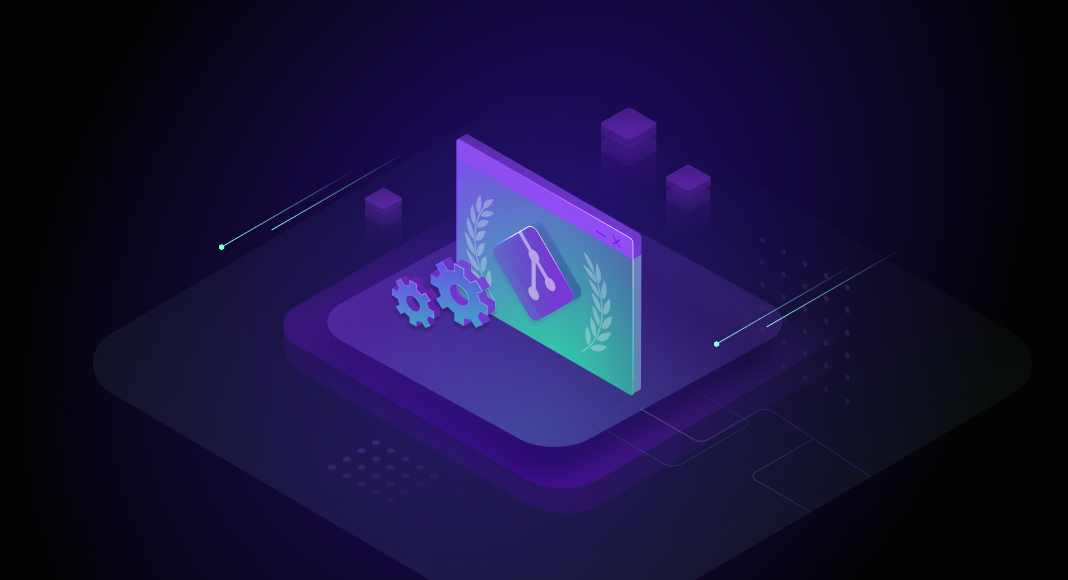Git is a Version Control System (VCS) designed to track and record all changes made to files and code. With its help, you can compare, analyze, and merge changes, commit them to the repository (the storage of your code and code changes), or roll them back and restore the previous versions.
Git is not the only VCS, but it is, undoubtedly, the most popular one. Since its birth in 2005, it has become the default solution for version control – decentralized, simple, fast, and highly efficient. All developers have the same tools, and the entire development process is much more flexible and transparent.
To work with Git, you can use the command-line interface. Many professionals consider this to be the right way. On the other hand, you can use a Git GUI as an alternative.
A Git GUI client is a tool that provides the user with an intuitive interface and does not require writing commands manually. This way, one can perform development tasks faster and in a more comfortable manner.
In this article, we are going to review the most popular Git GUI tools for Windows, determine their strong sides, and help you pick the right solution for your particular needs.

What Makes a Good Git GUI Client for Windows?
Choosing the right Git client for Windows with a comprehensive GUI can significantly improve your workflow, making version control more intuitive and efficient in your projects. Here are the key qualities to look for:
| What to look for | Why it’s important |
|---|---|
| Clear and intuitive UI | Enhances your Git workflow instead of overwhelming you with unnecessary dropdowns and functions. |
| Comprehensive Git support | Ensures full functionality for commits, branching, merging, stashing, and rebasing. |
| Merge conflict resolution | Built-in visual diff and merge tools simplify tracking and resolving conflicts. |
| Integration with popular issue trackers | Boosts efficiency by connecting with tools like Jira, Azure DevOps, GitHub, GitLab, and Bitbucket, especially for team projects. |
| Affordability & licensing | Reasonable pricing and a free version for individuals and small projects can be a deciding factor. |
| Private repository support | Secure and confidential development with free private repository handling, useful for budget-conscious users. |
| OS-specific optimization | Some Git GUI tools offer different features depending on the OS, so it’s important to check compatibility. |
| Dark mode & customization | Enhances user experience and aesthetics, making the interface more comfortable for long hours of work. |
| Performance & stability | A lightweight, responsive tool prevents slowdowns, even with large repositories. |
| Command line integration | Allows seamless switching between GUI and CLI for advanced users who need more control. |
| Collaborative features | Supports code reviews, pull request management, and real-time team collaboration, making teamwork smoother. |
Features to Look for in a Git GUI Client
Getting a Git GUI client for Windows is like buying a car. Whenever you look for the right option, this doesn’t mean you have to necessarily get the one that’s “Porshe” in the world of Git software. Earlier, we have overviewed some of the features that make the Git tools for Windows stand out from their competition. However, for your project, it might make sense to pick the client that has essential features, covers the basics, and is well-balanced for your particular needs. Check the basic features list below to better understand what are the most common features you can expect from an average Git GUI for Windows.
Visual Git History
Keeping track of commits, branches, and merges can be overwhelming in a text-based log. A good Windows Git client GUI should provide a clear, interactive visual representation of the repository’s history, making it easier to understand code evolution, track changes, and navigate branches without relying on complex CLI commands.
Integration With Popular IDEs
Context-switching between the Windows Git client and your IDE can disrupt workflow efficiency. Look for a Git GUI that integrates seamlessly with Visual Studio, JetBrains IDEs, VS Code, or other development environments, letting you perform Git operations without leaving your coding workspace.
Ease of Configuration and Setup
Configuring Git, managing SSH keys, or setting up user credentials can be tedious, especially for beginners. A Windows Git client GUI should simplify the setup process with guided configurations, intuitive authentication options, and easy repository cloning, reducing friction when getting started.
Merge Conflict Resolution Tools
Merge conflicts can be frustrating and time-consuming to resolve manually. A Git GUI with built-in merge tools provides a visual way to compare conflicting changes, select resolutions interactively, and reduce the risk of mistakes, making conflict handling far more manageable.
Cross-Platform Support
If you work across multiple operating systems, having a Git client that functions consistently on Windows, macOS, and Linux ensures a smooth experience. This eliminates the need to learn different tools per platform and keeps workflows unified across teams.
Top 10 Git GUI Clients for Windows
Modern technologies brought us a lot of solutions to work with Git. Some developers, who aren’t satisfied with any of the currently existing Git GUI clients, even start to create their own tools. That’s why the variety of available Git client software is already impressive.
In our review, we’ll focus on Git GUI tools for Windows, as this OS remains the leading one, occupying almost 73% of the market. We are going to consider the clients developed for Windows or cross-platform tools that work, among other systems, on Windows.
Our Git desktop client top 10:
If you are into Git, you might have already used some Git desktop clients. Or, at least, heard of some of them. So, let us dive deeper and see what these tools can offer to you.
1. GitHub Desktop
GitHub Desktop is, perhaps, the most famous client for Git. It is familiar to all developers keeping their repositories on GitHub (a repository hosting service used for version-controlling IT projects). It’s free, open-source, transparent, and functional. When you consider a Git client for Windows, GitHub Desktop is often the first option to come to mind.
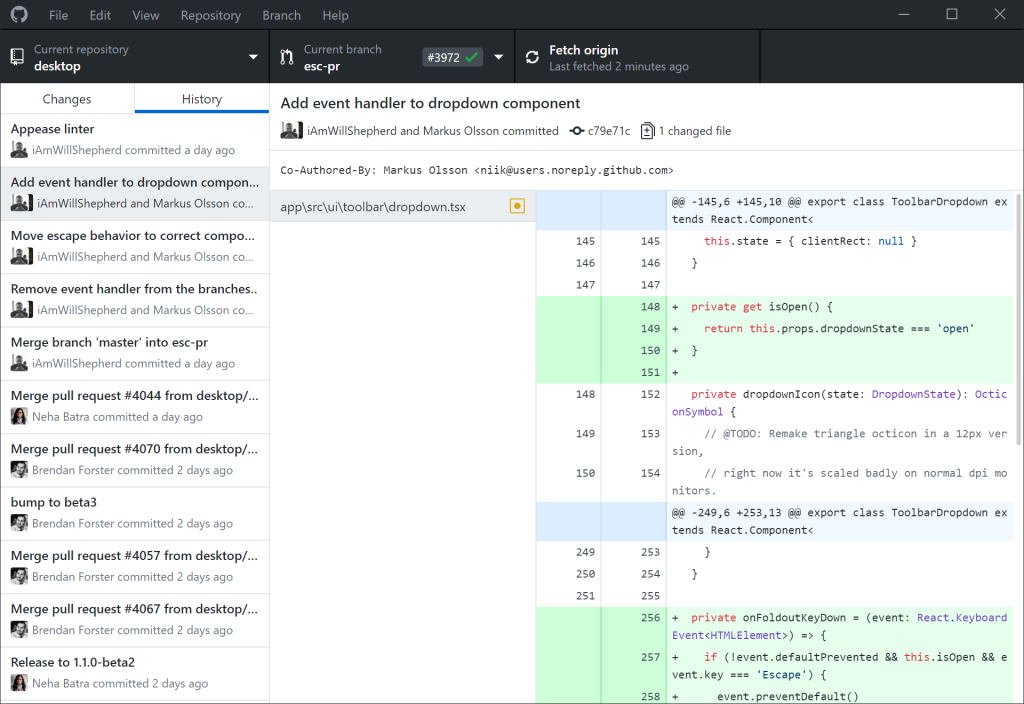
With this solution, you won’t need to use the command line and enter any commands manually. You only need to log in to your account at GitHub and use this GUI to manage code in your repositories.
With GitHub Desktop, you can:
- Create new local repositories easily
- Track all changes and their authors visually
- Collaborate with other developers
- Checkout branches with ease
- Code safely with syntax highlighting
GitHub Desktop is supported by a vast community of developers. They work continually to make both Git and this free client better for every user.
2. GitKraken
GitKraken is one of the best-known Git GUI tools for Windows, Linux, and macOS. Developers favor this software for its reliability and efficiency, and its stylish interface also helped this solution become so popular. It simplifies all the basic tasks, making it possible to perform the necessary actions and fix errors with one click.
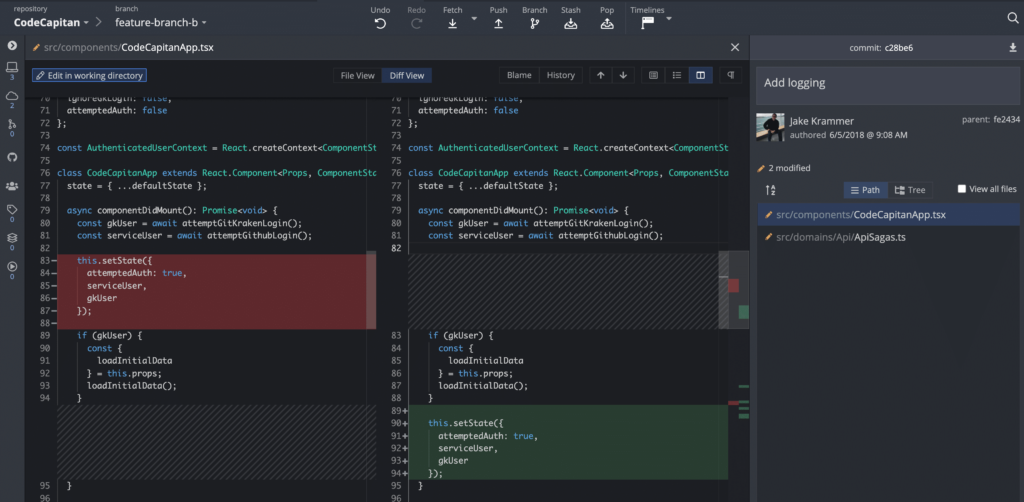
It boasts an embedded editor where you can edit code. You can also start new projects right away. Synchronization tasks are possible in real time, and its features make it ideal for teamwork.
GitKraken is available for free, provided you use it for non-commercial purposes. There are also advanced, paid versions – Pro and Enterprise.
GitKraken offers:
- Syntax highlighting
- Drag-and-drop functionality
- Tracking of all issues
- Support for Gitflow and Git Hooks
- Integration with repository hosting services
GitKraken is one of the most highly functional and convenient Git clients for Windows, loved by millions of Git users worldwide.
3. Sourcetree
Sourcetree is another famous free solution that provides access to Git on Windows and macOS. It allows you to connect to your repositories in GitHub, Bitbucket, Stash, or Microsoft TFS.
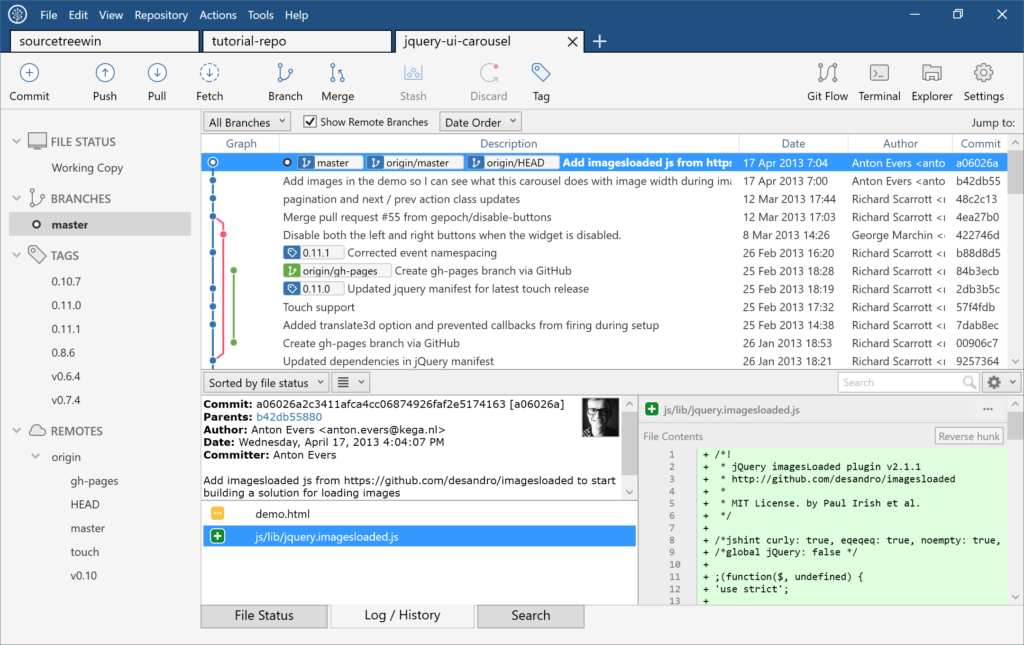
Developed by Atlassian Corporation, this tool aims to make the life of Git users easier. It is simple and user-friendly, with transparent navigation and a bunch of useful features.
You can easily perform all the necessary Git-related tasks, such as cloning repositories (including remote ones), pushing, pulling, committing, and merging changes. Both experienced users and beginners can work successfully with Sourcetree.
More features include:
- Support for large Git files
- Detailed branching diagrams
- Reviewing all the changes (both outgoing and incoming)
- Easy maneuvering between branches
- Full support for Gitflow and Hgflow
This tool is bound to keep your repos cleaner and your development more productive.
4. TortoiseGit
TortoiseGit is a dedicated solution for working with Git on Windows. It is, in essence, a Windows shell interface, a free and open-source Git GUI that allows any team to adjust the functionality or even build a personal version of TortoiseGit for their specific needs. It can work with any file and does not depend on any IDE.
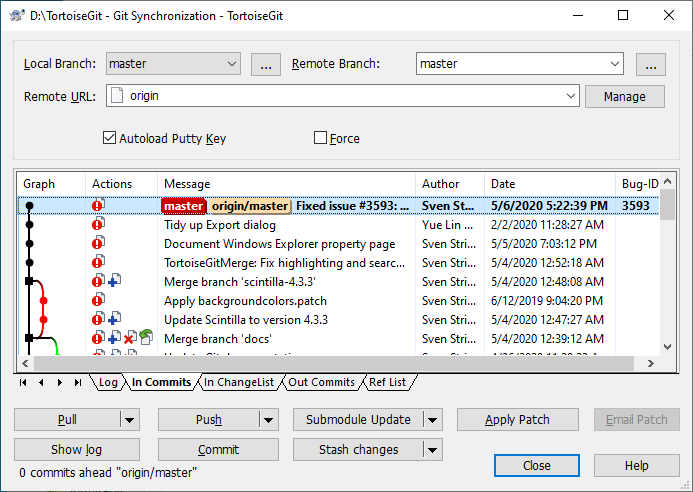
TortoiseGit is used to quickly perform all the standard tasks, such as cloning repositories, creating branches, handling changes, viewing logs, etc. Another helpful feature is integration with Windows Explorer – you can perform the required tasks in a familiar and convenient environment.
More features include:
- Autocompletion of keywords and paths
- High efficiency with large projects in non-linear development
- Easy handling of branches and tags
- Cryptographic authentication of history
- Ability to handle multiple tasks in teamwork
TortoiseGit is popular worldwide. There are 30 different language versions to help developers from various countries master it in the most convenient way.
5. SmartGit
SmartGit is another functional cross-platform Git client software. It works smoothly on Windows, macOS, and Linux. For many users, SmartGit is the easiest Git client, which covers a good number of tasks. It provides the possibility to view and edit files side-by-side and allows resolving merge conflicts automatically. With the support for Gitflow, you can configure branches directly in the tool. There is no need to use any additional software.
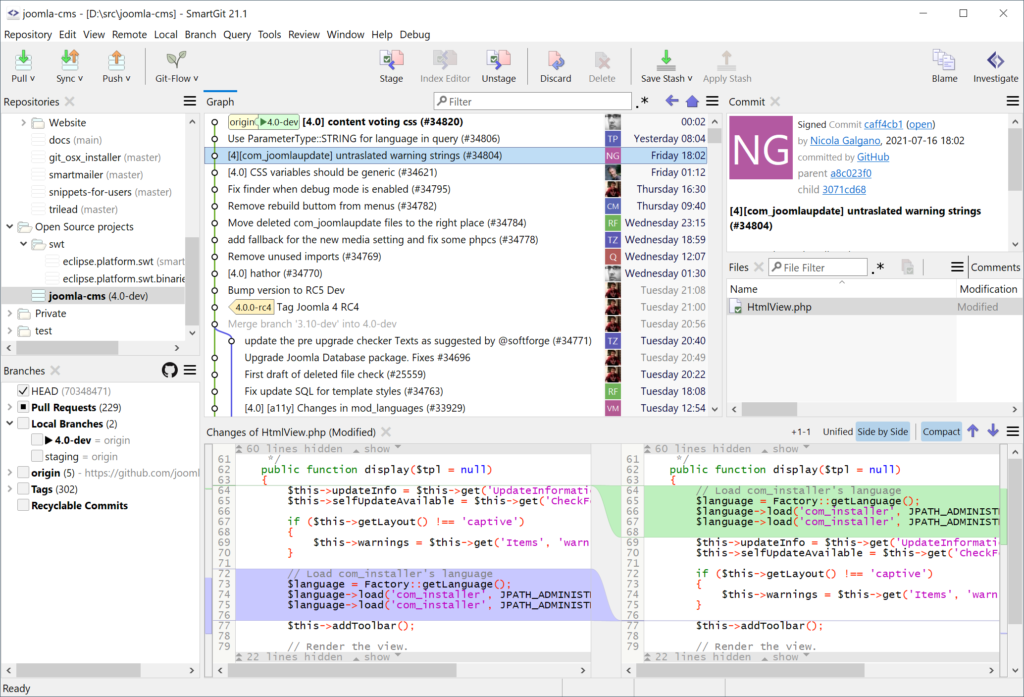
The features of SmartGit include:
- A built-in SSH client
- Visual commit history
- The Conflict Solver feature for fixing issues when merging files
- The single-view Log window to view commands, index, and working tree at once
- Commit Debugger for verifying any commit, if necessary
SmarGit has both free and paid versions with more robust functionality and additional integration features. The easiness of use made this tool favored by many developers. It offers great functionality that is improved continually.
6. GitForce
GitForce is a popular cross-platform Git GUI client, running on Linux (including Ubuntu) and Windows. This tool is simple, smart, and efficient. However, since the overall functionality of Git is versatile, and there are too many options, GitForce doesn’t cover everything. But it provides a straightforward way to perform the most common commands in a graphical interface. Besides, it is a free GUI, available to everyone.
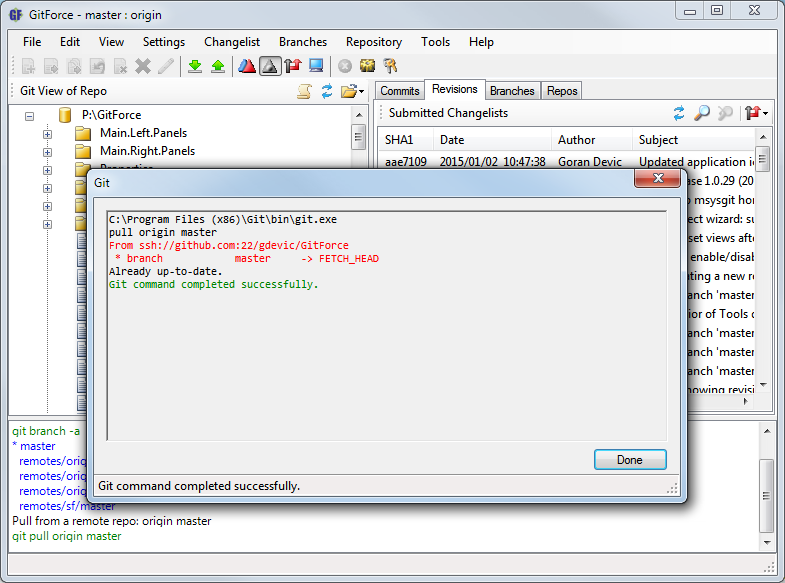
Among the many helpful features of GitForce, you may note support for multiple repositories, the possibility to scan local repositories, drag-and-drop functionality, access to history, etc.
Further features of GitForce include:
- No installation – you simply get a single file and run it
- Creation and management of multiple repositories and branches
- Clean and intuitive GUI
- Easy management of SSH keys
- Embedded command-line interface
Despite some functional limitations, GitForce is a very efficient free Git client for Windows. It is suitable for both beginners and experienced Git users. The most valuable benefit is that it can significantly reduce the need to use the command line to a minimum (or even eliminate it).
7. Git Cola
Git Cola is a free and open-source Git desktop client. Initially developed for Linux, it also can be used as a GIT software for Windows, offering numerous efficient features in a customizable interface. There is a variety of tools at your service – and it is possible to rearrange them for your convenience and hide those that are irrelevant for your specific needs.
Git Cola compares commits, searches for data by message, author, filename, etc., and edits git indexes. It also ensures proper execution of all necessary Git-related commands in a visual mode. An interface with several panes allows users to view different project aspects and track activities.
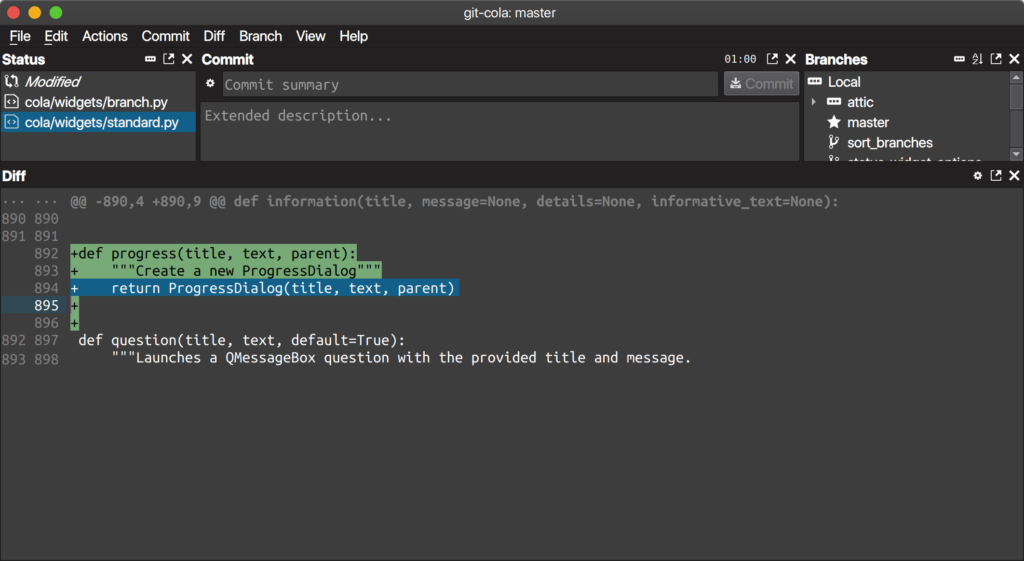
More features of Git Cola include:
- A dedicated Git-Dag visualizer for branches and commands
- The Commit Message editor
- Keyboard shortcuts to accelerate performance
- Saving of layout modifications and with recovery on the next launch
- Cool dark mode and stylish custom themes for the Window Manager
Git Cola is one of the most loved GUI Git tools for Windows that is highly useful for developers of all levels.
8. Aurees
Aurees is a free Git client that runs on Windows, macOS, and Linux. It has a dedicated account on GitHub, and users should log into that account to use the client. The primary purpose of the tool was editing and publishing Git files with ease. Colored tags simplify the navigation through remote repositories.
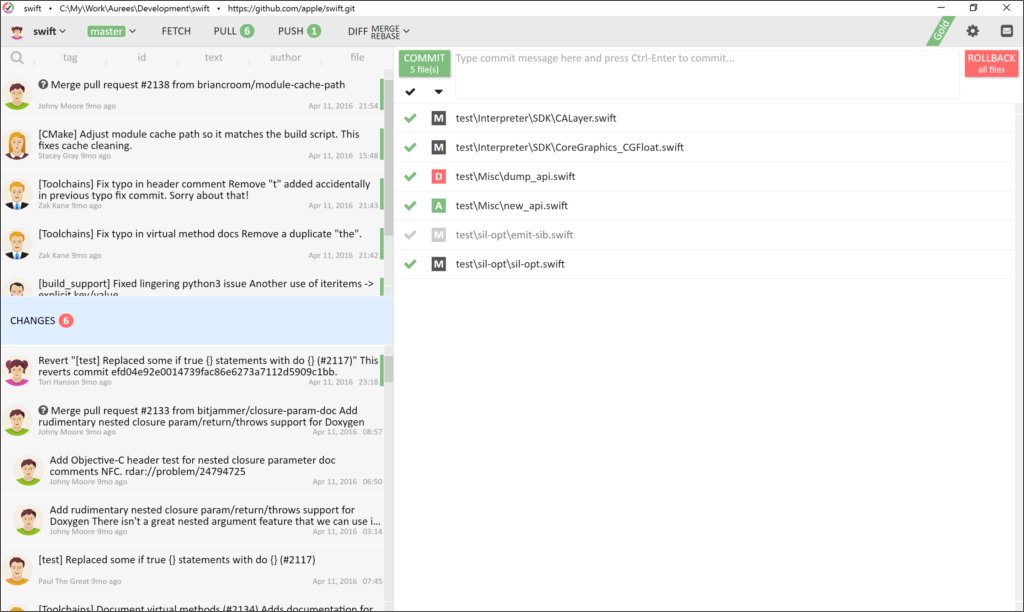
Like other tools providing Git GUI for Windows, Aurees allows users to examine all changes, IDs, tags, and authors who implemented those changes. With this tool, you can easily detect and analyze differences between different data, handle branches, and revert changes to a previous working copy.
More features of Aurees include:
- Sleek and user-friendly interface
- Viewing of commit and merge data in side-by-side windows to quickly identify and resolve any issues
- Viewing of differences in an advanced built-in editor
This is a powerful free Git GUI tool that copes well with the majority of Git jobs.
9. Magit
Magit is not a separate Git desktop client – it is a free plugin with an original text-based interface. It is implemented as a GNU Emacs package to use on Windows, macOS, and Linux. This plugin allows developers to tackle version control directly in the Emacs window.
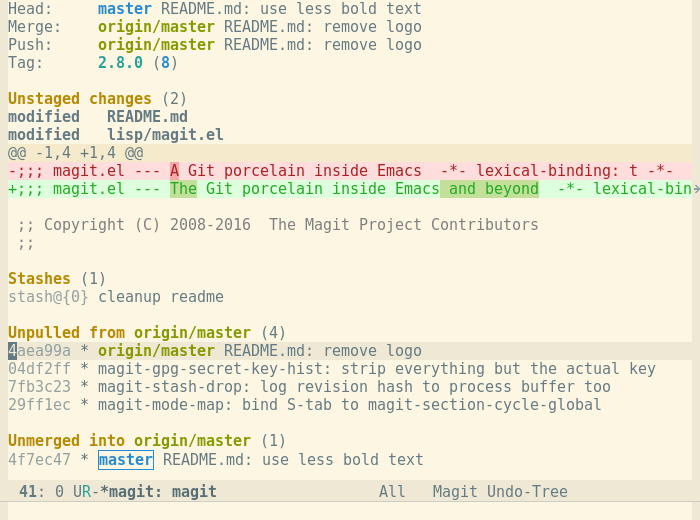
This solution is very effective for high-level Git commands. It adjusts the outputs for reading by human operators.
More features of Magit include:
- The possibility to clone repositories locally and pull changes
- Creation, merging, and rebasing of branches
- Compilation of commits and push operations
- Commit history
- Compilation and execution of patches
- Notes and tags
The functionality is not that complete, yet in general, Magit lets developers get the majority of their daily tasks done from within Emacs.
10. Fork
Fork is a relatively young, simple, and fast Mac and Widdows GIT client. It is available free of charge, but there is also a paid version with more options.
The distinctive feature of this tool is a tab-based interface that makes navigation and management much faster. You can open websites or applications directly in Fork.
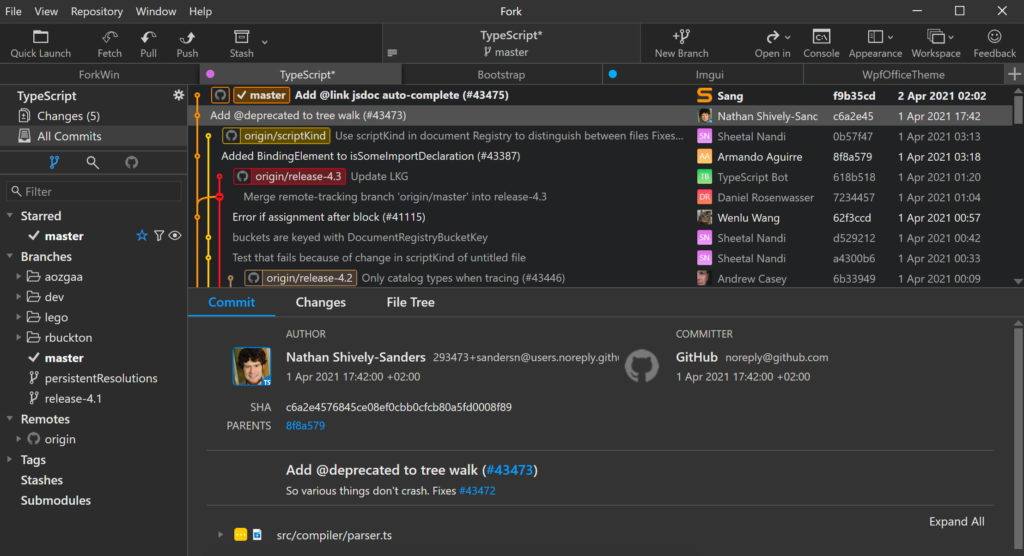
More features of Fork include:
- An advanced view for examining and analyzing differences
- A dedicated repository manager
- A comprehensive file-tree repository structure
- Creation and deletion of remote repositories
- Support for all major Git commands
Fork is one of the newer solutions, and its functionality is continually enhanced.
dbForge Source Control – a powerful Git add-in for SSMS
If you work closely with databases, and you use SQL Server Management Studio for that purpose, we’d love to recommend a specialized add-in called dbForge Source Control. Its key features include:
- Version control of database schemas and static table data directly in SSMS
- Support for all the major popular version control systems, such as Git (including GitHub, GitLab, Azure DevOps, and Bitbucket), Apache Subversion (SVN), TFVC, Mercurial (Hg), Perforce (P4), and SourceGear Vault
- Version control of working folders
- Easy teamwork via dedicated and shared development models
- Fast comparison of database versions
- Examination and resolution of conflicts and inconsistencies
- Detailed history of changes
Advantages offered by dbForge Source Control
Source Control is specifically designed for database version control via SSMS. While the abovementioned Git clients primarily cater to version control in software development, Source Control is focused on databases. Here are some of its main advantages:
Seamless integration with SQL Server Management Studio (SSMS): Simply put, you can manage schema and data changes directly within SSMS – modify database objects, make and revert commits, view history, resolve conflicts, and so on. Needless to say why it’s convenient.
Trouble-free collaborative database object management: Version control of databases and actual data has never been easier. All changes are quick, convenient, and transparent. If anything happens to go wrong, you will be able to quickly identify the source of the issue to effectively resolve it. And you have a lot of version control systems, besides Git, to choose from.
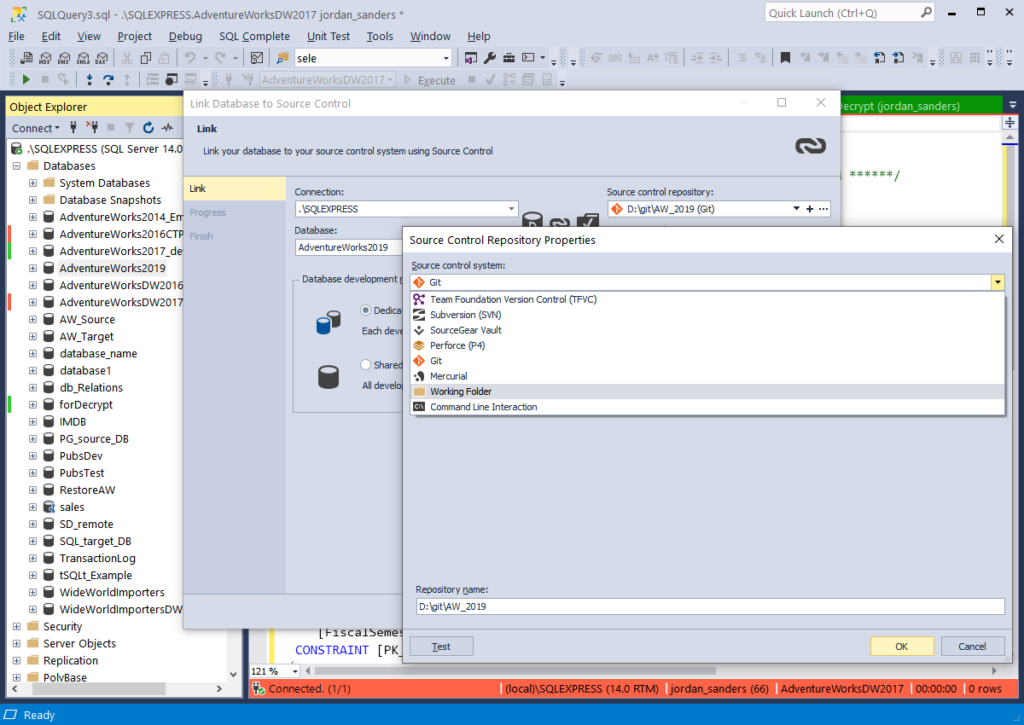
So, in case you are a power user of SSMS and part of a team that works on one or more databases simultaneously, you can consider this add-in to enhance your teamwork.
Source Control in dbForge Studio for SQL Server
But what if you are seeking to replace SSMS with something more powerful? In this case, we can suggest an integrated environment that’s just as easy to master yet far more feature-rich – dbForge Studio for SQL Server. It delivers integrated Source Control that boasts the same capabilities as those of the abovementioned SSMS add-in, namely:
- Version control of database schemas and static table data
- Support for all the major popular version control systems, such as Git (including GitHub, GitLab, Azure DevOps, and Bitbucket), Apache Subversion (SVN), TFVC, Mercurial (Hg), Perforce (P4), and SourceGear Vault
- Version control of working folders
- Easy teamwork via dedicated and shared development models
- Fast comparison of database versions
- Examination and resolution of conflicts and inconsistencies
- Detailed history of changes
To get a clear picture of what it looks like, take a look at the following screenshot that shows conflicts (which can be resolved), remote changes (which can be pulled), and your local changes (which can be either committed to the repository or reverted).
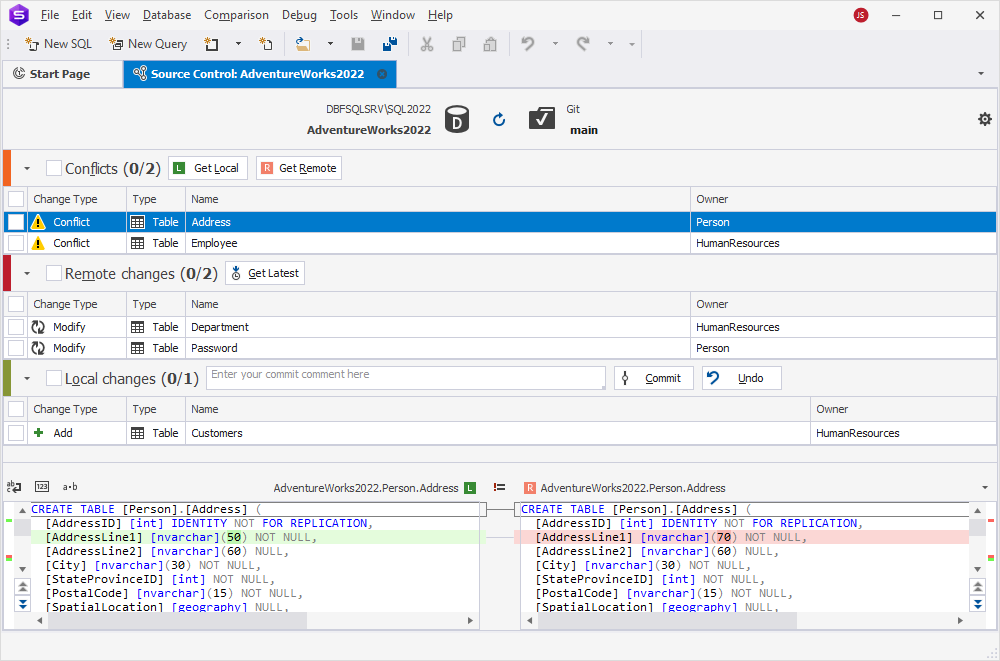
Looks interesting? Then simply download dbForge Studio for SQL Server for a free 30-day trial and give it a go today!

Source Control in dbForge Studio for MySQL
And if you work with MySQL and MariaDB databases, you can opt for a twin Studio that’s just as versatile feature-wise – dbForge Studio for MySQL. It has a roughly similar set of features, including Source Control, which offers the same advantages as that for SQL Server. As you can see in the screenshot below, the interface is identical, clean and intuitive.
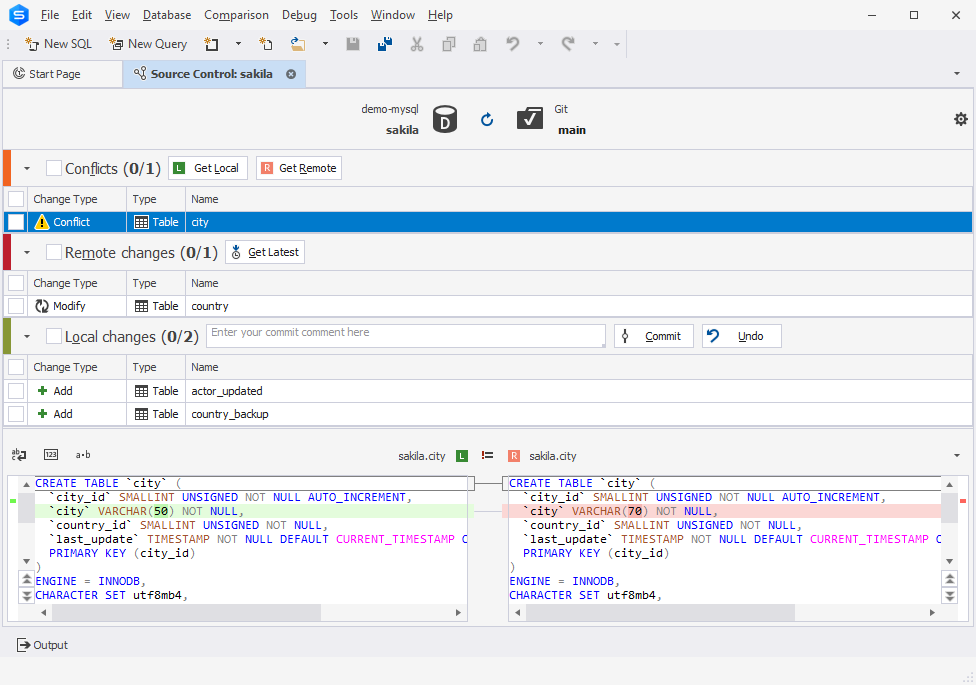
And, of course, you can download the Studio for a free 30-day trial as well to explore everything it’s capable of.

Note that both Studios are available as part of dbForge Edge, a multidatabase solution that covers a massive spectrum of tasks on a number of database systems and cloud services. It eliminates the need for assembling complex, consistent toolsets, yet gives you the firepower to be effective from day one. Just like a single Studio, dbForge Edge is available for a free 30-day trial, so we also gladly invite you to download it today!
Conclusion
Since you’ve been on a quest to find the best GIT client Windows OS can work with, you might have already tried some of the options from our list. However, there are still lots of options offering GIT GUI for Windows that you should consider before making a decision. In this article, we tried to ensure we listed most of them, highlighting their pros and cons. To wrap it up, here’s a comparison table with the list of GIT tools for Windows that were mentioned above.
| Git client | Key features | Pricing | Collaboration features | Platform support |
|---|---|---|---|---|
| GitHub Desktop | Syntax highlighting, branch checkout, visual change tracking | Free | Yes | Windows, macOS |
| GitKraken | Embedded editor, drag-and-drop, Gitflow support | Free & Paid | Yes | Windows, macOS, Linux |
| Sourcetree | Branch diagrams, Gitflow support, large file support | Free | Yes | Windows, macOS |
| TortoiseGit | Windows Explorer integration, cryptographic history authentication | Free | Yes | Windows |
| SmartGit | Conflict solver, visual commit history, SSH client | Free & Paid | Yes | Windows, macOS, Linux |
| GitForce | Drag-and-drop, multiple repository management, embedded CLI | Free | Yes | Windows, Linux |
| Git Cola | Customizable interface, Git-Dag visualizer, keyboard shortcuts | Free | Yes | Windows, Linux |
| Aurees | Side-by-side commit/merge view, sleek interface | Free | Yes | Windows, macOS, Linux |
| Magit | Text-based interface, Emacs integration, patch execution | Free | Yes | Windows, macOS, Linux |
| Fork | Tab-based navigation, repository manager, file-tree structure | Free & Paid | Yes | Windows, macOS |
Considering the variety of tools providing Git GUI for Windows, you can easily make an informed choice and pick the best GIT client for Windows based on your needs and expectations.