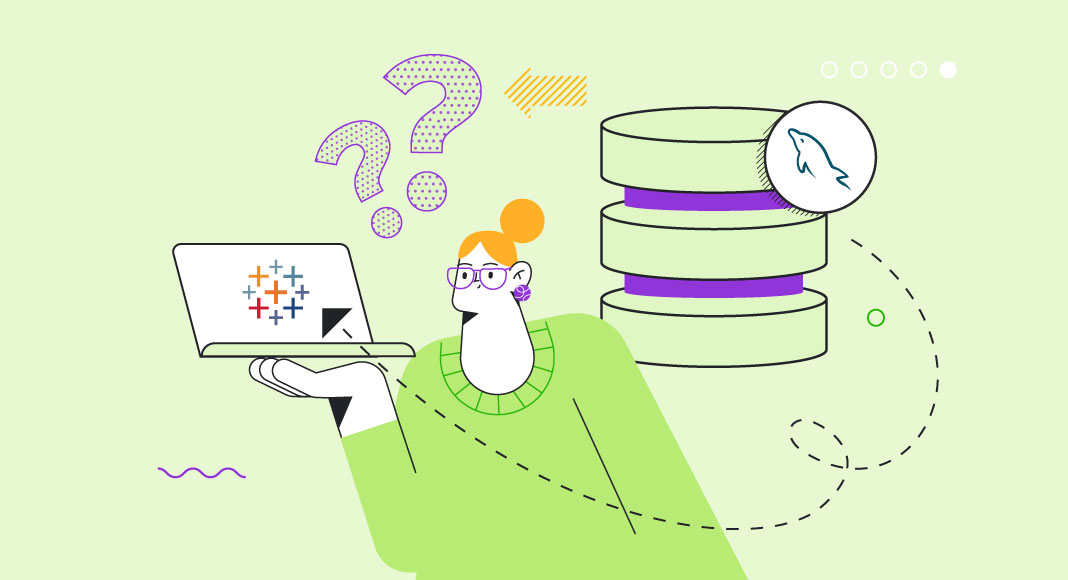Connect Tableau to MySQL and Revolutionize Your Data Analysis
As businesses become more data-driven, quickly and effectively analyzing data has become essential. Business intelligence (BI) tools, such as Tableau, have become increasingly popular because they help companies make informed decisions based on their data. However, to effectively use these tools, it is necessary to have a reliable and efficient way to transfer data from databases to the BI tool. MySQL, one of the most popular open-source relational database management systems, comes in here. This article will explore how to connect Tableau to MySQL and share data seamlessly between the two.
What is Tableau?
Tableau is a powerful business intelligence (BI) tool that enables users to visualize and analyze data from multiple sources. It provides a range of features that make it easy for users to create interactive dashboards, charts, and graphs from their data.
Tableau is used by businesses of all sizes and in various industries to gain insights into their operations and make data-driven decisions. It can be used for various purposes, including sales and marketing analysis, financial reporting, and operational analytics.
Advantages of Tableau
Tableau has several advantages, making it a popular choice for data analysts and business professionals. Some of the critical benefits of Tableau include the following:
- Easy-to-use Interface: Tableau has a user-friendly interface that allows users to create visualizations and explore data without programming skills.
- Integration with Multiple Data Sources: Tableau can connect to a wide range of data sources, including Excel, SQL Server, Oracle, and more. This enables users to bring all their data into one place for statistical analysis.
- Interactive Dashboards: Tableau allows users to create interactive dashboards that can be shared with others in their organization. This makes it easy to communicate insights and collaborate on data-driven projects.
- Real-time Data: Tableau can connect to real-time data sources, such as streaming data feeds, to provide up-to-date insights into business operations.
- Cloud-based Deployment: Tableau offers a cloud-based deployment option that makes it easy for users to access their data anywhere, anytime.
5 Ways to Connect Tableau to MySQL
There are several ways to connect Tableau to MySQL, each with its own advantages and disadvantages. Here are five ways to connect Tableau to MySQL:
- Linking MySQL and Tableau with MySQL ODBC Driver
- Cloud Connection Using Skyvia
- Integrating Tableau with MySQL via Native connection
- Export MySQL data to CSV and upload to Tableau
- Using a third-party connector like TIBCO Spotfire.
This article will focus on the first three options, which are the most commonly used methods. Besides, you might also be interested in reading how to connect Excel, Power BI, Tableau, and Python to Redshift using ODBC Driver.
Linking MySQL and Tableau with Devart ODBC Driver
The Devart ODBC driver allows you to connect Tableau to MySQL using an ODBC connection. Here’s how to set it up:
- Download and install the Devart ODBC driver for MySQL.
- Open Tableau and select Connect to Data.
- In the Connect pane, select Other Databases (ODBC) and select the Devart ODBC driver for MySQL.
- Enter your MySQL server details and click Connect.
- You can now select your MySQL database and start creating visualizations.

Cloud Connection Using Skyvia
Skyvia is a cloud-based data integration platform that allows users to connect and integrate data from various sources. It offers a range of features that make it easy to manage data integration tasks, including data migration, data synchronization, and data backup.
One of the benefits of using Skyvia MySQL cloud connector is that it provides an easy-to-use interface for creating data integration workflows. Users can drag and drop data sources and targets and use visual mapping tools to map data between different systems. Here’s how to set it up:
- Sign up for a Skyvia account and create a new integration.
- In the integration settings, select MySQL as the source and Tableau as the target.
- Enter your MySQL server details and connect to your MySQL database.
- Connect to your Tableau account and select the Tableau project and dataset you want to use.
- Set up the integration schedule and start transferring data.
Integrating Tableau with MySQL via a Native connection
Tableau desktop also offers a native connection to MySQL, allowing users to connect to MySQL databases without additional drivers or software. This method is often the easiest and most straightforward way to connect Tableau to MySQL.
Tableau provides a native connector for MySQL, allowing users to connect to their databases directly without needing a third-party driver. Here’s how to use the native connector to integrate Tableau with MySQL:
- Open Tableau and select Connect to Data.
- In the Connect pane, select MySQL from the list of connectors.
- In the MySQL Connection dialog box, enter the server name or IP address, port number, and the database name you want to connect to.
- If you have a specific user account that you want to use to connect to the MySQL database, enter the username and password for that account. If not, you can leave these fields blank, and Tableau will prompt you for your credentials when you connect.
- Once you have entered all the necessary information, click Sign In to connect to the MySQL database.
- Once connected to the database, you can select the tables or views you want to use in your statistical analysis. Tableau will generate a preview of the data, which you can explore and manipulate using the various visualization tools available in Tableau.
Using the native connector to connect Tableau to MySQL is straightforward and requires no additional software or drivers to be installed. However, ensuring that your MySQL server is configured to allow remote connections and that you have the necessary permissions to access the databases and tables needed for your analysis is essential.
As for other integrations, you might also like our piece on how to access HubSpot Data Source from Power BI, Tableau, and Excel Using the ODBC Driver for HubSpot.
Export MySQL data to CSV and upload to Tableau
If you don’t want to use a direct connection between MySQL and Tableau, you can also export your MySQL data to CSV format and then upload it to Tableau for analysis and visualization.
Exporting data from MySQL to CSV format and then uploading it to Tableau is a common method users use to integrate MySQL with Tableau. Here’s how to do it:
- Open MySQL Workbench and connect to the MySQL database from which you want to export data.
- Select the table or tables you want to export in the “Navigator” pane.
- Right-click on the table and select Export Data from the context menu.
- In the “Export Options” dialog box, choose CSV as the format and select the location where you want to save the exported file.
- Choose the appropriate settings for the CSV file, such as whether to include headers or enclose fields in quotes.
- Click Export to save the file in CSV format.
- Open Tableau and select Connect to Data.
- In the “Connect” pane, select Text File as the connector.
- Navigate to the location where you saved the CSV file and select it.
- In the Text File Import Wizard dialog box, choose the appropriate settings for the file, such as the delimiter and encoding.
- Click OK to import the data into Tableau.
- Once the data is imported, you can use the various visualization tools in Tableau to create visualizations and dashboards based on the data.
Exporting MySQL data to CSV format and importing it into Tableau is a simple and effective method for integrating MySQL with Tableau. It is beneficial if you only need to work with a subset of the data in your MySQL database or if you need to perform additional transformations on the data before visualizing it in Tableau.
Connecting Tableau to MySQL with JDBC Driver
Finally, you can also connect Tableau to MySQL using a JDBC driver. JDBC drivers allow Java applications to connect to databases like MySQL and extract data for analysis and visualization.
Tableau has built-in support for JDBC, meaning you can use it to connect to MySQL.
You must first download and install the MySQL Connector/J driver to connect to MySQL with JDBC. You can download it from the MySQL website. Once you have downloaded the driver, follow these steps:
- Open Tableau and select Connect to Data from the start page.
- Select MySQL from the list of options.
- In the “Server” field, enter the name of the MySQL server that you want to connect to.
- Enter the port number for the MySQL server in the “Port” field.
- Enter the name of the database that you want to connect to in the Database field.
- Enter your MySQL login credentials in the “Username” and “Password” fields.
- Click the Connect button to establish the connection.
- Once the connection is established, you can start creating visualizations with your MySQL data.
Advantages of Connecting Tableau to MySQL:
Connecting Tableau to MySQL desktop has several advantages for BI professionals. Here are some of them:
- Access to Real-Time Data: By connecting Tableau to MySQL desktop or other version, BI professionals can access real-time data from their databases. This means they can create reports and dashboards showing the most up-to-date information about their business.
- Better Data Visualization: Tableau is a powerful data visualization tool that can help BI professionals to create stunning visualizations from their MySQL data. With Tableau, you can create interactive dashboards that allow users to explore data more engagingly.
- Improved Decision-Making: By connecting Tableau to MySQL desktop, BI professionals can make more informed decisions based on the insights they gain from their data. They can identify trends, patterns, and outliers that may not be immediately apparent from raw data.
Conclusion
Tableau is a powerful tool for BI professionals who need data visualization and data analysis from multiple sources. By connecting Tableau desktop to MySQL, users can gain insights into their business operations and make data-driven decisions. With its easy-to-use interface, integration with multiple data sources, and interactive dashboards, Tableau is an essential tool for businesses of all sizes and industries.
Connecting Tableau to MySQL is essential for BI professionals who want to maximize their data. Using one of the methods outlined in this article, you can easily establish a connection between MySQL and Tableau and start creating visualizations that can help your business make better decisions. Whether you use a third-party tool like Devart ODBC Driver or a native driver like JDBC, the process is straightforward and can be completed in just a few steps.
Besides, ODBC driver can also help you to access Snowflake Data Warehouse Easily from Power BI or Tableau or even to configure a DSN and import data from Asana to Excel, Power BI, or Tableau with ease.

The choice of the best way to connect Tableau to MySQL depends on the specific needs and requirements of the user.
For instance, if you need Tableau and MySQL integration regularly and want to automate the process, then using a cloud-based solution like Skyvia could be a good option. Skyvia allows you to create automated workflows that can extract data from MySQL, transform it if needed, and load it into Tableau Server or Tableau Online.
On the other hand, if you prefer a direct connection between Tableau and MySQL, then using a native connector like MySQL Connector could be the best choice. With a native connector, you don’t need to install any additional software or drivers, and you can access MySQL data directly from within Tableau.
Similarly, using a JDBC driver like the Devart ODBC driver is also a good option if you want to have more control over the connection and access to advanced features like connection pooling and caching.
Overall, the best way to connect Tableau to MySQL server depends on your specific needs and requirements and the nature and complexity of your data. Evaluating each option and choosing the best one that suits your needs is recommended.
So why wait? Start exploring your MySQL data with Tableau today!