Understanding the nuances of marketing data is no longer a luxury but a strategic necessity; and this is where the fusion of two powerful tools, HubSpot and Power BI, takes center stage, offering an integration that transforms raw data into meaningful intelligence.
Marketing analytics is the compass guiding businesses toward well-informed decisions, and the synergy between HubSpot, a leading CRM platform, and Power BI, Microsoft’s robust business intelligence tool, is rewriting the rules of this game. This comprehensive guide explores the intricacies of connecting HubSpot and Power BI, focusing on leveraging Devart ODBC drivers to enhance the integration process.
Join us on this journey as we unravel the potential behind merging the strengths of HubSpot and Power BI, helping marketers and analysts streamline their workflows and extract deeper insights. Let’s dive into enhanced marketing analytics and discover how this integration can reshape the way you understand and use your data.
Table of Contents
- Understanding the Need for Integration
- Getting Started: Setting the Foundation
- Connect HubSpot to Power BI: A Step-by-Step Guide
- Key Features of HubSpot and Power BI Integration
- Optimizing Data Flow: Streamlining Your Analytics Pipeline
- Security and Compliance: Safeguarding Your Marketing Data
- Take the Next Step: Download Devart ODBC Drivers
Understanding the Need for Integration
The challenge often lies not in the scarcity of data but in its fragmentation across various platforms. Siloed data, scattered across different systems and tools, creates a bottleneck for marketers seeking a comprehensive view of their customer journey.
The need for integration arises from the desire to break down these data silos and create a unified, coherent narrative. HubSpot, a robust CRM platform designed to streamline marketing efforts, holds a wealth of customer-centric data—from lead interactions to campaign performance. On the other hand, Power BI, armed with potent analytical capabilities, can transform this data into visualizations that tell a compelling story.
By integrating HubSpot with Power BI, businesses bridge the gap between their marketing data and actionable insights. The synergy allows for a holistic understanding of customer behavior, allowing marketers to craft targeted strategies, identify trends, and measure the impact of their campaigns with unparalleled precision.
Moreover, the integration eliminates the tedious manual processes involved in data aggregation. Instead of spending valuable time collating information from disparate sources, marketers can redirect their efforts toward interpreting the insights generated by the integration of HubSpot with Power BI.
Getting Started: Setting the Foundation
Embarking on the journey of integrating HubSpot and Power BI requires a solid foundation, and at the heart of this foundation lies the deployment of ODBC drivers. These drivers serve as the conduit, seamlessly connecting the data-rich environment of HubSpot with the analytical prowess of Power BI.
Installation and Configuration
The first step is to install Devart ODBC Drivers. Navigate to the official Devart website and follow the installation instructions. This straightforward process lays the groundwork for the subsequent integration.

Once installed, the drivers need to be configured. This involves specifying connection details such as server addresses, authentication credentials, and other parameters. This configuration step is pivotal, as it establishes the communication link between HubSpot and Power BI.
Compatibility and Versatility
Devart ODBC Drivers are designed with compatibility and versatility in mind. Whether you’re working with HubSpot’s diverse data sets or tapping into the analytical capabilities of Power BI, these drivers act as the universal translator, ensuring seamless communication between the two platforms.
The compatibility extends beyond the surface, catering to the evolving needs of both HubSpot and Power BI users. Keeping the drivers up-to-date ensures your integration remains robust, leveraging the latest features and optimizations.
Security Measures
Security is a necessity if you’re dealing with sensitive data. The ODBC Drivers prioritize data protection by implementing robust security measures. Encryption protocols and secure authentication mechanisms guarantee your data traverses the integration pipeline securely.
Navigating through the installation and configuration of ODBC Drivers might seem like a technical labyrinth, but fear not – we’ll guide you through each step. As we progress in this comprehensive guide, you’ll gain a hands-on understanding of how these drivers form the backbone of a seamless HubSpot integration with Power BI.
Stay tuned for the next segment, where we’ll delve into the subtleties of connecting HubSpot to Power BI.
Connect HubSpot to Power BI: A Step-by-Step Guide
Now that we’ve laid the groundwork with the installation and configuration of the ODBC Driver for HubSpot, it’s time to embark on the pivotal stage of connecting HubSpot to Power BI. This step-by-step guide will navigate you through the integration process, ensuring a seamless flow of data and insights.
Launch Power BI
Begin by opening your Power BI desktop application. If you don’t have it installed, download and install it from the official Power BI website.
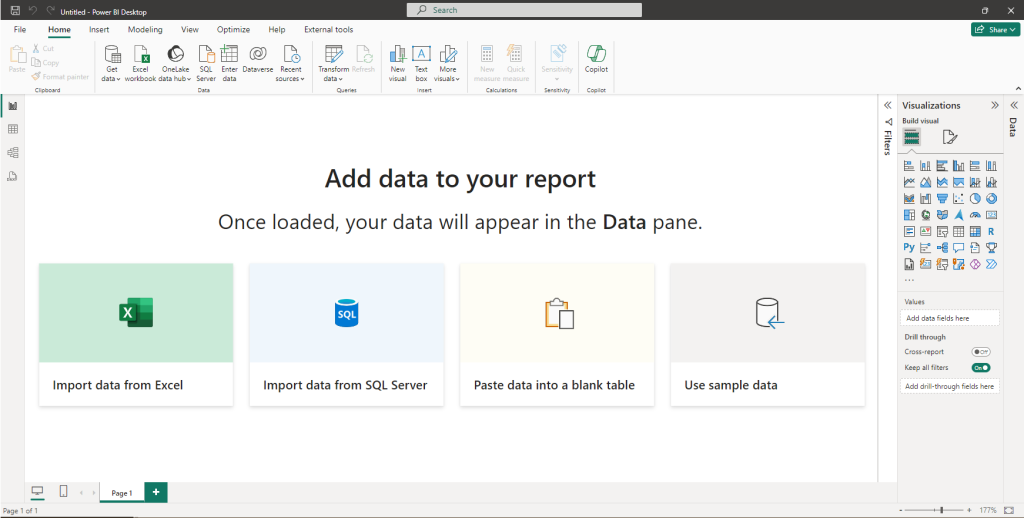
Get Data
In Power BI, navigate to the Home tab and select Get Data. From the extensive list of data sources, locate and select ODBC.
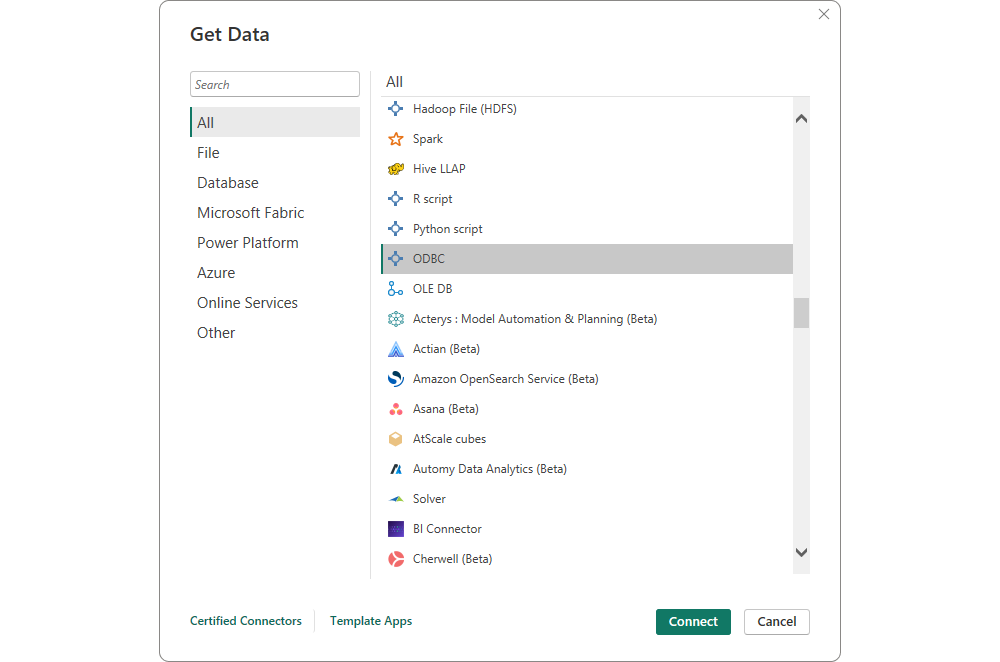
Choose Devart ODBC Driver
A dialog will prompt you to select an ODBC data source. Here, select the Devart ODBC Driver that corresponds to your HubSpot configuration.
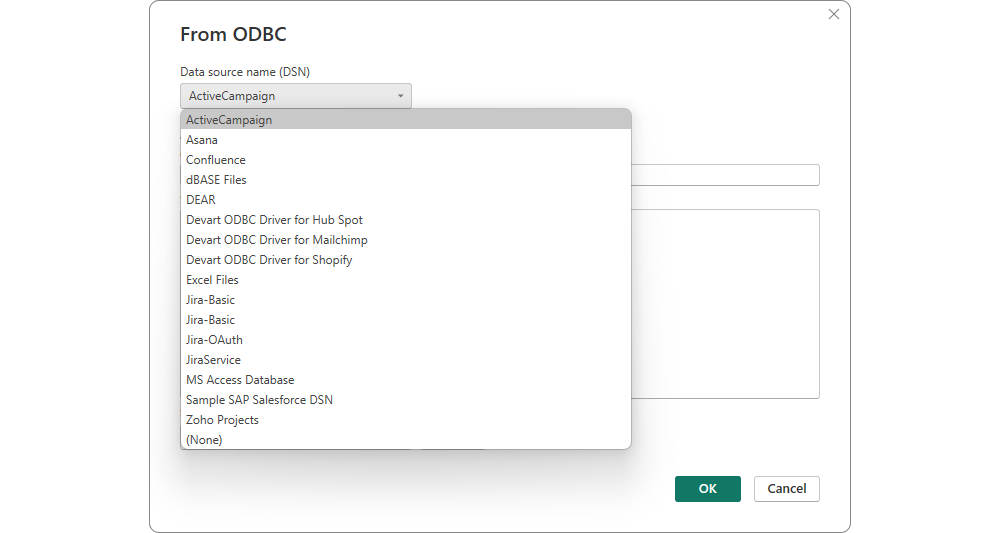
Configure Connection
Enter the necessary connection details, including the server address, database name, and authentication credentials. This information ensures the Power BI can establish a secure and reliable connection with your HubSpot CRM.
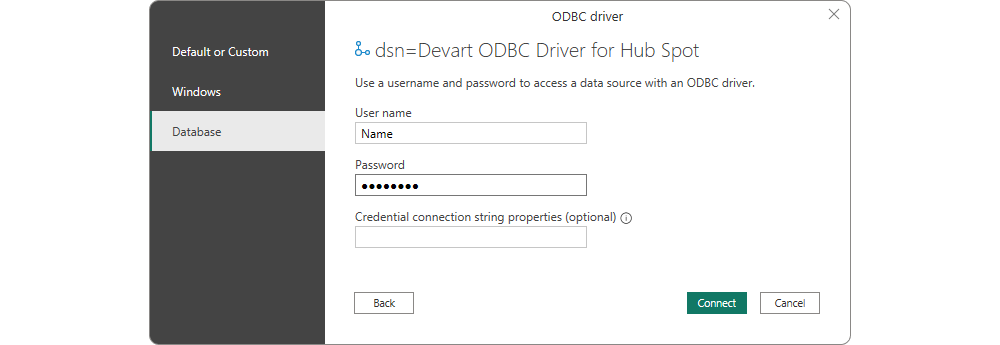
Select Data Tables
Once the connection is established, you’ll be presented with a list of available tables in your HubSpot database. We recommend conducting a test connection from the tool to make sure your data is correct. Choose the specific tables that contain the data you want to analyze in Power BI.
Load Data
After selecting the relevant tables, click Load to initiate the data import process. Power BI will retrieve the chosen data from HubSpot, readying it for analysis.
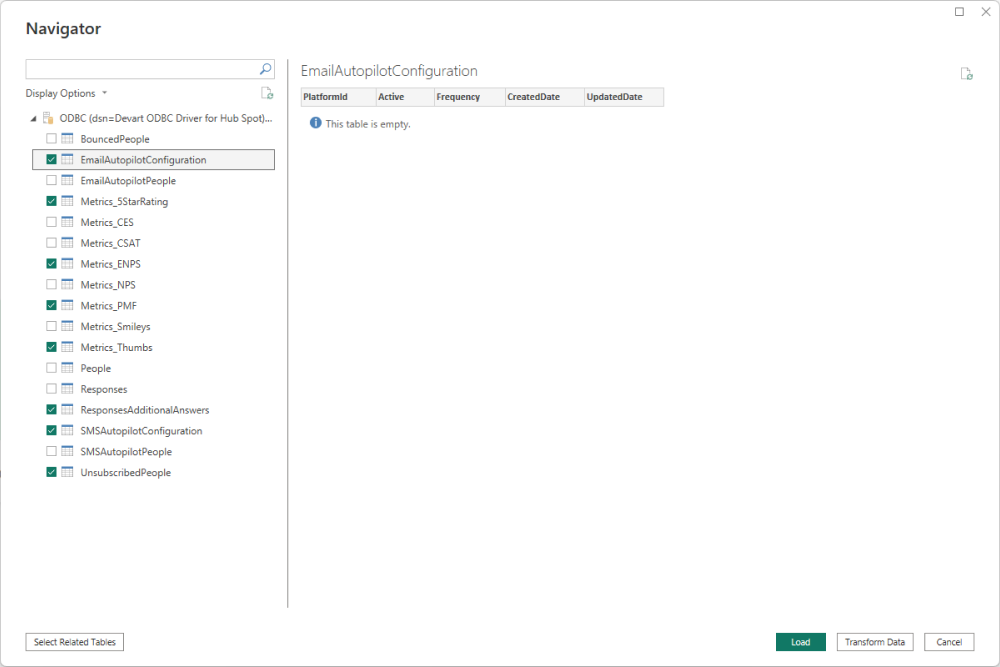
Transform and Visualize
With the data loaded, Power BI offers a suite of transformation and visualization tools. Shape your data to suit your analytical needs, creating meaningful charts, graphs, and dashboards.
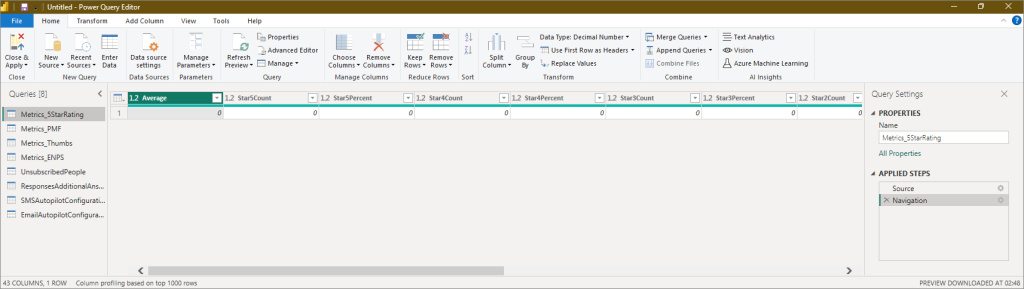
Optional: Schedule Data Refresh
To keep your analytics up-to-date, consider scheduling data refreshes. This ensures the latest information from HubSpot is consistently available in your Power BI reports.
Congratulations! You’ve successfully connected HubSpot to Power BI using ODBC drivers. This integration opens the door to a wealth of analytical possibilities, allowing you to extract actionable insights from your HubSpot CRM data.
In the next section, we’ll delve into the key features making this HubSpot and Power BI integration a game-changer for marketers and analysts alike.
Key Features of HubSpot and Power BI Integration
So, you’ve seamlessly connected HubSpot to Power BI. Now, let’s explore the key features of this powerful combination.
Real-Time Data Updates
The integration ensures your Power BI reports reflect the latest information from HubSpot in real time. Whether tracking campaign performance, lead interactions, or customer behavior, you can make decisions based on the most up-to-date data.
Unified Customer View
HubSpot, as a CRM platform, houses a plethora of customer-centric data. By integrating it with Power BI, you create a unified customer view that consolidates information from various touchpoints. This comprehensive view empowers your team to understand customer journeys.
Customizable Dashboards
Power BI’s robust visualization capabilities allow you to create customizable dashboards tailored to your specific needs. From monitoring lead generation metrics to visualizing sales performance, you have the flexibility to design dashboards that align with your business objectives.
Advanced Analytics and AI Integration
Power BI brings advanced analytics and AI capabilities to the forefront. Leverage machine learning algorithms and predictive analytics to uncover hidden patterns, identify trends, and make data-driven predictions to shape your marketing strategy.
Campaign Performance Tracking
Dive deep into the performance of your marketing campaigns. With HubSpot data seamlessly integrated into Power BI, you can track key metrics such as click-through rates, conversion rates, and ROI with precision.
Data Governance and Security
Devart ODBC Drivers, serving as the linchpin of this integration, prioritize data governance and security. Ensure compliance with regulations and industry standards, safeguarding sensitive marketing data throughout the integration pipeline.
Scalability and Flexibility
As your business grows, so does the volume of data. The HubSpot and Power BI integration is designed with scalability in mind. Adapt to evolving data needs and business requirements, ensuring that your analytics infrastructure remains robust and flexible.
With all these features, the integration of HubSpot and Power BI transcends traditional boundaries, providing a dynamic platform for marketers and analysts. As we move forward, we’ll explore how to optimize data flow, delve into advanced analytics, and showcase real-world examples of successful implementations.
Optimizing Data Flow: Streamlining Your Analytics Pipeline
With the HubSpot and Power BI integration in place, the next critical step is optimizing the flow of data between these two powerhouses. An efficient data flow ensures your analytics remain dynamic, responsive, and aligned with the pace of your business. Here’s how to fine-tune and optimize the data flow.
Define Data Synchronization Frequency
Tailor the data synchronization frequency to match the tempo of your business operations. Consider the nature of your marketing activities—some businesses may benefit from real-time updates, while others may find periodic refreshes more suitable. Strike a balance that aligns with your analytics goals.
Automate Data Refresh
Power BI offers the option to automate data refreshes, ensuring your reports and dashboards are always up-to-date. Set up a schedule that aligns with your HubSpot data update patterns. This automation minimizes manual intervention, allowing your team to focus on extracting insights rather than data management.
Achieve Optimal Query Performance
Fine-tune your queries to optimize performance. Consider the specific data points you need for analysis and refine your queries accordingly. This not only enhances the speed of data retrieval but also reduces the strain on resources, contributing to a more efficient analytics pipeline.
Perform Data Cleaning and Transformation
Power BI provides robust tools for data cleaning and transformation. Ensure that your data is in pristine condition before it enters the analytics ecosystem. Address inconsistencies, remove duplicates, and transform raw data into a format that enhances analytical capabilities.
Utilize Indexing and Partitions
Apply indexing and partitioning to accelerate data retrieval. This is especially crucial when dealing with large datasets. Thus you can enhance the efficiency of querying and reporting, resulting in a smoother analytics experience.
Monitor and Fine-Tune
Regularly monitor the performance of your analytics pipeline. Identify bottlenecks, assess resource utilization, and fine-tune configurations as needed. This proactive approach ensures that your integration remains resilient.
Plan for Scalability
Anticipate future data growth and make room for scalability. As your business expands, the volume of data will likely increase. Ensure that your analytics infrastructure is equipped to handle this growth well, without compromising performance or data integrity.
Security and Compliance: Safeguarding Your Marketing Data
The integration of HubSpot and Power BI, made possible with the Devart ODBC Driver for HubSpot, prioritizes data protection and compliance, offering a robust framework to safeguard your valuable marketing insights.
Encryption Protocols
Devart ODBC Drivers employ industry-standard encryption protocols to secure data transmission between HubSpot and Power BI. This cryptographic layer ensures that sensitive information remains confidential, shielding it from unauthorized access during the integration process.
Secure Authentication Mechanisms
Authentication is the first line of defense against potential threats. Devart ODBC Drivers offer secure authentication mechanisms, ensuring that only authorized personnel can access and manipulate the integrated data. This layer of security provides an additional barrier against unauthorized intrusions.
Regulatory Compliance
Whether it’s GDPR, HIPAA, or other regulatory frameworks, the integration ensures that your marketing data is managed in accordance with the relevant guidelines.
Regular Security Audits
Conduct regular security audits to assess the robustness of your integrated analytics. Periodic evaluations help identify vulnerabilities and potential security gaps, allowing you to proactively address and fortify your data protection.
Take the Next Step: Download Devart ODBC Drivers
To unlock the full potential of your HubSpot and Power BI integration, it’s crucial to have the right tools at your disposal. Thus you can take the next step in transforming your marketing analytics with the powerful Devart ODBC Drivers.
Your journey starts with a click. Download Devart ODBC Drivers and embark on a path where data becomes a strategic asset, driving your business toward success.


