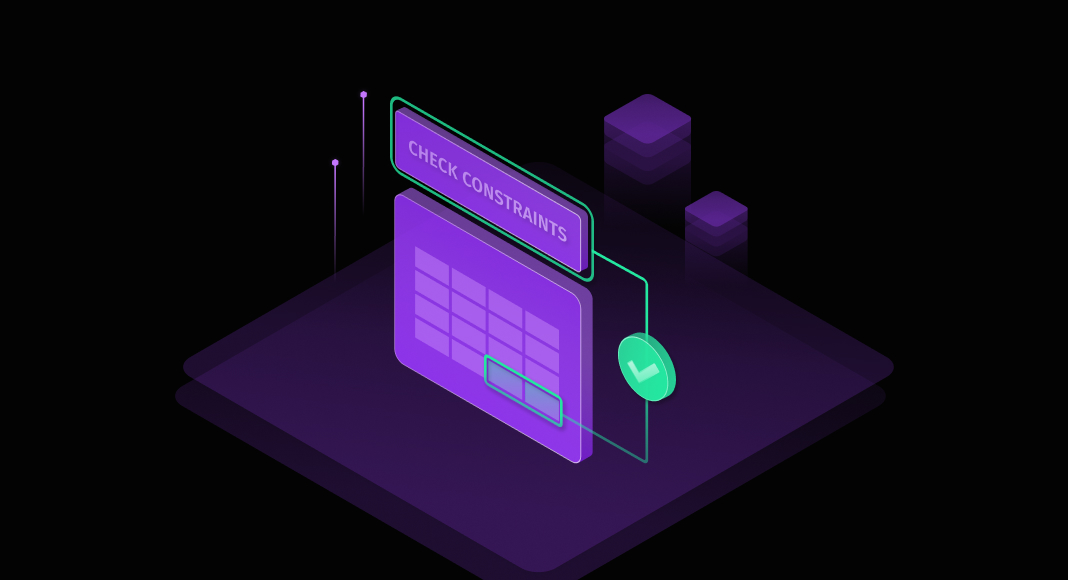A CHECK constraint in SQL makes sure the values in one or more columns fit certain rules. It’s another layer of validation, one that can guarantee data integrity at the database level. Teams might rely on app checks alone, but combining them with SQL Server constraints like CHECK is the best approach for keeping your data quality as high as possible. They’re not meant for complex business logic, but focus on simple column rules to stop invalid values before they’re entered into your database.
In this article, we’ll take you step-by-step through how to use these CHECK constraints in your SQL Server database.
Table of contents
- What is a SQL CHECK constraint?
- Benefits of using SQL CHECK constraints
- How to create SQL CHECK constraints
- How to modify or drop SQL CHECK constraints
- SQL check constraints in dbForge Studio for SQL Server
- Troubleshooting common issues with SQL CHECK constraints
- As an alternative to SQL CHECK constraints – using triggers for data validation
- Conclusion
What is a SQL CHECK constraint?
CHECK constraints in SQL Server are rules you apply to a column so every INSERT or UPDATE meets a logical condition. This can be on limiting invoice amounts positive or order statuses to specific options. You can also use them for value formats, ranges, and lists, like keeping quantities between 1 and 100. Here’s how that’d look:
CONSTRAINT CHK_Quantity CHECK (Quantity BETWEEN 1 AND 100);The CHK_Quantity names the constraint, and the part within parentheses tells what values are valid. Naming the constraint isn’t necessary, though. If you don’t specify a name, SQL Server will automatically generate one for you.
Now, you define these constraints using CREATE TABLE or ALTER TABLE. When you create a CHECK constraint, your database immediately verifies that all existing rows meet the rule — otherwise, it fails.
After that, every time you insert or update data, the database checks the new values row by row. For example, values like 50 or 100 pass the check, but trying to insert 150 will cause an error.
Benefits of using SQL CHECK constraints
You might think it’s just best to skip adding a CHECK constraint in SQL, maybe worrying about performance or debugging, but that’d be a mistake. CHECK constraints aren’t perfect, sure, but they have many advantages, such as:
- Maintain data integrity and consistency: They enforce column rules right into the schema, keeping every table’s data in line with what you expect.
- Prevent invalid data entry: Values outside the set condition get blocked during INSERTs, saving you time in post-ingestion cleanup.
- Improve database performance: Constraints handle validation natively, cutting app-side checks to speed up queries and updates without added code.
- Ensure consistent business logic: The rules you define in the database apply uniformly across all apps, keeping logic steady no matter the access point.
It’s true, though, that managing a large number of these via T-SQL can be challenging. dbForge Studio for SQL Server is a solid tool to maintain high data quality with less effort. It gives you a visual way to quickly create, modify, and fix CHECK constraints. If you’re stuck, it also offers debugging tools that can help you visualize the issue and test fixes without risking your live data.
How to create SQL CHECK constraints
While every database system has its own way of applying CHECK constraints in SQL, we’ll keep our focus here on SQL Server. As already mentioned, you can define these rules either when you first create a table using CREATE TABLE or later on existing tables using ALTER TABLE.
Below, we’ll walk you through some step-by-step examples for both methods.
Example 1: Create a CHECK constraint for numeric ranges
Following our example from earlier, let’s say we want to create an Order table with the contrasting ranging valid values in the Quantity column. Here’s how to do it:
CREATE TABLE Orders (
order_id INT PRIMARY KEY,
quantity INT CHECK (quantity BETWEEN 1 AND 100)
);If we already have the table, you’d write instead:
ALTER TABLE Orders
ADD CONSTRAINT CHK_Quantity CHECK (quantity BETWEEN 1 AND 100);Now, you don’t have to limit CHECK constraints to a single column. CHECK constraints in SQL Server can span multiple columns to enforce tighter rules. Suppose you add a decimal UnitPrice column, and want it to be within a range too (0.01 and 500.00).
CREATE TABLE Orders (
order_id INT PRIMARY KEY,
quantity INT,
unit_price DECIMAL(10,2),
CONSTRAINT CHK_OrderValues CHECK (quantity BETWEEN 1 AND 100 AND unit_price BETWEEN 0.01 AND 500.00)
);Or, using ALTER TABLE if the column is already there:
ALTER TABLE Orders
ADD CONSTRAINT CHK_OrderValues CHECK (quantity BETWEEN 1 AND 100 AND unit_price BETWEEN 0.01 AND 500.0);Example 2: Create a CHECK constraint for string values
Say you want a column Status that only allows the values ‘Pending’, ‘Processing’, or ‘Completed’. You can create this constraint when creating a new table:
CREATE TABLE Orders (
order_id INT PRIMARY KEY,
Status VARCHAR(20) CHECK (Status IN ('Pending', 'Processing', 'Completed'))
);Or on the existing table:
ALTER TABLE Orders
ADD CONSTRAINT CHK_Status CHECK (Status IN ('Pending', 'Processing', 'Completed'));Watch out for NULLs, though. NULL values return UNKNOWN, so if you don’t explicitly exclude them, they’ll slip past the CHECK constraint.
Simply declare the column as NOT NULL when creating the table or add a condition to your CHECK constraint later, like this:
ALTER TABLE Orders
ADD CONSTRAINT CHK_Status CHECK (Status IN ('Pending', 'Processing', 'Completed') AND Status IS NOT NULL);How to modify or drop SQL CHECK constraints
Plans change, and so do database rules. The thing is, SQL Server doesn’t let you directly edit a CHECK constraint in SQL. You must drop the old one and add a new one with ALTER TABLE. Here’s an example:
We have a Scores table that has a constraint CHK_Score CHECK (Score >= 1 AND Score <= 100), but you need to expand it to allow scores up to 150.
First, you have to drop the old one using ALTER TABLE:
ALTER TABLE Scores
DROP CONSTRAINT CHK_Score;This is also the way to get rid of constraints you don’t need anymore. If when defining the constraint you didn’t name it, query sys.check_constraints to find the auto-generated name:
SELECT name FROM sys.check_constraints WHERE object_id = OBJECT_ID('Scores');Dropping a CHECK constraint doesn’t touch your existing data. So, if the new rule in place that the old data breaks, future updates will fail until you fix the messy bits. So, unless you’re slapping a new constraint on right after, quickly peek to see if any bad apples got added while the guard was down.
You can do this with:
SELECT * FROM Scores WHERE Score > 150 OR Score < 1;Then, create the new CHECK constraint:
ALTER TABLE Scores
ADD CONSTRAINT CHK_Score CHECK (Score >= 1 AND Score <= 150);SQL CHECK constraints in dbForge Studio for SQL Server
It’s clear that adding constraints in SQL, like CHECK, is essential for data integrity, but the more you add, the harder it can get to manage them without running into conflicts or missing something important. Using a SQL manager for SQL Server is your best bet.
It’s built to work with SQL Server, so changes sync in real time, no matter what you’re doing. Plus, most of the workaround CHECK constraints is visual and straightforward. Simply navigate through the Database Explorer to your table and quickly add, edit, or delete CHECK constraints without writing full CREATE or ALTER scripts.
It automatically generates the correct SQL syntax and check for errors, flagging potential issues before you apply changes. And if you’re dealing with tricky cases or unexpected problems, dbForge Studio’s built-in T-SQL debugger and robust error checking features make it easier to find and fix what’s wrong.
Troubleshooting common issues with SQL CHECK constraints
So, you’ve implemented your CHECK constraints, but things can still get a bit tangled as your database or business logic shift. Among the most common headaches, you’ll find:
- Violating constraints: This is what happens when you try to insert or update data that doesn’t meet the rules you’ve set (e.g., inserting Age = 0 against CHECK (Age >= 18)). The error message usually points you to the specific constraint.
- Constraint conflicts: Sometimes one constraint allows something that another one on the same or related column blocks. For example, one might set Salary >= 30000 and another limit Salary <= 25000. This causes an error, so double-check both constraints’ logic and modify them to avoid contradictions.
- Improperly defined constraints: This is usually down to simple mistakes in how you wrote the constraint – a typo in the syntax, a wrong operator, or a mismatch in data types. It’s best to double-check your SQL or use a tool that can flag potential syntax errors as you type.
As an alternative to SQL CHECK constraints – using triggers for data validation
Sometimes, it’s not possible to use a CHECK constraint to enforce complex validation logic. When validation depends on other tables, runtime conditions, or changing inputs, triggers, and in some cases, dynamic SQL offer the flexibility needed to enforce rules programmatically. Let’s explore when triggers become the preferred tool for data integrity in DBMS.
CHECK constraints are not suitable for:
| Condition | Details | Example |
|---|---|---|
| Complex validation logic | CHECK constraints are limited to simple logical expressions that can be defined in a single condition (e.g., column > 0 or column IN (‘A’, ‘B’, ‘C’)). If the validation depends on data in other tables, complex calculations, or dynamic conditions, CHECK constraints cannot handle it. | Ensuring the sum of values in one table does not exceed a value in another table requires a trigger, as CHECK cannot access other tables. |
| Validation based on multiple rows and tables | CHECK constraints operate only within the context of a single row and cannot consider data from other rows in the same table or other tables. | If two managers shouldn’t be added to the same department, it cannot be enforced with a CHECK constraint. A trigger can check this by analyzing all rows. |
| Dynamic behavior or complex actions | CHECK constraints only reject invalid data and cannot perform additional actions (e.g., logging, updating other tables, or calling procedures). It’s necessary to use triggers to implement this logic. | If you want to restrict logging, use triggers instead. |
| Platform limitation | Some DBMS (e.g., older versions of MySQL) do not support CHECK constraints or have restrictions on their use. | Triggers will ensure you can use restrictions even if you cannot use CHECK constraints. |
| Checking conditions depending on current time or external data | CHECK constraints cannot use functions dependent on system time (e.g., CURRENT_TIMESTAMP) or the ones that have to access external data to make a check. | Restricting inserts during specific hours requires a trigger. |
| Partial constrain application | CHECK constraints apply to all rows in a table without exceptions. | If a constraint should only apply to specific cases (e.g., only for new records or under certain conditions), triggers offer that flexibility. |
Overall, you should prefer using triggers to CHECK constraints, when:
- The constraint logic requires checking data in other tables or rows
- additional actions are needed upon constraint violation (e.g., logging or updating related data)
- Complex or dynamic validation is required that cannot be expressed in a single CHECK expression.
- DBMS has limitations on CHECK constraint support.
Learn how to use triggers in SQL Server to perform complex data validation and avoid limitations of CHECK constraints.
Conclusion
CHECK constraints in SQL are very important for keeping your data accurate and consistent — they enforce your business rules right where the data lives. But once you start adding more tables and complex conditions, managing them gets difficult. Conflicting rules sneak in, and small syntax mistakes can waste hours of your time tracking down what went wrong.
dbForge Studio for SQL Server offers a simple, user-friendly environment to create, modify, and troubleshoot constraints, with advanced tools for visual editing, syntax validation, and error detection. Download the free trial to see for yourself how it speeds up your workflow.
FAQ
What is a check constraint in SQL?
A CHECK constraint in SQL is a rule applied to a column (or columns) to ensure that only values meeting specific conditions are allowed during INSERT or UPDATE. It’s a built-in way to maintain data integrity by blocking invalid data at the database level.
What happens in case of a CHECK constraint violation?
If you try to insert or update a value that doesn’t meet the condition defined in a CHECK constraint, SQL Server will block the operation and return an error. For example, inserting Quantity = 150 when the constraint is CHECK (Quantity BETWEEN 1 AND 100) will result in a violation error.
How to use SQL CHECK for NULL values?
By default, CHECK constraints don’t block NULL values because NULL evaluates to UNKNOWN. To prevent NULLs, you must explicitly add a NOT NULL condition or combine it with the constraint. For example:
CHECK (Status IN ('Pending', 'Processing', 'Completed') AND Status IS NOT NULL)What is the difference between with CHECK and check constraint?
A CHECK constraint is a rule that restricts the values allowed in a column. WITH CHECK is an option used when enabling or adding a constraint. It tells SQL Server to validate all existing data against the constraint immediately. Without WITH CHECK, existing data might be skipped, which could lead to inconsistent data integrity.