PostgreSQL is a popular open-source relational database management system (RDBMS) known for its flexibility, scalability, and extensibility, offering a wide range of features. However, for large, enterprise-level projects, PostgreSQL’s capabilities may not be sufficient, leading developers to explore alternative systems. One such solution is Fujitsu Enterprise Postgres, a PostgreSQL-based database enhanced with commercial features designed to meet the demands of larger projects.
Table of contents
- What is Fujitsu Enterprise Postgres?
- Differences between PostgreSQL and Fujitsu Enterprise Postgres
- How to download Fujitsu Enterprise Postgres?
- Install and set Fujitsu Enterprise PostgreSQL
- Connect to Fujitsu Enterprise Postgres via GUI clients
- How to create and populate test data into PostgreSQL tables
- Advanced features of dbForge Studio for PostgreSQL
- Conclusion
What is Fujitsu Enterprise Postgres?
Fujitsu Enterprise Postgres is a powerful relational database built on PostgreSQL with improved security and performance. In essence, it offers all the capabilities of PostgreSQL while matching the needs of projects that typically require enterprise-grade database management.
Fully compatible with standard PostgreSQL, Fujitsu Enterprise Postgres ensures smooth migration from other systems and easy integration. It also supports both on-premises and hybrid cloud environments, providing flexibility for various infrastructure needs.
Differences between PostgreSQL and Fujitsu Enterprise Postgres
The main differences between PostgreSQL’s standard functionality and Fujitsu Postgres lie in security and performance enhancements. While Fujitsu Postgres includes all the standard PostgreSQL features, it also offers several additional capabilities that PostgreSQL lacks:
- Transparent data encryption: 256-bit encryption for secure data protection, compliant with PCI DSS, minimizing the risk of data breaches
- Data masking: Sharing of the database structure while masking sensitive data, ideal for development and testing environments
- Dedicated audit log: Better data accountability and traceability, and compliance with PCI DSS
- Cloud-based key management: Key storage encryption in cloud-based key management systems
- Confidentiality management: Simplified role-based access control (RBAC) and enhanced audit functionality
- Policy-based password management: Strict password policies to prevent unauthorized access
- FIPS compliance: Compliance with Federal Information Processing Standards for improved security
- Anomaly detection: Identification of suspicious activities or data patterns, useful for detecting fraud or errors
- Vertical clustered index (VCI): A proprietary in-memory columnar index for faster, column-oriented data processing
- Global meta cache: System catalog and table information caching in shared memory, improving overall performance
- High-speed backup/recovery: A one-click backup and recovery system with hardware compression (zEDC) on IBM LinuxONE
- High-speed data load: Parallel workers for faster data loading through the PostgreSQL COPY command
- Parallel scanning and aggregation: Reducing of processing time and enhancing efficiency in data aggregation through parallel processing
Fujitsu also offers warranties and support for the PostgreSQL community source code, allowing users to switch to an open-source system without penalties.
Pricing details are not explicitly listed online. Instead, Fujitsu encourages users to contact its representatives to receive a quote based on specific needs and usage scenarios. Additionally, Fujitsu offers comprehensive support for migrating projects from other systems, including Oracle, to Fujitsu Postgres.
How to download Fujitsu Enterprise Postgres?
A free 90-day trial of Fujitsu Enterprise Postgres is available upon request. To request the trial, go to the official website and click Trial > Get Fujitsu Enterprise Postgres trial:
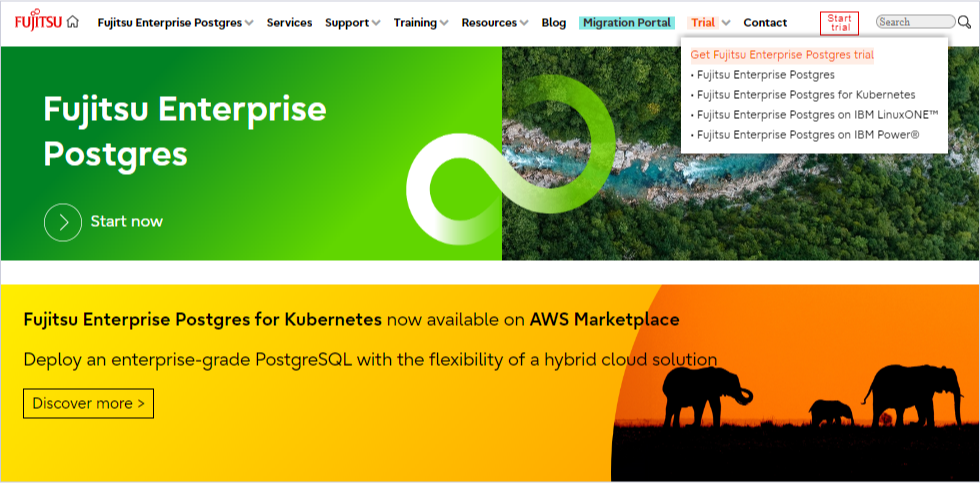
You’ll be offered several options: Fujitsu Enterprise Postgres 16 for x86, Fujitsu Enterprise Postgres 16 for Kubernetes, Fujitsu Enterprise Postgres 16 on IBM LinuxONE, and Fujitsu Enterprise Postgres 16 on IBM Power®. Select the desired option and click Start here.
On the trial request page, complete the form and click Get trial. You will receive an email with the download link, setup guidelines, and personalized technical support contacts.
Click the download link in the email to start downloading the program.
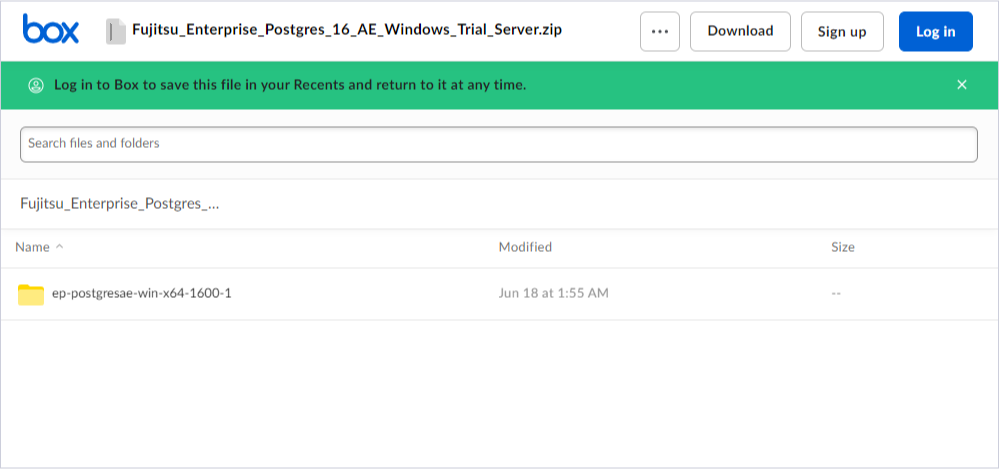
Note: It is recommended to get familiar with the setup guideline first and make sure that your machine matches the requirements.
Install and set Fujitsu Enterprise PostgreSQL
In our scenario, we chose the Fujitsu Enterprise Postgres trial for Windows (the system is compatible with Windows and Linux).
Download the Open Fujitsu_Enterprise_Postgres_16_AE_Windows_Trial_Server.zip archive and extract the files from it to any directory.
In the extracted ep-postgresae-win-x64-1600-1 folder, find and execute autorun.exe. The installer will be launched. Click Installation.

In the Installation product page of the installer, select the components that you wish to install. By default, it installs the database, the client, and the web admin. Click Next.
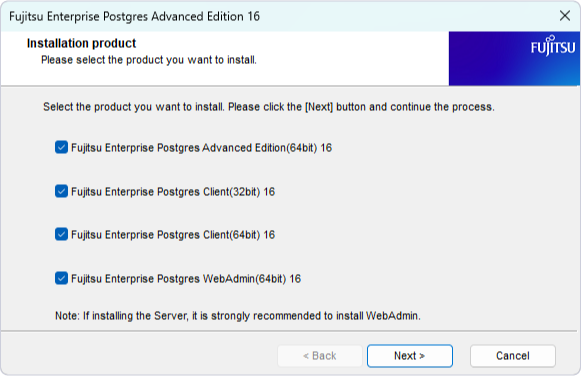
In the Confirm installation page, check if the settings are correct, and then click Install — this will start the installation.
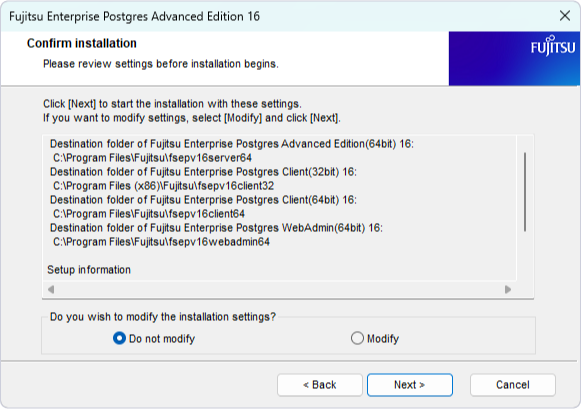
Upon completion, you can connect to Fujitsu Postgres using the client or the web admin. To connect online, enter the default URL into the address field of the browser: http://localhost:27515/
Click Launch WebAdmin. You will be prompted to enter your username and password.
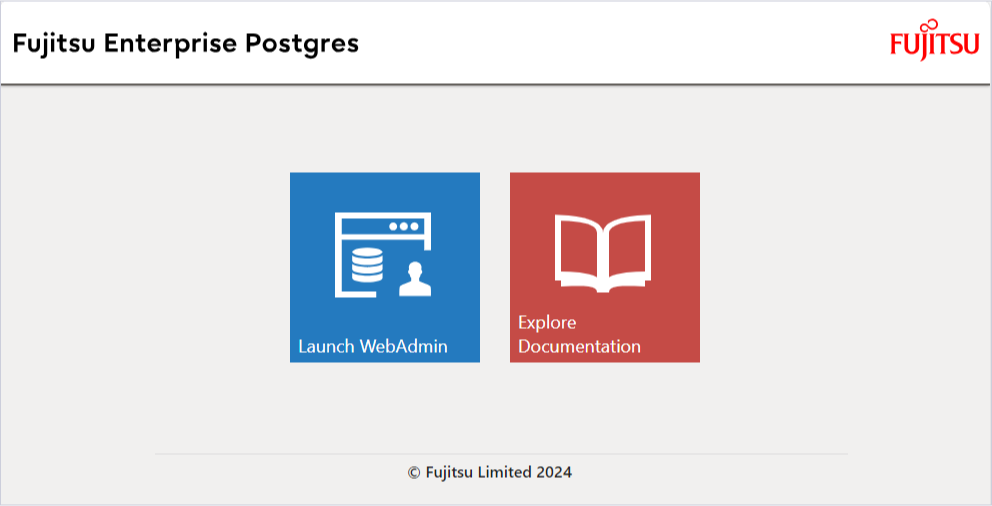
By default, Fujitsu Postgres will use your Windows account credentials. Important: You need admin rights to create databases.
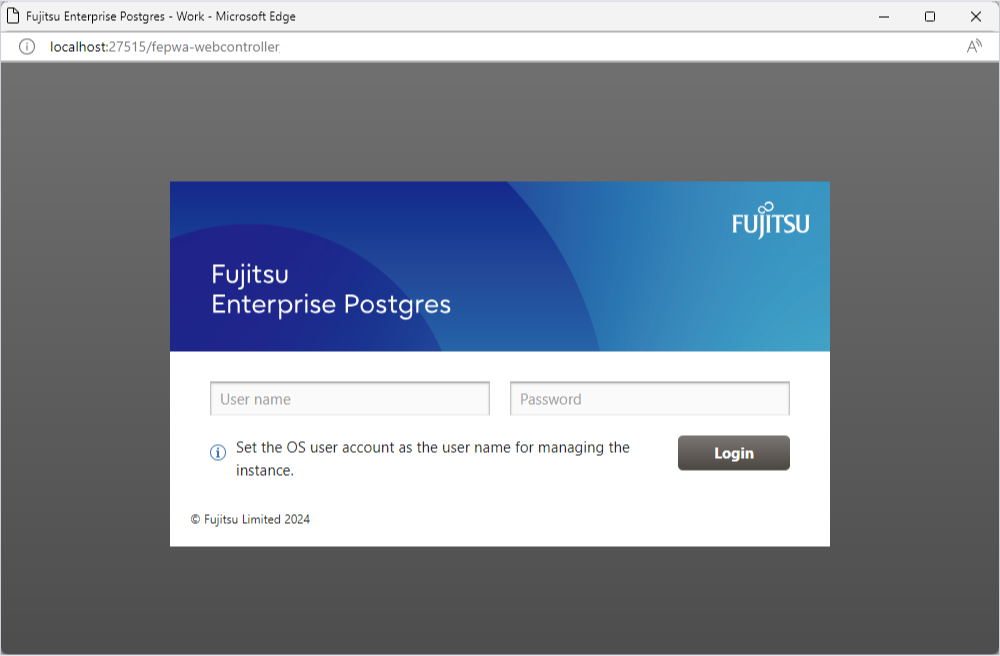
You will get into the work area. Click the + icon to create a new instance or use the option to import existing databases into Fujitsu Postgres.
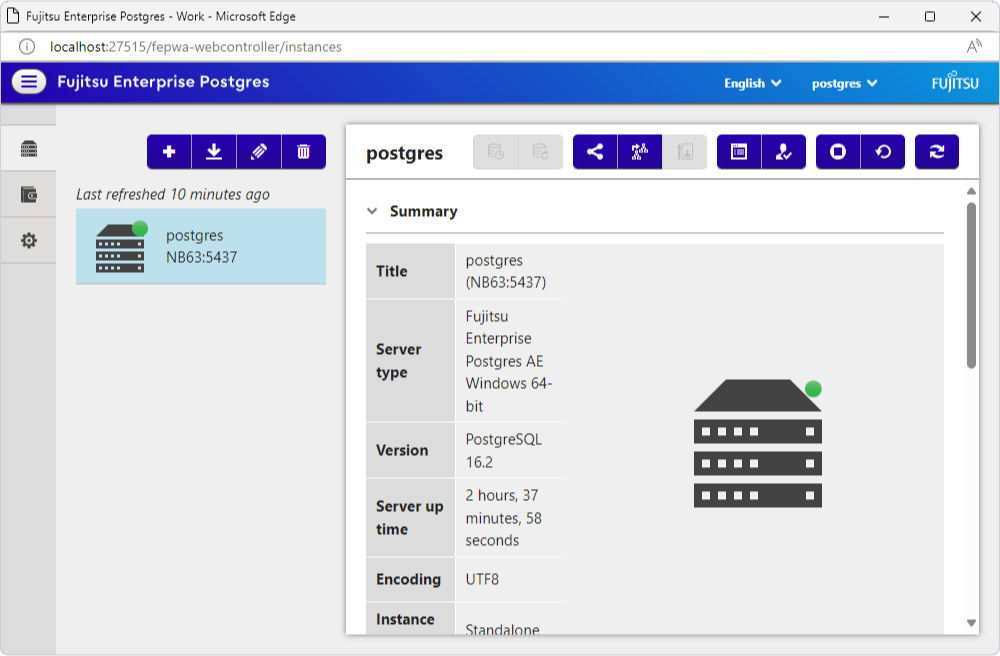
However, if you prefer working with your databases using some GUI tools, you can do it. Let us review the process of connecting to Fujitsu Postgres via dbForge Studio for PostgreSQL and also explore the usage of this powerful GUI solution for the Fujitsu Postgres projects.
Connect to Fujitsu Enterprise Postgres via GUI clients
In this article, we use dbForge Studio for PostgreSQL to illustrate the work scenarios. This Studio is a powerful, multi-featured integrated development environment (IDE) for PostgreSQL and Amazon Redshift databases. Fujitsu Enterprise Postgres is fully supported by the Studio as well, allowing the users to connect to the server and perform all tasks in database development, management, and administration.
To connect to Fujitsu Postgres via dbForge Studio for PostgreSQL, launch the Studio and click the New Connection icon.
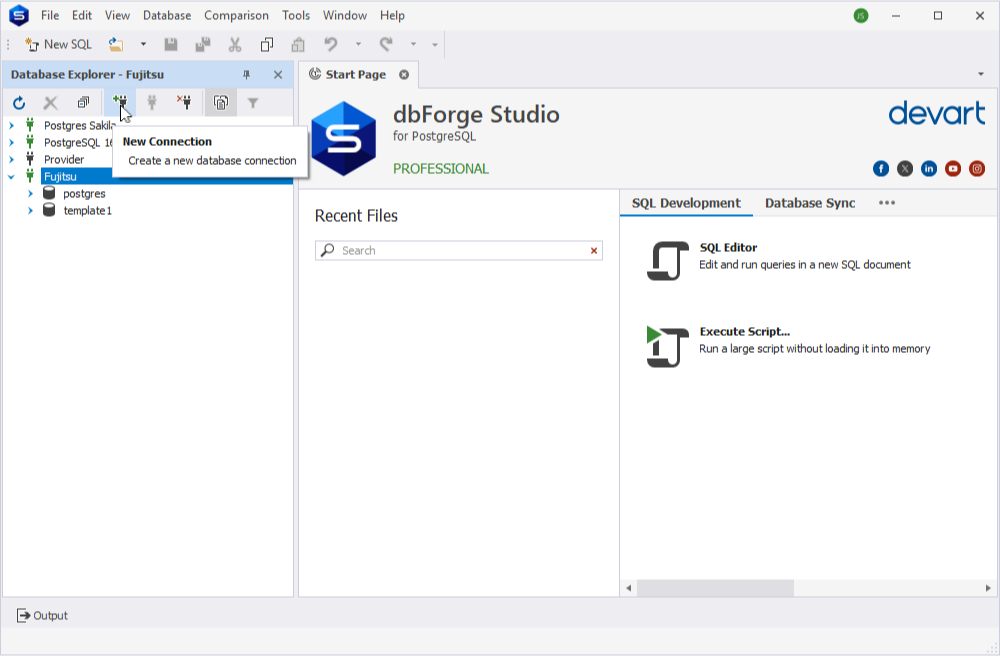
Enter the required details: the host, the port, the user, the password, and specify the default database to connect to. Click Test Connection to verify the details. If they are correct, dbForge Studio for PostgreSQL will connect to your Fujitsu Enterprise Postgres server immediately.
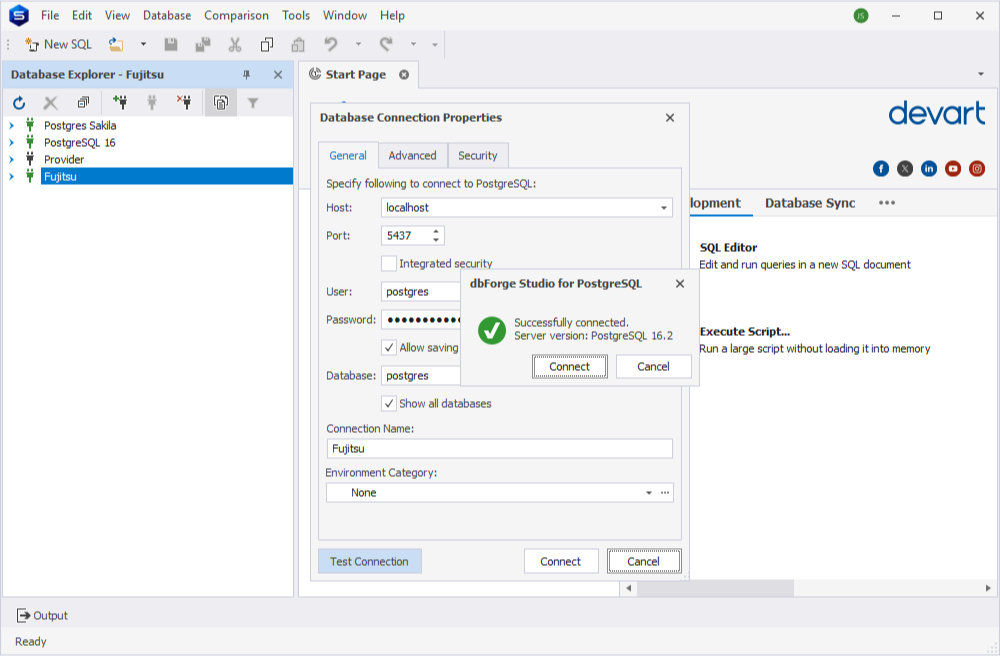
How to create and populate Postgres tables with test data
We have connected a test database in Fujitsu Postgres, which is empty. Our goal is to create tables in it and populate them with data for test purposes. dbForge Studio contains the necessary tools for this task. First, we will use the SQL Editor feature, which allows us to write SQL code quickly and efficiently according to PostgreSQL specificities. Next, we employ the Data Generation feature to produce high-quality test data to populate our tables.
The Editor tool is a powerful coding assistant that equips the user with a comprehensive set of options for quick and efficient SQL coding. It offers context-based code suggestions (adjusted to the Postgres specificities), syntax validation, code formatting for better readability, a library of code snippets, and many other options making the coding process faster and smoother, and ensuring much more accurate results.
Let us use the following code to create a table in the default postgres database at Fujitsu Postgres:
CREATE TABLE ticket
(
tid SERIAL PRIMARY KEY,
match_id INTEGER NOT NULL,
sid INTEGER NOT NULL,
seat_number VARCHAR(50) NOT NULL,
price FLOAT NOT NULL CHECK (price >= 0.0)
);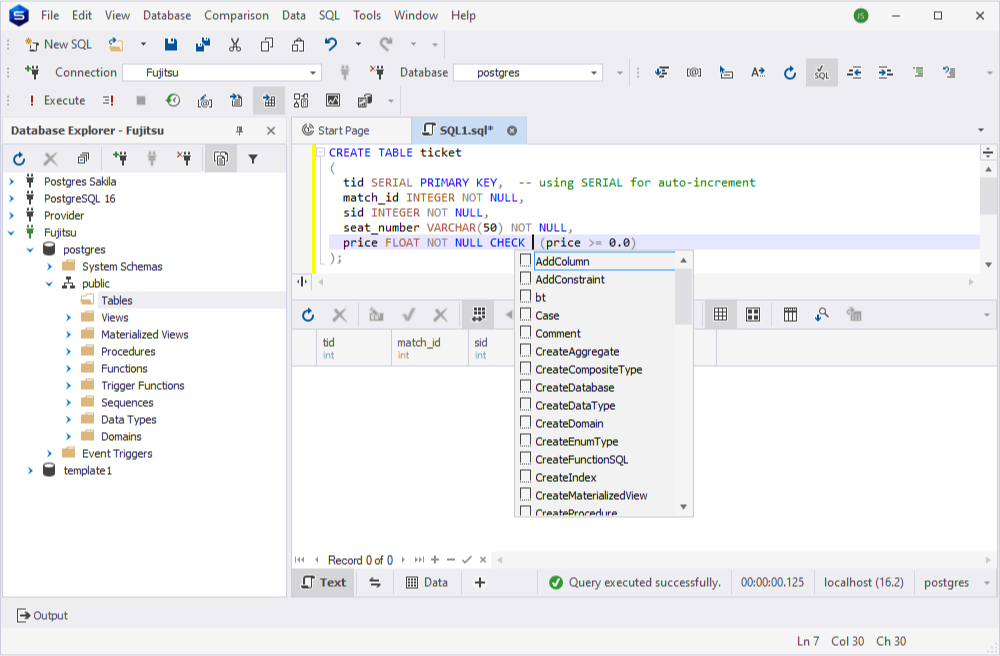
As you can see, the created table is empty. We need to populate it with data. For now, we utilize the Data Generator feature – a robust tool that can generate high-quality test data of different types according to the user’s requirements.
Launch the Studio and go to Database > Tasks > New Data Generation:

In the Data Generator Project Properties window, choose the connection and database for data generation. Click Next to proceed to Options.

On the Options page, specify the task requirements and click Open to open the data generation project.
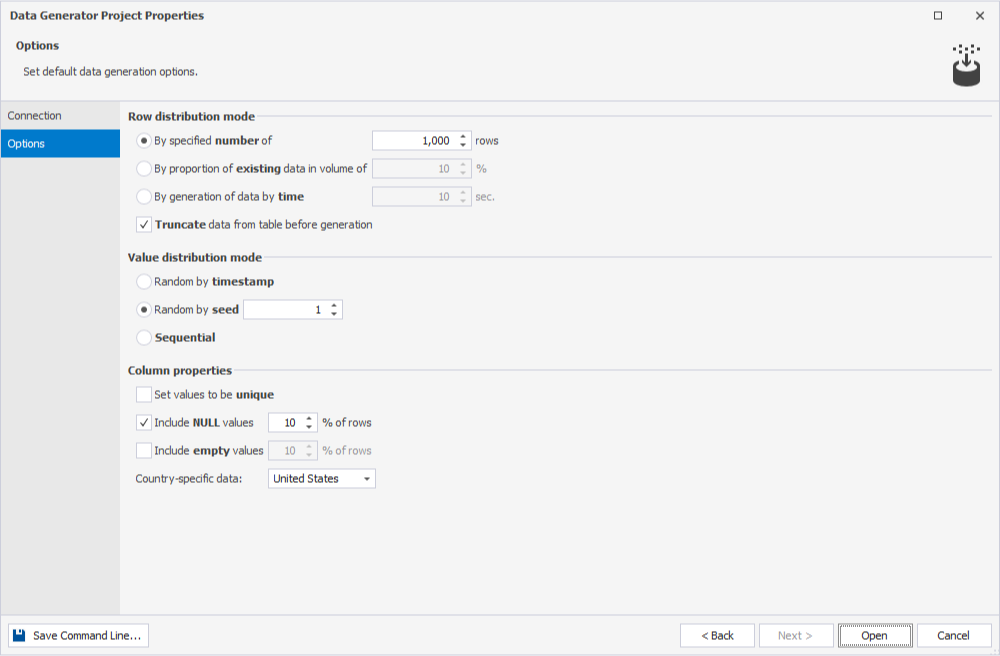
Select the tables and columns to populate and define data generation settings for the selected column. You can select a separate data generator for each column. The tool offers a data preview, so you can watch the changes in real time.
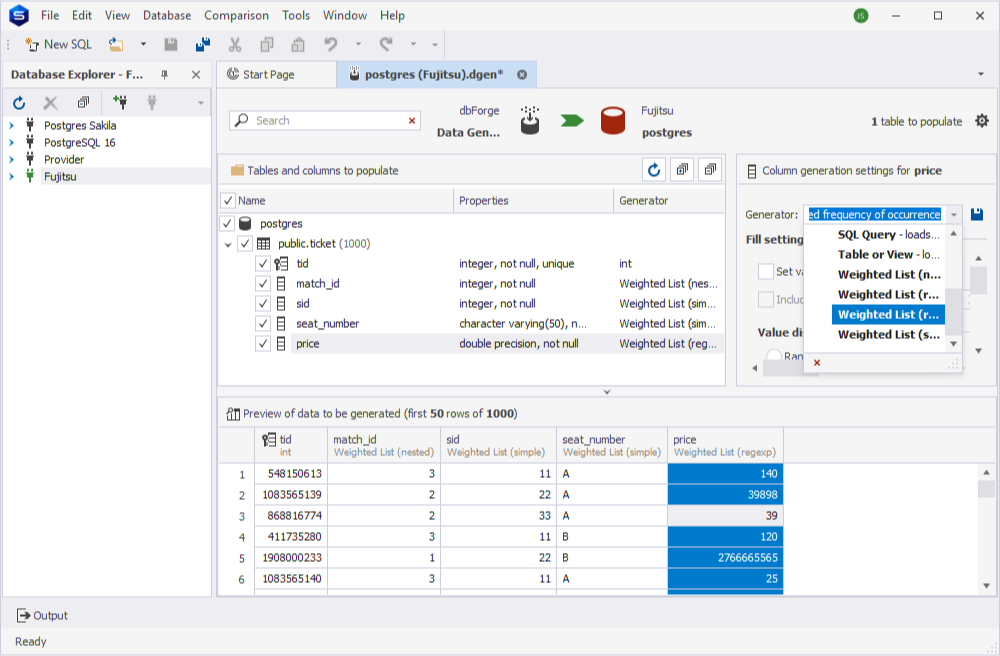
Click the big green arrow icon to launch the Data Population Wizard. Configure the Output options (you can choose to open the data population script in a new file, save it for further reference, or execute it immediately against the database to insert the data into the table).
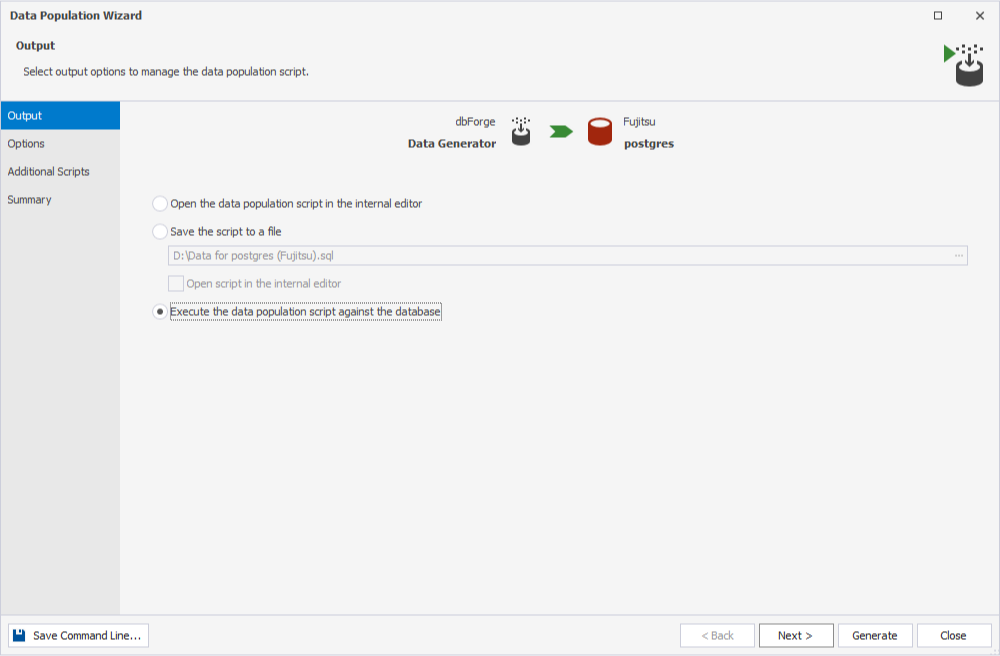
On the Options page, specify your preferences for the data generation. You can save them to apply to further tasks or use the default settings.

Optionally, you can set the Data Generator to execute certain scripts before or after the task to match your needs.
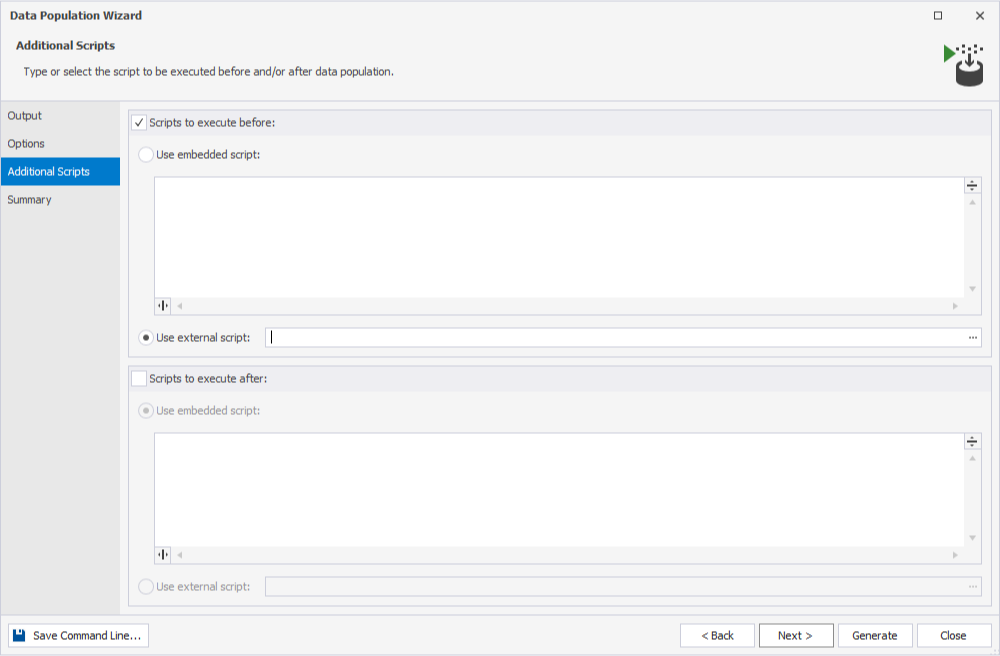
Finally, review the settings on the Summary page, and click Generate to start the process.
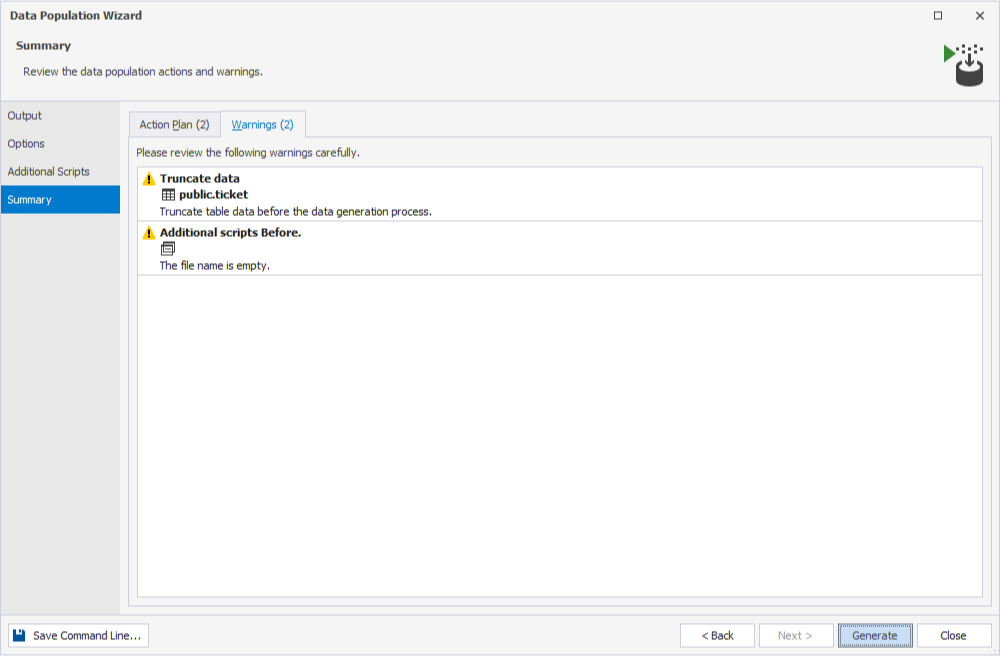
When the task is complete, view the data in dbForge Studio for PostgreSQL.
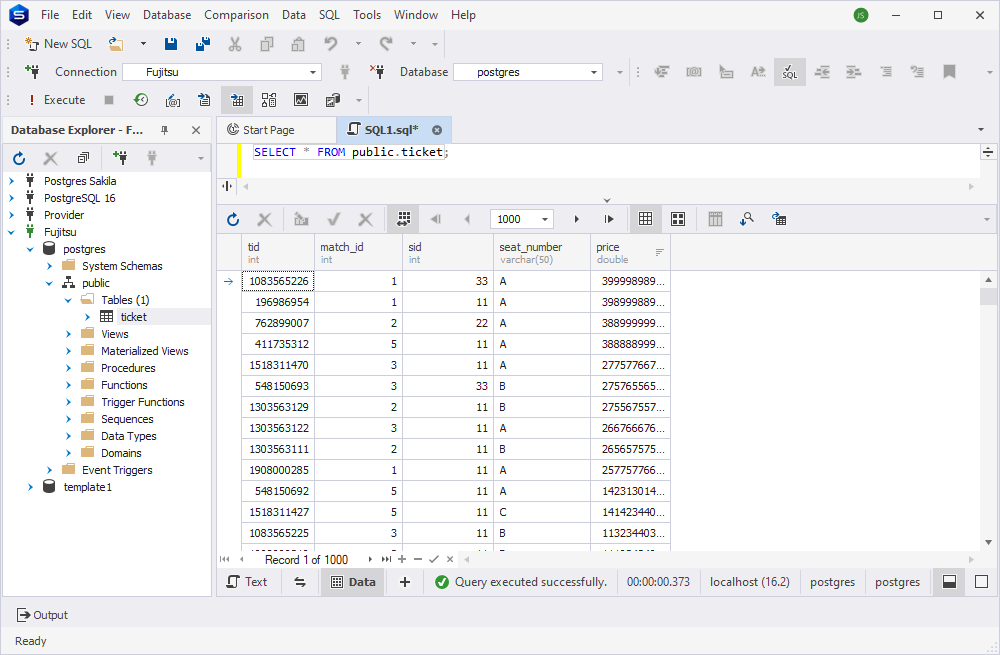
This way, you can populate any tables of the database with test data. Or, you can import actual data into the table directly from other sources.
Advanced features of dbForge Studio for PostgreSQL
dbForge Studio for PostgreSQL is a professional solution with functionality that covers a broad range of database-related tasks in PostgreSQL (including the commercial Fujitsu Postgres). In addition to the Data Generator, it is worth mentioning the following options:
- SQL Code Formatter – a professional formatting tool with flexible settings to improve code readability and maintain consistent standards across the company.
- Query Profiler – a tool for analyzing and optimizing queries to boost performance.
- Schema/Data Comparison – tools for quick comparing and synchronizing database schemas and table data, with deployment of changes across all supported platforms, both on-premises and in the cloud.
- Data Import/Export – the functionality that enables fast and accurate data import and export, supporting over 10 popular data formats.
- Database Migration – a convenient feature for effortless transfer of PostgreSQL data between servers, databases, and IDEs.
- Data Reporting and Visualization – a suite of features designed for creating in-depth data reports, complete with visual elements such as images, shapes, and graphs.
- Pivot Tables – a powerful feature that enables aggregation, summarization, and analysis of large data sets, along with visualizing data relationships without the need for custom queries.
Many more features and options are available in dbForge Studio for PostgreSQL.
Conclusion
PostgreSQL is one of the world’s most popular database management systems. Fujitsu Enterprise Postgres, an enhanced version of PostgreSQL, is positioned as a strong competitor to commercial systems like SQL Server and Oracle. It retains all the features of PostgreSQL while adding advanced capabilities, making it ideal for enterprise-level projects.
With dbForge Studio for PostgreSQL, you can fully leverage the tools to work with Fujitsu Postgres, helping you accelerate, simplify, and automate your database tasks. The Studio offers a fully functional 30-day free trial. Download it to explore the Studio’s capabilities and see how it enhances your workflow, whether you’re working with PostgreSQL, Amazon Redshift, Fujitsu Postgres, or all three systems together.

