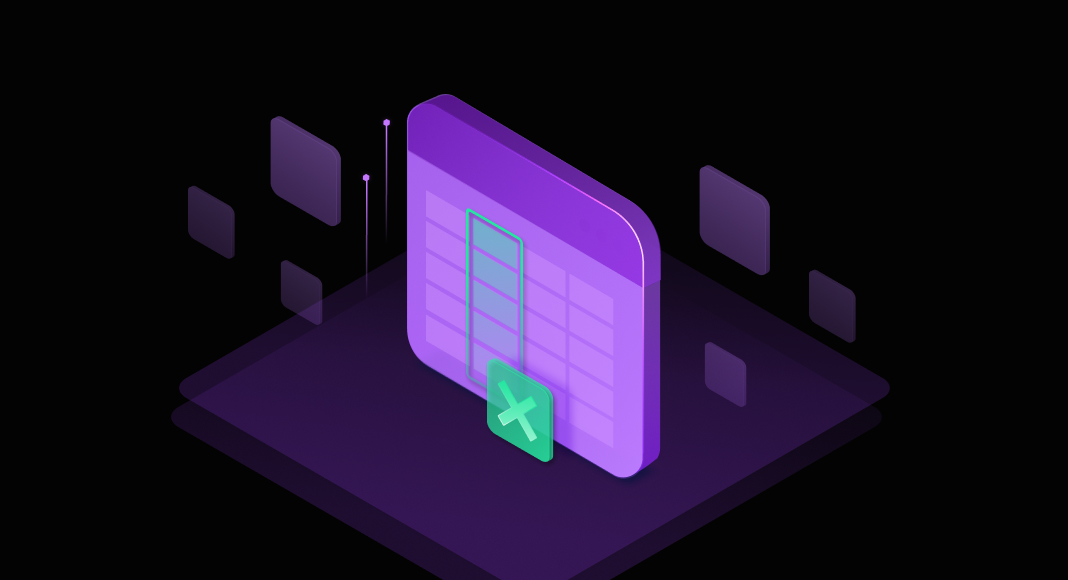Knowing when and how to use a SQL Server DROP COLUMN statement is important to keep your database efficient. Unused columns (such as outdated fields from old app versions or broken cross-references) clutter up tables, take up space, and might slow down query performance with unnecessary I/O.
The worst part is how they build technical debt, making developers spend hours trying to sort out what’s still in use and what’s legacy. Deleting these columns makes the schema easier to work with. You only need to make sure they’re really outdated so you don’t break dependent systems or lose data you’ll need later.
In this article, we’ll explain how to drop a column in SQL Server, including some practical examples and tips.
- What is DROP COLUMN in SQL Server
- How to delete a column using T-SQL
- How to delete a column using SQL Server Management Studio (SSMS)
- Important considerations before dropping columns
- Optimize your workflow with dbForge Studio for SQL Server
- Conclusion
What is DROP COLUMN in SQL Server
DROP COLUMN in SQL Server is a command used within the ALTER TABLE statement to remove columns (and their data) from a table.
The syntax is:
ALTER TABLE table_name
DROP COLUMN column_name;For example, if you have a column named Discount_Code that’s no longer used in your Orders table, you can drop it writing:
ALTER TABLE Orders
DROP COLUMN Discount_Code;Dropping a column isn’t always a good idea, though. In production databases where client versions vary you’d be risking compatibility issues if older apps still reference the column. It’s also best to avoid it when columns are rarely used but critical for audits or reporting.
You should delete a column from a SQL table when it’s tied to deprecated features, orphaned data from a one-time migration, or test columns left over after a project wraps up. Always check for dependencies that might break, and back up your data first to avoid any regrets.
How to delete a column using T-SQL
Let’s say you have a table called Employees with columns EmployeeID, FirstName, MiddleName, LastName, and DepartmentCode. If you no longer need the DepartmentCode column, you can delete it using:
ALTER TABLE Employees
DROP COLUMN DepartmentCode;You can also remove multiple columns (e.g., DepartmentCode and MiddleName) simply separating them with commas:
ALTER TABLE Employees
DROP COLUMN DepartmentCode, MiddleName;Now, you can’t drop a column in SQL if it’s tied to CHECK, FOREIGN KEY, or PRIMARY KEY constraint. So, if DepartmentCode is part of a FOREIGN KEY constraint referencing a Departments table, you have to remove the constraint first. Here’s how:
ALTER TABLE Employees
DROP CONSTRAINT FK_Employees_Departments;
ALTER TABLE Employees
DROP COLUMN DepartmentCode;Same goes for PRIMARY KEY or CHECK constraints. For example, if there’s a check constraint ensuring that DepartmentCode is within a specific range, you’d write:
ALTER TABLE Employees
DROP CONSTRAINT CK_DepartmentCode;
ALTER TABLE Employees
DROP COLUMN DepartmentCode;Conditional column deletion
Sometimes you’re deploying database updates across dev, staging, and production, where table structures vary, causing errors like “Invalid column name.” The best way to avoid this is using an IF EXISTS clause, which only drops a column if it’s there.
Typically, you’d want to go with a DROP COLUMN IF EXISTS command, which is kinda similar to a DROP TABLE IF EXISTS. It was introduced in SQL Server 2016+, and it’s way simpler than the traditional syntax for checking sys.columns first.
For example, say you want to delete a TaxID column from the Employees table. You’d run:
ALTER TABLE Employees
DROP COLUMN IF EXISTS TaxID; However, you can use the traditional method for older SQL Server versions:
IF EXISTS (SELECT 1 FROM sys.columns WHERE object_id = OBJECT_ID('Employees') AND name = 'TaxID')
BEGIN
ALTER TABLE Employees
DROP COLUMN TaxID;
END;The new syntax runs the ALTER TABLE statement even if the column isn’t there, which can trigger DDL events (e.g., firing an AFTER ALTER TABLE trigger). This is different from the older syntax, which skips the command entirely if the column isn’t found. So, if you have a database-level trigger, say for auditing, it might be better to stick with the traditional syntax to ensure consistent logging.
How to delete a column using SQL Server Management Studio (SSMS)
If you’d rather just point and click instead of writing code, you can delete a column in SQL Server using the management studio.
You first need to open SSMS, enter your server name, pick your authentication method, and click Connect to link up with your database server. From there, you have two options:
Using Object Explorer
- Click to expand your server in Object Explorer and scroll to the Databases folder. Pick your database, open it, and head to the Tables section to find your table.
- Expand the table to see its columns, then right-click the one you want to remove and select Delete.
- The Delete Object window will pop up showing the column you’re about to drop. Click OK to finish.
Using Table Designer
- From Object Explorer, right-click your table and select Design to pull up a view of all its columns.
- Right-click the column you want gone and choose Delete Column.
- If the column has a FOREIGN KEY or PRIMARY KEY constraint, SSMS might pop up a warning asking if you want to save changes. Click Yes or press CTRL + S to proceed.
Important considerations before dropping columns
Checking dependencies and constraints
A column can’t be removed if it has constraints like primary keys, foreign keys, or check constraints. You can, though, delete it if it’s tied to default constraints or indexes, as well as views and other dependencies.
The problem? Not removing these dependencies before dropping a column can break related queries or invalidate reports, so it’s always best to identify and clear them first.
To find column dependencies, you can right-click your table in SSMS, select Design, then right-click the column to check Constraints, Relationships, or Indexes/Keys. For others, you might need third-party tools or custom scripts.
You can also check sys.foreign_keys or sys.check_constraints and remove them with ALTER TABLE. For example, suppose you have a Products table and want to delete the UnitPrice column, but it might have a CHECK constraint ensuring values are positive. First, run:
SELECT
chk.name AS constraint_name,
chk.definition AS constraint_definition
FROM sys.check_constraints AS chk
INNER JOIN sys.columns AS col
ON chk.parent_object_id = col.object_id
AND chk.parent_column_id = col.column_id
WHERE
col.object_id = OBJECT_ID('dbo.Products')
AND col.name = 'UnitPrice';
GOIf you see the constraint in the results, drop it before deleting the column, like this:
ALTER TABLE Products
DROP CONSTRAINT CK__Products__UnitPrice__3C69FB99;
ALTER TABLE Products
DROP COLUMN UnitPrice;
GOData loss and recovery
Dropping a column wipes its data completely, with no way back unless you have a backup. Following our example above to illustrate this, here are a few ways to do it:
Run a full database backup:
BACKUP DATABASE ShopOperations TO DISK = 'C:\Backups\ShopOperations.bak';Save column data:
SELECT ProductID, UnitPrice INTO UnitPrice_Archive FROM Products;If you want to keep data outside the database, you can also export to a CSV.
Reclaiming storage space after dropping a column
Dropping a column doesn’t always free up disk space right away. Sometimes, you’d need to tidy things up to reclaim it.
One way to do it is using ALTER INDEX ALL ON YourTable REBUILD;. This rebuilds indexes, reorganizing your table’s data to free unused space.
If needed, you can also shrink files. Use DBCC SHRINKDATABASE (YourDatabaseName); on your entire database or DBCC SHRINKFILE (YourDatabaseName_DataFile, target_size); for specific files. However, think twice before doing it, as it can cause performance hits or fragmentation.
Optimize your workflow with dbForge Studio for SQL Server
Making changes to your databases is always a bit scary, especially if you’re new to SQL Server and worried about breaking something vital. A robust tool like dbForge Studio for SQL Server lets you spot dependencies and safely delete columns without the hassle.
Table Designer saves you from manually digging through constraints — just check boxes to clear them, drop columns with one click, preview your changes, and get auto-generated SQL scripts. If you’re writing SQL, dbForge Studio for SQL Server offers smart code suggestions to speed things up and spot mistakes early.
There’s also Schema Compare tool that helps you catch any differences between databases before making changes. Plus, you can use Visual Query Builder to build queries with drag-and-drop, so it’s easier to check data integrity after a drop and optimize database performance.
Try the 30-day free trial to test how it simplifies managing your databases.
Conclusion
Using SQL Server DROP COLUMN whenever a column is obsolete is a great practice, but you need to be careful to avoid data loss or breaking dependent database objects. Always check for constraints and dependencies first, back up data and, if possible, test in a non-production environment. Habits like routine schema reviews and documenting changes will also save you time and prevent headaches down the line.
To further optimize your database management, download dbForge Studio for SQL Server for free. If you need extra guidance, check our blog or related posts for more SQL management best practices and tips.
FAQ
How do I use the SQL Server drop column command safely to avoid data loss?
Before dropping a column, back up your data or export the column’s content. Identify and remove any constraints or dependencies linked to the column. For extra caution, test the command in a dev or staging environment.
What is the difference between DELETE COLUMN from SQL table and DROP COLUMN in SQL Server?
At first glance, it may seem that these actions should perform the same task, removing a column, but the statement for deleting a column in SQL is called ‘DROP COLUMN’.
Can I remove multiple columns at once using SQL Server DROP COLUMN syntax?
Yes. You can drop several columns in one command by separating them with commas:
ALTER TABLE table_name DROP COLUMN col1, col2;
What are the best practices to follow before using SQL to remove a column?
Back up your data, check for constraints and dependencies (e.g., keys, views, reports), use IF EXISTS for safer execution in variable environments, test the changes in a non-production environment, and document the change for future reference.
How to delete a column in SQL without losing table integrity?
First, remove any CHECK, PRIMARY KEY, or FOREIGN KEY constraints related to the column. Use SSMS or system views like sys.check_constraints to identify them. Once cleared, drop the column.
How can dbForge Studio for SQL Server simplify using the SQL Server DROP COLUMN operation?
dbForge Studio for SQL Server provides a visual Table Designer that shows dependencies, lets you clear constraints with a checkbox, previews changes, and generates SQL scripts automatically, reducing errors and saving time.
Does dbForge Studio for SQL Server highlight dependencies before I delete column from SQL table?
Yes. The Table Designer in dbForge Studio helps you find related constraints, relationships, and indexes so you can safely remove them before dropping the column.
Can I preview changes when using dbForge Studio for SQL Server to drop a column in SQL Server?
Absolutely. Before applying changes, dbForge Studio for SQL Server lets you preview the auto-generated SQL script, so you can review and confirm all actions.