As the popularity of Linux continues to soar among developers and database administrators, the demand for robust database management tools compatible with this open-source operating system has become quite pressing. In response to this growing need, running applications originally designed for Windows on Linux platforms has become a viable solution.
The increasing demand for SQL Server management tools on Linux systems stems from several factors. Firstly, as businesses adopt Linux-based environments for their operations, there’s a need for compatible database management solutions to streamline workflows. Additionally, many developers and IT professionals prefer working on Linux platforms due to their flexibility, security, and cost-effectiveness. However, SQL Server, a popular relational database management system developed by Microsoft, traditionally runs on Windows. As a result, the demand for SQL Server management tools that are compatible with Linux has surged.

In this article, we delve into how to install dbForge Studio on Ubuntu using WINE—an emulator that enables running Windows apps on Linux environments. We will provide a comprehensive step-by-step guide, illustrated with code examples and screenshots, to assist you through the installation process. Whether you’re a developer, database administrator, or Linux enthusiast, this tutorial will help you leverage the powerful features of dbForge Studio on your Linux system, enhancing your database management capabilities and productivity.
Contents
What is WINE
WINE, which stands for “WINE Is Not an Emulator,” is a compatibility layer that allows users to run Windows applications on Unix-like operating systems such as Linux, macOS, and BSD. Contrary to its name, WINE doesn’t emulate a full Windows environment; instead, it translates Windows API calls into POSIX (Portable Operating System Interface) calls on-the-fly, enabling Windows applications to run natively on non-Windows systems. This approach provides a seamless experience for running Windows software on alternative operating systems, eliminating the need for resource-intensive virtual machines or full Windows installations. WINE is an open-source project that has gained popularity for its ability to expand the software options available to users on non-Windows platforms.
However, SQL Server itself cannot run on Linux using WINE primarily due to the complexity of the software and its dependencies. SQL Server is a sophisticated database management system developed by Microsoft, deeply integrated with various Windows components and APIs. While WINE is adept at translating many Windows API calls to POSIX calls, it does not provide full compatibility with the extensive range of components and libraries that SQL Server relies on within the Windows ecosystem.
Additionally, SQL Server often requires access to underlying system resources and services that may not be fully accessible or compatible with WINE’s translation layer. This includes interaction with system drivers, hardware components, and system management services that are typically tightly integrated with Windows.
Moreover, SQL Server may utilize features specific to the Windows environment, making it challenging to replicate these behaviors accurately on Linux through WINE. This could lead to potential performance issues, data integrity concerns, and overall instability when attempting to run SQL Server on Linux using WINE.
For more information on working with SQL Server on Linux-based environments, refer to How to Install SQL Server on Linux.
Installation guide for dbForge Studio on Linux (Ubuntu)
dbForge Studio for SQL Server is a comprehensive integrated development environment (IDE) designed specifically for SQL Server development, management, and administration tasks. It offers a wide range of features tailored to meet the needs of database developers, DBAs, and data analysts.
Using dbForge Studio for SQL Server on Linux offers a bunch of substantial benefits, including the provision of a unified development environment with all necessary tools and features for efficient SQL Server management. The robust security measures that are inherent to Linux enhance the protection of sensitive database information, while its cost-effectiveness and flexibility make it an economical and customizable solution. Here, one should also mention the extensive Linux community for support and collaboration. Thus, working with SQL Server on Linux via dbForge Studio ensures the reliability, stability, and scalability that businesses of all sizes require.
Step-by-step instructions for installing dbForge Studio on Ubuntu
Step 1: Install Wine
Step 2: Install Winetricks
Step 3: Run Winetricks and install the .NET Package
Step 4: Download dbForge Studio for SQL Server
Step 5: Install dbForge Studio for SQL Server with Wine
Step 6: Run dbForge Studio for SQL Server
Step 1: Install Wine
To install WineHQ, the commonly used version of Wine for running Windows applications, follow these steps:
1. Open the Terminal. You can access the Terminal in Ubuntu by pressing Ctrl+Alt+T or searching for Terminal in the application launcher.
2. Update APT. Ensure your package lists are up-to-date by running the following:
sudo apt update3. Install WineHQ. Add the WineHQ repository and proceed with the installation using the following commands:
wget -nc https://dl.winehq.org/wine-builds/winehq.key
sudo apt-key add winehq.key
sudo apt-add-repository 'deb https://dl.winehq.org/wine-builds/ubuntu/ bionic main'
sudo apt update
sudo apt install --install-recommends winehq-staging:amd644. Verify installation. After the installation, confirm that Wine has been installed correctly by checking its version:
wine --version5. Run Wine in an isolated environment. To run Wine in an isolated environment and set up a 64-bit Wine environment with a custom Wine prefix directory at /home/$USER/.wine_dbforge, execute the following command:
WINEARCH=win64 WINEPREFIX="/home/$USER/.wine_dbforge" winecfgThis command will open the Wine Configuration tool, allowing for further configuration. This approach can be particularly useful when you need to isolate specific Windows applications or configurations from your main Wine installation.
However, it’s important to note that Wine does not automatically install the Mono package required for .NET applications to function correctly. Therefore, a dialog prompting to install dbForge Studio for SQL Server using Wine may appear. In it, simply click Cancel. We will install and run .NET libraries using Winetricks.
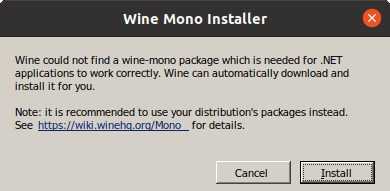
Step 2: Install Winetricks
Our next step is to install Winetricks – a script manager that simplifies the installation of various libraries and components needed to run Windows applications on Linux systems using Wine. It automates the process of installing dependencies such as DLLs (Dynamic Link Libraries), fonts, runtimes, and other required software components, making it easier to configure Wine for optimal compatibility with Windows applications. Winetricks provides a convenient command-line interface for managing these installations and ensures a smoother experience when running Windows software on Linux platforms.
To install Winetricks, enter the following commands in the Terminal:
wget https://raw.githubusercontent.com/Winetricks/winetricks/master/src/winetricks -P ~/.local/bin/
source ~/.profile
sudo chmod 700 ~/.local/bin/To verify the installation of Winetricks, simply run the following command in your Ubuntu Terminal:
winetricks --versionThis will display the version number of Winetricks if it has been installed correctly.
Step 3: Run Winetricks and install the .NET Package
At this stage, we will launch Winetricks within an isolated environment to install additional software, specifically the .NET framework. For this, simply follow the provided commands:
WINEPREFIX="/home/$USER/.wine_dbforge" winetricks
winetricks dlls list | grep -i "dotnet
WINEPREFIX="/home/$USER/.wine_dbforge" winetricks dotnet48Note that .NET 4.7 is sufficient for the successful installation and operation of dbForge Studio for SQL Server. However, issues may be encountered during installation under Wine. Therefore, we recommend opting for a higher version of .NET, such as 4.8, for improved compatibility and performance.
The .NET installers will guide you through the necessary steps. You will be prompted to agree to the license terms; once done, click Continue to proceed. In the final window of the installation wizard, click Finish.
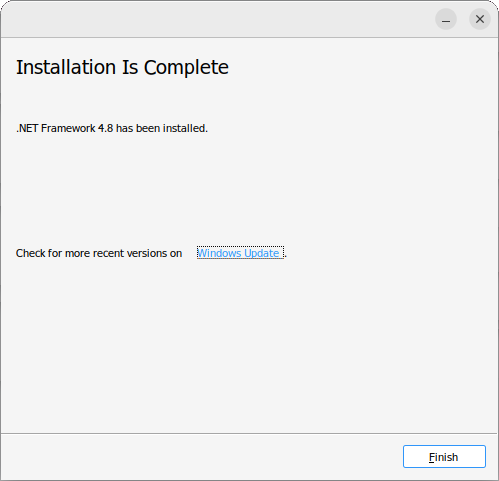
Step 4: Download dbForge Studio for SQL Server
You can download dbForge Studio for SQL Server directly from Devart’s official website.
Step 5: Install dbForge Studio for SQL Server with Wine
To install the Studio using Wine on your Ubuntu system, execute the following command:
WINEARCH=win64 WINEPREFIX="/home/$USER/.wine_dbforge" wine /home/ubuntu/Downloads/dbforgesql65.exeThis command establishes a 64-bit Wine environment with a customized Wine prefix directory located at /home/$USER/.wine_dbforge. It then initiates the installation process by running the dbforgesql65.exe installer from the /home/test/Downloads/ directory within that Wine environment.
Upon execution, the installation wizard for dbForge Studio will launch. Simply proceed through the wizard’s steps to install the application as instructed.
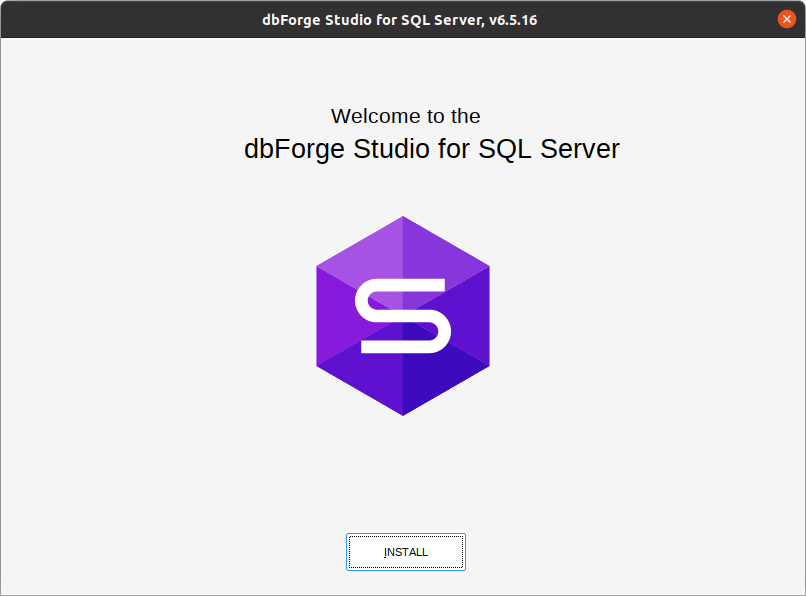
Step 6: Run dbForge Studio for SQL Server
To launch dbForge Studio for SQL Server on Ubuntu, enter the following command:
WINEPREFIX="/home/$USER/.wine_dbforge" wine "/home/ubuntu/.wine_dbforge/drive_c/Program Files/Devart/dbForge Studio for SQL Server/dbforgesql.exe"This command specifies the Wine prefix and directs to the dbForge Studio for SQL Server executable within that prefix’s path. Upon executing this command, the Studio should launch.
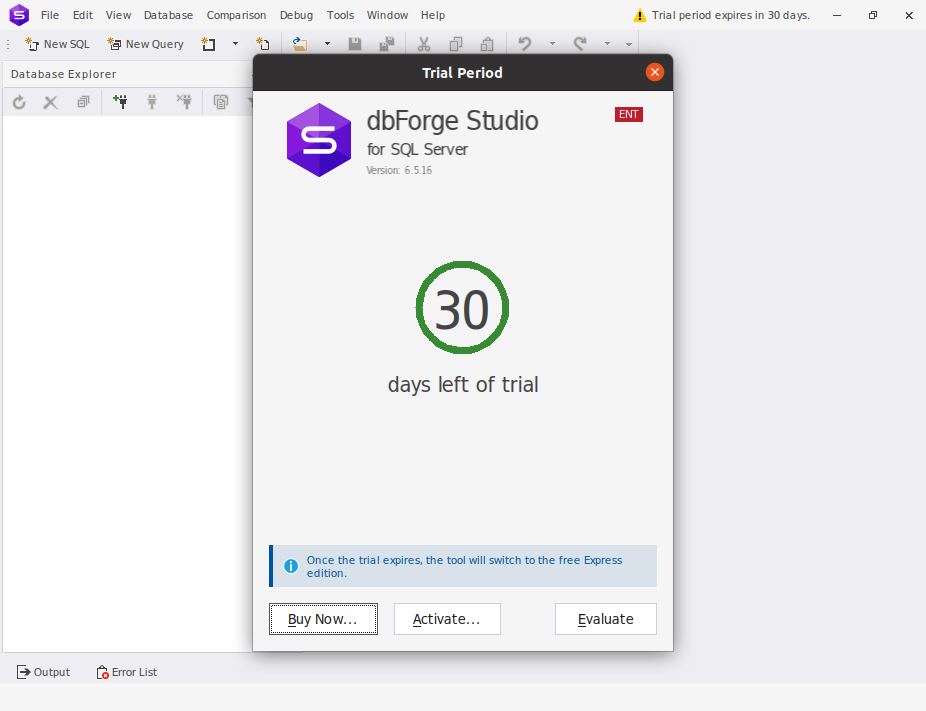
Alternatives
Alternatively, you can install dbForge Studio for SQL Server on Linux using CrossOver. CrossOver is a commercial compatibility layer that allows you to run Windows applications on Linux and macOS without needing a Windows license. With CrossOver, you can easily install and run Windows software directly on your Linux system, and dbForge Studio is not an exception here.
CrossOver creates isolated Windows environments in specialized containers known as bottles. These bottles function as unique virtual Windows environments that can contain different software and configurations. CrossOver offers a variety of bottle templates, which you can modify to establish specific environments with desired settings. In CrossOver, you can create and manage multiple bottles.
You can install one Windows application per bottle or install multiple Windows applications into a single bottle if they require the same environment and settings. When installing one application per bottle, you benefit from improved performance and stability, as each application operates independently within its respective bottle. Conversely, installing multiple applications in a single bottle enhances resource utilization and accelerates application startup times. Additionally, a shared environment facilitates efficiency; for example, if multiple applications within the same bottle require the .NET Framework, it only needs to be installed once.
You can learn more on how to install dbForge Studio on Linux via CrossOver here.
Video tutorial
Watch this video tutorial to learn step-by-step how to set up CrossOver, install the prerequisites, and seamlessly run dbForge Studio for SQL Server on your Linux environment.
Conclusion
Over the past years, Linux has notably surged in popularity as a dependable and versatile operating system, serving a wide spectrum of users, from casual enthusiasts to experienced software developers. With Linux gaining traction across diverse industries, there appears to be an increasing demand for software tools and applications initially developed for Windows environments to be adapted for and utilized on the Linux platform. Among others, there is a rising demand for SQL Server management tools that are compatible with Linux. In this article, we have demonstrated how to install dbForge Studio on Ubuntu using WINE—an emulator that facilitates running Windows applications on Linux environments.
Take your SQL Server management on Linux to the next level with dbForge Studio. Download it for a free 30-day trial now to experience its powerful capabilities firsthand.


