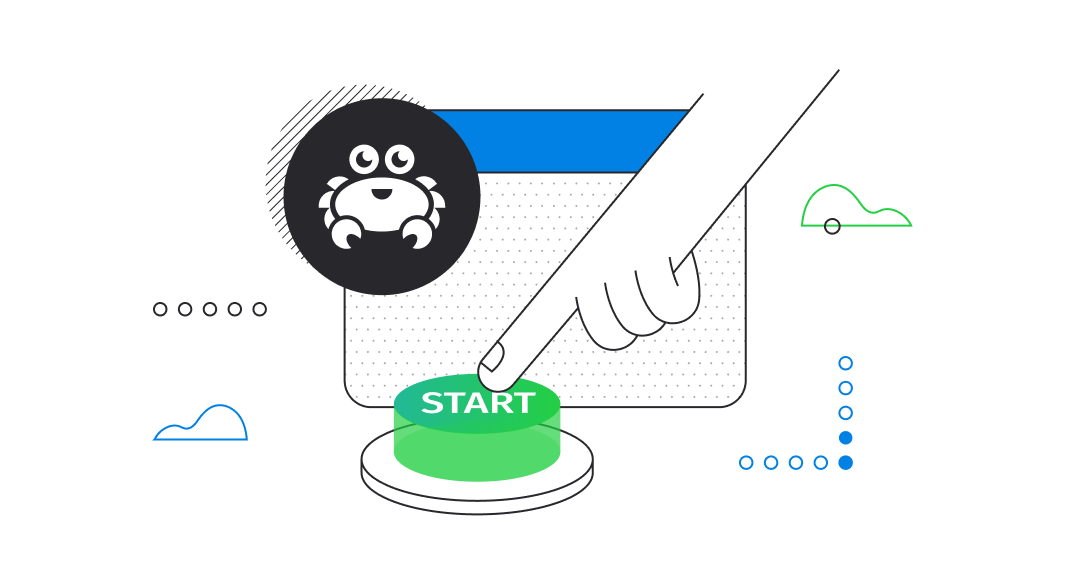The well-known as-a-service business model has long encompassed various digital solutions presented to customers, and databases are no exception. In this article, we’ll have an overview of Aiven, a nice example of a cloud service that offers, among other things, fully managed MySQL and PostgreSQL databases. Additionally, we’ll show you how to get started with Aiven and suggest a few GUI tools that will make your work with it a breeze.
Contents
- Cloud databases vs traditional databases
- What is Aiven?
- The advantages of Aiven
- Aiven’s integrations, connectors, and extensions
- How to create a cloud database service on Aiven
- How to connect to a MySQL database on Aiven
- How to connect to a PostgreSQL database on Aiven
- Your universal solution for managing multiple database systems
Cloud databases vs traditional databases
Let us start by briefly outlining the differences between traditional and cloud databases. The key difference is rather simple: while traditional databases are typically located and maintained by a company directly on its premises, cloud databases are hosted (unsurprisingly) in the cloud. The deployment, configuration, maintenance, security, and scaling of cloud databases are the typical responsibilities of their vendor/provider; you only need to pay for all that—yes, you got that right—as a service.
On the other hand, you don’t need to allocate extra resources to purchase, install, and maintain hardware, you don’t need to worry about storage, and you don’t need to hire extra people—you simply rent a database and get yourself a monthly operational expense. And whenever your databases may require scaling, you can get it done quickly, and your users won’t even notice that. That makes a highly flexible, reliable, and accessible database system—the rest depends on your budget and the specifics of your company.
What is Aiven?
Aiven is one such vendor of cloud-based open-source databases, offering an all-in-one cloud data platform alongside all the tools one might need to keep full control over databases and auxiliary data services. The available cloud providers include Amazon Web Services, Google Cloud, Microsoft Azure, DigitalOcean, and UpCloud. As for the supported databases and data services, the choice is rich as well, comprising Apache Kafka, Apache Flink, Apache Cassandra, ClickHouse, M3, OpenSearch, Redis, InfluxDB, Grafana—and, most importantly, MySQL and PostgreSQL databases.
The advantages of Aiven
The advantages of Aiven are rather typical of your average cloud database vendor:
- Managed open-source databases
- Multi-cloud compatibility
- Easy integration with multiple connectors
- Unlimited scalability
- Enhanced security
- High availability
- World-class support
- Simplified database management and maintenance
Aiven’s integrations, connectors, and extensions
And just in case, here’s a concise list of Aiven’s available integrations for monitoring, orchestration, and data integration:
- Metrics: Grafana, Datadog, Prometheus, and Jolokia
- Logs: Aiven for OpenSearch, Aiven for Apache Kafka, Rsyslog custom endpoint, AWS CloudWatch, GCP Cloud Logging, Datadog logs, as well as external Elasticsearch and OpenSearch integrations
- 30+ Apache Kafka connectors and auxiliary tools, including Karapace
- Clickhouse extensions for Apache Kafka, PostgreSQL, and Grafana
- Internal orchestration tools, which include Aiven Console, Aiven CLI, Aiven REST API, Aiven Provider for Terraform, and Aiven Operator for Kubernetes
- 70+ PostgreSQL extensions
How to create a cloud database service on Aiven
Without further ado, let’s create a database service on Aiven. Since you can get started for free, it won’t be a problem. First off, proceed to the signup page and create an Aiven account. Once you do it, you’ll be able to create a service.
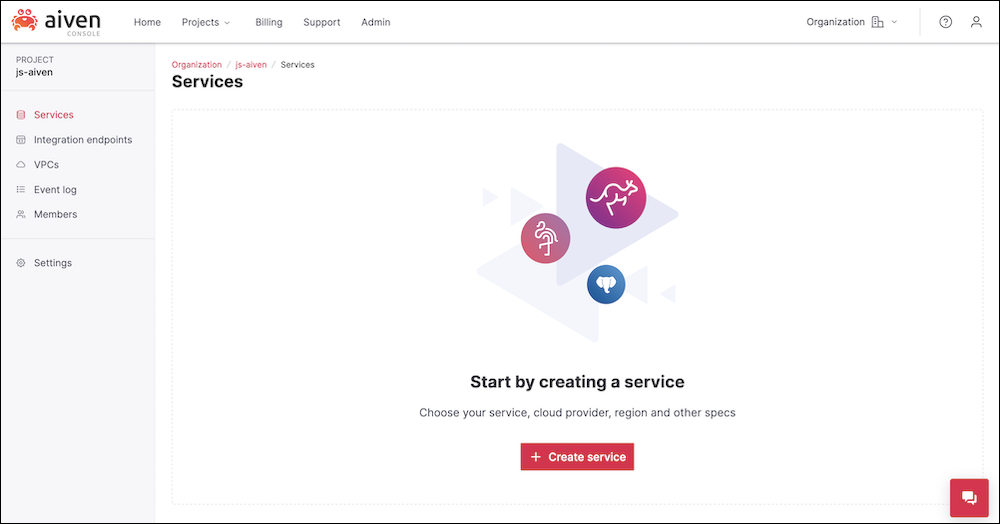
Create a service
Once you click Create service, you will need to select one. In our case, we select MySQL.
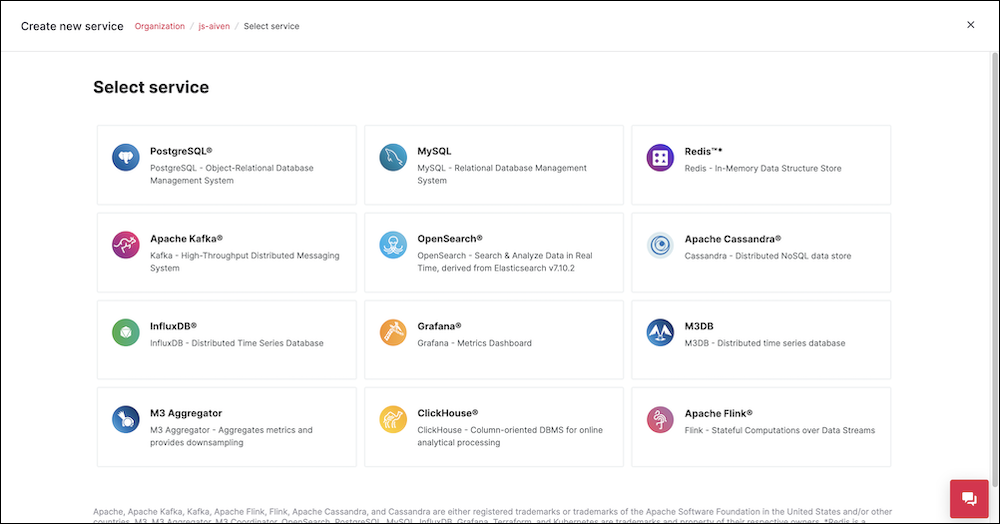
Choose a plan
Here, you can either opt for a free plan with one free managed MySQL service, or go for a full 30-day trial. If you opt for the latter, you can select a preferred cloud provider.
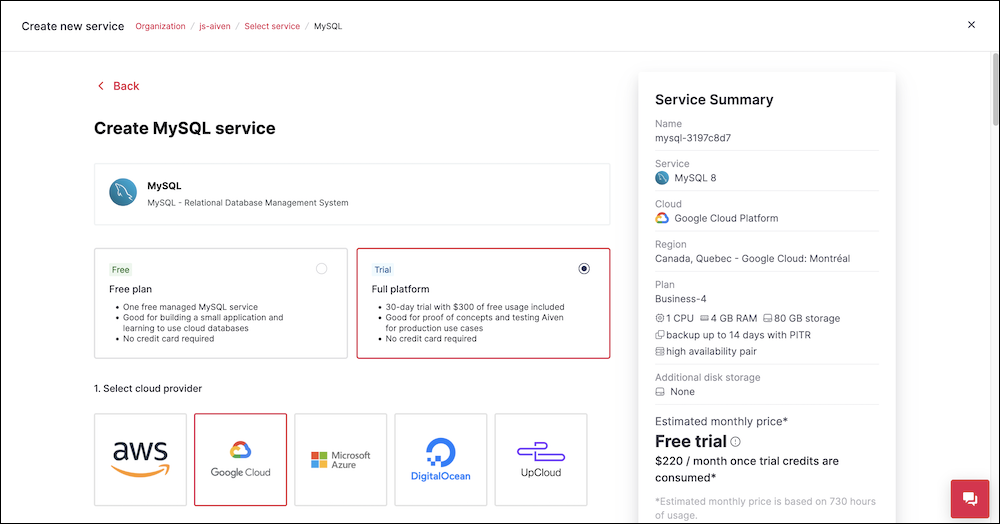
Select a service region
Then scroll down to select a preferred service region.

Select a service plan
Scroll further down to select a preferred service plan for your trial. Note that if you go with a free plan, you’ll have it selected by default.
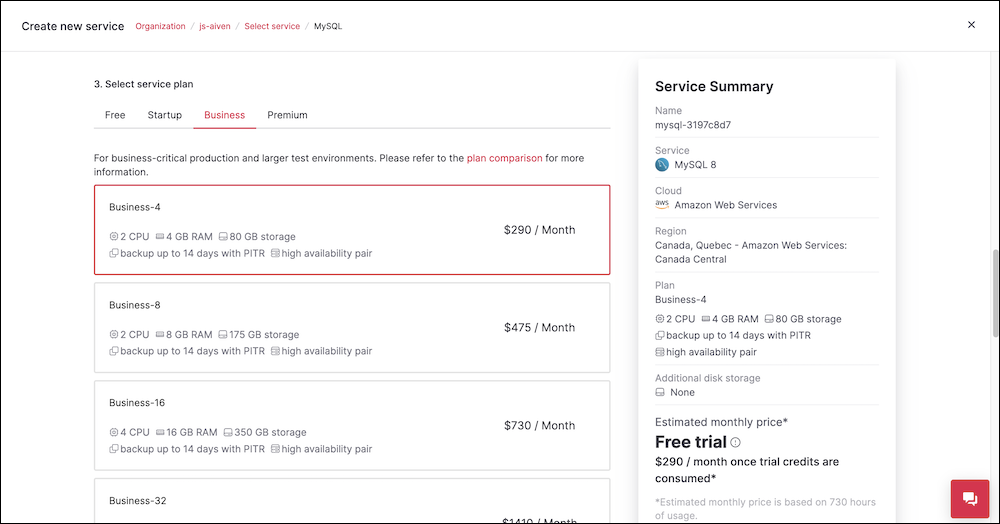
Provide a service name
Finally, you can add extra disk storage and enter a name for your service. Afterwards, you can review the service summary on the right and click Create service and start trial (or, if you’ve opted for a free plan, click Create free service).
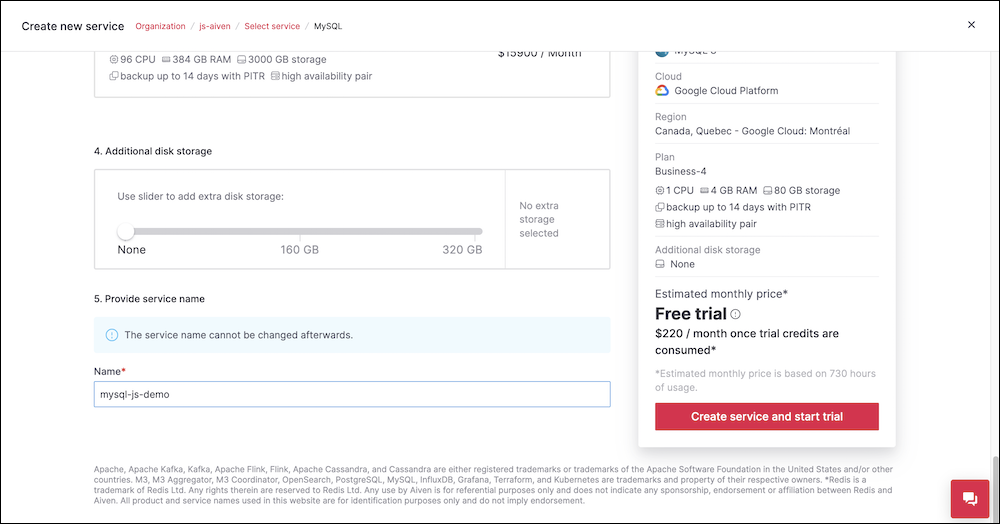
Connection details
Your next page is Connection details, where you can configure your credentials. Note that SSL mode will be required later on to connect to your Aiven service. After you finish setting it all up, click Next: Secure connection to proceed.
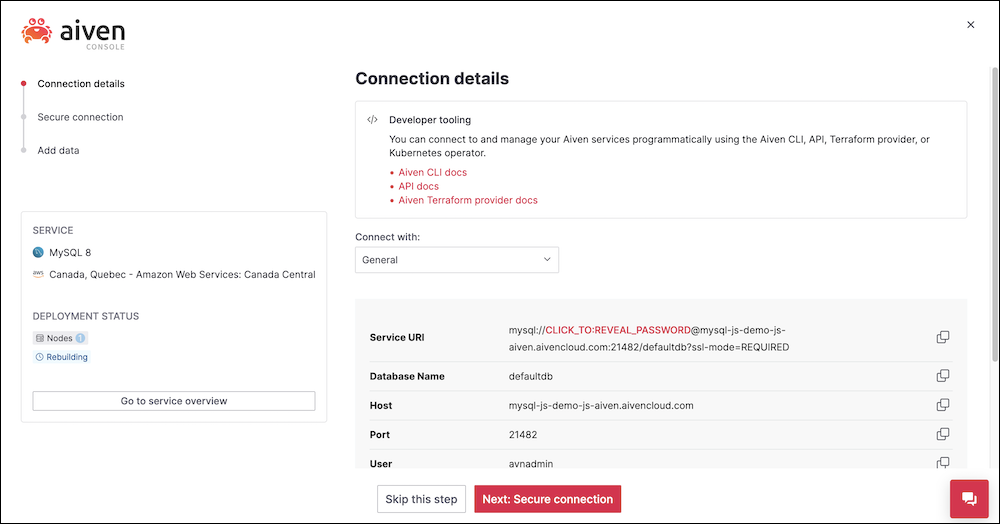
Secure connection
This is where you can restrict access to allow only trusted IP addresses to connect to your service. Once you’re ready, click Next: Add data.
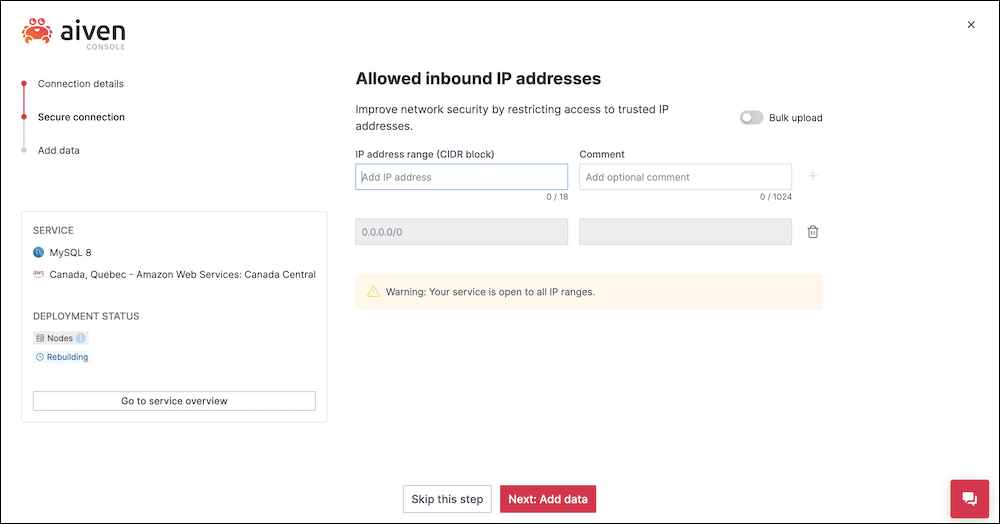
Add data
On the final page, you can migrate an external database to your newly created service. You can either click Set up migration to do it or click Finish setup to proceed to your Aiven console.
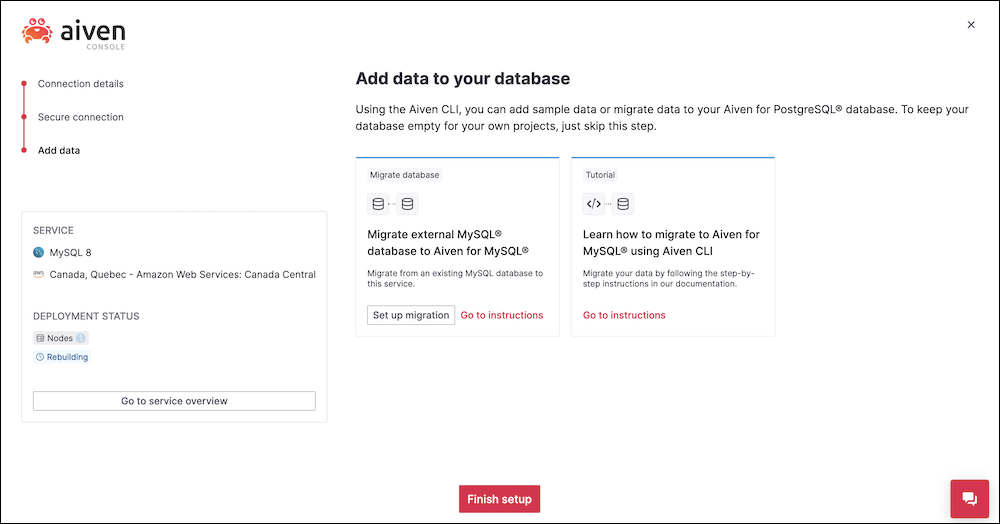
Extensions
Note that if you start creating a PostgreSQL service, you’ll have an additional page called Extensions, where you’ll be able to add a number of functional extensions supported by Aiven.
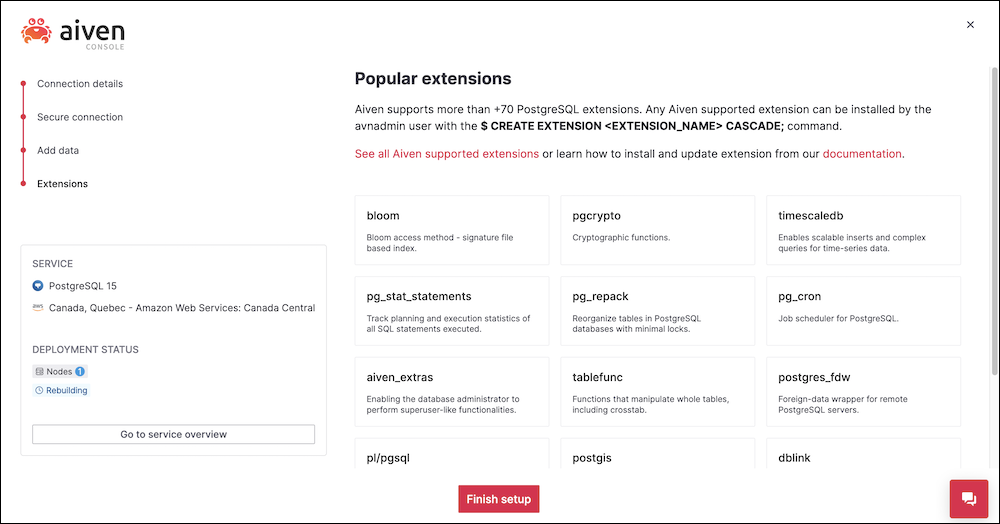
Now you’ve got your Aiven service up and running!
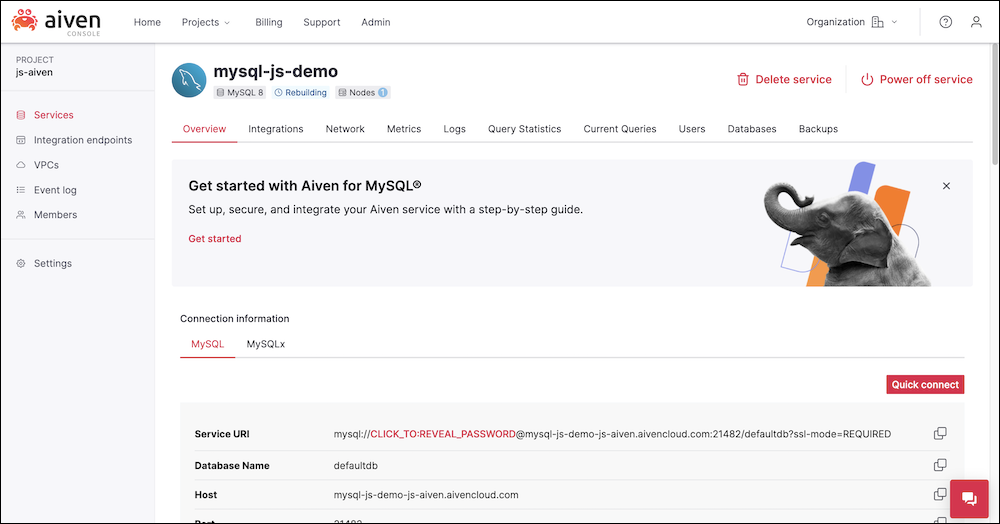
How to connect to a MySQL database on Aiven
Now it’s time to establish a connection to the service. There’s a nice MySQL GUI tool that will help you with it, and it’s called dbForge Studio for MySQL. We’ll expand a bit on its capabilities later on; and now, you only need to launch it. Once you do that, you’ll be greeted with the Database Connection Properties dialog that will help you connect to the newly created service using the credentials previously indicated in Connection details.
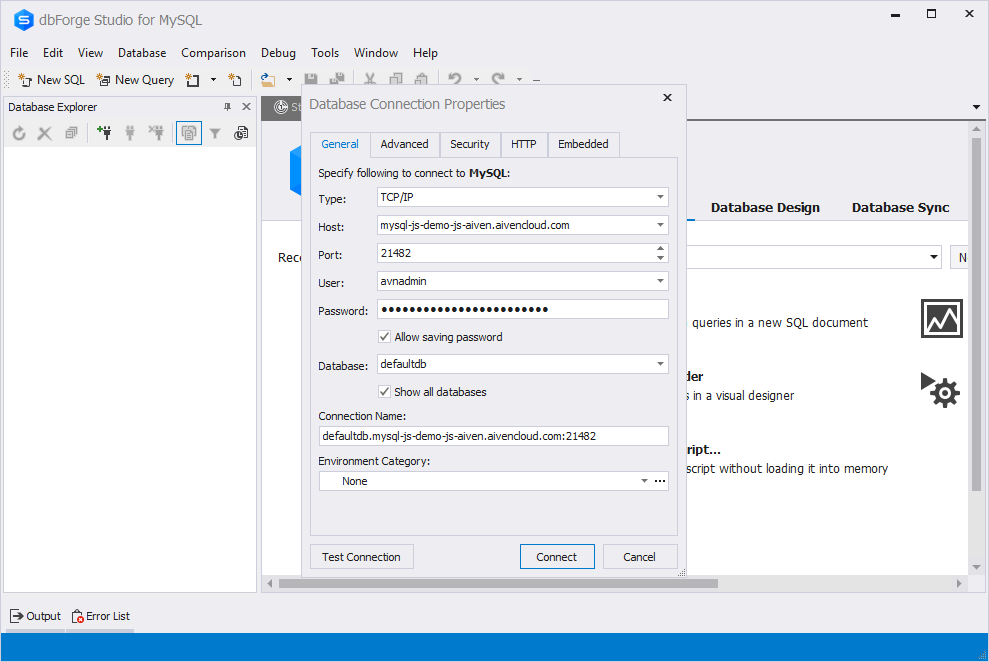
As we mentioned, you’ll need to use SSL to connect to your Aiven service. To do that, go to the Security tab of the Database Connection Properties dialog, select the Use security protocol checkbox, and make sure SSL is selected as well. After that, simply click Connect.
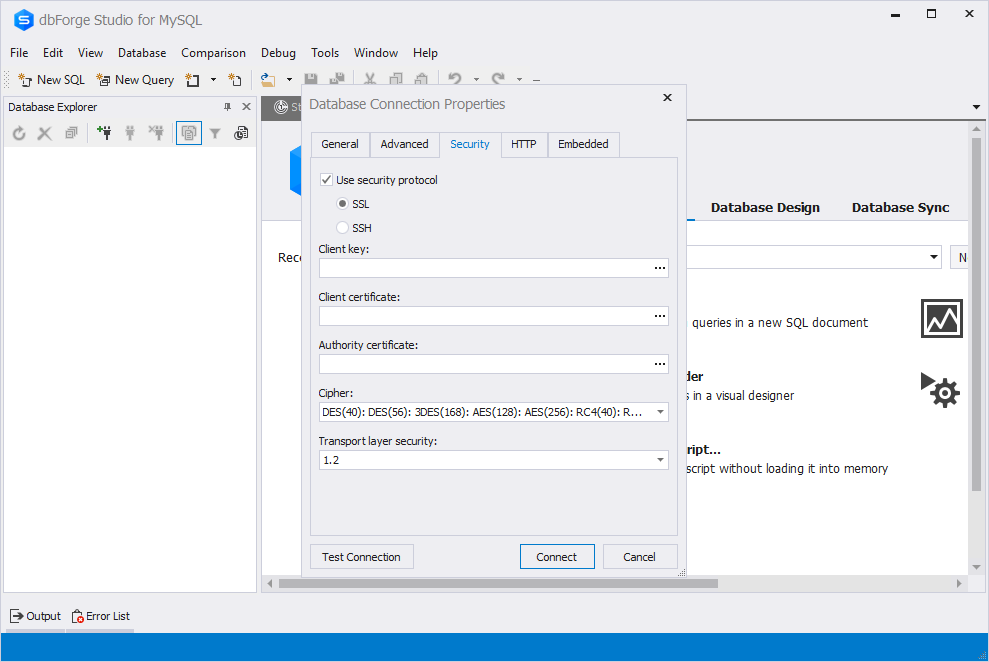
And so you are connected to your new service!
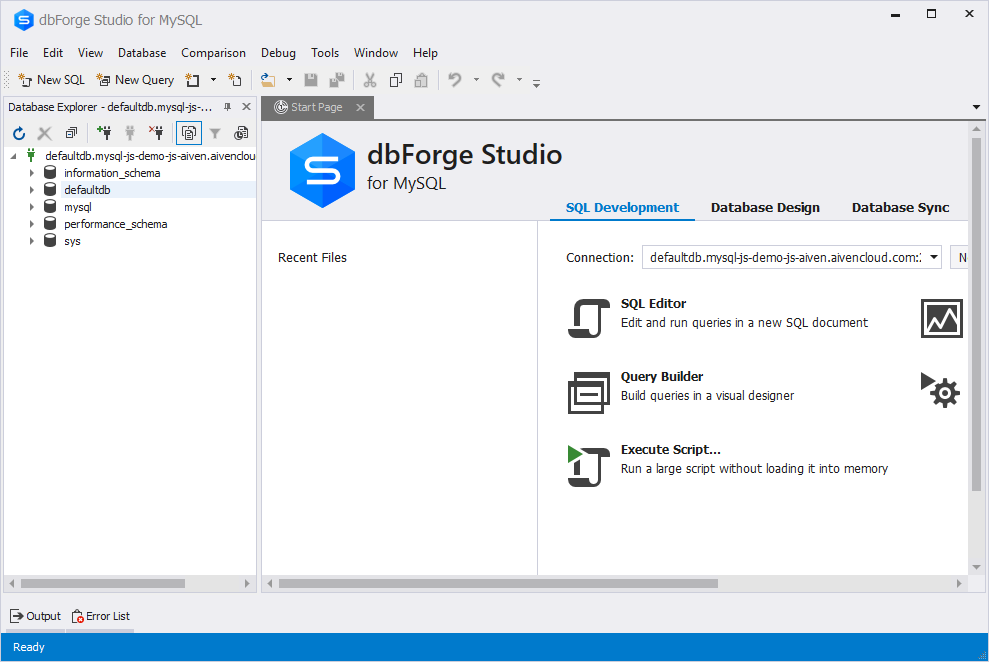
The advantages of dbForge Studio for MySQL
dbForge Studio for MySQL is a universal IDE for the development, management, and administration of MySQL and MariaDB databases, and it delivers a rich set of features and versatile compatibility options that make it one of the top solutions on the market. To give you a clear picture of the Studio, here’s a list of what it’s capable of:
- Visualization of database structures on ER diagrams
- IntelliSense-like code completion, formatting, and refactoring
- Debugging of T-SQL scripts, stored procedures, triggers, and functions
- Visual query building that involves no coding
- Versatile data management
- Comparison and synchronization of database schemas and table data
- Data aggregation in visual pivot tables
- Generation of customizable data reports
- Query performance optimization
- Generation of realistic test data
- Generation of database documentation
- Flexible database administration and maintenance
- Availability on Windows, Linux, and macOS (the latter two options are enabled via a compatibility solution called CodeWeavers CrossOver)
That said, we gladly invite you to download the Studio for a free 30-day trial, which is a nice opportunity to get some firsthand experience with all of the abovementioned features.

How to connect to a PostgreSQL database on Aiven
Now let us show you how to connect to a PostgreSQL database using a similar PostgreSQL GUI client—yet another Studio that will ask you to connect to a database right on launch.
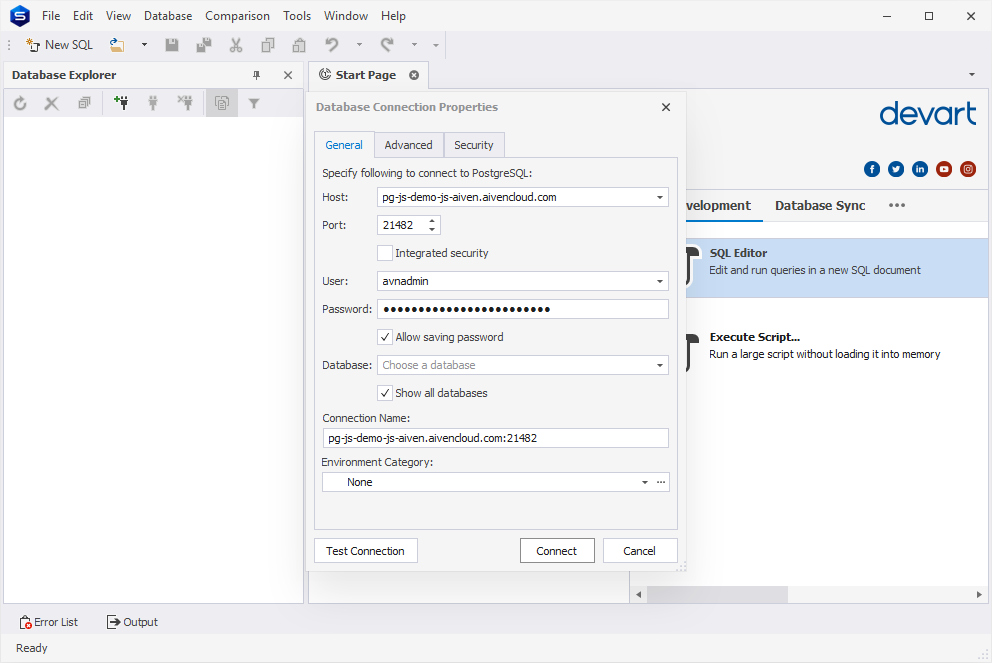
Similarly, you’ll have to enable Use SSL protocol on the Security tab. Additionally, you will need to download the CA certificate from your Aiven console and specify the path to it in the Authority certificate field. After it’s done, click Connect.
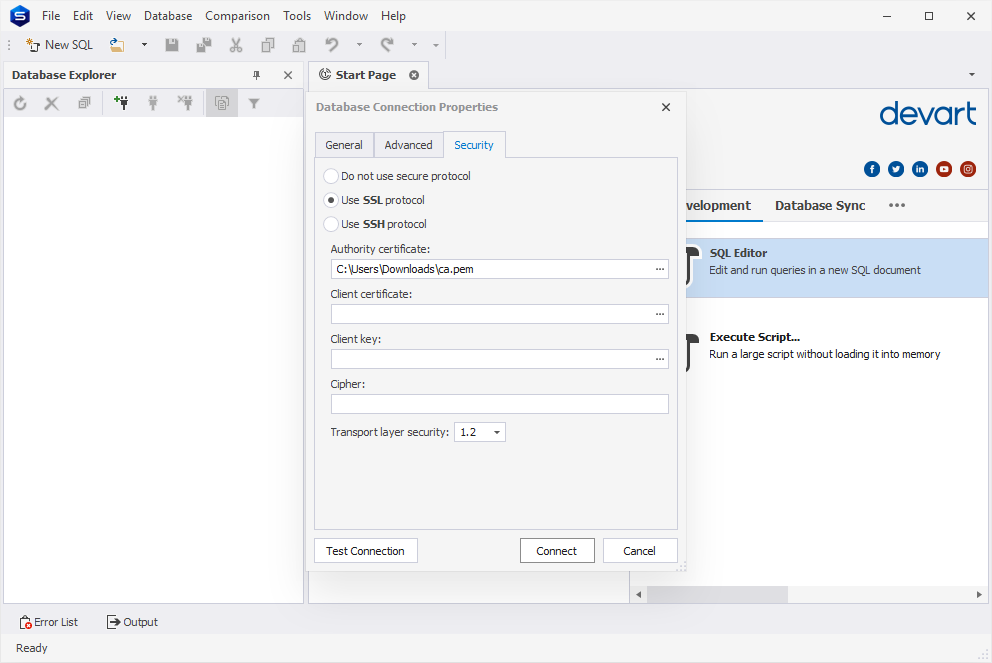
That’s it! The connection has been successfully established.
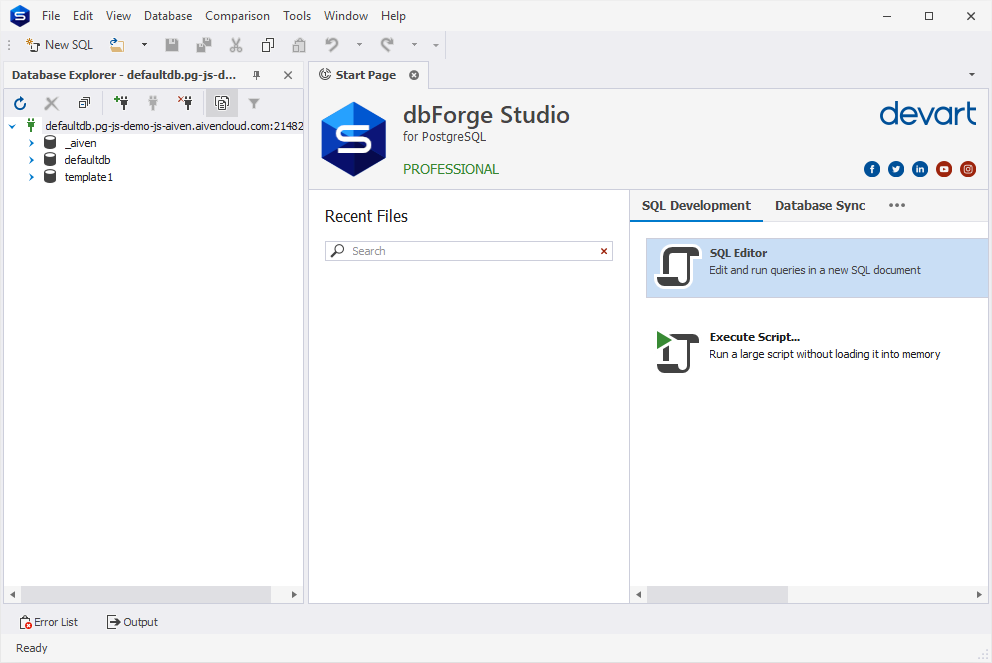
The advantages of dbForge Studio for PostgreSQL
dbForge Studio for PostgreSQL is an IDE that effectively covers all the essentials of database development and management and delivers compatibility that is just as diverse as the one offered by its MySQL counterpart. The feature sets of both Studios also have quite a lot in common:
- IntelliSense-like code completion, formatting, and instant syntax validation
- Versatile data editing, import, and export
- Comparison and synchronization of database schemas and table data
- Data aggregation in visual pivot tables
- Generation of customizable data reports
- Query performance optimization
- Generation of realistic test data
- Availability on Windows, Linux, and macOS (the latter two options are enabled via a compatibility solution called CodeWeavers CrossOver)
And similarly, if you are a PostgreSQL user, we invite you to download it for a free 30-day trial and see it in action.

Your universal solution for managing multiple database systems
Both of the abovementioned Studios come separately and as part of dbForge Edge, a solution comprising four universal database IDEs that help you handle a diversity of development, management, and administration tasks across MySQL, MariaDB, PostgreSQL, Microsoft SQL Server, Oracle, and a number of other databases and cloud services.
Download dbForge Edge for a free 30-day trial today!
You can get started with dbForge Edge right away—simply download it for a free month-long trial and get acquainted with the full power of its capabilities. We bet it won’t leave you indifferent.