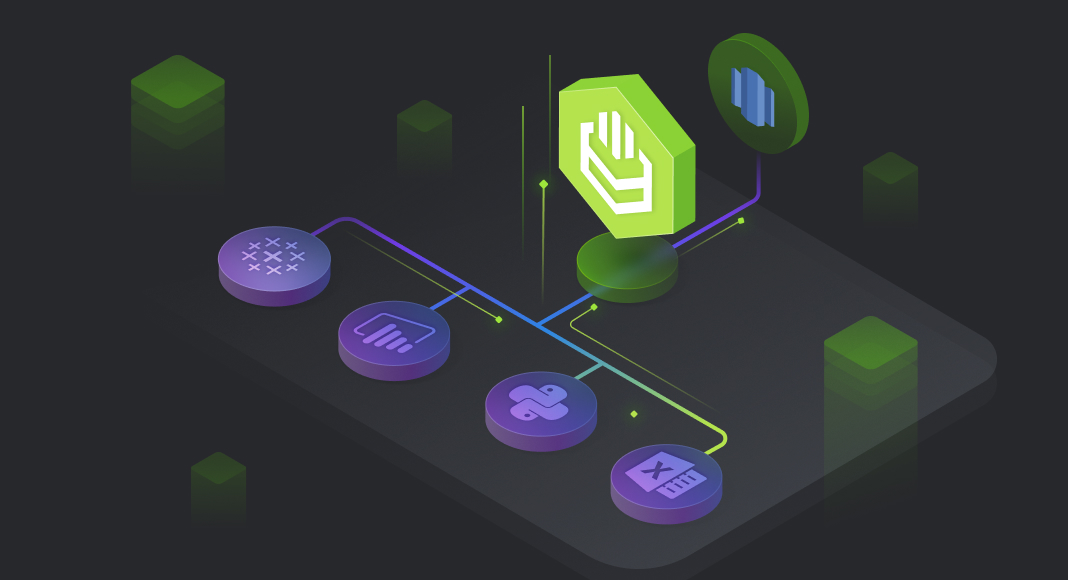An ODBC driver is a software component that enables an application to interact with a database management system (DBMS) using the ODBC interface. The purpose of using an ODBC driver is to provide a standard method for accessing data stored in a variety of different DBMSs, regardless of the platform or programming language being used. This allows developers to write a single application that can work with multiple databases and all those rows and columns, rather than having to write separate code for each one. Additionally, ODBC drivers can provide additional functionality such as connection pooling, statement caching, and data encryption.
It is important to note that using an ODBC driver is not the only way to connect these tools to Redshift. Other methods such as JDBC, OLEDB, and native connectors can also be used to connect to Redshift. It depends on the specific requirements and the capabilities of the tool and data source. But now let’s focus on how to connect to Redshift using an ODBC driver.
Table of Contents
- Introduction to Amazon Redshift
- Advantages of Using an ODBC Driver for Amazon Redshift
- Connecting to AWS Redshift via an ODBC Driver
- Using Third-Party Tools
- How to Connect Excel to Amazon Redshift
- How to Connect Tableau to Amazon Redshift
- How to Connect Power BI to Amazon Redshift
- How to Connect Python to Amazon Redshift
- How to Connect SQL Server to Amazon Redshift
- Summary
Introduction to Amazon Redshift
Amazon Redshift is a fully managed, petabyte-scale data warehouse service offered by Amazon Web Services (AWS). It allows customers to store and analyze large amounts of data using a variety of tools, including SQL. Redshift is designed to handle large amounts of data across multiple nodes, making it a popular choice for businesses that need to process and analyze large amounts of data in real time.
A cloud data warehouse like Amazon Redshift can be used to store, manage, and analyze large amounts of structured and semi-structured data in rows and columns. This data can come from a variety of sources, such as transactional systems, log files, and social media platforms.
Once the data is stored in the data warehouse, it can be queried and analyzed using SQL or other business intelligence tools. This allows businesses to gain insights from their data and make informed decisions.
Integration with third-party services typically involves using APIs or connectors to import data from these services into the data warehouse. For example, Amazon Redshift has built-in connectors for popular services like Amazon S3 and Amazon RDS, as well as connectors for databases like MySQL and PostgreSQL. It also has a JDBC driver that allows it to connect to any data source that supports JDBC.
Additionally, many third-party data integration and ETL tools like Talend, Alteryx, and Informatica support Amazon Redshift as a destination. This allows customers to easily move and transform their data from various sources into Redshift for analysis.
Once the data is loaded into Redshift, it can be queried, joined, and transformed using SQL, or further processed using other AWS services like Amazon EMR and Amazon SageMaker for machine learning and advanced analytics.
Advantages of Using an ODBC Driver for Amazon Redshift
There are several advantages of using an ODBC driver for Amazon Redshift:
- Compatibility: ODBC is a widely used open standard for connecting to databases, which means it is supported by many different tools and platforms. This makes it easy to connect to Amazon Redshift from a wide variety of programming languages and business intelligence tools.
- Flexibility: ODBC allows for a wide range of configuration options, such as specifying the level of data compression and the number of connections to the cluster, as well as filtering data. This allows users to fine-tune their connection to match the specific needs of their application or use case.
- Ease of Use: ODBC drivers provide a simple, consistent interface for connecting to databases, making it easy to connect to Amazon Redshift even for developers who may not be familiar with the underlying protocol.
- Performance: The Amazon Redshift ODBC driver uses advanced performance-enhancing features such as connection pooling and multi-threading to maximize performance when querying data.
- Security: The Amazon Redshift ODBC driver supports all the security features offered by Amazon Redshift such as SSL/TLS encryption for data in transit, and encrypting data at rest using keys managed by AWS Key Management Service (KMS).
- Support: The Amazon Redshift ODBC driver is officially supported by Amazon and is regularly updated with the latest features and bug fixes.
About Devart ODBC Drivers
Devart, a leading provider of database tools and connectivity solutions, offers robust ODBC drivers that stand out for their rich features and numerous advantages. In this exploration, we delve into the key features and benefits that make Devart ODBC Drivers a compelling choice for organizations seeking optimal database connectivity.
ODBC Key Features
- Cross-Database Compatibility
Devart ODBC Drivers support a wide array of databases, making them a versatile choice for organizations with diverse database environments. Whether you’re working with Oracle, SQL Server, MySQL, PostgreSQL, or another popular database system, Devart ODBC Drivers ensure compatibility and consistent performance across various platforms. - High Performance
Performance is a critical factor in database connectivity, and Devart ODBC Drivers excel in this regard. Leveraging advanced optimization techniques, these drivers deliver high-speed data access and retrieval, minimizing latency and ensuring a smooth user experience. This is particularly beneficial for applications and services that require real-time or near-real-time data interactions. - Secure Connectivity
Security is paramount in today’s data-driven landscape, and Devart ODBC Drivers prioritize the protection of sensitive information. The drivers support industry-standard authentication and encryption protocols, ensuring that data transfers between the application and the database remain secure. This feature is crucial for compliance with data protection regulations and safeguarding against potential security threats. - Easy Configuration and Deployment
Devart ODBC Drivers are designed with convenience for the end user in mind. The straightforward installation process and user-friendly configuration options make it easy for developers and database administrators to set up and deploy the required driver. This simplicity accelerates the integration of the driver into existing systems, reducing implementation time and effort. - Unicode Support
As businesses operate on a global scale, the importance of Unicode support cannot be overstated. Devart ODBC Drivers fully embrace Unicode standards, enabling seamless handling of multilingual data. This feature is particularly valuable for organizations dealing with diverse data sources and catering to an international user base.
ODBC Advantages
- Improved Application Performance
By leveraging the high-performance capabilities of Devart ODBC Drivers, applications can access and retrieve data from databases more efficiently. This results in overall improved application performance, enhancing user satisfaction and productivity. Whether it’s a business intelligence tool, reporting software, or custom application, the speed and reliability of Devart ODBC Drivers contribute to a superior user experience. - Reduced Development Time
The simplicity of configuration and deployment significantly reduces the time required for integrating an ODBC driver into an application. Developers can focus on the application logic and functionality rather than spend excessive time on database connectivity issues. This streamlined development process is particularly advantageous in fast-paced environments where time-to-market is a critical factor. - Scalability and Flexibility
The cross-database compatibility of Devart ODBC Drivers ensures scalability and flexibility for organizations with evolving database requirements. As data needs grow or change, these drivers seamlessly adapt to new database environments without requiring extensive modifications to the existing codebase. This adaptability is crucial for businesses experiencing dynamic data scenarios and expanding data infrastructure. - Enhanced Data Security and Compliance
The robust security features of Devart ODBC Drivers provide organizations with the confidence that their data is secure and compliant with regulatory standards. This is particularly important in industries such as healthcare, finance, and government, where data protection and compliance are paramount. The drivers’ adherence to security best practices helps organizations maintain the integrity and confidentiality of their data assets.
Devart ODBC Drivers emerge as reliable and feature-rich solutions for organizations seeking seamless database connectivity. With cross-database compatibility, high performance, secure connectivity, ease of configuration, and support for Unicode, every ODBC driver addresses the diverse needs of modern applications and data environments. By choosing Devart ODBC Drivers, organizations can unlock the full potential of their data connectivity, paving the way for enhanced performance, reduced development time, and heightened data security.
Connecting Amazon Redshift to Diverse Data Sources
Let’s delve deeper into the advantages and applications of establishing connections between Amazon Redshift and different data sources.
Connecting Excel to Amazon Redshift
Excel remains a ubiquitous tool in business, and its integration with Amazon Redshift opens up new possibilities for data analysis and reporting. By connecting Excel to Redshift, users can leverage the familiar Excel interface while tapping into the high-performance capabilities of Redshift. This integration streamlines data manipulation, analysis, and visualization, allowing organizations to make informed decisions with real-time data.
One of the key benefits of connecting Excel to Amazon Redshift is the ability to handle large datasets effortlessly. Redshift’s parallel processing architecture complements Excel’s capabilities, ensuring smooth handling of massive datasets without compromising performance. Users can execute complex queries and calculations directly in Excel, with the underlying data residing in Amazon Redshift, promoting efficiency and reducing the load on local resources.
Moreover, this connection facilitates seamless collaboration among team members. Multiple users can work on the same Excel file concurrently, accessing and updating data stored in Amazon Redshift. This collaborative approach enhances data accuracy and promotes a more cohesive decision-making process within organizations.
You also might be interested in reading how to import leads and contacts from Salesforce to Excel.
Connecting Python to Amazon Redshift
Python’s versatility and extensive libraries make it a preferred language for data analysis and manipulation. Connecting Python to Amazon Redshift extends the capabilities of both tools, offering a powerful solution for data scientists, analysts, and developers.
Through the integration of Python with Amazon Redshift, users can perform advanced analytics, machine learning, and statistical modeling directly on the data stored in Redshift. This eliminates the need for time-consuming data extraction and processing, as the analysis can be conducted in real time within the Redshift environment. The seamless connection empowers data scientists to derive valuable insights more efficiently, accelerating the pace of innovation.
Furthermore, Python’s support for various data visualization libraries, such as Matplotlib and Seaborn, enhances the presentation of analytical results. Users can create dynamic and interactive visualizations directly from Amazon Redshift data, providing a more engaging and insightful representation of information.
Connecting Power BI to Amazon Redshift
Power BI has emerged as a dominant player in the business intelligence landscape, and its integration with Amazon Redshift offers a potent solution for organizations seeking dynamic and interactive reporting capabilities. By connecting Power BI to Redshift, users can create visually appealing dashboards and reports that get updated in real time based on the latest data from Redshift.
This integration facilitates a seamless data flow from Amazon Redshift to Power BI, enabling users to leverage Power BI’s rich visualization features without compromising on performance. The direct connectivity ensures that insights are derived from the most up-to-date data, providing a more accurate and reliable foundation for decision-making.
Additionally, Power BI’s cloud-based nature aligns well with Amazon Redshift’s cloud infrastructure, promoting scalability and flexibility. Organizations can scale their analytics efforts effortlessly, accommodating growing data volumes and evolving business requirements.
Connecting Tableau to Amazon Redshift
Tableau, renowned for its intuitive and interactive data visualization capabilities, becomes even more powerful when connected to Amazon Redshift. The integration of Tableau and Redshift empowers users to create compelling visualizations and interactive dashboards that can be shared across the organization.
One notable advantage of connecting Tableau to Amazon Redshift is the ability to handle complex queries and aggregate large datasets. Redshift’s parallel processing architecture complements Tableau’s ability to process and visualize vast amounts of data, ensuring a smooth and responsive user experience even with extensive datasets.
Furthermore, the direct connection between Tableau and Redshift streamlines the data preparation process. Users can easily extract, transform, and load (ETL) data from Redshift into Tableau, eliminating the need for manual data manipulation. This accelerates the time-to-insight and allows organizations to focus on deriving meaningful conclusions from their data.
Connecting Amazon Redshift to diverse data sources such as Excel, Python, Power BI, and Tableau opens up a world of possibilities for organizations seeking to extract maximum value from their data. The seamless integration between these tools and Amazon Redshift enhances data analysis, visualization, and collaboration, providing a robust foundation for data-driven decision-making.
As businesses continue to generate and accumulate vast amounts of data, the ability to connect, analyze, and derive actionable insights from diverse data sources becomes a strategic advantage. The combination of Amazon Redshift and these popular tools ensures that organizations can harness the full potential of their data, driving innovation, and staying ahead in the competitive landscape of modern analytics.
In addition, we suggest you check our article that explains how to connect to a HubSpot database and retrieve its data from Tableau, Excel, and Power BI using the ODBC driver for HubSpot.
Connecting to AWS Redshift via an ODBC Driver
To set up a connection to Amazon Redshift using an ODBC driver, you will need to follow these basic steps:
- Install the Amazon Redshift ODBC driver on your machine. The driver can be downloaded from the Amazon Redshift website.
- Create a new Amazon Redshift cluster if you do not have one already. Make sure to note down the endpoint, port, and cluster name.
- Create a new Data Source Name (DSN) using the ODBC Data Source Administrator. The DSN is a connection string that contains all the necessary information for connecting to your clusters, such as the endpoint, port, and database name.
- Configure the DSN with your cluster’s credentials, such as the master username and password.
- Test the connection using the Test button on the DSN configuration page. If the test is successful, you will be able to connect to your Amazon Redshift cluster using the DSN.
- Once the DSN is set up, you can use it to connect to the Amazon Redshift cluster from various tools and applications that support ODBC connections, such as Tableau, Microsoft Excel, or Python.
Please note that you will also need to open your firewall to allow connections to the port you are using to connect to Redshift.
Please also note that, depending on the tool you are using, you may need to configure additional settings to connect, like SSL mode and ca-certificate path.
Using Third-Party Tools
In addition to the Amazon Redshift ODBC driver, there are several other drivers that can work with the ODBC standard to connect to a variety of data sources. Some examples include:
- Microsoft ODBC Driver for SQL Server: This driver allows you to connect to a SQL Server database using ODBC.
- MySQL Connector/ODBC: This driver allows you to connect to a MySQL database using ODBC.
- PostgreSQL ODBC Driver: This driver allows you to connect to a PostgreSQL database using ODBC.
- Oracle ODBC Driver: This driver allows you to connect to an Oracle database using ODBC.
- IBM DB2 ODBC Driver: This driver allows you to connect to an IBM DB2 database using ODBC.
- SQLite ODBC Driver: This driver allows you to connect to an SQLite database using ODBC.
- Teradata ODBC Driver: This driver allows you to connect to a Teradata database using ODBC.
These are just a few examples of the many different drivers that are available for easy connection to various data sources using ODBC. Some of the other drivers available include drivers for NoSQL databases like MongoDB and Cassandra, and drivers for data sources like Salesforce, Google BigQuery, and Amazon Athena.
How to Connect Excel to Amazon Redshift
There are a few different ways to connect Microsoft Excel to Amazon Redshift or SQL Server, but one common method is to use the Microsoft Power Query add-in. Here are the general steps:
- Install the Power Query add-in for Excel formulas if you haven’t already.
- Open Excel rows and columns and go to the Data tab.
- Click From Other Sources and select From Data Connection Wizard.
- Select Amazon Redshift and enter your Amazon Redshift connection details, including the server name, port, database name, and credentials.
- Select the tables you want to import and click Finish.
- The data from Amazon Redshift will be imported into Microsoft Excel and can be used for further analysis and reporting.
Please note that you need to have an Amazon Redshift cluster and credentials set up before you can connect via Power Query. You might also check how to connect an Oracle database to Excel. Besides, the Excel Add-in for Freshdesk now allows you to connect via Freshdesk API v2, providing access to more Freshdesk objects.
How to Connect Tableau to Amazon Redshift
- Open Tableau and click Connect to Data.
- Select Amazon Redshift from the list of data sources.
- In the Amazon Redshift connection dialog box, enter the server name and port number for your Amazon Redshift cluster.
- Enter your database name and credentials, then click Sign In.
- Select the schema and tables you want to connect to, then click Connect.
- Once connected, you can start building visualizations and analyzing data in Tableau.
How to Connect Power BI to Amazon Redshift
- Open Power BI Desktop and click Get Data in the Home ribbon.
- Select Amazon Redshift from the list of data sources.
- In the Amazon Redshift connection dialog box, enter the server name and port number for your Amazon Redshift cluster.
- Enter your database name and credentials, then click OK.
- Select the schema and tables you want to connect to, then click Load.
- Once connected, you can start building visualizations and analyzing the data in Power BI.
How to Connect Python to Amazon Redshift
- Install the necessary libraries: psycopg2 and sqlalchemy.
- Import the libraries and create a connection string with the necessary details, such as the server name, port, database name, and credentials.
- Use the create_engine function from the sqlalchemy library to create a connection to the Amazon Redshift database using the connection string.
- Use the connection function from the sqlalchemy library to establish a connection to the database.
- Use the execute function from the sqlalchemy library to execute SQL queries on the connected database.
Here’s an example of connecting to Amazon Redshift using the psycopg2 library:
And here’s an example of connecting to Amazon Redshift using the sqlalchemy library:
Please make sure that the appropriate ports are open for your Redshift cluster and that the IAM user has the necessary permissions to connect.
How to Connect SQL Server to Amazon Redshift
- Use SQL Server Management Studio (SSMS) to connect to your SQL Server instance.
- In SSMS, open the Object Explorer and navigate to the Server Objects node.
- Right-click the Linked Servers node and select New Linked Server.
- In the New Linked Server dialog box, enter the name of the Amazon Redshift server you want to connect to and select Other data source in the Provider dropdown.
- On the Security tab, you can configure the security context under which the linked server runs. You can use either Be made using the login’s current security context or Be made using this security context and provide the username and password of a Redshift user.
- Click OK to create a linked server.
- Once the linked server is created, you can query it using the OPENQUERY or OPENROWSET function.
Please note that you need to have an Amazon Redshift cluster and credentials set up before you can connect via SQL Server. Also, you should have the SQL Server Native Client installed on the SQL Server machine. Additionally, you need to make sure that the appropriate ports are open for your Redshift cluster and that the IAM user has the necessary permissions to connect.
Summary
Connecting Microsoft Excel, Power BI, Tableau, and Python to a Redshift database using an ODBC driver is relatively easy.
Excel spreadsheets, Power BI, and Tableau all have built-in support for connecting to data sources using an ODBC driver, so you can simply select ODBC as the connection type and enter the appropriate connection details (such as the hostname and database name) in the appropriate fields. Once connected, you can then create reports and visualizations based on the data in the Redshift database.

Python also supports connections to data sources with an ODBC driver using libraries such as Pyodbc, which provides a Python-based interface for interacting with databases that support ODBC. With Pyodbc, you can connect to Redshift using a simple connection string, and then use standard Python commands to execute queries and retrieve data.
In summary, using an ODBC driver to connect Excel spreadsheets, Power BI, Tableau, and Python to Redshift is a flexible and efficient approach. The same ODBC workflow also applies when connecting Power BI to Oracle database systems, allowing teams to unify their analytics strategy across different platforms. Besides, there are many other ODBC Drivers by Devart for the most popular services, so don’t hesitate to check them!