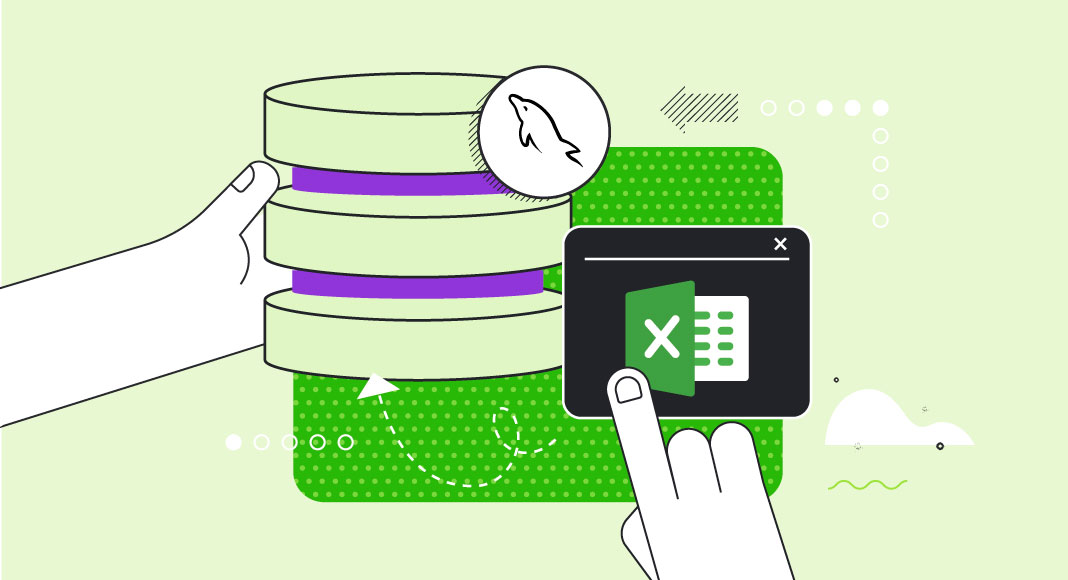Learn how to connect and export MySQL to Excel to improve your database workflow and enhance overall productivity.
Microsoft Excel is a go-to tool for organizing, analyzing, and visualizing data, while MySQL is a popular open-source relational database management system among database users. Connecting these two streamlines data reporting, analysis, and manipulation. You accomplish a lot in a short time and make more informed, data-driven decisions.
Whether you’re a beginner or expert data analyst, developer, or business professional, this guide explains the best ways to connect MySQL to Excel, export your data, and improve your database performance.
Table of contents- Advantages of integrating MySQL and Excel
- How to connect Excel to MySQL: best methods
- Unveil the power of Excel add-ins
- Benefits of using ODBC drivers for Excel integration
- Exporting and importing data from MySQL to Excel
- Common issues when exporting MySQL data to Excel
- Automating data export from MySQL to Excel
- Perform final check
- Conclusion
- Frequently asked questions
Advantages of integrating MySQL and Excel
Connecting MySQL and Excel makes it easy to import data from MySQL into Excel, connect a table, automate data transfer between both tools, and enjoy many more benefits. Below are some of the advantages of integrating MySQL and Excel.
Data analysis and reporting
When you connect MySQL data to Excel, you can use Excel tools like charts, pivot tables, and graphs to visualize and explore MySQL data in an interactive, user-friendly way. This simplified method of working with both tools enables you to quickly identify issues, spot trends, and gain actionable insights from large or complex datasets.
Streamlined data management
Connecting MySQL to Excel reduces the time spent on manually importing data from MySQL into Excel. You can automate this process and have the two tools do the transfer. This approach helps you save more time, improves database performance, and reduces the risk of getting errors.
Data collaboration
MySQL and Excel integration makes it easy to have different people working on the same MySQL database and Excel report from various locations. This improves team collaboration, enhances performance, and facilitates decisions. Besides, the Excel add-in for Freshdesk now allows you to connect via Freshdesk API v2, providing access to more Freshdesk objects.
Complex calculations
When you connect MySQL to Excel, you can use the formulas and functions in Excel to perform complex calculations on MySQL data. This functionality is especially useful for financial modeling, forecasting, and statistical analysis.
Automated reporting
Connecting MySQL and Excel also lets you automate reporting tasks easily. Beyond this, you can create Excel templates automatically, export MySQL databases to Excel, use conditional formatting, and generate reports.
Integrating MySQL and Excel lets you create powerful data-driven reports and make quick business decisions.
How to connect Excel to MySQL: best methods
You can connect Excel to MySQL using any of these three best methods:
- Open Database Connectivity (ODBC), like Devart ODBC Driver for MySQL
- Cloud connectors such as Skyvia
- Native driver for MySQL
Using Devart ODBC Driver for MySQL
Devart ODBC Driver for MySQL is a robust tool that enables users to connect Excel to MySQL. This driver is easy to install and provides a range of powerful features that make it easy to transfer data from MySQL into Excel.
- Download and install the Devart ODBC Driver for MySQL.
- Open Excel, navigate to the title bar, and select the Data tab > From Other Sources > From ODBC.
- In the search box, search for Devart ODBC Driver, and click OK.
- On the Devart ODBC MySQL Connection page, enter your MySQL server name, port number, and database name. Then click Test Connection to verify the connection.
- Once the connection is established, select the data you want to import from MySQL into Excel and click OK to import.
Using cloud connectors
MySQL connectors such as Skyvia offer an easy and convenient way to connect Excel to MySQL. Skyvia is a cloud-based platform that provides a range of data integration services. Follow the steps below to use this connector:
- Sign up for a Skyvia account and create a new data integration project.
- Select MySQL as the source data connector and enter your MySQL server name, port number, username, and password.
- Select Excel as the destination data connector and enter your Excel file and worksheet names.
- Map the fields you want to import from MySQL into Excel and click Run to start the import process.
Using the Native Driver for MySQL
Excel also comes with a native MySQL driver that lets you connect to a MySQL database directly from Excel. This driver is easy to use and requires no additional installation. Here are the steps to use the native driver:
- Open Excel and go to the Data tab > From Other Sources > From Microsoft Query.
- In the search box, search for MySQL ODBC 5.3 ANSI Driver, and click OK.
- On the MySQL Connector/ODBC Data Source Configuration page, enter your MySQL server name, port number, username, and password. Click Test to verify the connection.
- Once the connection is established, select the data you want to import from MySQL into Excel, then click OK to import.
You might also be interested in the system requirements for connecting Oracle Database to Excel.
Unveil the power of Excel add-ins
Beyond the three superb methods explained, another great way to seamlessly connect MySQL and Excel is to use Excel add-ins.
Excel add-ins for MySQL serve as valuable extensions that enable direct connection to external data sources, such as MySQL databases. This method eliminates the need for complex coding or manual data entry, streamlining the data import process and enhancing overall productivity.
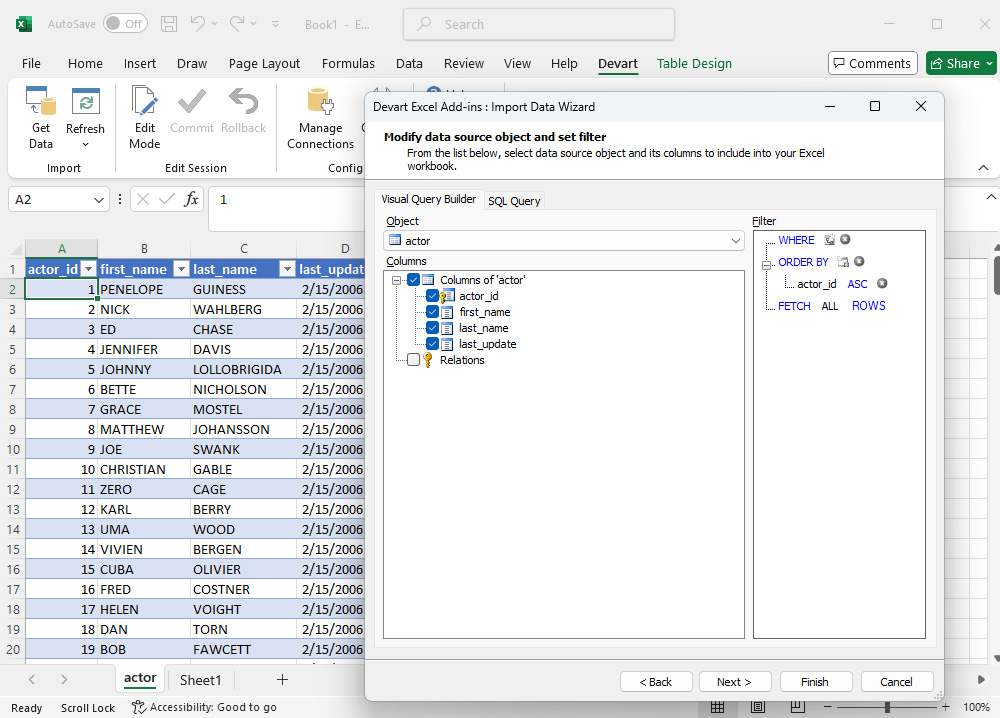
Key features of Excel add-ins for MySQL connectivity
- User-friendly interface: Excel add-ins provide a user-friendly interface that simplifies the process of connecting to MySQL databases. You can navigate through the setup with ease
- Real-time data updates: One notable advantage of using Excel add-ins is the ability to retrieve data from MySQL databases in real time. This ensures that you are working with the latest information without the need for manual updates.
- Data mapping and transformation: Excel add-ins often come equipped with features for data mapping and transformation. This allows users to customize how data is imported and displayed in Excel, providing greater control over the integration process.
- Query building capabilities: With Excel add-ins, you can build and execute SQL queries directly within Excel and perform advanced data retrieval and analysis. This feature empowers you to tailor queries to your specific requirements, enhancing flexible data extraction.
ODBC vs. Excel add-ins
While both ODBC and Excel Add-ins facilitate MySQL-Excel connectivity, the latter presents distinct advantages that set it apart.
Advantages of Excel add-ins
- Simplified configuration: Excel add-ins typically offer a more straightforward setup compared to ODBC connections. This simplicity reduces the learning curve and accelerates the integration process.
- Enhanced security: Excel add-ins often leverage secure authentication methods, enhancing the overall security of data transfers between MySQL and Excel. This is particularly crucial when handling sensitive information.
- Dynamic data refresh: Unlike ODBC connections that may require manual refreshing, Excel add-ins can be configured for dynamic data refresh, ensuring that the Excel spreadsheet reflects real-time changes in the connected MySQL database.
- Advanced functionality within Excel: Excel add-ins seamlessly integrate with Excel’s native functions and features, allowing users to leverage the full spectrum of Excel’s capabilities for data analysis, visualization, and reporting.
While ODBC connections offer a viable method for connecting MySQL to Excel, the advantages presented by Excel add-ins make them a compelling choice. The streamlined setup, enhanced security, and seamless integration with Excel’s features position Excel add-ins as a powerful tool for efficient and dynamic MySQL-Excel connectivity.
Benefits of using ODBC Drivers for Excel integration
Although all the integration methods offer several advantages, using a third-party ODBC driver, like Devart ODBC Driver for MySQL with Excel, stands out. Here are some of the benefits of using this integration method.
High performance
ODBC drivers are optimized for speed and efficiency. They enable fast querying and data transfer between Excel and MySQL. Whether you’re importing thousands of rows or executing complex queries, ODBC drivers ensure smooth, responsive performance with minimal lag.
Seamless compatibility
ODBC is a universal standard supported by both Microsoft Excel and MySQL, making it a highly compatible option regardless of your system setup. It works across different Windows versions and Excel editions, ensuring a consistent experience. In contrast, the native ODBC driver may have limitations in terms of compatibility with certain MySQL versions.
Also, ODBC, like Devart ODBC Driver, is easy to install and configure, with a simple and intuitive user interface and clear instructions and documentation.
Efficient data synchronization
With ODBC, you can establish a connection between Excel and MySQL, enabling on-demand data updates. Changes made to your MySQL database can be reflected in your Excel sheet by refreshing the connection, eliminating the need for manual exports.
Enhanced data analysis
By using ODBC drivers, you can harness Excel’s full analytical power, like pivot tables, charts, and formulas, on real-time MySQL data without constantly switching tools or exporting new CSV files.
Beyond this, the ODBC drivers, such as the Devart ODBC Driver, offer several advanced features not available with the native ODBC driver. For example, it supports a wider range of SQL commands, has better error reporting and conditional formatting, and provides more detailed logging and tracing options.
You can download the driver for free and check the advantages yourself!

Exporting and importing data from MySQL to Excel
Once you have established a connection between MySQL and Excel, you can easily transfer data between the two systems. Here’s how you can do it using the Devart ODBC Driver for MySQL:
To export data
- Open Excel and go to the Data tab.
- Click From Other Sources and select From Microsoft Query from the drop-down menu.
- Select Devart ODBC Driver for MySQL from the list of drivers and click Connect.
- Enter the necessary connection details, such as the server name, username, and password, in the Data Source Configuration Wizard. Then click Test Connection to ensure the connection works properly.
- Once the connection is established, select the database and table to export data from.
- In the Microsoft Query window, select the columns you want to export by selecting the checkbox next to each column name.
- Click Return Data and select the Table option to export the data to Excel.
- Choose the location where you want to save the Excel file and click OK to export your data.
To import data
- Open Excel and go to the Data tab.
- Click on From Other Sources and select From Microsoft Query from the drop-down menu.
- Select Devart ODBC Driver for MySQL from the list of drivers and click Connect.
- Enter the necessary connection details, such as the server name, username, and password, in the Data Source Configuration Wizard and click Test Connection to ensure the connection works properly.
- Once the connection is established, select the database and table to which you want to import your data.
- In the Microsoft Query window, click the SQL button to open the SQL editor.
- Enter the SQL command to insert data into the MySQL table. For example, if you want to insert data into a table named customers, you can enter the following SQL command:
INSERT INTO customers (name, email, phone) VALUES (?, ?, ?)
Note that the question marks represent parameters that will be filled in with the actual data from the Excel file.
- Click Parameters and enter the cell references for the data you want to import from Excel. For example, if you want to get data from multiple cells A2, B2, and C2, you can enter the following cell references: A2, B2, C2.
- Click OK to save the parameters. Then click OK again to execute the SQL command and import your data from Excel to MySQL.
You can also check this guide to learn how to import leads and contacts from Salesforce to Excel. Additionally, you may be interested in this article which explains how to connect to a HubSpot database and retrieve its data using Tableau, Excel, Power BI, and the ODBC Driver for HubSpot.
Common issues when exporting MySQL data to Excel
Although exporting MySQL data to Excel can significantly improve your data workflow, there are a few issues you may face while performing this action. Here are some of these errors and how to troubleshoot them.
| Issues | Troubleshooting tips |
|---|---|
| Data types in MySQL (like DATE, DECIMAL, or TEXT) don’t always translate perfectly into Excel formats. This might result in incorrect displays or unusable values. | Before exporting, review your MySQL query output and consider using CAST() or CONVERT() functions to ensure consistent data types. In Excel, apply formatting to columns after import. |
| ODBC or other connection tools may fail to connect due to incorrect driver versions, firewall settings, or authentication errors. | Double-check your MySQL server address, port, username, and password. Make sure the ODBC driver is correctly installed and matches your system architecture (32-bit or 64-bit). Also, confirm that remote connections are allowed in your MySQL configuration. |
| Large datasets may not export fully, or Excel may truncate data due to row or column limits. | Use filtering in your SQL queries to limit the result set, or split exports into multiple sheets if necessary. Excel supports up to 1,048,576 rows. Make sure your data doesn’t exceed this. |
| Special characters (e.g., accented letters or non-Latin scripts) may appear as gibberish due to mismatched encoding. | Ensure both your MySQL database and Excel are using UTF-8 encoding. Use the SET NAMES utf8mb4; statement in MySQL before exporting to handle multi-byte characters properly. |
| Exported columns may not match your expectations if the query structure is unclear or joins cause data duplication. | Always preview your SQL results before exporting. Use aliases in your query for clearer column names, and double-check any JOIN operations to avoid unintentional duplication. |
Automating data export from MySQL to Excel
Without a MySQL and Excel connection, the alternative method for exporting data from MySQL to Excel is manual. This method is not only tedious, it can also introduce errors, especially when working with large or frequently updated datasets.
Automating this process saves time and reduces the risk of errors. Below are two effective methods for automating data export from MySQL to Excel.
Using MySQL Workbench for data export
MySQL Workbench is a popular GUI tool that offers built-in support for exporting data to various formats, including Excel-compatible CSV files. You can use this tool to automate exports following the tips below:
- Create and save SQL queries that generate the necessary data.
- Use the “Export Results” feature to save data as a CSV file, which can be easily opened in Excel.
- Schedule tasks using command-line utilities like mysqldump or custom batch scripts, in combination with Task Scheduler (on Windows) or cron jobs (on Linux/macOS).
Tip: For recurring tasks, use .sql script files and batch commands to export fresh data regularly without manual effort.
Leveraging ODBC Drivers for real-time data access
ODBC drivers are a powerful option for live and automated data integration between MySQL and Excel. Once configured, you can use them for the following:
- Use Microsoft Query or Power Query in Excel to retrieve specific data from MySQL via the ODBC driver.
- Define custom SQL queries that pull exactly the data you need.
- Refresh data automatically when a file is opened or at set intervals. This approach enables real-time updates in your Excel reports or dashboards.
Combine Power Query with Excel macros or VBA scripts to build dynamic reports that update without manual intervention.
Perform final check
With the right tools and techniques, you can easily establish a connection between MySQL and Excel. One of the most efficient ways to achieve this is by using Devart ODBC drivers, which offer a range of features designed to simplify the integration process and maximize productivity.
Here are some valuable tips to help you connect MySQL to Excel quickly and easily using Devart ODBC drivers:
- Ensure compatibility
Before getting started, ensure that your MySQL server version is compatible with the Devart ODBC driver you intend to use. Devart provides detailed documentation outlining the supported MySQL versions for each driver, ensuring a smooth integration process. - Download and install the driver
Begin by downloading the appropriate Devart ODBC driver for MySQL from the official website. The installation process is straightforward and typically involves following a few simple steps provided in the installation wizard. Once installed, you’re ready to establish a connection between Excel and MySQL. - Configure the connection
Open Excel and navigate to the Data tab. From there, select From Other Sources and choose From Microsoft Query. In the Choose Data Source window, select the Devart ODBC driver you installed and proceed to configure the connection settings. Enter the MySQL server name, port number, database name, username, and password. Click Test Connection to ensure that the connection is established successfully. - Optimize performance
Devart ODBC drivers are optimized for performance, ensuring efficient data retrieval and query execution. To further maximize performance, consider optimizing your MySQL database by indexing frequently queried columns and minimizing the use of complex joins and subqueries where possible. This will help enhance overall query performance and streamline data retrieval. - Utilize advanced features
Devart ODBC drivers offer a range of advanced features that can further enhance your data integration process. Take advantage of features such as bulk updates, inserts, and support for SSL encryption to optimize data transfer security and efficiency. Additionally, review the driver’s documentation to utilize any features specifically designed for your integration requirements. - Stay updated
Devart regularly releases updates and enhancements to their ODBC drivers, ensuring compatibility with the latest MySQL versions and addressing any potential issues or bugs. Stay informed about new releases and updates by subscribing to the Devart newsletter or checking their website regularly. Updating your ODBC driver to the latest version will ensure optimal performance and compatibility with your MySQL environment. - Seek support when needed
If you encounter any difficulties or have questions during the integration process, don’t hesitate to contact the Devart tech support team. They’re available to provide assistance and guidance to help resolve any issues and ensure a successful integration between MySQL and Excel.
By following these valuable tips and leveraging the power of Devart ODBC drivers, you can quickly and easily connect MySQL to Excel, empowering you to unlock the full potential of your data and streamline your data analysis workflow. Whether you’re a seasoned data analyst or a novice user, Devart ODBC drivers offer the tools and support you need to achieve seamless integration and drive actionable insights from your data.
Conclusion
Connecting Excel to MySQL may seem daunting at first, but it can be relatively straightforward with the right tools and instructions. Various methods are available to facilitate Excel to MySQL connection, including the corresponding Devart ODBC Driver, cloud connectors like Skyvia, and the native MySQL driver.
While each method has advantages and disadvantages, the Devart ODBC Driver for MySQL is popular due to its compatibility, ease of use, and advanced features. By following the instructions provided for each method, users can easily establish a connection between Excel and MySQL and transfer data between them.
In addition to the Devart ODBC Driver for MySQL, several other Devart ODBC drivers are available for various database management systems. Devart specializes in providing database management solutions, and their ODBC Drivers are designed to facilitate easy and efficient data access between various database systems and applications.

Note that the rich range of Devart ODBC drivers covers the most popular database systems:
- Devart ODBC Driver for Oracle: This driver lets users connect Excel to Oracle databases and provides advanced features such as support for Oracle Advanced Security and SSL connections.
- Devart ODBC Driver for SQL Server: This driver enables users to connect Excel to SQL Server databases and provides features such as support for bulk updates and inserts and enhanced performance through query optimization.
- Devart ODBC Driver for PostgreSQL: This driver allows users to connect Excel to PostgreSQL databases and provides features such as support for SSL encryption and support for PostgreSQL-specific data types.
- Devart ODBC Driver for SQLite: This driver enables users to connect Excel to SQLite databases and provides features such as support for SQLite-specific data types and compatibility with SQLite encryption extensions.
By providing a range of ODBC Drivers for different database systems, Devart aims to make it easier for users to access and manage their data across different platforms and applications.
FAQ
1. Can I export data from MySQL to Excel without using third-party tools?
Yes, you can export MySQL data to Excel without third-party tools using MySQL Workbench to export query results as CSV files, which can then be opened in Excel. Alternatively, you can use the SELECT INTO OUTFILE SQL command to generate a CSV directly from MySQL.
2. Is it possible to automate data export from MySQL to Excel?
Absolutely. You can automate exports using scheduled scripts (e.g., Python, PowerShell), cron jobs, or Windows Task Scheduler. Tools like Devart’s ODBC Driver or Power Query in Excel also allow real-time data sync and scheduled refreshes without manual intervention.
3. How do I handle large datasets when exporting from MySQL to Excel?
When working with large datasets, consider filtering or batching your exports to stay within Excel’s row limit (1,048,576 rows). For efficient performance, use ODBC drivers with paging support, or export to multiple sheets or CSV files when needed.
4. Are there any security concerns when connecting MySQL to Excel?
Yes. Security risks may include unauthorized access, exposure of credentials, or unencrypted data transmission. To mitigate these, always use strong authentication, limit user privileges, and enable SSL encryption when connecting MySQL to Excel.
5. Can Devart’s ODBC Driver automate the data export process to Excel?
Yes. Devart’s ODBC Driver supports integration with Excel tools like Microsoft Query and Power Query, allowing you to set up automated, refreshable reports and dashboards that pull live data directly from MySQL.
6. Is Devart’s ODBC Driver compatible with the latest versions of Excel?
Yes. Devart’s ODBC Driver is fully compatible with the latest versions of Microsoft Excel, including Excel 365. It supports both 32-bit and 64-bit architectures to match your Excel installation.
7. How does Devart ensure data security during the export process?
Devart’s ODBC Driver offers secure connection options, including support for SSL/TLS encryption and SSH tunneling. These features help protect data during transit and prevent unauthorized access to your MySQL server.
8. Can Devart’s ODBC Driver handle large-scale data exports efficiently?
Yes. Devart’s ODBC Driver is built for performance and can handle large datasets with high stability and speed. Features like data paging, connection pooling, and optimized memory management ensure reliable large-scale exports to Excel.