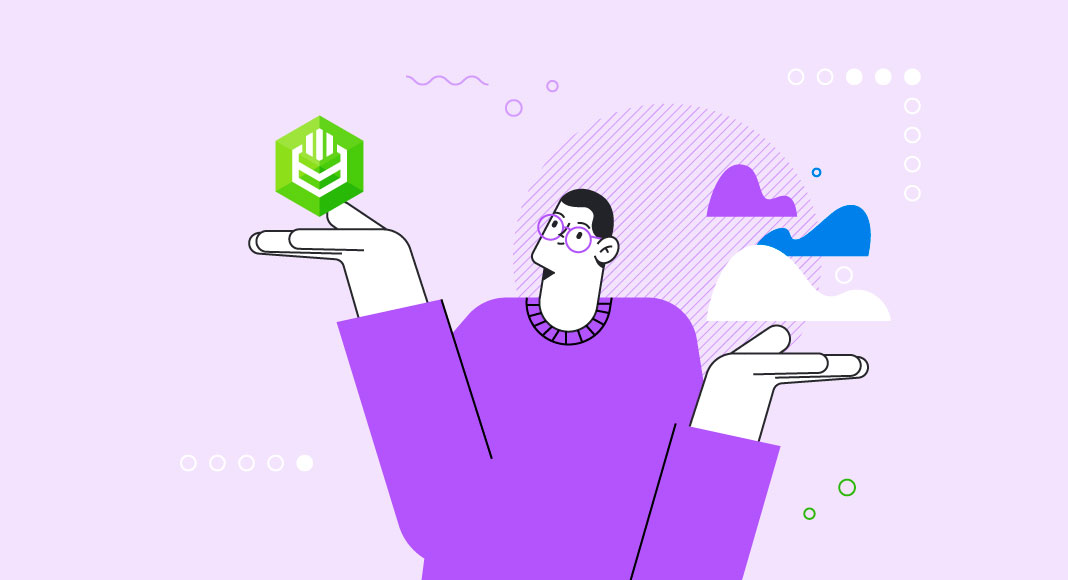In this article, we will explain why data exchange is crucial for your project, and how to improve your performance on various platforms.
The most notable data exchange features are as follows:
- Improved data accessibility: Data exchange enables organizations to access and share information from multiple sources, improving decision-making and increasing efficiency.
- Better collaboration: Data exchange enables different departments, teams, and organizations to work together more effectively, improving communication and collaboration.
- Increased automation: Data exchange allows for the automation of manual processes, reducing the risk of errors and increasing efficiency.
- Improved data integration: Data exchange helps organizations to integrate data from multiple sources, creating a single source of truth and improving data quality.
There are several options for connecting services to exchange data, including:
- Application programming interfaces (APIs): APIs provide a standard way for different systems and applications to communicate with each other, enabling data exchange.
- File transfers: File transfers enable organizations to exchange data by transferring files between systems, such as CSV or Excel files.
- Web services: Web services provide a standard way for applications to exchange data over the internet, allowing for real-time data exchange.
- ODBC connectors: ODBC connectors provide a standard way for applications to access database management systems, enabling data exchange between different systems.
- Cloud-based tools: Cloud-based tools, such as Salesforce, provide a platform for organizations to store, manage, and share data, enabling data exchange between different departments and teams.
Using ODBC connectors for Salesforce provides several advantages over cloud-based tools, including direct access to data, improved data analysis, increased compatibility, offline access, and better security.
ODBC Data Connector: How Does It Work?
ODBC (Open Database Connectivity) is a standard interface that enables applications to access data stored in the database management systems. An ODBC data connector is a driver that implements the ODBC API, providing an interface between an application and a database.
Here’s how ODBC data connectors work:
- An application that needs to access a database sends a request to the ODBC Driver Manager.
- The ODBC Driver Manager determines which ODBC driver is required for the specific database management system and loads the appropriate driver.
- The ODBC driver translates the application’s request into a format the database can understand.
- The driver then sends the translated request to the database management systems (DBMS).
- The DBMS processes the request and returns the results to the driver.
- The driver translates the results into a format that the application can understand and returns the results to the application.
This process allows applications to access data stored in different database management systems, regardless of the underlying DBMS, as long as an ODBC driver is available for that database. ODBC data connectors provide a standard and consistent way for applications to access data, making it easier for developers to create cross-platform applications that can access multiple databases.
Advantages of Using ODBC Connection to Salesforce
There are several advantages to using a Devart ODBC connection to Salesforce:
- Increased compatibility: Devart’s ODBC driver for Salesforce provides a standard interface for accessing data stored in Salesforce, allowing you to use a wide range of data-driven applications and tools with Salesforce data.
- Improved performance: It is optimized for high-performance data access, enabling you to retrieve and manipulate large amounts of Salesforce data more quickly and efficiently than with other methods.
- Enhanced security: The driver provides robust security features to protect your Salesforce data, such as encrypted connections and secure authentication.
- Easy integration: Devart’s ODBC driver is designed to be easy to use and integrate with your existing applications and data management tools, reducing the complexity of accessing Salesforce data and enabling you to focus on your business-critical tasks.
- Cost-effectiveness: Using ODBC driver for Salesforce can help you to reduce the cost of managing and integrating your Salesforce data by streamlining data access and reducing the need for custom code.
In conclusion, using a Devart ODBC connection to Salesforce can help you to improve the efficiency, compatibility, security, and cost-effectiveness of accessing and using your Salesforce data.
How to Download and Connect to Salesforce Using ODBC
You can download and connect to Salesforce using Devart ODBC on different operating systems. Devart’s ODBC driver for Salesforce is available for multiple platforms, including Windows, macOS, and Linux. This makes it possible to connect to Salesforce and access its data from a variety of devices and operating systems, allowing you to use Salesforce data in a wide range of applications and tools.
Additionally, Devart’s ODBC driver is designed to be easy to install and use, with a straightforward setup process that guides you through the configuration process. Once the driver is installed, you can use it to connect to Salesforce, retrieve data, and perform various data management tasks, such as inserting, updating, and deleting data.
You might also like to check how to access HubSpot Data Source from Power BI, Tableau, and Excel using the ODBC Driver for HubSpot.

Set Up for Windows
Here are the steps to install and configure Devart ODBC Driver for Salesforce on Windows:
- Download the Devart ODBC Driver for Salesforce installation package from the Devart website.
- Run the installation package and follow the instructions to install the driver on your Windows machine.
- After the installation is complete, open the ODBC Data Source Administrator. You can do this by going to the Control Panel and selecting System and Security > Administrative Tools > ODBC Data Sources.
- In the ODBC Data Source Administrator, select the System DSN tab and click the Add button to create a new data source.
- Select the Devart ODBC Driver for Salesforce from the list of available drivers and click Finish.
- Fill in the required information to create the data source, such as the name of the data source, the Salesforce account, and the login credentials.
- Test the connection to Salesforce by clicking the Test button in the ODBC Data Source Administrator. If the connection is successful, you will see a message indicating that the connection was successful.
- Once the connection is successfully established, you can use the Devart ODBC Driver for Salesforce to access Salesforce data from a variety of applications and tools that support ODBC connections.
Also, you can check our article on how to install and configure ODBC driver on Windows.
Set Up for MacOS
Follow these steps to install and configure Devart ODBC Driver for Salesforce on MacOS:
- Download the Devart ODBC Driver for Salesforce installation package from the Devart website.
- Run the installation package and follow the instructions to install the driver on your Mac.
- After the installation is complete, open the ODBC Manager. You can do this by going to the Applications > Utilities folder and launching ODBC Manager.
- In the ODBC Manager, select the “System DSN” tab and click the “Add” button to create a new data source.
- Select the Devart ODBC Driver for Salesforce from the list of available drivers and click “Finish”.
- Fill in the required information to create the data source, such as the name of the data source, the Salesforce account, and the login credentials.
- Test the connection to Salesforce by clicking the Test button in the ODBC Manager. If the connection is successful, you will see a message indicating that the connection was successful.
- Once the connection is successfully established, you can use the Devart ODBC Driver for Salesforce to access Salesforce data from a variety of applications and tools that support ODBC connections.
Set Up for Linux
Here are the steps to install and configure Devart ODBC Driver for Salesforce on Linux:
- Download the Devart ODBC Driver for Salesforce installation package from the Devart website.
- Extract the contents of the installation package to a directory on your Linux machine.
- Open a terminal and navigate to the directory where you extracted the installation package.
- Run the installation script, typically named install.sh, by executing the following command:
- Follow the instructions to install the driver on your Linux machine.
- After the installation is complete, configure the ODBC data source using the odbcinst.ini file, typically located in the “/etc” directory.
- In the odbcinst.ini file, add the following configuration for the Devart ODBC Driver for Salesforce:
- Create an ODBC data source using the odbc.ini file, typically located in the “/etc” directory.
- In the odbc.ini file, add the following configuration for your Salesforce data source:
- Test the connection to Salesforce by using the isql tool, which is part of the unixODBC package. Run the following command to test the connection:
If the connection is successful, you will see a message indicating that the connection was successful. - Once the connection is successfully established, you can use the Devart ODBC Driver for Salesforce to access Salesforce data from a variety of applications and tools that support ODBC connections.
As soon as the driver has been installed, you can check one of the 4 ways how to test the ODBC connection.
Popular ODBC Data Connection Scenarios
ODBC connectors can be used to connect to a variety of data sources and services. They provide a common interface for accessing data stored in various formats and locations, making it easier for developers and data analysts to work with this data. By using an ODBC connector, you can avoid having to write custom code for each data source and instead work with a standard interface that supports many different data sources. Here you can find all articles we wrote about ODBC drivers to ease your work!
Connect Salesforce Data with Excel
You can connect to Salesforce data from Microsoft Excel using the Devart ODBC Driver for Salesforce. Here are the steps to do so:
- Install the Devart ODBC Driver for Salesforce on your machine, if you haven’t already done so.
- Open Microsoft Excel and go to the “Data” tab.
- In the “Get Data” section, click From Other Sources and then select From Data Connection Wizard.
- In the Data Connection Wizard, select ODBC DSN as the data source and click Next.
- In the next step, select the Salesforce data source that you created using the Devart ODBC Driver for Salesforce and click Next.
- Enter your Salesforce login credentials and click Connect.
- In the next step, select the tables and columns that you want to import into Excel and click Finish.
- The Salesforce data will be imported into an Excel table and can be used just like any other data in Excel. You can refresh the data, create charts and pivot tables, and perform data analysis.
Also, here is the guide on how to use PostgreSQL ODBC Driver easily.
Connect Power BI Data with Salesforce Connector
You can connect Power BI to Salesforce data using a Salesforce connector. Here are the steps to do so:
- Open Power BI Desktop and click Get Data in the Home tab.
- In the Get Data window, select “Salesforce” from the list of data sources.
- Enter your Salesforce login credentials and click Connect.
- In the next step, select the tables and columns that you want to import into Power BI and click Load.
- The Salesforce data will be imported into Power BI and can be used to create reports and visualizations.
- You can refresh the data in Power BI to get the latest data from Salesforce.
Importing Salesforce Data Into Tableau via ODBC Connection
You can import Salesforce data into Tableau by using an ODBC connection. Here are the steps to do so:
- Install the Devart ODBC Driver for Salesforce on your machine, if you haven’t already done so.
- Open Tableau Desktop and click Connect to Data.
- In the Connect window, select ODBC from the list of data sources.
- In the ODBC Connections window, select the Salesforce data source that you created using the Devart ODBC Driver for Salesforce and click Connect.
- Enter your Salesforce login credentials and click Sign In.
- In the next step, select the tables and columns that you want to import into Tableau and click Sheet.
- The Salesforce data will be imported into Tableau and can be used to create reports and visualizations.
- You can refresh the data in Tableau to get the latest data from Salesforce.
Conclusion
To summarize, you can connect to Salesforce data from various tools and applications, such as Microsoft Excel, Power BI, and Tableau, by using an ODBC connector, such as the Devart ODBC Driver for Salesforce. It is proven many times, that ODBC driver has more advantages compared to other drivers. The process of connecting to Salesforce data using an ODBC connector involves the following steps:
- Install the Devart ODBC Driver for Salesforce on your machine.
- Open the tool or application you want to use and select ODBC as the data source.
- Select the Salesforce data source created using the Devart ODBC Driver for Salesforce and enter your Salesforce login credentials.
- Select the tables and columns that you want to import into the tool or application.
- The Salesforce data will be imported and can be used to create reports and visualizations, as well as perform data analysis.
In conclusion, while there are many Salesforce data integration tools available, ODBC connectors like the Devart ODBC Driver offer a robust alternative for teams needing deeper control, cross-platform compatibility, and SQL-level access to Salesforce data. If you wonder if there are some other ODBC drivers that can make your work easier, you can check the list that we’ve gathered for you!